Cara Download dan Install ARDUINO IDE di Laptop | Cara Download Arduino IDE di Laptop
Summary
TLDRIn this tutorial, the presenter, Rizwan, demonstrates how to download and install the Arduino IDE on your PC or laptop. He guides viewers through the entire process, from accessing the official website to selecting the appropriate version for Windows, Mac, or Linux. The tutorial includes steps on installation preferences, saving the file, and running the application after installation. Rizwan also touches on how to begin using the software, and provides helpful tips for beginners. The video ends with an invitation to like, share, comment, and subscribe, ensuring the tutorial is accessible and engaging for all viewers.
Takeaways
- 😀 The video is a tutorial on how to download and install the Arduino IDE on a laptop or PC.
- 😀 The presenter uses Google Chrome to demonstrate the download process for Arduino IDE.
- 😀 The tutorial provides options for different operating systems (Windows, macOS, Linux) to download the IDE.
- 😀 The presenter explains the process of selecting the correct version for your operating system before downloading.
- 😀 The Arduino IDE download size is approximately 162 MB, and the video guides users through waiting for the download to finish.
- 😀 After downloading, users are guided to choose the installation settings, such as installation location and whether to install it for just the current user or for everyone.
- 😀 The video explains the importance of selecting the correct installation location and the folder where the IDE will be installed.
- 😀 The installation process may take some time, and the video encourages viewers to wait for it to complete.
- 😀 After installation, users are instructed to open the Arduino IDE to test if it works correctly on their laptop or PC.
- 😀 The tutorial concludes by mentioning that further steps will involve using Arduino for projects like programming software or sensors.
- 😀 Viewers are encouraged to like, comment, share, subscribe, and ring the notification bell if they found the tutorial helpful.
Q & A
How do you start downloading the Arduino IDE?
-To start downloading the Arduino IDE, open Google Chrome or any search engine and search for 'Arduino IDE'. Click on the official website and select 'Download' to proceed with the installation process.
What should you do if you're using Windows or Linux?
-If you're using Windows, select the Windows download option. If you're using Linux, choose the Linux download option. Make sure to download the correct version based on your operating system.
What is the file size of the Arduino IDE download?
-The Arduino IDE download file size is approximately 162 MB.
How do you select the installation location during setup?
-During the installation process, you will be asked to choose the location where you want to install Arduino IDE. You can either use the default location or select a custom folder.
What option should you select when installing for the first time?
-If it's your first time installing the Arduino IDE, select the option 'Only for me' as this installs the software for the current user only.
How long does the installation process take?
-The installation process for Arduino IDE can take a considerable amount of time. It's recommended to wait until it is fully installed before proceeding.
What happens after the installation is complete?
-Once the installation is complete, the setup will display a 'Finish' button. Click it to complete the process and open the Arduino IDE.
How can you verify that the Arduino IDE is working?
-To verify if the Arduino IDE is working, double-click the application to open it. If it launches successfully, the IDE should be ready for use.
Do you need to install additional software for Arduino to function properly?
-Yes, depending on the type of projects you are working on, you may need to install additional software or drivers, such as those for sensors or specific hardware, to ensure full functionality.
What is the final step after installing Arduino IDE?
-After installing Arduino IDE, you can start creating your projects by entering programs or settings within the software. The installation of additional tools might be necessary depending on the project.
Outlines

This section is available to paid users only. Please upgrade to access this part.
Upgrade NowMindmap

This section is available to paid users only. Please upgrade to access this part.
Upgrade NowKeywords

This section is available to paid users only. Please upgrade to access this part.
Upgrade NowHighlights

This section is available to paid users only. Please upgrade to access this part.
Upgrade NowTranscripts

This section is available to paid users only. Please upgrade to access this part.
Upgrade NowBrowse More Related Video
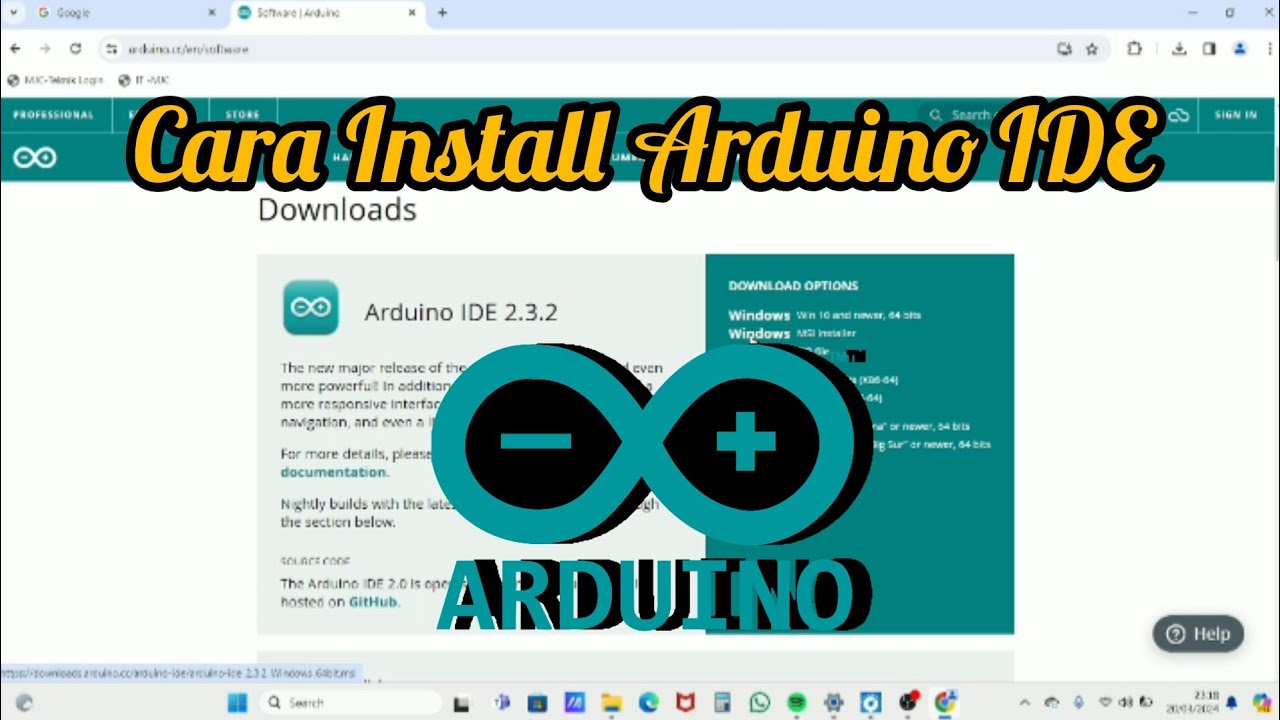
Cara Install Software Arduino IDE di Laptop / PC | Belajar Arduino
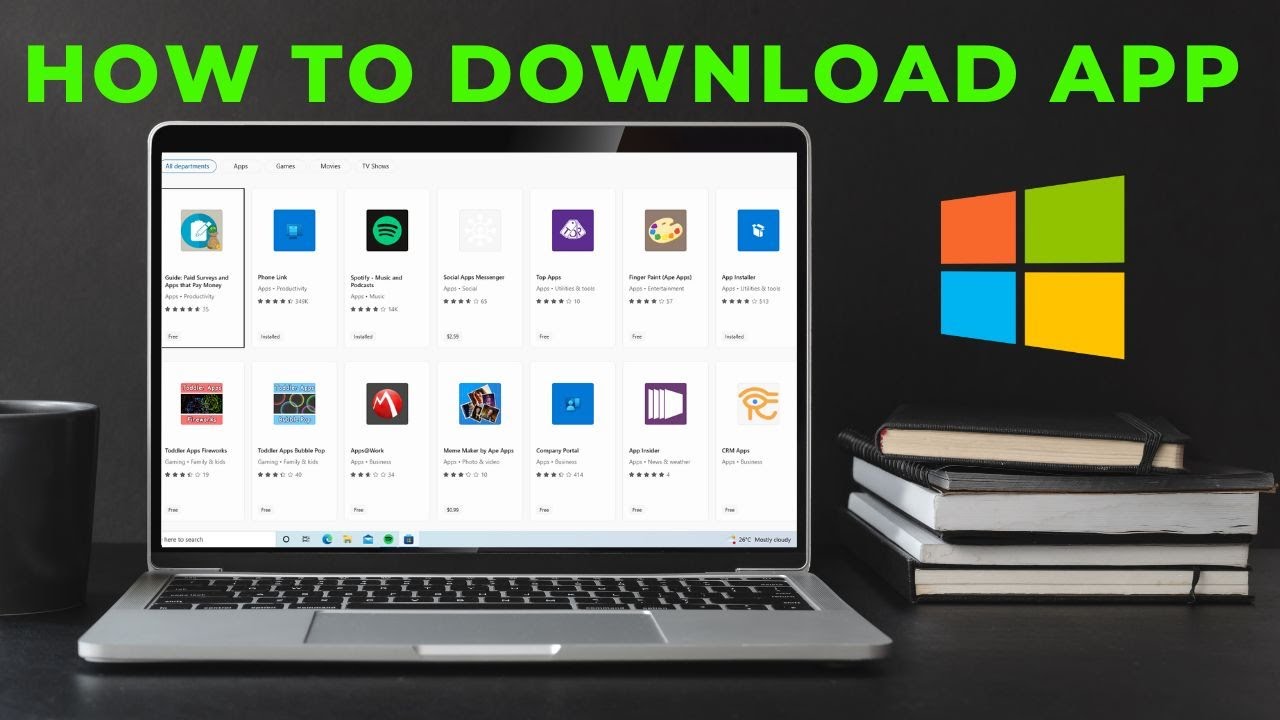
How to download App in laptop | Download & Install All Apps in Windows Laptop Free

Cara Install Windows 10 Dengan Flashdisk Step by Step 2022 LENGKAP!

Cara Install Printer Canon IP2770 Tanpa CD Driver | Install Driver Canon IP2770

INTEGRATION OF SENSOR AND ACTUATORS WITH ARDUINO-I
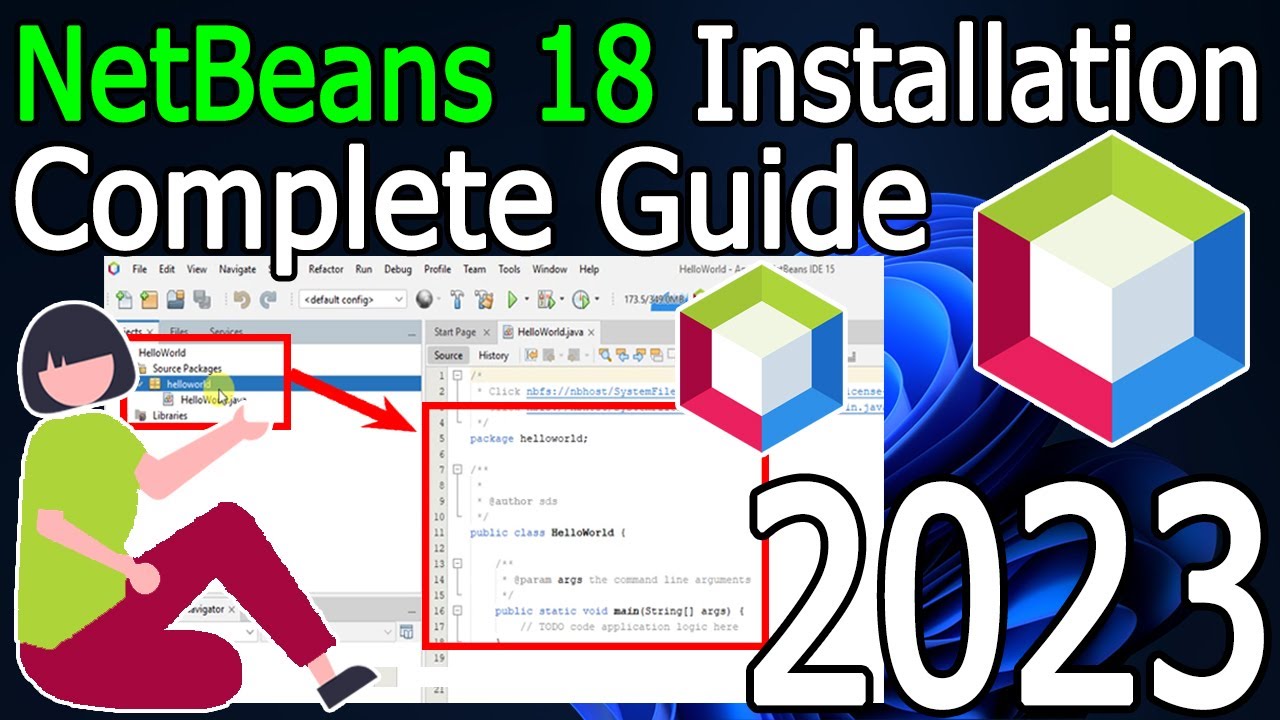
How to install NetBeans IDE 18 on Windows 10/11 (64 bit) [ 2023 Update ] Complete Installation guide
5.0 / 5 (0 votes)