AWS Tutorials - 24 - Create First Elastic Block Storage Vol | Mount EBS in Linux | AWS Step By Step
Summary
TLDRIn this video, Gaurav walks viewers through the process of creating and attaching an EBS volume to an EC2 instance on AWS. He demonstrates how to create different volume types, particularly focusing on general-purpose volumes, and guides through the steps of attaching and detaching volumes to instances. Key concepts like availability zones, volume encryption, and formatting a volume for use are explained in detail. The tutorial also covers using commands like 'lsblk' to manage and monitor attached volumes, offering practical tips for AWS storage management.
Takeaways
- 😀 Create an EBS volume in AWS through the Elastic Block Storage section in the dashboard.
- 😀 Choose the type of EBS volume based on your needs, with a focus on General Purpose SSD (gp2) for demo purposes.
- 😀 Select the appropriate availability zone when creating EBS volumes to match your EC2 instance's region.
- 😀 When creating an EC2 instance, ensure the network settings and subnet match the availability zone of your chosen EBS volume.
- 😀 Attach multiple EBS volumes to your EC2 instance by selecting the desired volume and instance from the dashboard.
- 😀 Use the `lsblk` command to verify the attached volumes on your instance and view their sizes.
- 😀 Understand that you cannot attach a volume across different availability zones. Volumes must match the instance's zone.
- 😀 When detaching a volume, use the ‘Detach Volume’ action from the dashboard to safely remove it from the instance.
- 😀 Format the EBS volume with a file system (e.g., ext4) to use it for data storage on the instance.
- 😀 To mount the volume, create a directory and mount it using the `mount` command, allowing data storage on the volume.
- 😀 Remember that after restarting an instance, volumes may not be automatically mounted, requiring manual mounting unless configured to auto-mount.
Q & A
What is the primary goal of the video?
-The primary goal of the video is to demonstrate how to create, manage, and attach EBS volumes to EC2 instances using AWS, with an explanation of various features like volume types, encryption, and attachment methods.
What are the different volume types mentioned in the script?
-The script mentions seven different EBS volume types, including the General Purpose SSD (GP2), which is highlighted as the most commonly used type in this example.
Why was a 5GB EBS volume chosen in the demonstration?
-A 5GB volume was chosen for demonstration purposes to keep it small and simple, focusing on the process rather than the actual storage capacity.
What is the role of encryption in EBS volumes?
-Encryption in EBS volumes adds an extra layer of security to the data by encrypting it at rest. The script mentions that encryption will be covered later when dealing with MS (presumably Managed Services).
How do you attach an EBS volume to an EC2 instance in the script?
-To attach an EBS volume, you first create the volume, then go to the EC2 dashboard, select the instance, and click on 'Attach Volume.' From there, select the desired volume and attach it to the instance.
What command is used to check the block devices attached to an instance?
-The command `lsblk` (short for 'list block devices') is used to list the block storage devices attached to the instance, showing details like the size and mount points of each volume.
What happens when you try to attach a volume to an instance in a different availability zone?
-If you try to attach a volume to an EC2 instance in a different availability zone, it will not work. The availability zone of the volume must match the availability zone of the instance for a successful attachment.
What does the state 'In Use' signify for an EBS volume?
-'In Use' signifies that the volume is currently attached to an EC2 instance and is actively being used by that instance.
What is the process for detaching an EBS volume from an instance?
-To detach an EBS volume, go to the EC2 dashboard, select the volume, click 'Actions,' and choose 'Detach Volume.' Once detached, the volume will be marked as 'Available.'
What command is used to format and mount an EBS volume in Linux?
-The command `mkfs` is used to format the EBS volume (e.g., `mkfs.ext4 /dev/xvdf`), and `mount` is used to mount it to a directory (e.g., `mount /dev/xvdf /mnt`), allowing you to store data on the volume.
Outlines

This section is available to paid users only. Please upgrade to access this part.
Upgrade NowMindmap

This section is available to paid users only. Please upgrade to access this part.
Upgrade NowKeywords

This section is available to paid users only. Please upgrade to access this part.
Upgrade NowHighlights

This section is available to paid users only. Please upgrade to access this part.
Upgrade NowTranscripts

This section is available to paid users only. Please upgrade to access this part.
Upgrade NowBrowse More Related Video

Hosting Dynamic Website Using AWS EC2 Instance
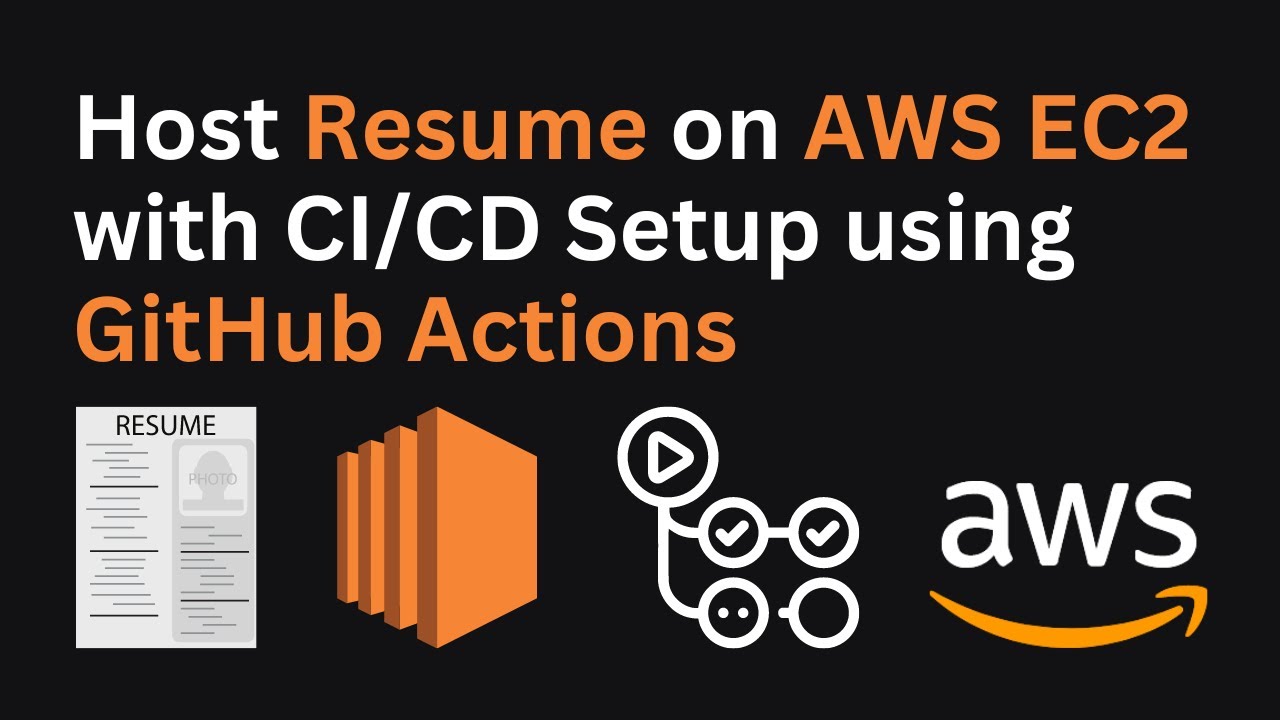
Hosting Your Resume on AWS EC2 with a CI/CD Setup Using GitHub Actions | AWS Project Demo

Launch an EC2 Instance and install Docker

The REAL Way to Host n8n for Free - AWS EC2 & Docker Guide
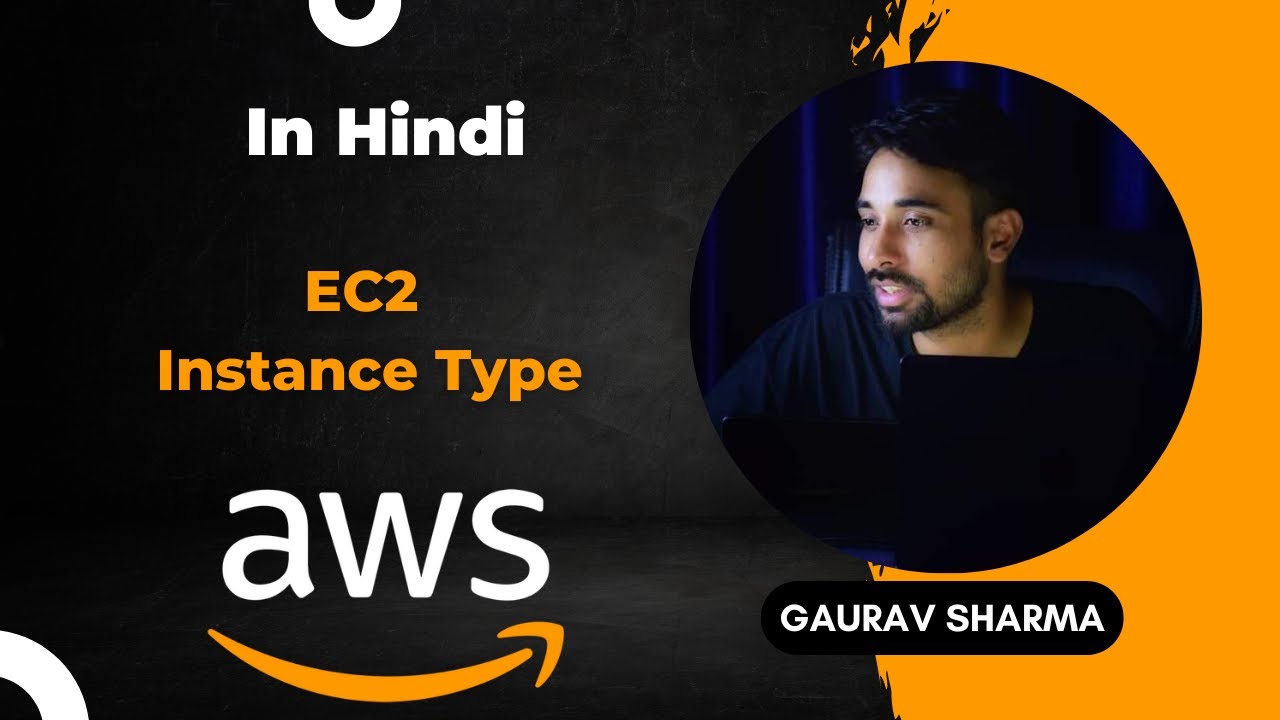
AWS Tutorials - 16 - AWS EC2 Instance Type | Instance Type in AWS ( in Hindi )

UPDATED Amazon/AWS EC2 Basics | Create an EC2 Instance | AWS Tutorials for Beginners
5.0 / 5 (0 votes)