The Power of Team Views in Podio
Summary
TLDRThis video tutorial explains how to effectively use 'views' in Podio to streamline data management. By customizing and filtering views, users can organize information to focus on what’s most important, such as active projects, subcontractors, or property stages. The video demonstrates how to create team views, calendar views, and stage-based views, saving time and improving workflow efficiency. Additionally, users can export data to spreadsheets by saving these customized views. With endless customization options, Podio’s views offer a powerful way to manage complex workflows and ensure teams have quick access to the right data.
Takeaways
- 😀 Podio views are a powerful tool for organizing data and making it easier to find relevant information.
- 😀 Using filters, users can narrow down vast amounts of information to only show what's needed for specific tasks.
- 😀 Saving custom views helps streamline workflows and provides quick access to important project data.
- 😀 The 'team view' in Podio allows for better organization by splitting data based on specific criteria like property addresses or rehab projects.
- 😀 Calendar views are useful for tracking project deadlines and important dates, such as inspection periods and closing deadlines.
- 😀 Customizing views with filters ensures that only the most relevant data is displayed, improving overall efficiency.
- 😀 It's possible to split views by various parameters, such as rehab projects or stages of closing, to provide more context and clarity.
- 😀 Saved views can be used with Podio's spreadsheet feature, making it easier to export filtered data for further analysis or reporting.
- 😀 Podio’s 'team views' are ideal for managing multiple projects and subcontractors, making it easier to track tasks and responsibilities.
- 😀 Views can be adjusted dynamically, allowing users to switch between different layouts like table or badge view for better visibility.
- 😀 Podio’s ability to filter and split views by specific parameters ensures users can focus on exactly what they need without distractions.
Q & A
What are Podio views, and why are they important?
-Podio views are customizable ways to filter, organize, and display data. They are important because they help users manage large amounts of information efficiently, allowing them to focus on specific data like active projects, leads, or deadlines.
How can Podio views help organize subcontractor information?
-By using views, users can filter subcontractor data by specific properties or job tasks. For example, if there are multiple subcontractors for a single property, a custom view can show all the relevant contractor names and tasks, making it easier to track them without scrolling through a long list.
What is the benefit of creating a custom calendar view in Podio?
-A custom calendar view allows users to track project timelines, deadlines, and milestones for specific projects. By filtering the view based on project type or manager, users can easily monitor what’s happening within a set period, improving workflow organization.
What is the process for creating and saving a new view in Podio?
-To create a new view, users need to filter the data based on their criteria (e.g., project type or status). Once the view is set up, they can save it for future use. This allows users to quickly access relevant data without having to apply the filters repeatedly.
How do team views work in Podio?
-Team views allow users to create filtered views and share them with specific team members. This ensures everyone is on the same page, and only the relevant information is visible to those who need it. This is especially helpful for organizing tasks, projects, or lead management.
Can Podio views be used to track property closings?
-Yes, Podio views can be set up to track property closings by filtering data based on the closing stage or status. For example, a view can show only properties under contract but not yet closed, making it easy to track which properties still need to progress to the next stage.
How does splitting a view by property address help in project management?
-Splitting a view by property address allows users to see all information related to a specific property in one place. For example, all subcontractors working on a particular property can be listed together, reducing the need to scroll through multiple entries and making project management more efficient.
What is the advantage of using a spreadsheet function with saved views?
-Using the spreadsheet function with saved views allows users to export filtered data into a spreadsheet for further analysis or reporting. However, the view must be saved before exporting, as unsaved views cannot be used for spreadsheet exports.
How can views be used to filter leads in Podio?
-Views can be used to filter leads based on specific criteria, such as interest in a particular property or the stage of the sales process. This helps users focus on the most relevant leads without getting overwhelmed by the full list of all leads in the system.
How can views be customized to show different types of project information?
-Views can be customized to show various types of project information, such as project status, rehab type, or project deadlines. Users can filter by project stage, assign team members, and even split the view by different categories to create a clearer, more organized display of the data.
Outlines

This section is available to paid users only. Please upgrade to access this part.
Upgrade NowMindmap

This section is available to paid users only. Please upgrade to access this part.
Upgrade NowKeywords

This section is available to paid users only. Please upgrade to access this part.
Upgrade NowHighlights

This section is available to paid users only. Please upgrade to access this part.
Upgrade NowTranscripts

This section is available to paid users only. Please upgrade to access this part.
Upgrade NowBrowse More Related Video

Tutorial penggunaan Aplikasi Kulaanku Kelompok 1 NekoLympus TIF Jember, Politeknik Negeri Jember
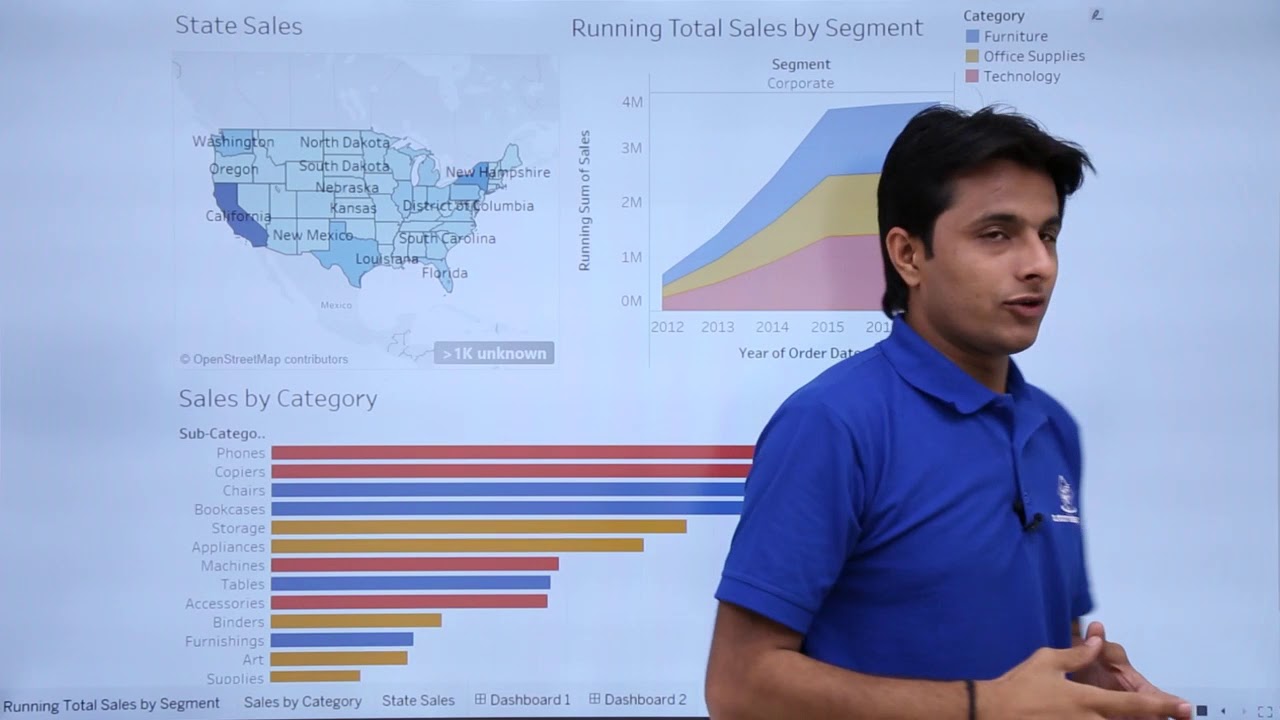
Tableau - Dashboard Introduction
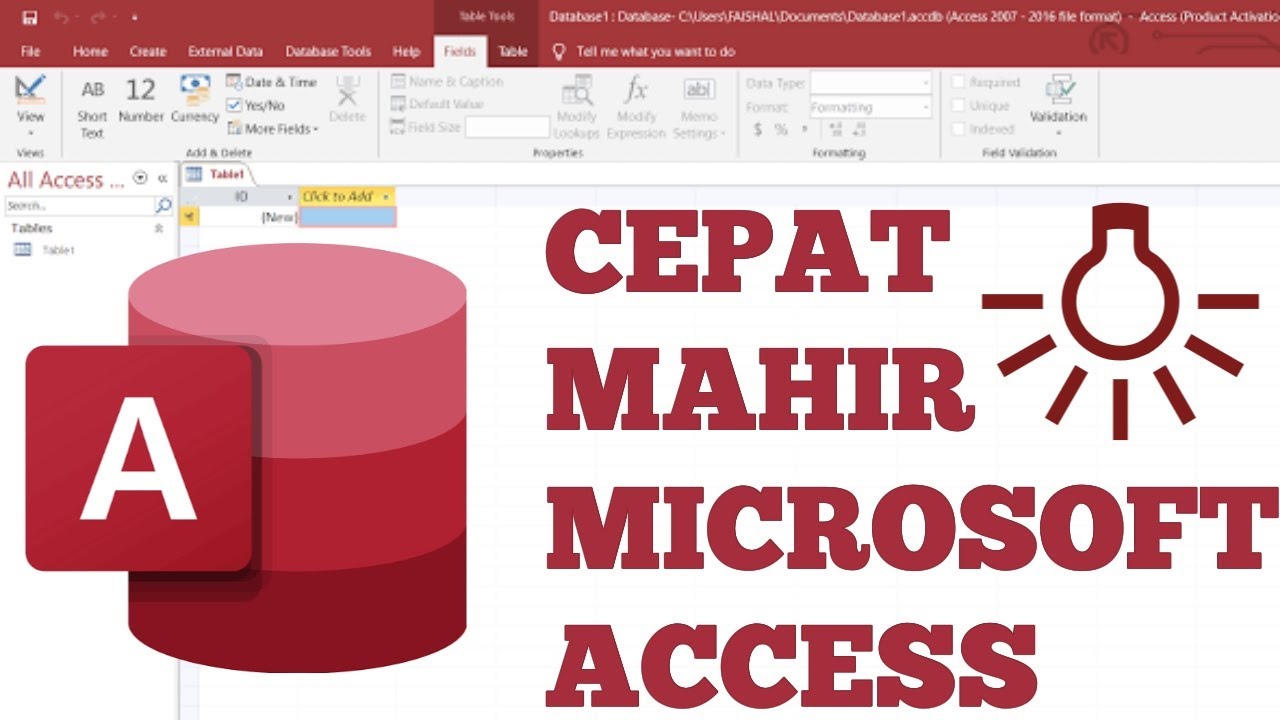
Belajar Microsoft Access untuk Pemula
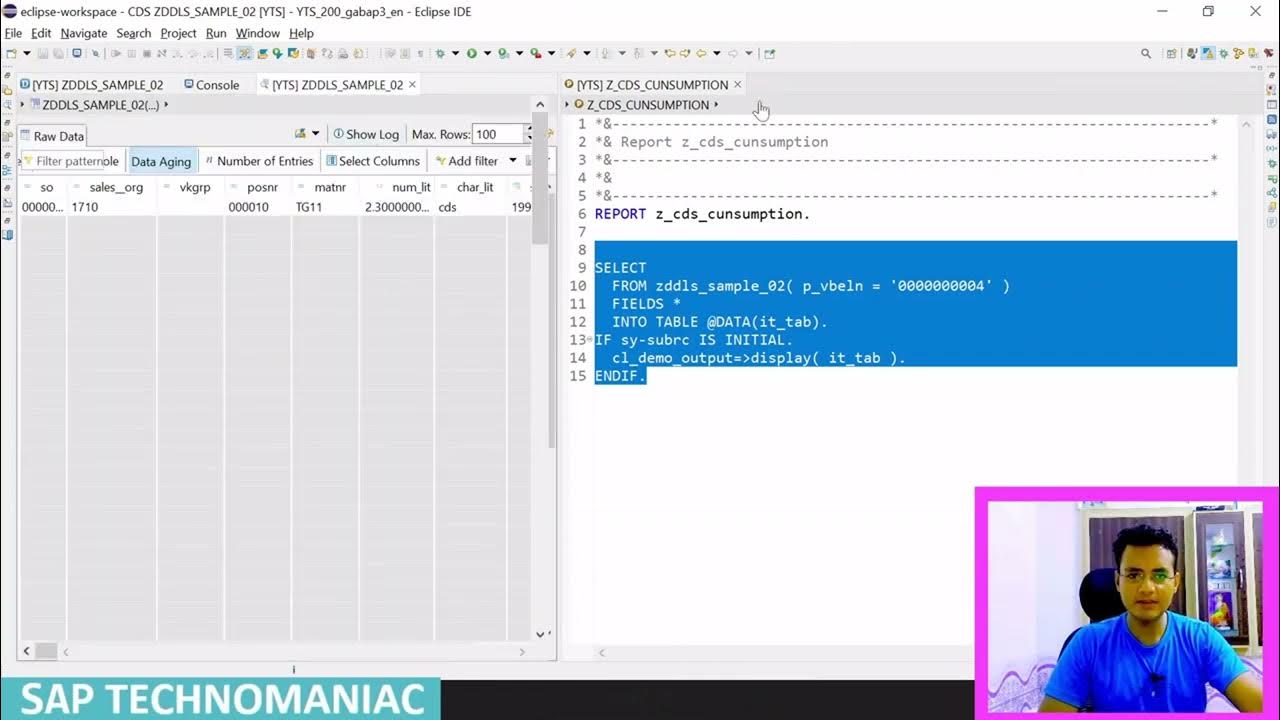
CDS View with input parameters Part 7 ABAP on HANA Course

Tutorial Laravel 8 #3 - View dan Blade
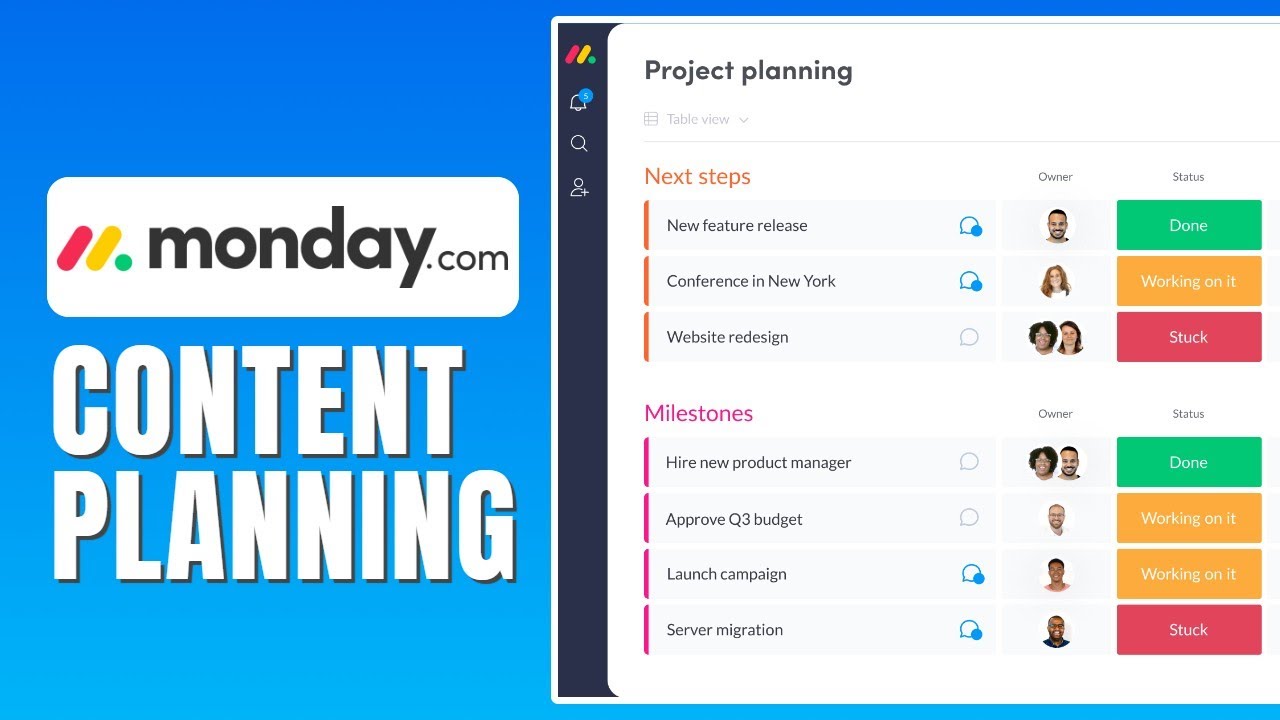
How To Use Monday.com For Content Planning - Monday.com Content planning Tutorial
5.0 / 5 (0 votes)