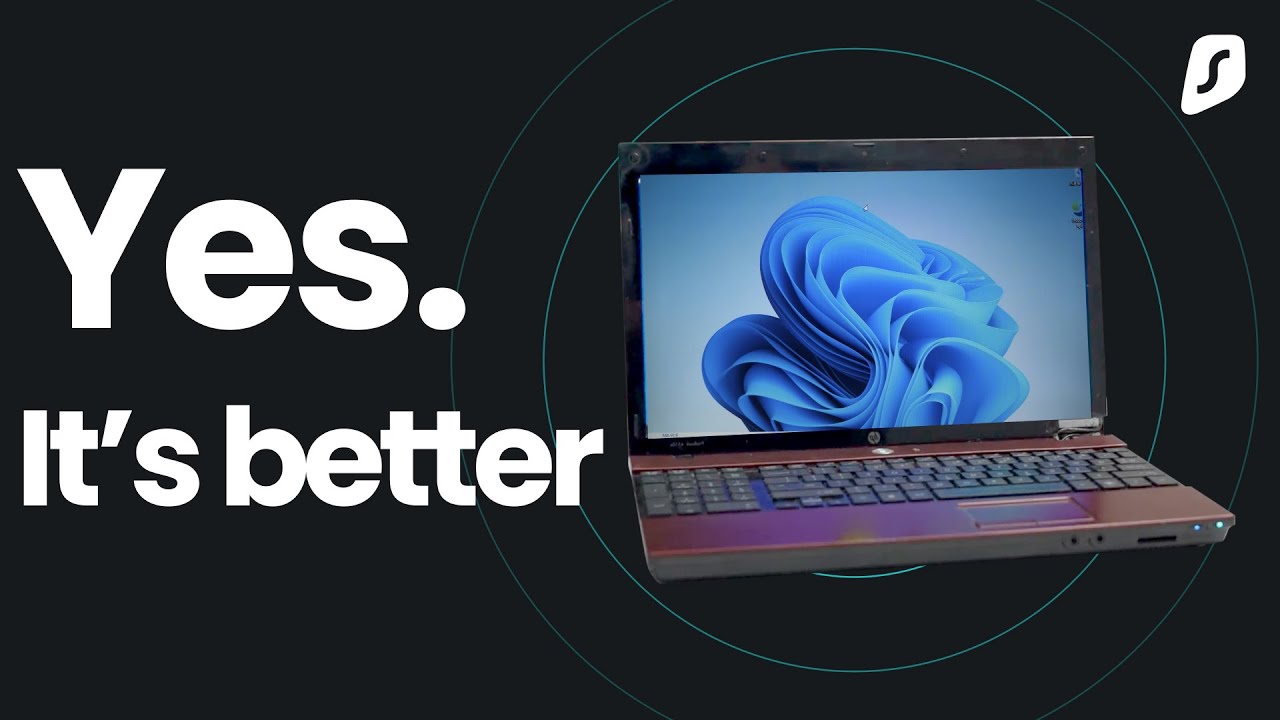Extreme Windows | The Future of Gaming
Summary
TLDRIn this video, the creator demonstrates how to significantly reduce Windows system bloat, aiming for better performance with minimal processes. Starting with a fresh Windows 10 installation, they debloat using tools like Powershell and custom scripts. The video covers advanced steps such as removing unnecessary services, installing essential apps without the Microsoft Store, and optimizing the system for gaming. After testing performance with games like Cyberpunk 2077, the creator showcases how reducing background processes can improve overall system responsiveness, all while striving to return Windows to a lean, fast, and efficient state akin to older versions like XP.
Takeaways
- 😀 Aiming to reduce Windows process count by optimizing the system for better performance, especially for intermediate users.
- 😀 Starting with a fresh Windows 10 installation, which allows more flexibility in removing unnecessary services compared to Windows 11.
- 😀 The system starts with about 49 processes on a fresh install, but with custom tweaks, the goal is to get the count to the mid-30s.
- 😀 The process involves stripping out pre-installed apps, disabling Windows Defender, and turning off notifications to reduce system bloat.
- 😀 A custom GUI tool is used to automate the debloating process and streamline software installations, like browsers and communication tools.
- 😀 After debloating, the process count reduces to around 41, but there is still room for improvement, especially on non-virtualized systems.
- 😀 The script uses tools like PowerShell and `irm` (Invoke-WebRequest) to grab and install necessary apps and drivers efficiently.
- 😀 Testing system performance with gaming software (e.g., Steam and Cyberpunk 2077) shows that a modest GPU (RX 5700 XT) can still yield good FPS due to reduced background processes.
- 😀 Despite installing multiple frameworks and software, such as .NET and Visual C++, the process count remains low, demonstrating the effectiveness of the optimization.
- 😀 The final goal is to optimize Windows to the performance levels seen in older systems like Windows XP or 7, while still supporting modern apps and games.
- 😀 A future update will refine the installation process and improve the Windows toolbox, providing users with better presets and enhanced functionality.
Q & A
What is the main goal of the process described in the video?
-The main goal is to reduce the Windows process count, improve system performance, and remove unnecessary bloatware by performing a clean installation of Windows and using various tools to streamline the system.
Why is the speaker using Windows 10 instead of Windows 11 for this process?
-The speaker prefers Windows 10 because it allows for more extensive stripping of unnecessary features, which helps in reducing the process count and improving performance, especially for intermediate users.
What are the initial steps taken to reduce the process count after installing Windows?
-After installing Windows, the speaker uses a script to disable user account control, notifications, and remove Microsoft apps, which helps in reducing the process count. The goal is to reduce the number of processes running on the system.
How does the speaker's tool simplify the process of debloating Windows?
-The speaker's tool, created from his website, provides a graphical interface that allows users to easily disable features, uninstall apps, and install necessary programs like browsers and communication tools without manual intervention.
What are the potential risks of disabling User Account Control (UAC)?
-Disabling UAC makes the system more vulnerable to security threats, as it removes prompts that help prevent unauthorized changes to the system. The speaker advises only disabling UAC on a secure network.
Why does the speaker suggest using the 'Invoke-WebRequest' (irm) command for installing packages?
-The speaker uses 'Invoke-WebRequest' (irm) because it is a clean and reliable way to fetch and install necessary packages on the system, especially when dealing with missing or stripped-out Windows components like the Microsoft Store.
What performance improvements does the speaker observe after debloating the system and installing necessary software?
-After debloating the system and installing necessary software like .NET Frameworks and Steam, the process count is reduced, and the system is able to run games like Cyberpunk 2077 with impressive performance, showing an increase in FPS (frames per second).
What role does the speaker's graphics card play in testing the system's gaming performance?
-The speaker uses an AMD 5700 XT graphics card for testing gaming performance. Despite the card being a refurbished mining model, it provides a substantial boost in FPS, reaching averages of around 94 FPS in Cyberpunk 2077 at 1080p on Ultra settings.
What system specifications are mentioned for the virtualized test environment?
-The virtualized system has 16GB of memory and 8 logical cores (4 cores with 2 threads each). The speaker also mentions that performance results like CPU temperatures may vary in a virtualized environment compared to a physical machine.
How does reducing the number of processes affect gaming performance?
-While reducing the number of background processes can improve overall system performance and responsiveness, it doesn't always translate to better gaming FPS directly. However, it helps in ensuring that resources are better allocated for gaming and other high-demand tasks.
Outlines

This section is available to paid users only. Please upgrade to access this part.
Upgrade NowMindmap

This section is available to paid users only. Please upgrade to access this part.
Upgrade NowKeywords

This section is available to paid users only. Please upgrade to access this part.
Upgrade NowHighlights

This section is available to paid users only. Please upgrade to access this part.
Upgrade NowTranscripts

This section is available to paid users only. Please upgrade to access this part.
Upgrade Now5.0 / 5 (0 votes)