THIS WILL DRAMATICALLY REDUCE YOUR LATENCY!
Summary
TLDRIn this follow-up video on the Windows scheduler guide, the presenter introduces a tweak to reduce system interrupts and latency significantly. By adjusting the 'processor performance time check interval' setting to 5,000 milliseconds, the video demonstrates a 10-fold decrease in system interrupts and improved latency across games and applications. The tweak targets the 'PPM perf action' symbol, which is related to power management. The presenter also recommends using tools like 'xerf' for analyzing system latency and suggests further tweaks, such as disabling right cash buffer flushing on SSDs, to achieve even better performance.
Takeaways
- 😲 The video is a follow-up on the ultimate Windows scheduler guide, focusing on a specific system tweak to reduce interrupts and latency.
- 🔧 A reserved CPU set tweak allows changing Windows scheduling, moving all OS operations off core zero, which was previously thought impossible.
- 🔬 The script mentions using 'media experience analyzer' to identify a non-compliant driver and kernel symbol related to power management.
- 🛠️ 'Power Settings Explorer' software is recommended for adjusting the 'processor performance time check interval' setting, which is key to the tweak.
- ⏱️ The default setting for 'processor performance time check interval' is 15 milliseconds on high performance plans, which is considered high.
- 🔍 This setting determines how often the OS re-evaluates power-saving states, and reducing it can significantly cut down on unnecessary updates.
- 📉 Setting the interval to 5,000 milliseconds can reduce system interrupts dramatically, improving latency across the board.
- 🛑 Tools like 'xerf' and 'latencymon' are recommended for analyzing system latency and the impact of the tweak.
- 🚀 Disabling 'right cash buffer flushing' in device manager for SSDs is another tweak mentioned to reduce system activity.
- 🔧 Additional tweaks in power plans and device manager can further minimize system interrupts, leading to a quieter and more efficient system.
- 👍 The video emphasizes that these tweaks can greatly improve system performance without the need for expensive hardware upgrades.
Q & A
What is the main focus of the video script?
-The main focus of the video script is to provide a follow-up guide on reducing system interrupts and latency in Windows, specifically by tweaking the 'processor performance time check interval' setting.
What is the significance of reducing interrupts and latency in a system?
-Reducing interrupts and latency is significant because it can improve system performance, particularly in scenarios requiring high responsiveness, such as gaming or running latency-sensitive applications.
What tool is mentioned for changing the way Windows scheduling works?
-The tool mentioned for changing the way Windows scheduling works is 'Power Settings Explorer', which is not typically available by default.
What does the term 'PPM perf action' stand for?
-The term 'PPM perf action' stands for 'Processor Performance Management perf action', which is related to actions performed for power management.
What is the default setting for 'processor performance time check interval' on high performance plans?
-The default setting for 'processor performance time check interval' on high performance plans is 15 milliseconds.
What is the purpose of the 'processor performance time check interval' setting?
-The purpose of the 'processor performance time check interval' setting is to specify the amount of time that must expire before processor performance states and parked cores may be re-evaluated.
What is the impact of setting the 'processor performance time check interval' to its highest value of 5,000 milliseconds?
-Setting the 'processor performance time check interval' to 5,000 milliseconds can dramatically reduce the number of system interrupts, potentially by 10 times, and significantly lower latency.
What tool is recommended for analyzing system latency?
-The tool recommended for analyzing system latency is 'xerf', which is described as a better and almost infinitely better version of 'latencymon'.
What additional tweaks can be done to further reduce system interrupts and latency?
-Additional tweaks include disabling right cash buffer flushing in the device manager for SSDs, and adjusting various settings within the power plans and device manager.
What is the final impact of applying the suggested tweaks on system activity?
-The final impact of applying the suggested tweaks is a dramatic reduction in system activity, with only the Nvidia driver showing a significant number of interrupts due to its nature of updating screen frames and refresh rates.
How can viewers test and analyze the tweaks mentioned in the video?
-Viewers can test and analyze the tweaks by adjusting the 'processor performance time check interval' to 5,000 milliseconds, and then using tools like 'xerf' and 'latencymon' to measure the impact on system latency and interrupts.
Outlines

This section is available to paid users only. Please upgrade to access this part.
Upgrade NowMindmap

This section is available to paid users only. Please upgrade to access this part.
Upgrade NowKeywords

This section is available to paid users only. Please upgrade to access this part.
Upgrade NowHighlights

This section is available to paid users only. Please upgrade to access this part.
Upgrade NowTranscripts

This section is available to paid users only. Please upgrade to access this part.
Upgrade NowBrowse More Related Video

WAIT, Timer Res DOES WORK on Windows 10?

Automação no Windows - Criação de Scripts PowerShell para Tarefas Administrativas 💻🚀
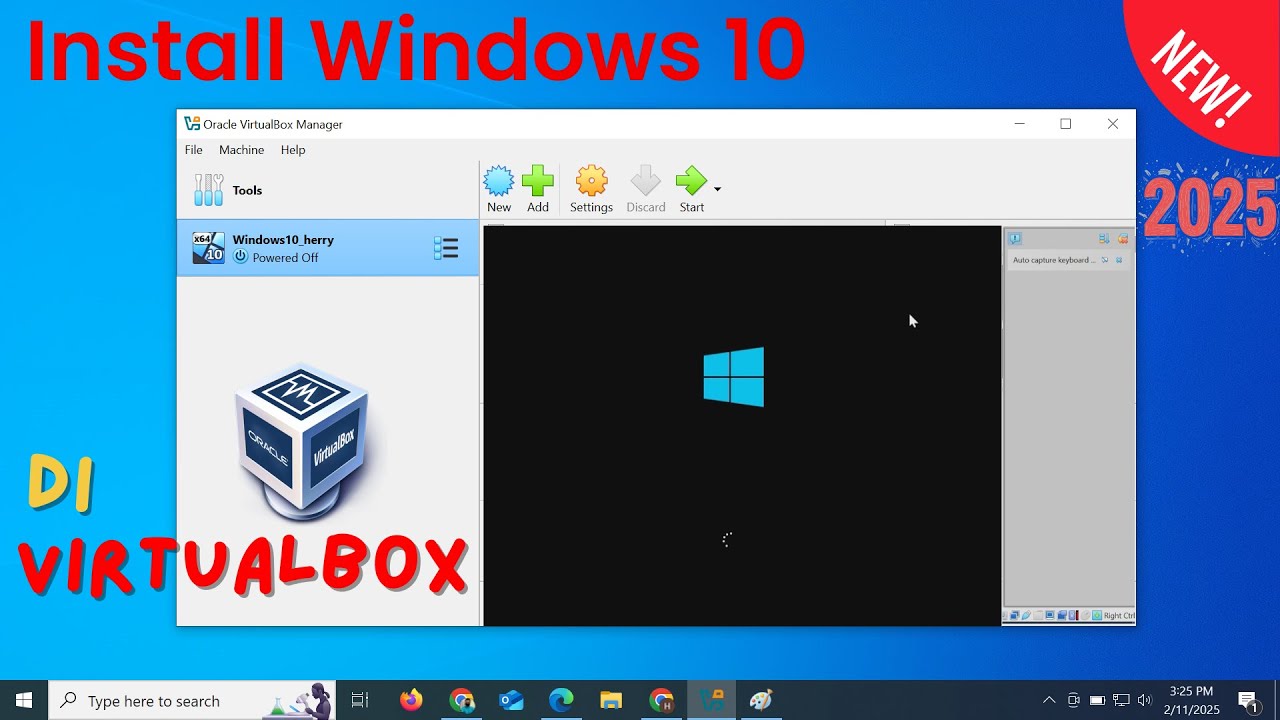
Install Windows 10 di VirtualBox 2025 | Mudah Sekali
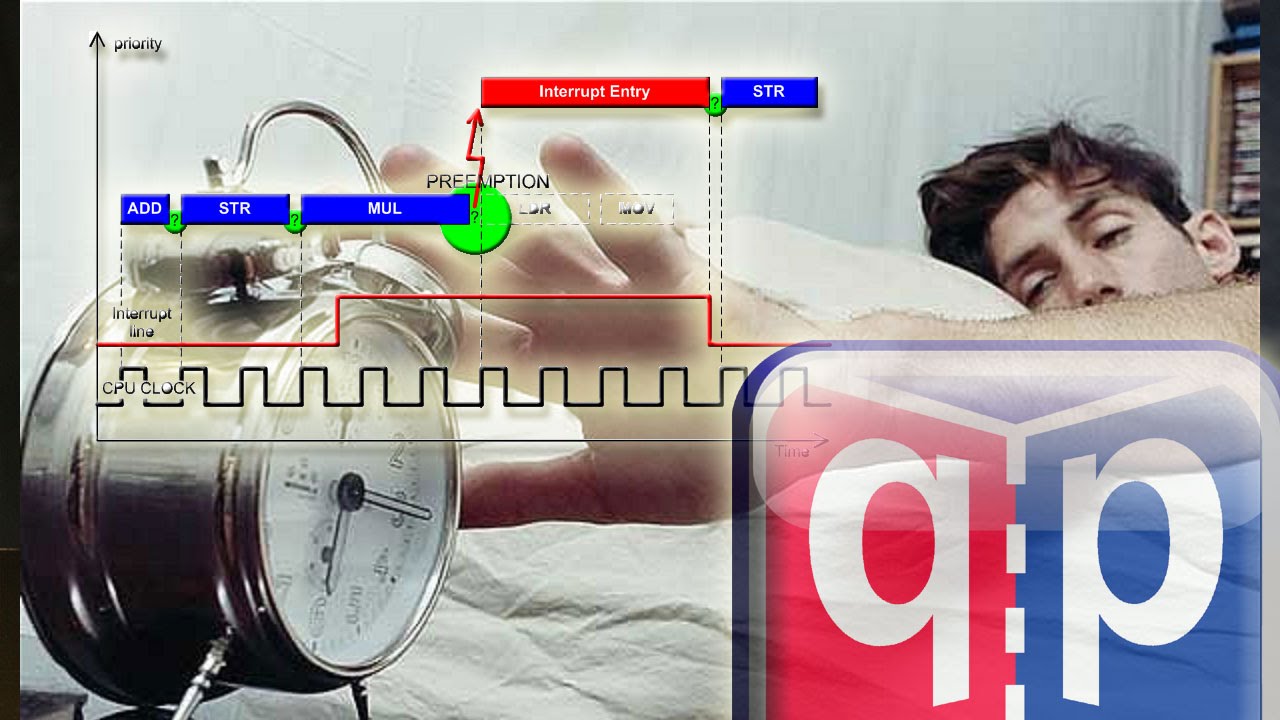
#16 Interrupts Part-1: What are interrupts, and how they work

PikaOS 4 Why did They Switch from Ubuntu to Debian?

I Tested ALL Free Tweaks - Which One Is The BEST? (BENCHMARKS)
5.0 / 5 (0 votes)