I tried Tiny11 on a Laptop from 2008..
Summary
TLDRIn this video, the creator experiments with reviving a 2008 HP laptop by installing Tiny 11, a debloated version of Windows 11. While Linux performed well on this old machine in previous tests, Tiny 11 is tested to see if it offers a better experience compared to stock Windows 11. The video walks through the installation process, highlighting Tiny 11’s ability to bypass TPM requirements, and demonstrates the system’s performance with web browsing and video playback. Ultimately, Tiny 11 is praised for helping older PCs run Windows efficiently, though Linux still provides better overall performance.
Takeaways
- 🖥️ The video features a 2008 laptop with a dual-core CPU and 3GB RAM, initially running Windows Vista.
- 💿 The creator previously tried running Linux on the laptop, and now aims to install Tiny 11, a lightweight version of Windows 11, to compare performance.
- 💻 Tiny 11 is a stripped-down version of Windows 11, removing a lot of pre-installed software for better performance on older hardware.
- 🔧 The installation of Tiny 11 bypasses TPM 2.0 requirements, allowing it to be installed on older systems.
- ⏳ The installation process took a long time due to the laptop using a traditional hard drive rather than an SSD.
- 📊 Once installed, Tiny 11 used around 50% of the laptop's RAM, but the CPU usage was relatively low, making basic tasks possible.
- 🌐 Web browsing and watching YouTube videos were possible, although there were some performance issues with skipped frames.
- ⚙️ The creator further optimized the system by disabling unnecessary animations, transparency effects, and background features.
- 📉 Tiny 11 provides better performance than stock Windows 11 for older hardware, but Linux might still offer a smoother experience.
- 👍 Tiny 11 is recommended for users with old PCs who want to use a lightweight version of Windows without manually debloating it, but for those already using Windows 11, manual debloating might be a better option.
Q & A
What is the main purpose of the video?
-The main purpose of the video is to demonstrate how Tiny 11, a stripped-down version of Windows 11, performs on an older laptop from 2008, and how it compares to both Linux and stock Windows 11.
What is Tiny 11 and how is it different from standard Windows 11?
-Tiny 11 is a lightweight version of Windows 11 that has been de-bloated by removing a large amount of pre-installed software, making it more suitable for low-spec or older PCs. It bypasses the system requirements like TPM 2.0, allowing older machines to run Windows 11.
Why does the user suggest using Tiny 11 over Linux on an old PC?
-The user suggests that while Linux performs better on old PCs, some users might prefer Windows due to familiarity or specific software needs. Tiny 11 offers a more lightweight Windows experience without the heavy system load of stock Windows 11.
What issues did the user encounter with stock Windows 11 on this laptop?
-The user found that stock Windows 11 did not perform well on the 2008 laptop due to its resource-heavy nature and bloatware. Programs like Netflix and TikTok come pre-installed, adding unnecessary strain on an already limited system.
How does Tiny 11 handle the TPM 2.0 requirement?
-Tiny 11 bypasses the TPM 2.0 requirement, allowing users to install Windows 11 on older machines that do not meet the official hardware requirements.
What optimizations did the user make after installing Tiny 11 to further improve performance?
-The user disabled transparency effects, simplified the desktop background to a solid color, and adjusted system performance settings by turning off unnecessary animations and visual effects to reduce memory usage.
How did the user create a bootable Tiny 11 installation?
-The user downloaded the Tiny 11 ISO file from archive.org and used a tool called Rufus to create a bootable USB drive for installation on the old laptop.
How did Tiny 11 perform in terms of memory usage and CPU load?
-Tiny 11 used around 56% of the available RAM and about 10% of the CPU when idle. During web browsing or running videos, CPU usage peaked at nearly 100%, indicating that while usable, the laptop was still under strain.
What limitations did the user observe with Tiny 11 in terms of usability?
-Although Tiny 11 significantly reduced system bloat, the user noted that performance was still sluggish, especially during web browsing and video playback. It performed better than stock Windows 11 but still couldn't match the efficiency of Linux on the same machine.
Is Tiny 11 recommended for users with more modern hardware running Windows 11?
-For users already running Windows 11 on more modern hardware, Tiny 11 is not necessary. Instead, the user recommends using tools like Geek Uninstaller to manually de-bloat the system, which might offer similar performance improvements without switching to Tiny 11.
Outlines

This section is available to paid users only. Please upgrade to access this part.
Upgrade NowMindmap

This section is available to paid users only. Please upgrade to access this part.
Upgrade NowKeywords

This section is available to paid users only. Please upgrade to access this part.
Upgrade NowHighlights

This section is available to paid users only. Please upgrade to access this part.
Upgrade NowTranscripts

This section is available to paid users only. Please upgrade to access this part.
Upgrade NowBrowse More Related Video
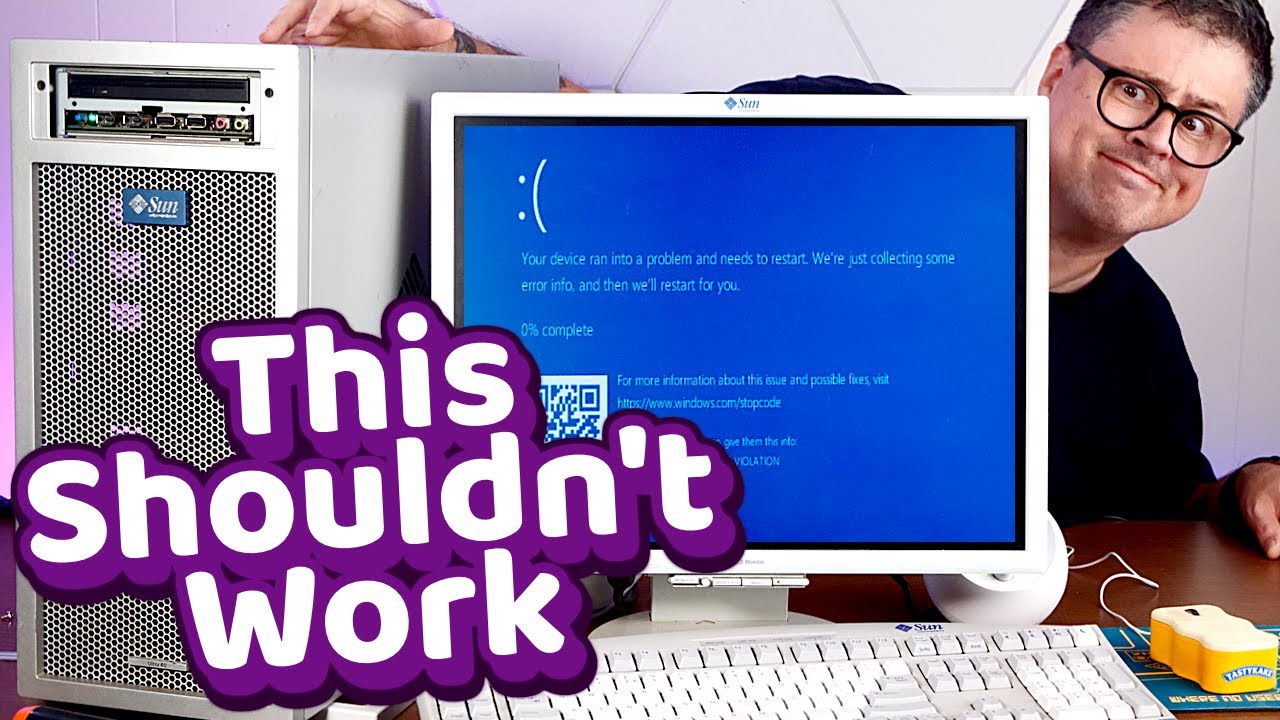
System Requirements are a SCAM
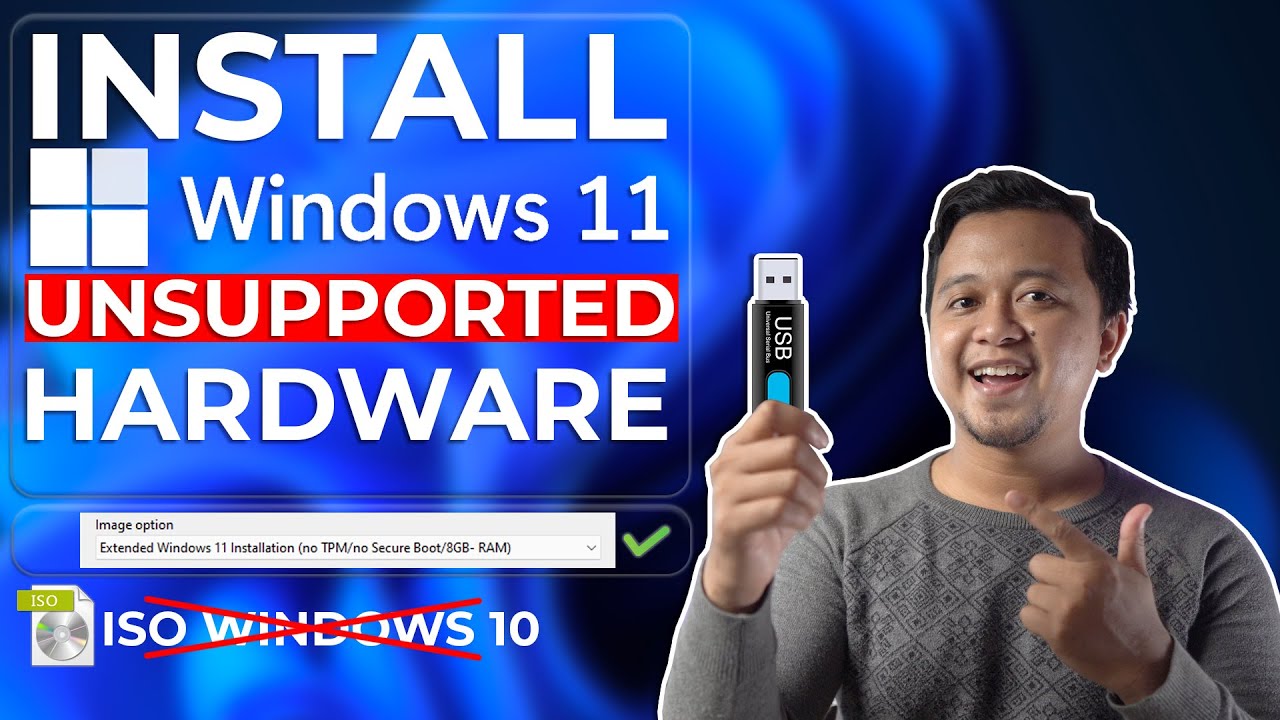
Cara Install Windows 11 Di Unsupported Hardware & Tanpa TPM 2.0 Dengan Mudah - LENGKAP !

Keeping Windows 10 Alive for 6 More Years by Converting it to LTSC

Cara Install Windows 11 LENGKAP (Cara Download, Buat Bootable,Cara Install, Cara Partisi)

Windows 11. Легкая установка на все платформы.

How To Install Windows 11 On VirtualBox
5.0 / 5 (0 votes)