PART 2 - Demonstrasi Penggunaan Aplikasi Mobile Foot Locker
Summary
TLDRThis video script provides a step-by-step guide on using the Foodlocker app. It explains how to install the app, navigate its interface, and browse various product categories. The guide covers features like searching for specific brands, filtering products by category, viewing product details, adding items to the shopping cart, and checking out. It also explains the login process, choosing between home delivery or in-store pickup, entering personal information, and making payments. The video concludes with tracking the order status through the app’s 'My Orders' menu.
Takeaways
- 😀 Install the 'Food Locker' app by searching for 'Food Locker' in Indonesia's app store.
- 😀 Once installed, open the app and choose your preferred language.
- 😀 Use the search function to find specific brands within the app.
- 😀 Filter products by categories such as 'Men' or 'Women' for easier navigation.
- 😀 Click on a product to view detailed information, including available sizes.
- 😀 To purchase an item, add it to your cart after selecting the size.
- 😀 Review your cart by navigating to the 'Cart' menu where you can remove items.
- 😀 Log in using Google or another method before proceeding with checkout.
- 😀 Choose between home delivery or store pick-up for your order.
- 😀 Enter your personal information (name, email, phone number) to proceed with checkout.
- 😀 After payment, track the status of your order in the 'My Order' section.
Q & A
How do I install the Food Locker app?
-To install the Food Locker app, search for 'Food Locker' in your app store and select the app. Once selected, you can proceed with the installation.
Do I need to choose a language when I open the app?
-Yes, when you open the app, you may be prompted to choose a language before proceeding to the main page.
How can I search for a specific product in the Food Locker app?
-You can search for a specific product by using the search button at the top of the screen and entering the brand or product name you're looking for.
Are there product filters available in the Food Locker app?
-Yes, the app allows you to filter products by categories, such as 'Men', 'Women', or 'Kids'.
How do I view detailed information about a product?
-To view detailed information about a product, simply click on one of the product images, and the details page will appear.
How do I add a product to my shopping cart?
-After selecting the size for the product, you can add it to your shopping cart by clicking the 'Add to Cart' button.
Can I remove items from my cart in the Food Locker app?
-Yes, you can remove products from your cart by clicking the delete button next to the item in the cart view.
What should I do before proceeding to checkout?
-Before proceeding to checkout, you need to log in to your account. You can log in using Google or another method.
How do I choose between home delivery and in-store pickup?
-When checking out, you will be given the option to select either home delivery or in-store pickup. If you choose home delivery, you must enter your delivery address.
How do I check the status of my order after payment?
-To check the status of your order, go to the 'My Orders' section in the app, where you can track the progress of your payment and delivery.
Outlines

This section is available to paid users only. Please upgrade to access this part.
Upgrade NowMindmap

This section is available to paid users only. Please upgrade to access this part.
Upgrade NowKeywords

This section is available to paid users only. Please upgrade to access this part.
Upgrade NowHighlights

This section is available to paid users only. Please upgrade to access this part.
Upgrade NowTranscripts

This section is available to paid users only. Please upgrade to access this part.
Upgrade NowBrowse More Related Video
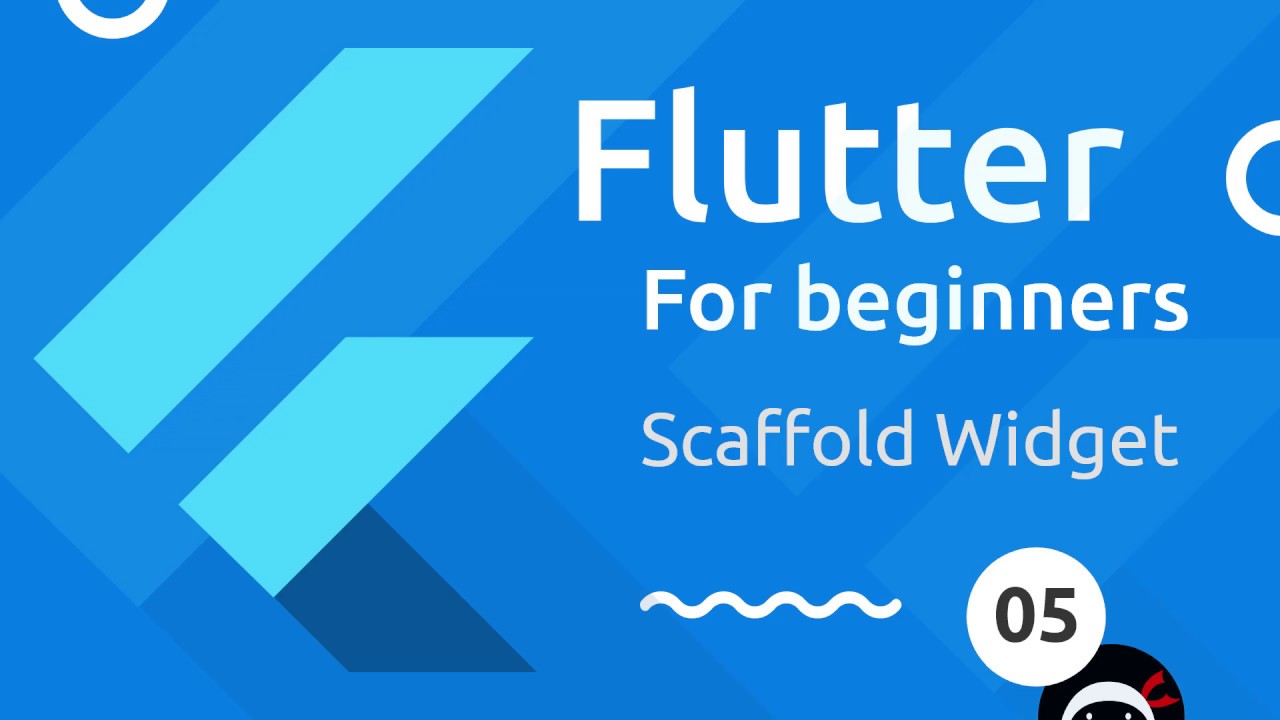
Flutter Tutorial for Beginners #5 - Scaffold & AppBar Widgets
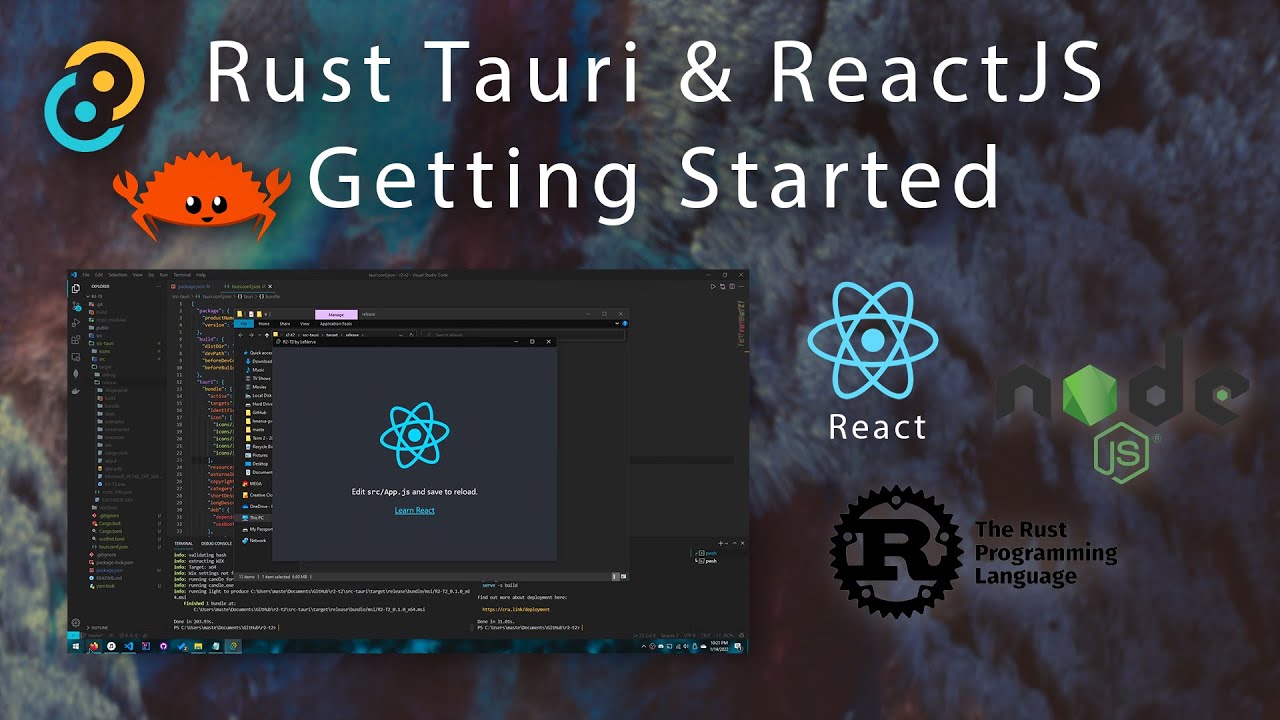
Tauri & ReactJS - Creating Modern Desktop Apps (read desc.)
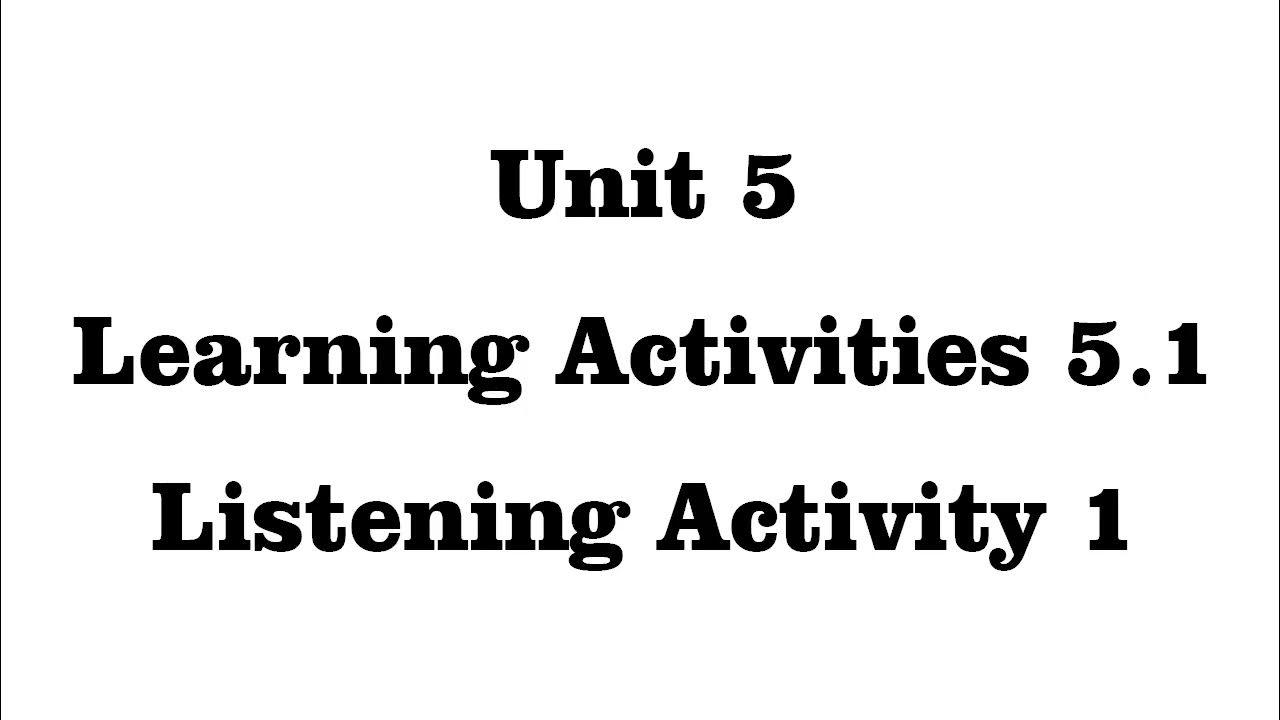
Unit 5 Learning Activities 5.1 Listening Activity 1
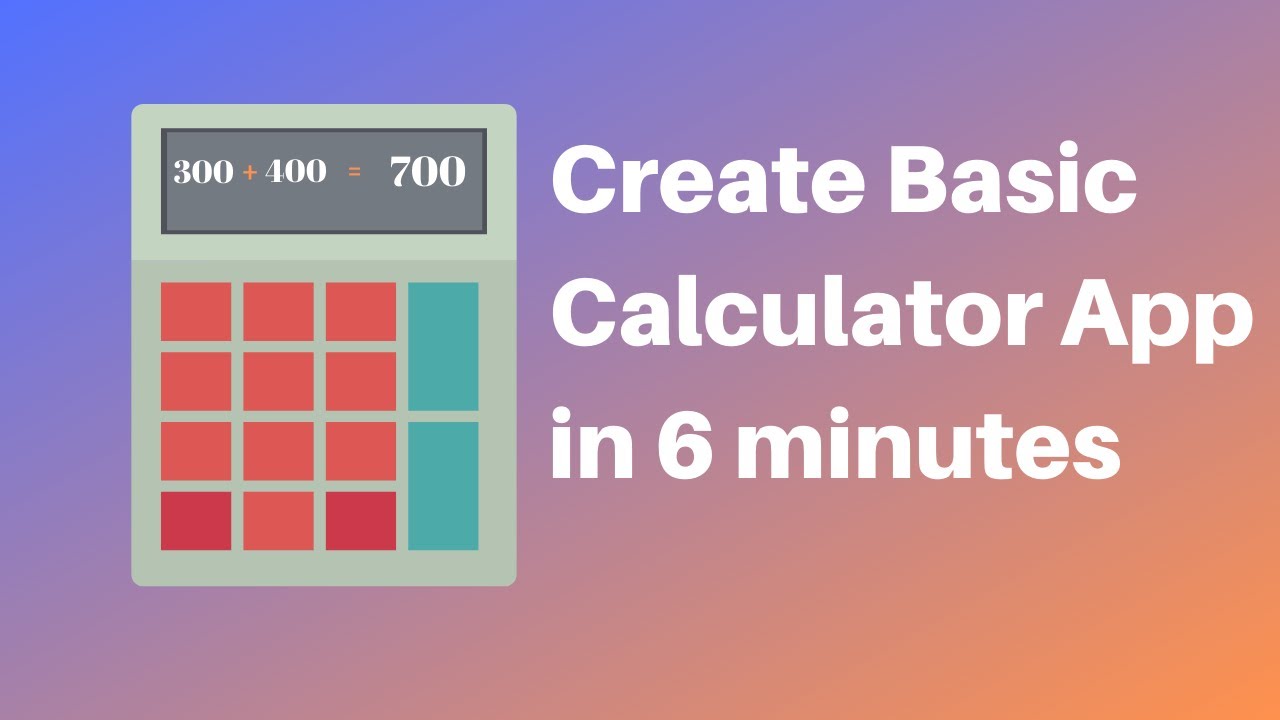
How to make a calculator in MIT App Inventor 2
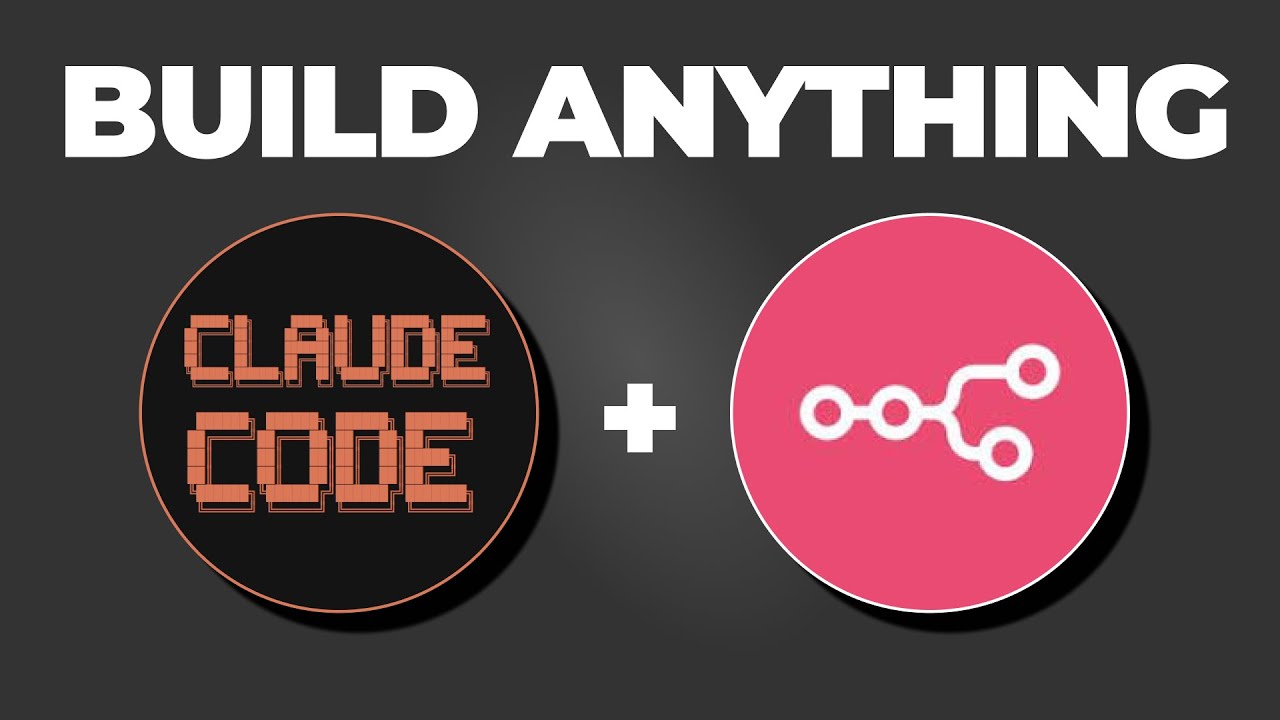
Build an AI SaaS in MINUTES with Claude Code + N8N (No-Code Guide)

PROYEK P5 KELAS 7 - Tutorial Video Editing menggunakan Capcut
5.0 / 5 (0 votes)