Build an AI SaaS in MINUTES with Claude Code + N8N (No-Code Guide)
Summary
TLDRThis video provides a step-by-step guide on building and deploying a custom content management system using modern tools like Superbase and GitHub. It covers everything from setting up the app, debugging, optimizing the UI, and integrating payment systems (via Stripe), to hosting the app on Vercel. The process includes pushing code to GitHub, resolving errors with AI assistance, and linking the app to a custom domain. The video is ideal for non-coders seeking more customization while emphasizing the importance of simplicity with tools like Airtable for beginners.
Takeaways
- 😀 Start by running the app locally using 'npm run dev' to set up a server and check for any initial errors.
- 😀 Test the app thoroughly by signing up, logging in, and interacting with the app's features, identifying and fixing errors as you go.
- 😀 If errors appear, use the AI assistant (Claude) to resolve them quickly by copying the error and sending it for automated fixes.
- 😀 The user interface (UI) can be optimized by using design inspiration from platforms like Dribbble and providing those designs to Claude to replicate.
- 😀 Stripe can be integrated into the app for payment processing, and Claude can help with the integration by accessing Stripe’s documentation.
- 😀 Once the app is working locally, push the code to GitHub for version control and further collaboration.
- 😀 Deploy the app using Vercel by linking the GitHub repository and configuring environment variables like API keys.
- 😀 If deployment encounters errors, use Vercel’s logs to debug and resolve issues by passing them back to Claude for fixes.
- 😀 After fixing errors, repush the updated code to GitHub, and redeploy it to ensure everything works smoothly.
- 😀 Once the app is deployed, connect it to a custom domain through Vercel for a fully functioning live app accessible on the web.
- 😀 For no-code users or faster prototypes, consider using Airtable for front-end development, but this setup offers more flexibility for advanced features like recurring payments.
Q & A
What is the first step to set up the development server?
-The first step is to run the command 'npm run dev' in the terminal, which sets up the development server and provides a local link, typically 'localhost:3000'.
What should you do if an error occurs when accessing the local link?
-If an error occurs, make sure to save the changes by pressing 'Command + S' and try again. This will ensure the app runs properly.
How can you handle errors that appear during testing?
-Errors can be handled by taking a screenshot of the error message or copying the error message and sharing it with the cloud-based debugging tool, Claude, which will usually fix the issue instantly.
How does the integration with Superbase work in the app?
-Superbase is used for user authentication in the app. After signing up and confirming the email, users can log in, and the app’s dashboard and workflows can be tested.
What is the next step after testing the core functionalities of the app?
-After testing the core functionalities, the next step is to optimize the user interface (UI) by using design inspirations from platforms like Dribbble and applying those styles to the app with Claude's help.
How can you improve the app's UI based on Dribbble designs?
-You can search for design inspirations on Dribbble, select a design that suits your needs, and then provide a screenshot to Claude. Claude will help you replicate the selected design style in your app.
What should you do to deploy the app after optimizing the UI?
-Once the UI is optimized, the app should be pushed to GitHub. Create a repository, commit the changes, and push them to GitHub to store the code in the cloud.
How do you deploy the app to the cloud after pushing it to GitHub?
-You can deploy the app using a service like Versal. After signing up for Versal and linking your GitHub account, import the project, configure environment variables (e.g., API keys), and deploy the app.
What should you do if an error occurs during the deployment process in Versal?
-If an error occurs during deployment, copy the error logs, paste them into Claude, and ask Claude to fix the issue. After the fix, push the updated code to GitHub and redeploy the app.
Can you integrate Stripe into the app for payments, and how?
-Yes, you can integrate Stripe for payments. You simply need to follow Stripe's documentation, feed it into Claude, and Claude will help integrate the payment system into the app.
Outlines

This section is available to paid users only. Please upgrade to access this part.
Upgrade NowMindmap

This section is available to paid users only. Please upgrade to access this part.
Upgrade NowKeywords

This section is available to paid users only. Please upgrade to access this part.
Upgrade NowHighlights

This section is available to paid users only. Please upgrade to access this part.
Upgrade NowTranscripts

This section is available to paid users only. Please upgrade to access this part.
Upgrade NowBrowse More Related Video

How to Deploy a Django App and Postgres Database to Render

Generative AI Engineer Roadmap 2025 | Step-by-Step Complete Guidance..

Turn Any n8n Workflow into a Full AI SaaS with Claude Code
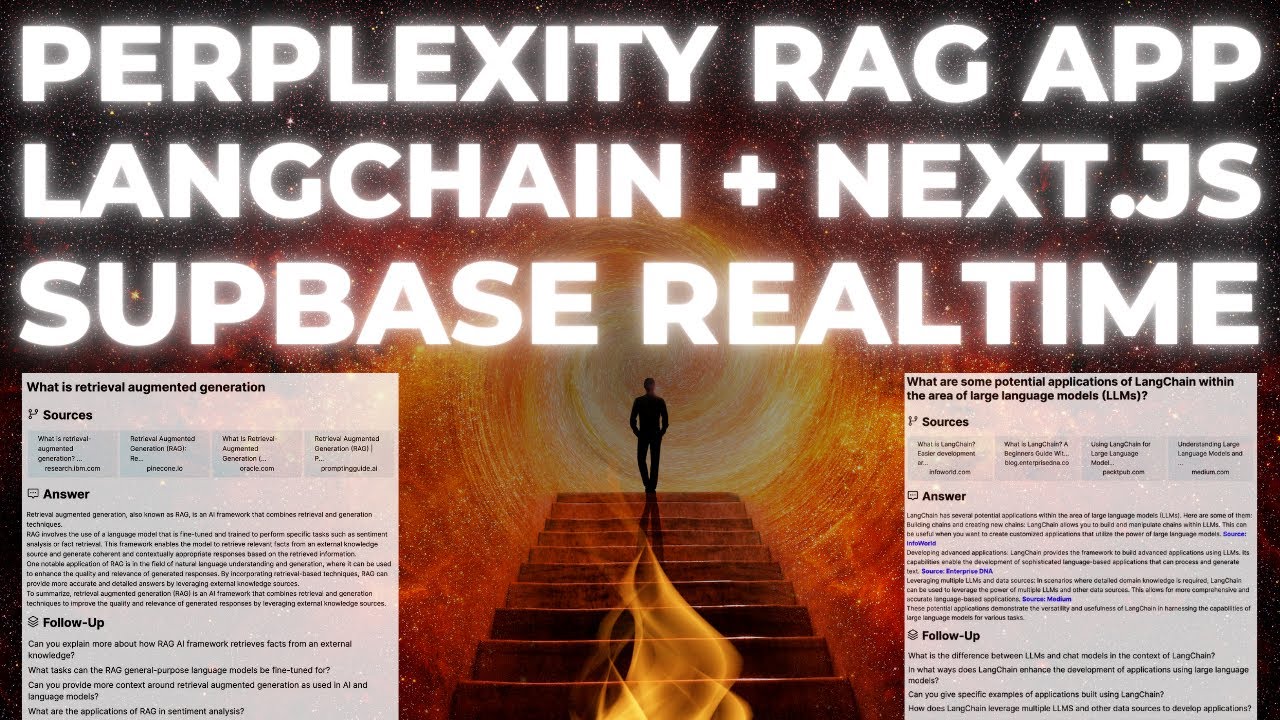
Build a Perplexity Style RAG App with Langchain in Next.JS and Supabase Realtime

Kubernetes Interview Questions | Scenario Based K8s Interview Questions and Answers for Devops

Make Money With AI & Automation (No BS)
5.0 / 5 (0 votes)