PROYEK P5 KELAS 7 - Tutorial Video Editing menggunakan Capcut
Summary
TLDRThis script offers a step-by-step guide on editing videos using the CapCut app, emphasizing the importance of selecting the right app, gathering raw footage, and combining them into a cohesive video. It covers aspects such as adding audio, adjusting video speed, and enhancing sound quality. The tutorial also touches on the use of text, animation, and stabilization features to polish the final video, aiming to create engaging content that appeals to viewers.
Takeaways
- 📱 The video is a tutorial on editing a previously created video using a smartphone.
- 🔍 The first step is to open the Play Store and search for the 'CapCut' video editing application.
- 📲 'CapCut' is a large-sized app, implying it might offer comprehensive video editing features.
- 💾 The installation of 'CapCut' is necessary before starting the editing process, with a file size of 127 MB.
- 🎥 Other video editing apps mentioned include 'AliMotion', 'TikTok', 'Filmora', but the focus is on 'CapCut'.
- 📂 The script emphasizes the importance of having raw video footage ready for editing.
- 🎬 The process involves combining various clips, like an opening video, group discussions, and interviews, into a unified video.
- ⏱ The editing speed depends on the smartphone's capacity and internet connection.
- 🔊 The tutorial discusses adding or adjusting audio, including the importance of using copyright-free music.
- 🔄 It covers techniques for adjusting video speed, adding transitions, and customizing animations.
- ✂️ The script also touches on editing tools such as cutting unnecessary parts, adjusting volume, and using text overlays.
- 🎨 Lastly, it explains how to finalize the video by adjusting quality settings and saving the edited video to the device.
Q & A
What is the purpose of the video script provided?
-The purpose of the video script is to guide users through the process of editing a video using a mobile application called CapCut.
What is the first step mentioned in the script for editing a video?
-The first step is to open the Play Store on a mobile device and search for the CapCut application.
Why is CapCut chosen for video editing in the script?
-CapCut is chosen because it is a comprehensive video editing application that offers a wide range of features, despite its large size.
What are some alternative video editing applications mentioned in the script?
-Some alternative applications mentioned are Alim Motion, TikTok, Filmora, and others that users might be familiar with.
What is the importance of having raw video data before starting the editing process?
-Having raw video data is essential as it forms the basis of the video editing process, allowing users to compile and manipulate various video clips into a cohesive final product.
How does the script suggest handling the video's audio during the editing process?
-The script advises to add audio carefully, ensuring it is royalty-free to avoid copyright issues, and to use the 'Add Audio' feature if the video does not have an existing audio track.
What is the significance of adjusting the video speed in the editing process as described in the script?
-Adjusting the video speed is important for pacing the video correctly, either by slowing down fast sections or speeding up slow ones, to match the intended rhythm of the final video.
How does the script address the issue of unwanted background noise in videos?
-The script suggests using noise reduction features to make the main audio clearer and to minimize or hide background noise, especially in videos recorded in noisy environments.
What is the role of text in the video editing process according to the script?
-Text is used to add titles, captions, or credits to the video, and can be customized in terms of size, font, style, and animation effects to enhance the visual appeal and convey information.
What are the final steps described in the script for completing the video editing process?
-The final steps include reviewing the edited video, adjusting the quality settings such as resolution and bitrate, saving the video to the device, and renaming the file for easy identification.
How does the script ensure the video is ready for viewing by the end of the editing process?
-The script ensures the video is ready by combining all elements such as text, images, and audio into a unified file, and by removing any unnecessary parts to create a polished and enjoyable final product.
Outlines

This section is available to paid users only. Please upgrade to access this part.
Upgrade NowMindmap

This section is available to paid users only. Please upgrade to access this part.
Upgrade NowKeywords

This section is available to paid users only. Please upgrade to access this part.
Upgrade NowHighlights

This section is available to paid users only. Please upgrade to access this part.
Upgrade NowTranscripts

This section is available to paid users only. Please upgrade to access this part.
Upgrade NowBrowse More Related Video

Como fazer vídeo React pelo celular
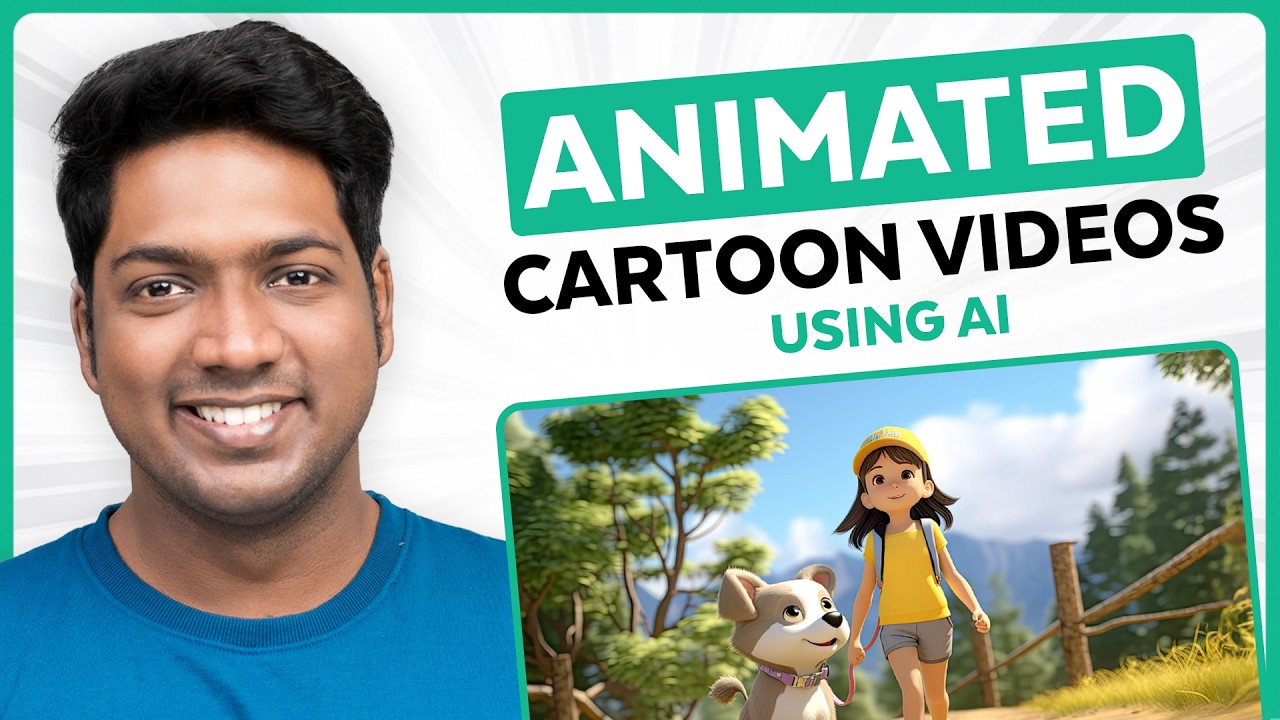
How to Make an Animated Cartoon Video Using Al
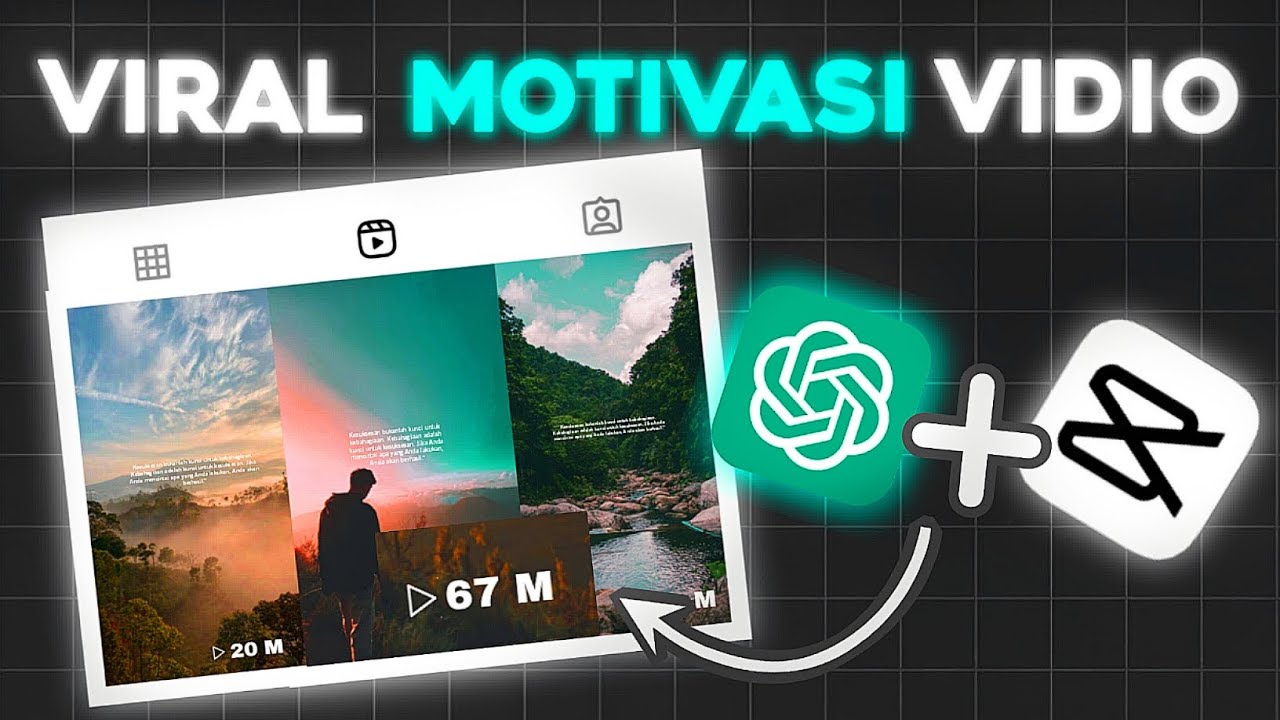
Membuat 10 Konten Vidio Motivasi Dengan 1Kali Klik - Ide Konten Viral
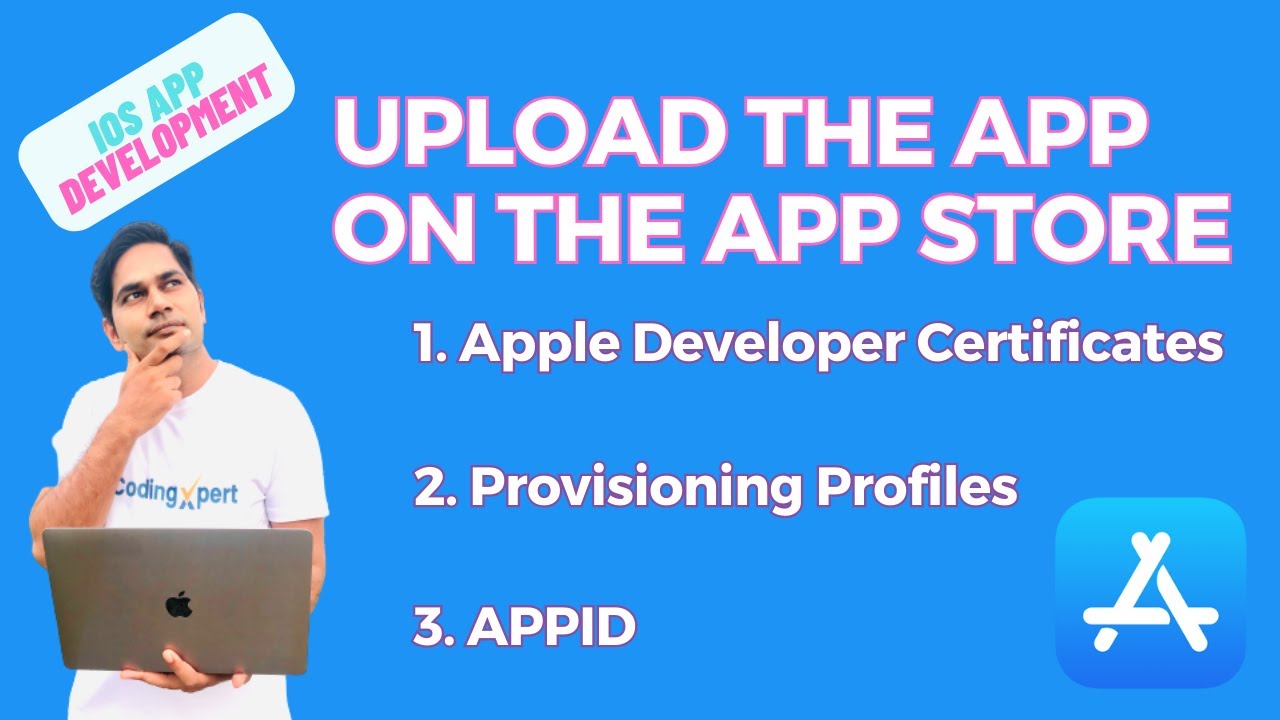
How to Create Apple Developer Certificates, Provisioning Profiles and AppID | Upload App to Appstore
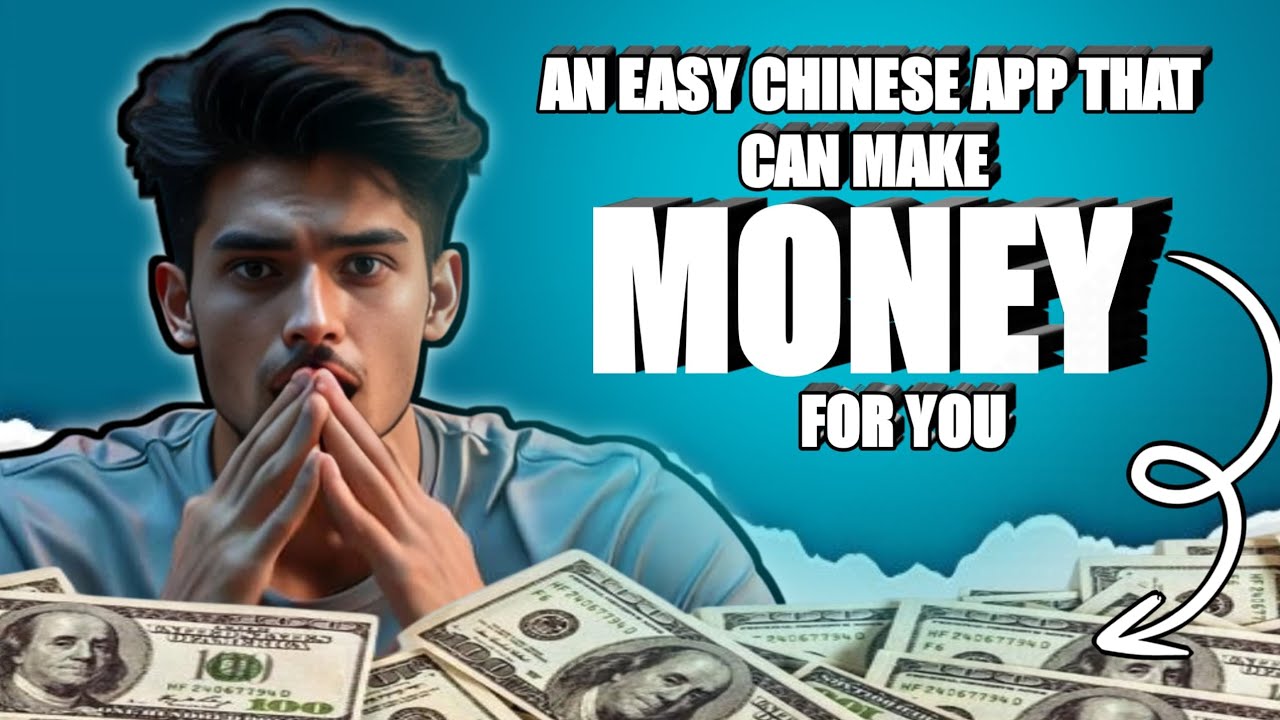
THIS CHINESE APP Changed My Life in 30 Days!

Como Fazer o NOVO Estilo de Edição da Gringa no CapCut Mobile | Reels Cinematográficos no Celular
5.0 / 5 (0 votes)