The Top 5 Super Powers of Copilot Pro
Summary
TLDRDieses Video präsentiert die Top 5 Superkräfte von Microsoft co-pilot Pro, einer neuen Funktion, die die Arbeitsweise revolutionieren soll. Zielgruppe sind Einzelpersonen mit Microsoft 365 Accounts, die für 20 $ monatlich zusätzliche generative AI-Funktionen erhalten. Der Video-Host zeigt die Funktionen in Word, PowerPoint, Excel und Outlook, wie die Erstellung von Texten, Präsentationen, Tabellen und E-Mails erleichtert wird. Zusätzlich wird das co-pilot Pro App und Microsoft Designer für AI-generierte Bilder und Plugins vorgestellt, die die Kreativität anregen und Ideen anstoßen.
Takeaways
- 🚀 Microsoft co-pilot Pro ist ein neues Produkt für Einzelpersonen mit Microsoft 365 persönlichen oder Familien-Konten, das für 20$ monatlich zusätzliche generative AI-Funktionen bietet.
- 🔑 Für Unternehmen gibt es eine separate Lizenz für 30$ pro Nutzer monatlich, um co-pilot-Fähigkeiten in ihre Office-Produkte zu integrieren.
- ✍️ Mit dem Word-Assistenten kann man mit Eingabeaufforderungen neue Dokumente erstellen und bestehende Texte verfeinern, einschließlich Zusammenfassungen und Fragen zur Dokumenteninhaltsanalyse.
- 📈 Der PowerPoint-Assistent ermöglicht die Erstellung von Präsentationen mit generierten Inhalten und Bildern entsprechend der eingegebenen Anforderungen.
- 📊 Excel-Assistent ist eingeschränkt auf Tabellenformat, kann jedoch Datenanalysen und Formelgenerierungen durchführen, um Tabellen zu verarbeiten.
- 💬 Outlook-Co-Pilot bietet E-Mail-Schreibhilfen, die den Ton und die Klarheit der Nachrichten verbessern können, sowie die Möglichkeit, E-Mail-Inhalte zu analysieren und zu verbessern.
- 🎨 Co-pilot Pro beinhaltet auch die Möglichkeit, kreative AI-generierte Bilder mit Microsoft Designer zu erstellen, was für verschiedene Anwendungsfälle wie Präsentationen oder Social-Media-Posts nützlich ist.
- 🛍️ Die integrierten Plugins in co-pilot Pro ermöglichen es, verschiedene Aufgaben wie Einkaufen, Flugsuche, Reservierungen in Restaurants und mehr zu erledigen.
- 🎼 Für Kreativität und Musik gibt es die Möglichkeit, mithilfe von Plugins wie Sonna Lyrics und Musikstücke zu erstellen.
- 🔍 Co-pilot Pro bietet auch die Möglichkeit, direkt in der App oder im Web nach Informationen zu suchen und Antworten auf Fragen zu erhalten.
- 🌐 Zusätzlich zu den Office-Produkten wie Word, PowerPoint und Outlook, bietet co-pilot Pro auch eine App für iOS und Android, um die AI-Fähigkeiten zu nutzen.
- 📈 Die Pro-Version von co-pilot bietet mehr Kapazität für die Verwendung von GPT 4 und GPT für Turbo, während die kostenlose Version diese nur zu Nebenzeiten anbietet.
Q & A
Was ist Microsoft co-pilot Pro und für wen ist es gedacht?
-Microsoft co-pilot Pro ist ein neues Produkt, das sich an individuelle Benutzer richtet, die über ein Microsoft 365 Personal oder Family-Konto verfügen. Es bietet Zugang zu generativen KI-Funktionen für einen zusätzlichen monatlichen Betrag von 20 USD. Für Unternehmen mit einem Microsoft 365 E5-Konto, die co-pilot-Fähigkeiten in ihre Office-Produkte integrieren möchten, gibt es ein separates Angebot für 30 USD pro Benutzer und Monat.
Was sind die Hauptfunktionen von co-pilot Pro in Word?
-In Word bietet co-pilot Pro die Möglichkeit, mithilfe von generativer KI neue Dokumente zu erstellen, indem man einen Prompt gibt, oder bestehende Dokumente zu verfeinern, indem man Text markiert und Optionen wie 'Rewrite' nutzt. Es kann auch Zusammenfassungen von langen Dokumenten erstellen und spezifische Fragen zu einem Dokument beantworten.
Wie kann man mit co-pilot Pro in Word einen Text umgestalten?
-Man kann Text in Word markieren und die Option 'Rewrite' auswählen, um verschiedene Überarbeitungsoptionen zu erhalten. Mit dem 'Filter'-Button kann man auch den Ton des Textes verändern, beispielsweise von 'neutral' zu 'casual', bevor man die Überarbeitung durchführt.
Was kann co-pilot Pro in PowerPoint tun?
-In PowerPoint kann co-pilot Pro eine präsentation mit einer Reihe von Folien erstellen, die sowohl Informationen als auch passende Bilder zu einem gegebenen Thema beinhalten. Es kann auch bestehende Präsentationen analysieren und spezifische Fragen zu ihnen beantworten.
Welche Funktionen bietet co-pilot Pro in Excel?
-In Excel ist co-pilot Pro eingeschränkt auf Tabellenformate und kann Daten zählen, Formeln schreiben, um z.B. einen Vornamen aus einem Namensfeld zu extrahieren, und Erklärungen für Formeln bereitstellen, um den Benutzer über die Funktionsweise zu informieren.
Was ist die Funktion von co-pilot Pro in Outlook?
-In Outlook bietet co-pilot Pro eine 'Coaching'-Funktion, die es Benutzern ermöglicht, ihre E-Mails zu analysieren und Vorschläge zur Verbesserung des Tons, der Klarheit und der detaillierten Feedbacks zu geben. Es kann auch E-Mails mithilfe von generativer KI umgestalten, basierend auf den Einstellungen des Benutzers.
Was sind die Hauptmerkmale von co-pilot Pro als 'Kreativkatalysator'?
-Als 'Kreativkatalysator' bietet co-pilot Pro die Möglichkeit, Antworten auf Fragen zu erhalten, Ideen zu generieren und sogar mithilfe von Plugins wie Sunno Lieder zu schreiben. Es bietet auch Zugang zu Microsoft Designer für die Erstellung von AI-generierten Bildern.
Welche Plugins sind in co-pilot Pro verfügbar?
-In co-pilot Pro sind verschiedene Plugins verfügbar, darunter Sunno für das Schreiben von Liedtexten, ein Einkauf-Plugin für den Bestellvorgang, Open Table für Restaurantreservierungen, Kayak für Flugsuche, Instacart für Rezepte und Einkäufe und ein Such-Plugin für Internetinformationen.
Wie kann man co-pilot Pro für persönliche Nutzung nutzen?
-Für persönliche Nutzung kann man co-pilot Pro nutzen, um Texte in Word zu erstellen und zu bearbeiten, Präsentationen in PowerPoint zu gestalten, Tabellen in Excel zu analysieren, E-Mails in Outlook zu verbessern und kreative Projekte mithilfe der 'Kreativkatalysator'-Funktion und der verfügbaren Plugins umzusetzen.
Was kostet die Nutzung von co-pilot Pro für Unternehmen?
-Für Unternehmen, die co-pilot Pro für ihre Benutzer einsetzen möchten, kostet die Nutzung 30 USD pro Benutzer und Monat, wobei dies die zusätzlichen co-pilot-Funktionen in Office-Produkten sowie die erweiterte Kapazität für GPT 4 und GPT für Turbo während Spitzenzeiten beinhaltet.
Outlines

This section is available to paid users only. Please upgrade to access this part.
Upgrade NowMindmap

This section is available to paid users only. Please upgrade to access this part.
Upgrade NowKeywords

This section is available to paid users only. Please upgrade to access this part.
Upgrade NowHighlights

This section is available to paid users only. Please upgrade to access this part.
Upgrade NowTranscripts

This section is available to paid users only. Please upgrade to access this part.
Upgrade NowBrowse More Related Video
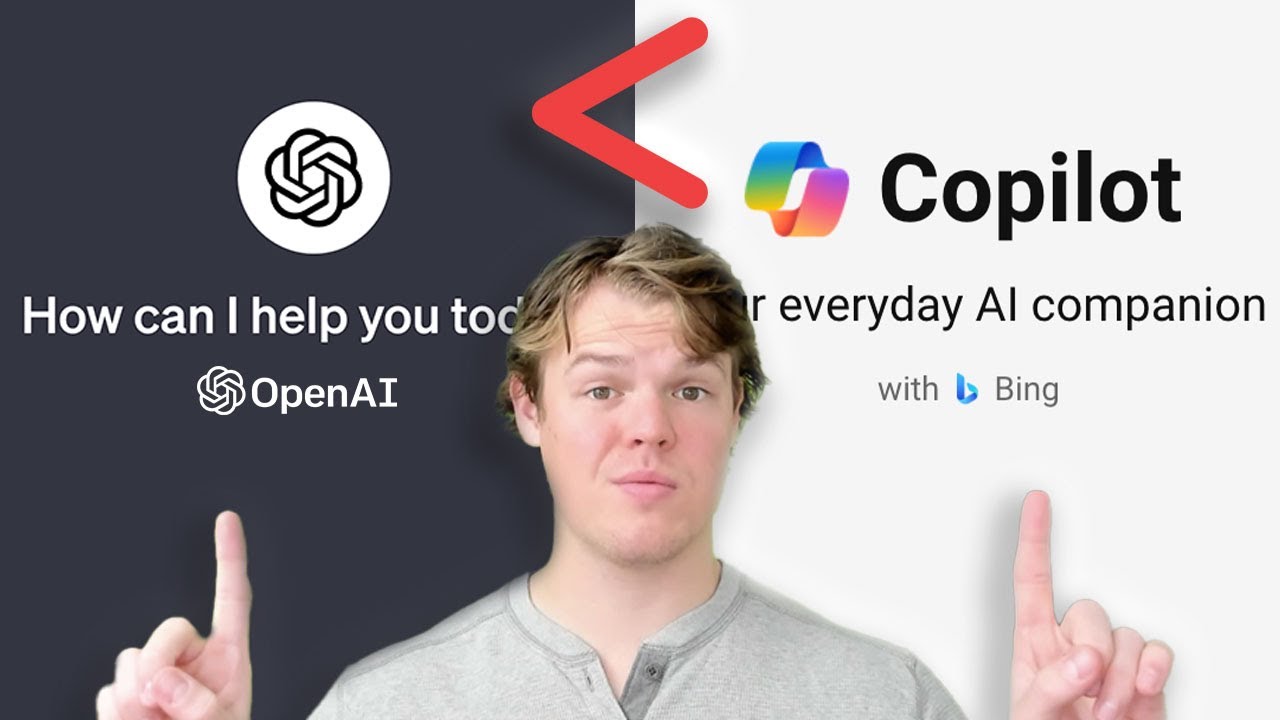
Is Copilot Pro Better Than ChatGPT Plus? Microsoft 365 Copilot – your copilot for work
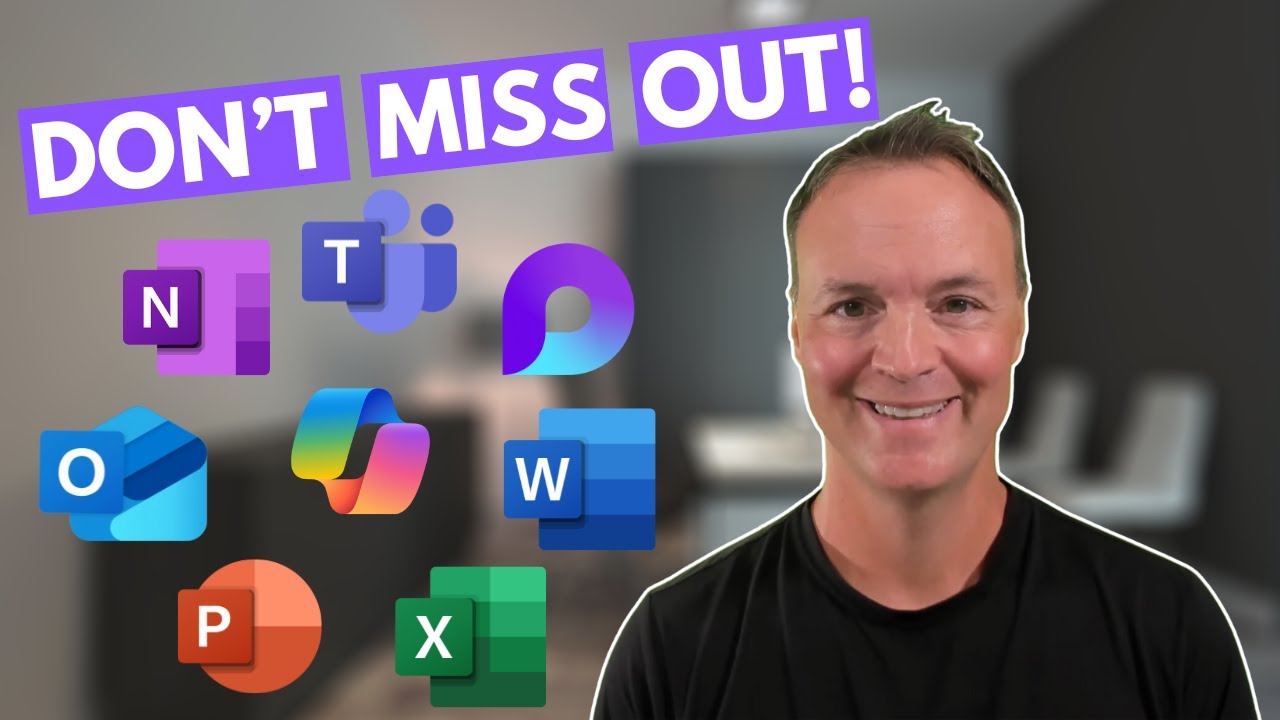
Don't Miss Out on Microsoft 365 Copilot Features

Arbeitsbereiche in Microsoft Edge: So synchronisierst du nahtlos zwischen Büro und Sofa!

Google's New AI Feature is UNREAL...

Was ist stoische Philosophie? Seneca in 100 Sekunden

Discover the Secrets of Making High-Quality Safety Shoes with the Latest Shoe Machinery & Processes
5.0 / 5 (0 votes)
