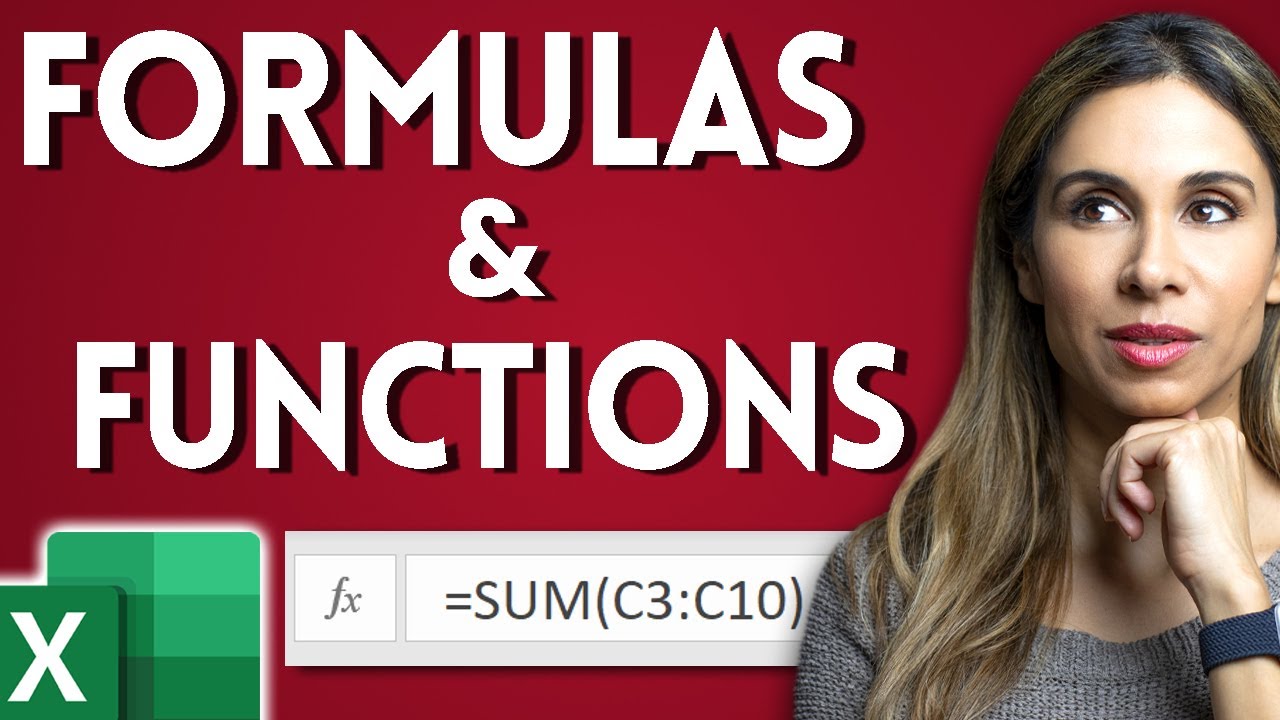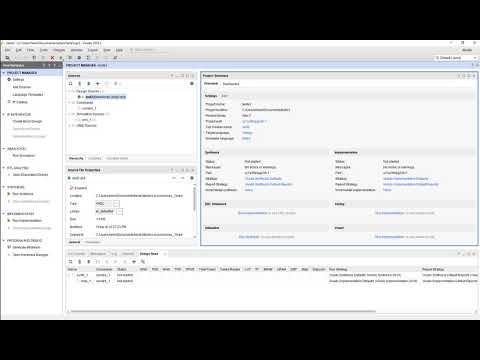Belajar Aspen Hysys Dasar #1 (Untuk Pemula)
Summary
TLDRThis video tutorial introduces the basic functions and interface of a simulation software, aimed at beginners. It demonstrates how to start a new simulation, add components like water and a separator, and properly set up streams and equipment. The tutorial highlights the importance of selecting accurate components to ensure simulation accuracy, and it walks viewers through inputting properties and adjusting settings for optimal performance. By the end, users will understand how to visualize and interpret stream properties and successfully complete a basic simulation.
Takeaways
- 😀 Introduction to the use of Aspen Plus for simulation in version 11.
- 😀 Demonstrates how to start a new simulation by adding components.
- 😀 Users are shown how to select the appropriate component, such as water, for the simulation.
- 😀 Emphasizes the importance of choosing the correct properties for accurate simulation results.
- 😀 After adding components, users add equipment like the stream and separator to the simulation.
- 😀 Guidance on connecting equipment using an OTG and adding new streams as needed.
- 😀 Demonstrates how to set up streams for both liquid and vapor phases in a separator.
- 😀 Users are taught how to input compositions and conditions like temperature and flow rates.
- 😀 Importance of solving issues like fluid properties and mass balance to avoid simulation errors.
- 😀 Shows how to confirm stream readiness and resolve warnings for a successful simulation.
- 😀 Provides a simple example of the simulation results, such as stream properties and temperature changes.
Q & A
What is the first step when starting a new simulation in the software?
-The first step is to click on the 'New' button to create a new simulation project, which opens up a blank workspace to begin building your simulation.
How do you add components to the simulation?
-To add components, click on the 'Component List' and select 'Add'. From there, you can choose the component you want to use, such as 'Water'.
What should be considered when selecting the correct equipment for the simulation?
-It's important to choose the correct equipment, like 'Robinson' in this example, to ensure the simulation runs accurately. Using the wrong equipment can lower the simulation's accuracy or prevent it from functioning properly.
What is the role of streams in the simulation?
-Streams represent the flow of materials through the system. You can add streams by clicking on the corresponding icon, which allows you to connect different pieces of equipment and simulate material flows.
How are equipment connections made in the simulation?
-To connect equipment, use the 'OTG' feature. Click and hold the OTG tool, then drag it between two pieces of equipment to establish a connection.
What is the process for adding properties to streams?
-After adding a stream, you can set its properties by clicking on it and adjusting parameters such as composition, temperature, and pressure. For composition, ensure the total adds up to 1 if only one component is used.
How do you handle temperature settings in the simulation?
-Temperature settings are crucial for accurate simulations. You can set the temperature for the streams and equipment, such as 35°C for the initial stream or adjust based on the process conditions.
What happens after all the properties and streams are set?
-Once all streams and properties are defined, the simulation will show a green 'OK' indicator, confirming that the setup is complete and the simulation is ready to run.
What information is displayed after running the simulation?
-After running the simulation, you can view details of each stream, such as temperature, pressure, and composition. For example, stream 1 might show a temperature of 35°C, a pressure of 2 kPa, and other relevant data.
What should be done if there are missing parameters or warnings during the setup?
-If there are warnings or missing parameters, ensure to complete them, such as adding stream codes or correcting temperature settings. These adjustments ensure that the simulation runs smoothly and accurately.
Outlines

This section is available to paid users only. Please upgrade to access this part.
Upgrade NowMindmap

This section is available to paid users only. Please upgrade to access this part.
Upgrade NowKeywords

This section is available to paid users only. Please upgrade to access this part.
Upgrade NowHighlights

This section is available to paid users only. Please upgrade to access this part.
Upgrade NowTranscripts

This section is available to paid users only. Please upgrade to access this part.
Upgrade NowBrowse More Related Video
5.0 / 5 (0 votes)