Excel Formulas and Functions You NEED to KNOW!
Summary
TLDRThis video tutorial introduces beginners to essential Excel formulas and functions. It covers basic operations like addition, subtraction, multiplication, and division, as well as more advanced functions such as SUM, COUNT, AVERAGE, and conditional formulas like AVERAGEIF. The tutorial also demonstrates how to use Excel’s AutoSum feature and provides tips for exploring and using built-in functions. The content is aimed at making Excel’s powerful calculation tools accessible to those unfamiliar with the software, ensuring that even beginners can confidently perform common data tasks.
Takeaways
- 😀 Start Excel formulas with an equal sign `=` to begin creating calculations.
- 😀 Use basic arithmetic operations like `+`, `-`, `/`, and `*` for simple math tasks.
- 😀 Parentheses `()` allow you to control the order of operations in formulas.
- 😀 The SUM function automatically adds a range of cells—no need to add them manually.
- 😀 Use the COUNT function to count numeric values, and COUNTA to count both numbers and text.
- 😀 AutoSum (shortcut `Alt + =`) is a quick way to sum, average, or perform other common calculations.
- 😀 The AVERAGE function calculates the mean of selected values, helping you analyze data quickly.
- 😀 MIN and MAX functions help you find the smallest and largest values in a range of cells.
- 😀 AVERAGEIF/AVERAGEIFS allows you to calculate averages based on specific conditions or criteria.
- 😀 Insert Function helps you explore and understand what each function in Excel does with detailed descriptions.
- 😀 If you're unsure about a function, the Formulas tab provides quick help and function suggestions to guide you.
Q & A
What is the first step to enter a formula in Excel?
-To enter a formula in Excel, you need to start with the equal sign (=). This indicates that you are about to enter a formula.
What mathematical operations can be used in Excel formulas?
-You can use basic mathematical operations like addition (+), subtraction (-), multiplication (*), and division (/). These operations can be combined in formulas to perform calculations.
How does Excel update results in formulas?
-Excel formulas are dynamic, meaning that if any value in the referenced cells changes, the results of the formula will update automatically to reflect the new values.
What is the SUM function in Excel used for?
-The SUM function in Excel is used to add up a range of numbers. You can use it by typing '=SUM()' and selecting the range of cells you want to sum.
How can you find out the name of a function you want to use in Excel?
-You can find the name of a function in Excel by using the 'Insert Function' option under the Formulas tab, which helps you search for the function by description.
What is the AutoSum feature in Excel?
-AutoSum is a feature in Excel that automatically suggests and applies a function (such as SUM, AVERAGE, COUNT) based on the selected range. It is available in the Home tab and can be triggered using the shortcut 'Alt + =' for summing values.
What is the difference between the COUNT and COUNTA functions in Excel?
-The COUNT function only counts cells that contain numbers, while the COUNTA function counts all non-empty cells, whether they contain numbers or text.
How do you calculate the minimum and maximum values in a range in Excel?
-To calculate the minimum value, you can use the MIN function, and to calculate the maximum value, you can use the MAX function. Both functions require a range of cells as input.
What is the AVERAGEIF function in Excel used for?
-The AVERAGEIF function in Excel calculates the average of a range of values based on a specific condition, such as calculating the average salary for people in a specific department.
How can you use the Insert Function dialog box to build a complex formula in Excel?
-The Insert Function dialog box helps you build complex formulas by providing detailed descriptions of each function's requirements. It allows you to input the necessary ranges and criteria for functions like AVERAGEIF and AVERAGEIFS, helping users understand what each part of the formula means.
Outlines

This section is available to paid users only. Please upgrade to access this part.
Upgrade NowMindmap

This section is available to paid users only. Please upgrade to access this part.
Upgrade NowKeywords

This section is available to paid users only. Please upgrade to access this part.
Upgrade NowHighlights

This section is available to paid users only. Please upgrade to access this part.
Upgrade NowTranscripts

This section is available to paid users only. Please upgrade to access this part.
Upgrade NowBrowse More Related Video

23. Literasi Digital - Rumus dan Fungsi Dasar pada Excel - Informatika Kelas X

Belajar Excel dari Nol episode 3 | Tutorial Excel Pemula

Belajar Excel untuk Data Analyst - #02 Formula Excel yang harus diketahui Data Analyst Part 1

PARTS OF MICROSOFT EXCEL||CREATIVE TECHNOLOGY 7
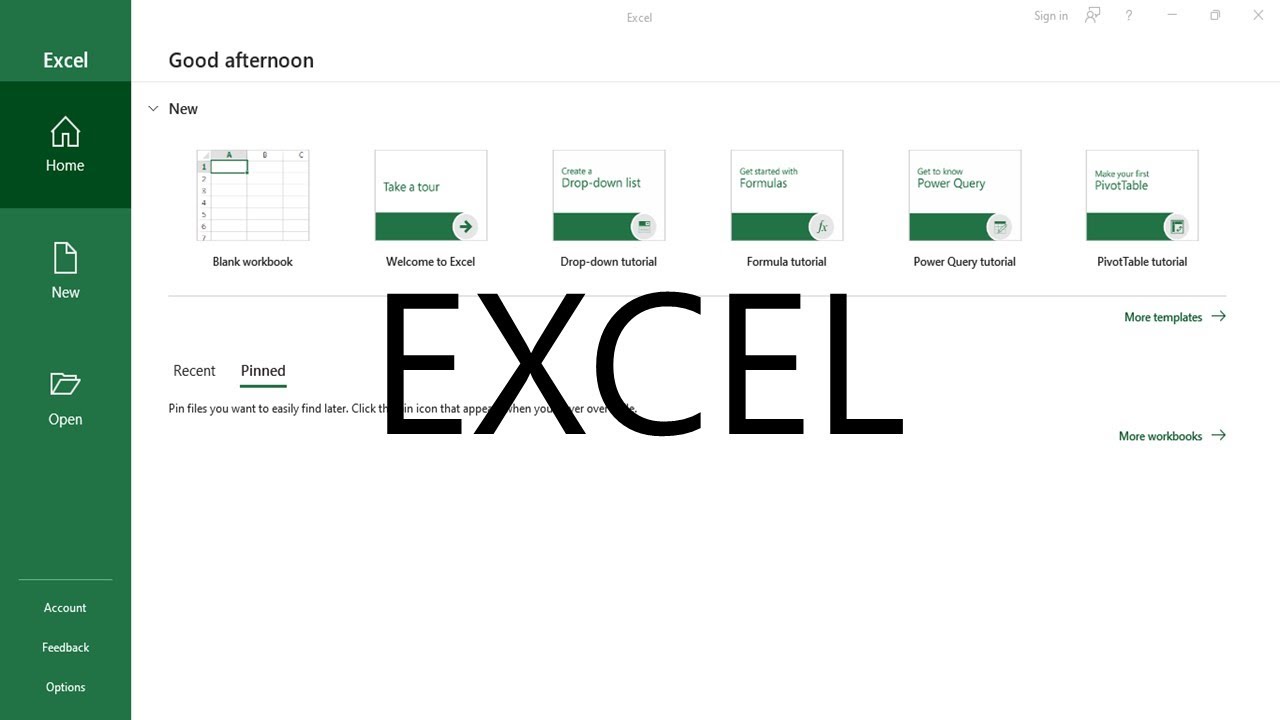
Excel Basics | Empowerment Technologies

Excel 2019 Basic to Advanced in Malayalam : Part 2
5.0 / 5 (0 votes)