Como Criar Planilhas no Excel para Iniciantes
Summary
TLDRIn this video, the instructor introduces beginners to the basics of creating a spreadsheet in Excel. He demonstrates how to structure data, create simple tables, and perform basic calculations like cost, margin, and sales price. The tutorial also covers useful Excel features such as formatting, using formulas, and linking multiple sheets. Emphasizing hands-on learning, the instructor encourages viewers to practice by building their own spreadsheets. Additional resources like online courses and promotional discounts are offered for those wanting to dive deeper into Excel skills.
Takeaways
- 😀 Excel provides a simple way to create a spreadsheet with cells, where you can organize data into tables.
- 😀 The Excel interface includes important features like the name box, which helps identify the current cell you're working on.
- 😀 You can create a table by entering data in rows and columns, such as product names, costs, margins, and final prices.
- 😀 Excel allows you to use formulas to calculate values automatically, like multiplying cost by margin to determine selling price.
- 😀 The drag-and-drop feature in Excel makes it easy to apply formulas to multiple cells, saving time and effort.
- 😀 You can format data in Excel, such as converting numbers into currency format, to enhance readability and presentation.
- 😀 Excel enables you to adjust the column width for better visibility of your data, making your table clearer and more accessible.
- 😀 You can link multiple sheets together in Excel, enabling data from one sheet to be referenced in another, which helps in complex data management.
- 😀 Excel tables can be formatted in various styles, and you can add borders, change colors, and adjust text alignment to improve organization.
- 😀 Excel’s versatility allows for creating various types of tables and solutions, such as inventory tracking, sales totals, and attendance records.
- 😀 Excel can be used to create dynamic reports and calculations, such as generating sales totals or counting attendance with formulas.
- 😀 To save your work, always use the 'Save As' feature in Excel, naming and selecting a location to store your spreadsheet for future use.
Q & A
What is the first step in creating a spreadsheet in Excel?
-The first step is to open Excel and create a new workbook, which will automatically display a blank spreadsheet.
What are cells in Excel?
-Cells in Excel are individual boxes within a spreadsheet where you can enter data. Each cell is identified by a combination of a column letter and row number (e.g., A1, B3).
How do you enter data into a table in Excel?
-You can enter data by selecting a cell and typing the desired content, such as product names, costs, or quantities, and then pressing 'Enter' to move to the next cell.
What is the 'Name Box' in Excel?
-The 'Name Box' in Excel shows the reference of the current cell. It helps you identify the exact location of a cell, like A1 or B5, as you move through the worksheet.
How do you calculate the sales price of a product in Excel?
-To calculate the sales price, you use a formula that multiplies the cost of the product by the margin percentage, then adds the cost back to include the markup.
How can you apply a formula to multiple cells in Excel?
-You can apply a formula to multiple cells by clicking the small square at the bottom right of the cell (the fill handle) and dragging it down or across to other cells.
What are some formatting options in Excel?
-Excel offers several formatting options, including changing the font color, applying borders, centering text, and formatting numbers as currency or percentages.
How do you link data between two different sheets in Excel?
-To link data between two sheets, you use a formula that references a cell from another sheet by typing 'SheetName!CellReference', like 'Sheet1!A1'.
Why is it important to use multiple sheets in a workbook?
-Using multiple sheets in a workbook helps keep data organized, reduces clutter, and allows for better management of related information without confusion.
How can you use Excel for inventory management?
-Excel can manage inventory by tracking product details like name, cost, quantity, and calculating totals using formulas, such as multiplying the price by quantity.
Outlines

This section is available to paid users only. Please upgrade to access this part.
Upgrade NowMindmap

This section is available to paid users only. Please upgrade to access this part.
Upgrade NowKeywords

This section is available to paid users only. Please upgrade to access this part.
Upgrade NowHighlights

This section is available to paid users only. Please upgrade to access this part.
Upgrade NowTranscripts

This section is available to paid users only. Please upgrade to access this part.
Upgrade NowBrowse More Related Video

Mengenal Spreadsheet (pengenalan icon dan menu pada Microsoft Excel)

Contoh Soal Latihan Dasar Excel #1

Como Aprender Excel do ZERO [GUIA ATUALIZADO]

Excel for Beginners - The Complete Course
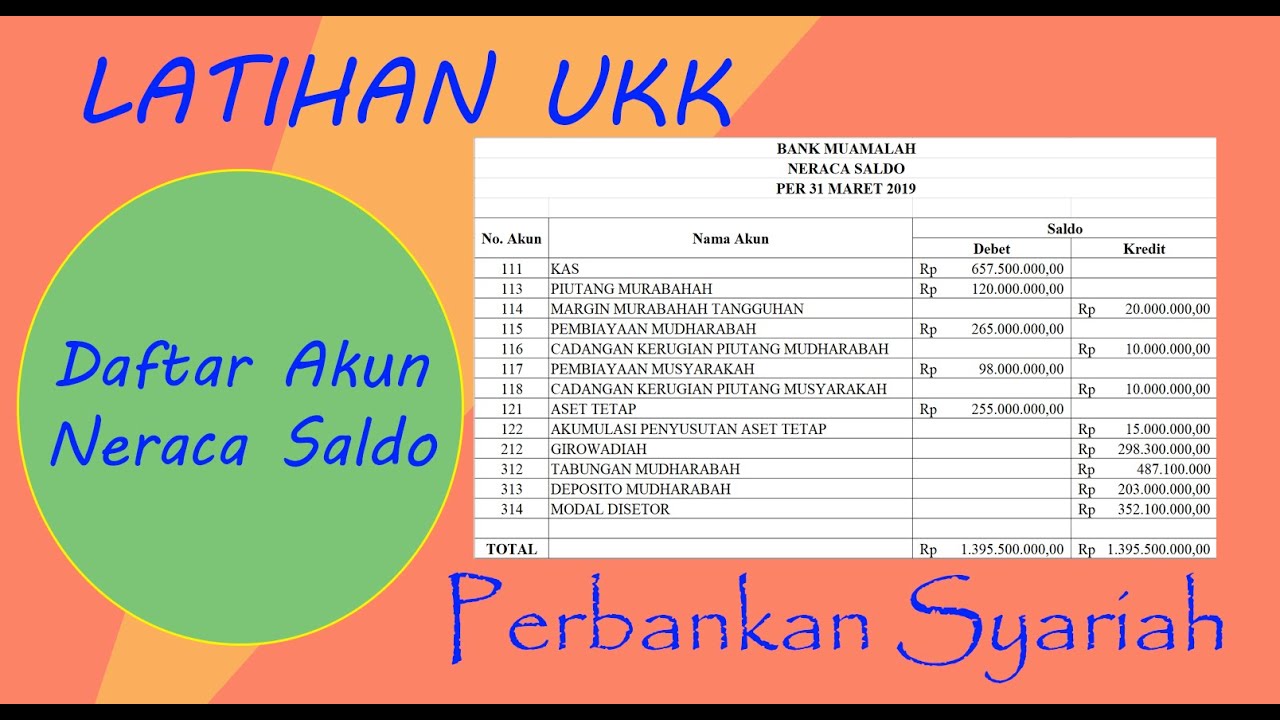
SIKLUS AKUNTANSI PERBANKAN SYARIAH: MEMBUAT NERACA SALDO AWAL MENGGUNAKAN APLIKASI MS EXCEL
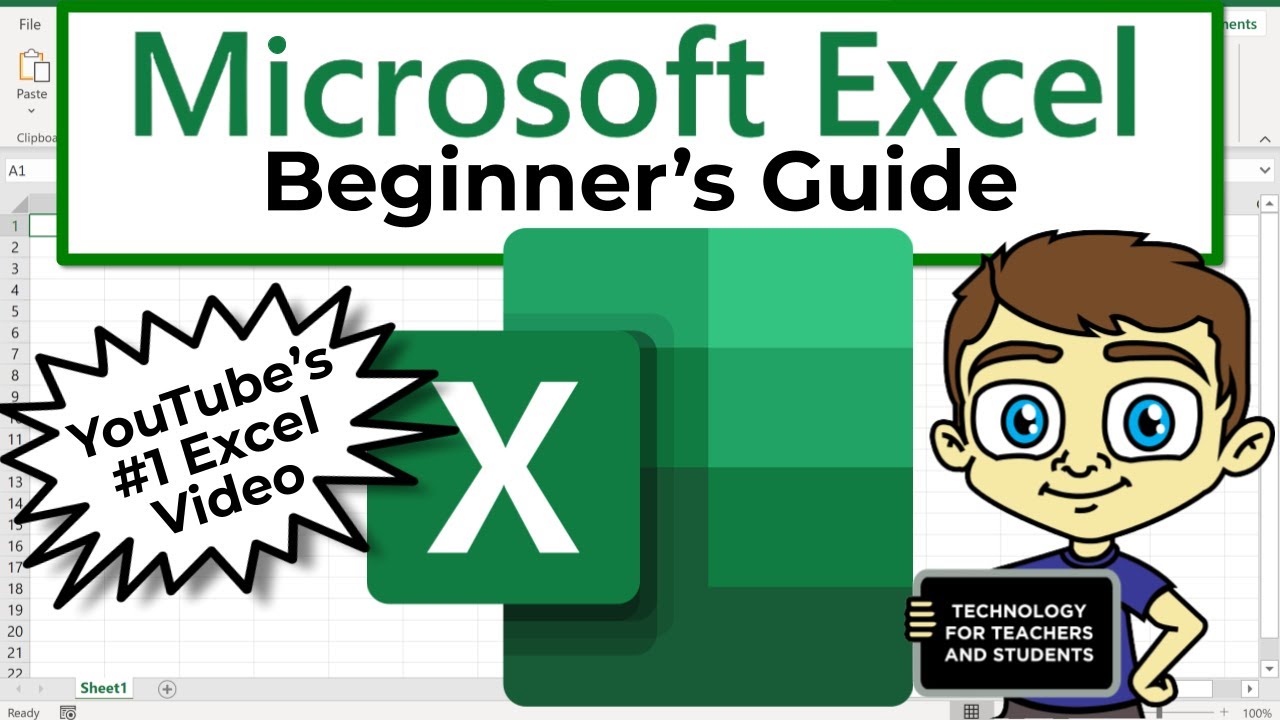
The Beginner's Guide to Excel - Excel Basics Tutorial
5.0 / 5 (0 votes)