TWS Lenovo Thinkplus GM2 Pro Konek Sebelah?Nyala Sebelah? Bluetooth Dua? Unpairing? Ini Solusinya
Summary
TLDRThis video tutorial provides a step-by-step guide on how to resolve connectivity issues with Lenovo TWS Voting Plus GM2 Pro earbuds. The problem is addressed when only one earbud works or the Bluetooth connection is only active on one side. The video covers two methods: resetting the earbuds and pairing them manually, and using the charging case to reconnect them. With clear instructions and simple troubleshooting steps, viewers are shown how to make both earbuds work simultaneously and enable gaming mode. The video is designed for anyone struggling with similar issues and ensures a straightforward solution.
Takeaways
- 😀 TWS Lenovo Voting Plus GM2 Pro may experience sound issues, such as only one side working or Bluetooth connectivity problems.
- 😀 To resolve these issues, make sure the TWS earbuds are charged and not connected to any device.
- 😀 When the earbuds blink intermittently on both sides, it indicates they are not firing (connecting) properly.
- 😀 The first method to fix the issue involves resetting the earbuds by pressing the power button three times until they turn off.
- 😀 After turning off, press both earbuds simultaneously for about 3 seconds to restart them and trigger a proper connection.
- 😀 The earbuds will emit a sound (tung tung tung) when restarting, indicating they are resetting.
- 😀 A second method involves turning off the earbuds, pressing the power button three times on each earbud to ensure they are completely off.
- 😀 Place the earbuds back in the charging case, close it, and wait for about 3 seconds before opening the case again.
- 😀 The earbuds should now automatically connect to each other, with one side blinking to confirm they are working together.
- 😀 To activate gaming mode, press and hold the right earbud for 3 seconds, and the lights on both sides will blink, confirming the earbuds are in sync.
- 😀 Not all TWS models have the same reset or pairing process, so ensure you follow the correct steps for your specific device.
Q & A
What issue does the tutorial video aim to solve?
-The tutorial aims to help users fix issues with their Lenovo TWS GM2 Pro earbuds, particularly when sound is only coming from one earbud or Bluetooth connectivity is limited to one side.
What should you do first before starting the troubleshooting steps?
-Before starting, make sure the Lenovo TWS GM2 Pro earbuds are fully charged and not connected to any device.
How can you reset the TWS earbuds in Method 1?
-To reset the earbuds in Method 1, press the button on each earbud three times. This will turn off the earbuds, and after turning them off, press and hold both earbuds simultaneously for about 3 seconds.
What happens after the reset in Method 1?
-After the reset and holding both earbuds for 3 seconds, the earbuds will automatically connect, and both the left and right earbuds should work together.
What is the second method for resetting the earbuds?
-In the second method, turn off both earbuds by pressing the button three times. Then, place them into the charging case and close it for about 3 seconds. Afterward, open the case, and the earbuds should automatically reconnect.
How can you check if the earbuds are properly connected?
-You can check if the earbuds are properly connected by observing the light indicator. If the light is on only on one earbud, that means it's not fully connected. Both earbuds should show the light when correctly connected.
How can you activate the gaming mode on the TWS earbuds?
-To activate the gaming mode, press and hold the button on the right earbud for 3 seconds. This will turn on both earbuds' lights, indicating gaming mode is active and the earbuds are fully connected.
What should you do if the earbuds don’t connect after trying the methods?
-If the earbuds don’t connect, try repeating the steps carefully, ensuring the reset is done properly. Also, make sure the earbuds are fully charged and not connected to other devices.
Why does the speaker emphasize that different TWS models may have different reset procedures?
-The speaker emphasizes this point because each TWS model might have slightly different methods for resetting or connecting. Therefore, users should refer to the specific instructions for their model.
What are the key steps to ensure the TWS earbuds are properly reset and connected?
-Key steps include turning off both earbuds by pressing them three times, pressing and holding them for about 3 seconds to reconnect, and using the charging case if necessary to reset the earbuds.
Outlines

This section is available to paid users only. Please upgrade to access this part.
Upgrade NowMindmap

This section is available to paid users only. Please upgrade to access this part.
Upgrade NowKeywords

This section is available to paid users only. Please upgrade to access this part.
Upgrade NowHighlights

This section is available to paid users only. Please upgrade to access this part.
Upgrade NowTranscripts

This section is available to paid users only. Please upgrade to access this part.
Upgrade NowBrowse More Related Video
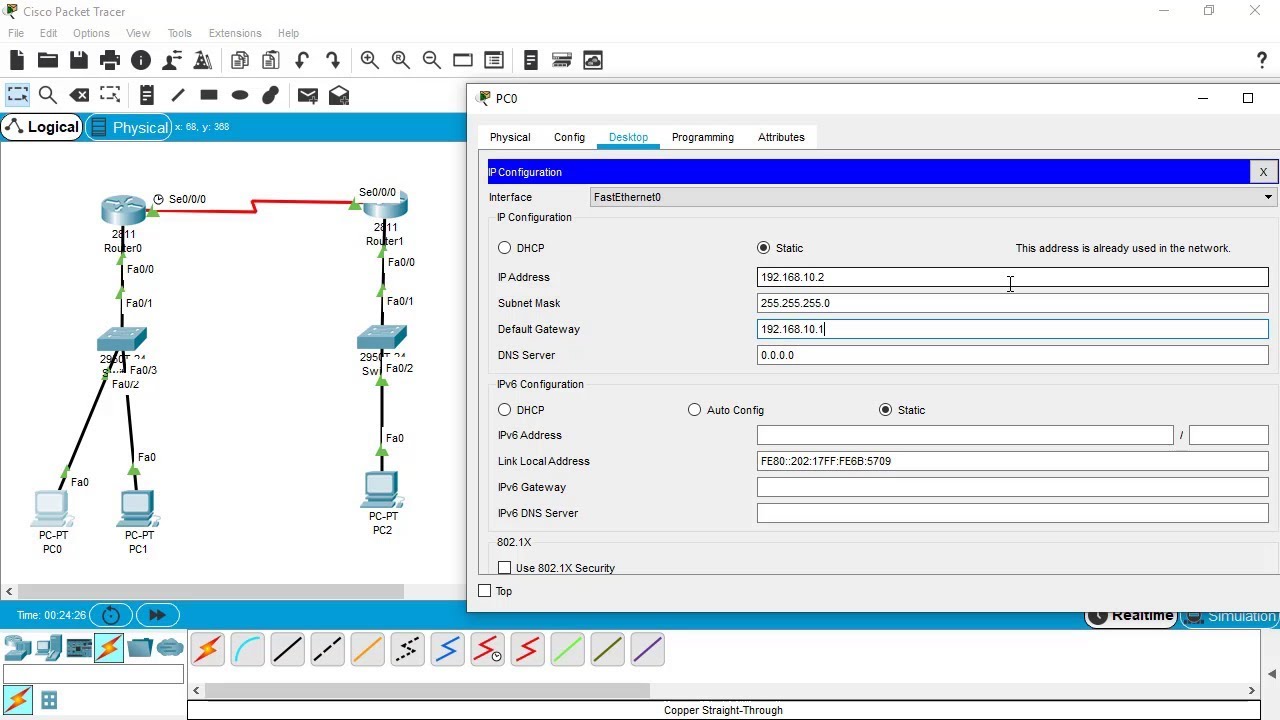
SSH Configuration on Cisco Routers and Switches using Cisco Packet Tracer

cara mengatasi troubleshoot pada laptop windows 7

MENCARI KESALAHAN KONFIGURASI DASAR - MIKROTIK TUTORIAL [ENG SUB]
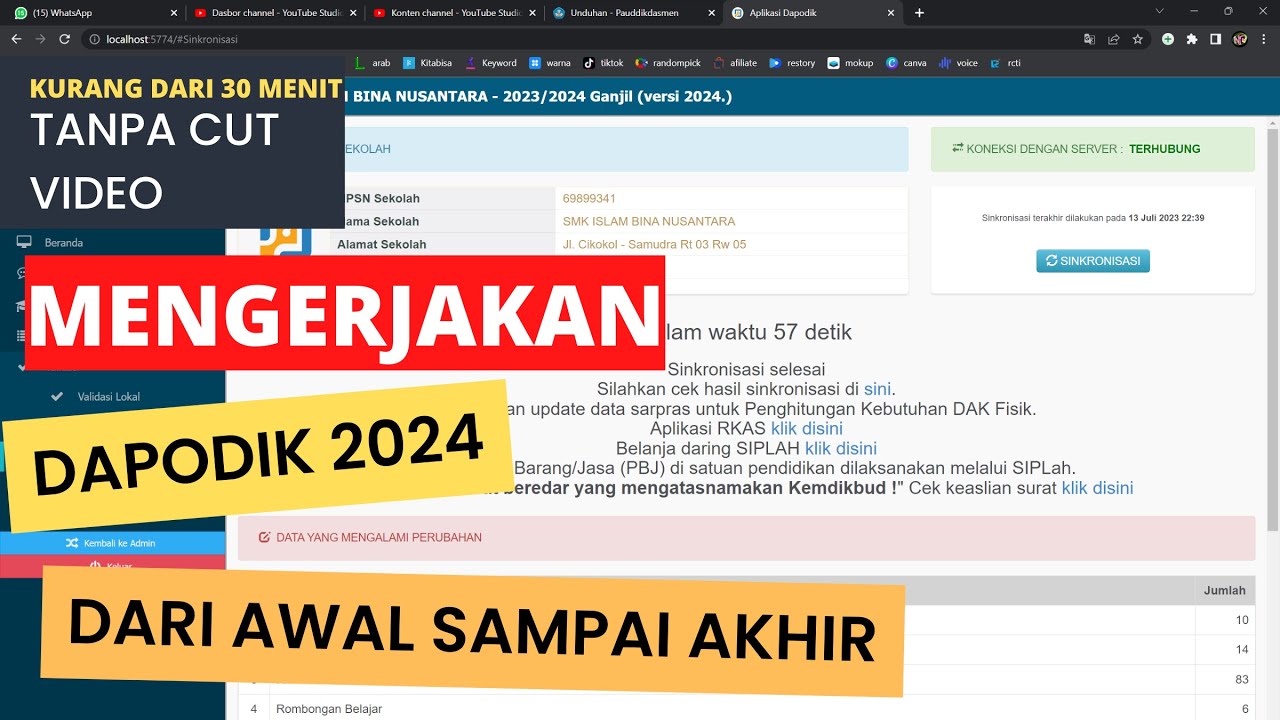
CARA MENGERJAKAN DAPODIK 2024 DARI AWAL SAMPAI AKHIR SELESAI

CARA MENGATASI LAPTOP TIDAK BISA CONNECT DAN TERHUBUNG KE WIFI / HOTSPOT DI WINDOWS 11 10 (TERBARU)

Part II Review Lenovo XT85 II dan Seperti ini hasilnya❓
5.0 / 5 (0 votes)