How to Run a Python Docker Image on AWS Lambda
Summary
TLDRThis tutorial video guides viewers on deploying a Docker image on AWS Lambda, showcasing the synergy of containerization and serverless computing. It demonstrates creating a Python 'Hello World' application with Docker, highlighting the benefits of using Docker for complex dependencies. The video covers the setup of AWS CDK, Dockerfile creation, local testing, and AWS infrastructure deployment, culminating in a functional Lambda function accessible via an API endpoint. It also addresses potential cold-start performance trade-offs and provides a foundation for developing applications with diverse dependencies.
Takeaways
- 📦 Docker is a containerization platform that packages code and its dependencies into a container for consistent execution across different environments.
- 🚀 AWS Lambda is a serverless compute service that runs code in response to events and charges based on the time the code executes.
- 💡 Combining Docker with AWS Lambda allows for building applications in any language and running them with all necessary dependencies on the cloud at a low cost.
- 🛠️ To get started, you need to have Docker, AWS CLI, and AWS CDK installed, ideally with some experience using them.
- 📝 The script demonstrates creating a Python 'Hello World' application as a Docker image to be deployed on AWS Lambda.
- 🔧 AWS CDK is utilized to define and provision cloud infrastructure through code, which is more efficient than manual console operations.
- 🔑 The script includes creating a Dockerfile that specifies the base image, copies the application and its dependencies, and sets up the execution environment.
- 📝 The Dockerfile uses an AWS Lambda Python 3.11 base image and installs additional dependencies like numpy, which is useful for applications requiring specific packages.
- 🖥️ Before deploying to AWS, the script suggests testing the Docker image locally to ensure it functions as expected.
- 🔄 The script outlines deploying the Docker image to AWS Lambda using AWS CDK, which automates the creation of the necessary cloud resources.
- 🔗 A function URL is created for easy access to the Lambda function, allowing the Docker image to be triggered via an HTTP request.
- ⚠️ The video notes potential issues with architecture mismatches, especially when using different processor architectures like ARM64 or x86.
- 🌡️ Docker Lambda functions may have slower cold-starts compared to native Lambda functions but offer reliability for applications with complex dependencies.
Q & A
What is Docker and why is it useful?
-Docker is a way to package your code and its dependencies into a container, ensuring consistent behavior across different environments and machines. This helps avoid unexpected issues that can arise from running the code in different setups.
What is AWS Lambda and how does it work with Docker?
-AWS Lambda is a serverless compute service that allows you to run code in response to events without managing servers. By running Docker images on AWS Lambda, you can execute containerized applications on demand, billed by millisecond of usage.
Why combine Docker and AWS Lambda?
-Combining Docker and AWS Lambda allows you to build applications in any language and run them in a serverless environment. This combination offers flexibility, low cost, and avoids platform-specific issues by packaging dependencies within the Docker image.
What are the prerequisites for following the tutorial in the video?
-To follow along effectively, you need to have Docker, AWS CLI, and AWS CDK installed, along with some experience using these tools.
What is AWS CDK and why is it used in the tutorial?
-AWS CDK (Cloud Development Kit) is a tool for defining cloud infrastructure using code. It is used in the tutorial to create the necessary AWS infrastructure for deploying and running the Docker image as a Lambda function.
How do you initialize a CDK project for this tutorial?
-You initialize a CDK project by creating a folder for the project, navigating to it, and running the 'cdk init' command. The tutorial uses TypeScript as the language for the CDK application.
What is the purpose of the Dockerfile in this tutorial?
-The Dockerfile contains instructions for building the Docker image. It specifies the base image, installs dependencies, and sets up the Python application to be run by AWS Lambda.
How do you build and run the Docker image locally?
-To build the Docker image, navigate to the folder containing the Dockerfile and run a Docker build command. To run the image locally, use a Docker run command and test it by sending an HTTP request to the specified port.
What steps are involved in deploying the Docker image to AWS Lambda?
-Deploying the Docker image involves setting up AWS CLI, bootstrapping the CDK application, and running 'cdk deploy' to create the necessary AWS resources and upload the Docker image.
What should you check if your deployed Lambda function encounters runtime errors?
-If you encounter runtime errors like 'runtime invalid entry point,' ensure that the Lambda architecture matches the architecture of the machine used to build the Docker image. For example, use ARM64 for Apple M1 silicon or x86 for Intel processors.
What are the trade-offs of using Docker functions on AWS Lambda compared to native runtimes?
-Docker functions can have slower cold-start times but offer greater reliability for applications with complex dependencies or platform-specific binaries. They simplify development by avoiding platform-specific issues that can arise when deploying to the AWS Lambda environment.
Outlines

This section is available to paid users only. Please upgrade to access this part.
Upgrade NowMindmap

This section is available to paid users only. Please upgrade to access this part.
Upgrade NowKeywords

This section is available to paid users only. Please upgrade to access this part.
Upgrade NowHighlights

This section is available to paid users only. Please upgrade to access this part.
Upgrade NowTranscripts

This section is available to paid users only. Please upgrade to access this part.
Upgrade NowBrowse More Related Video
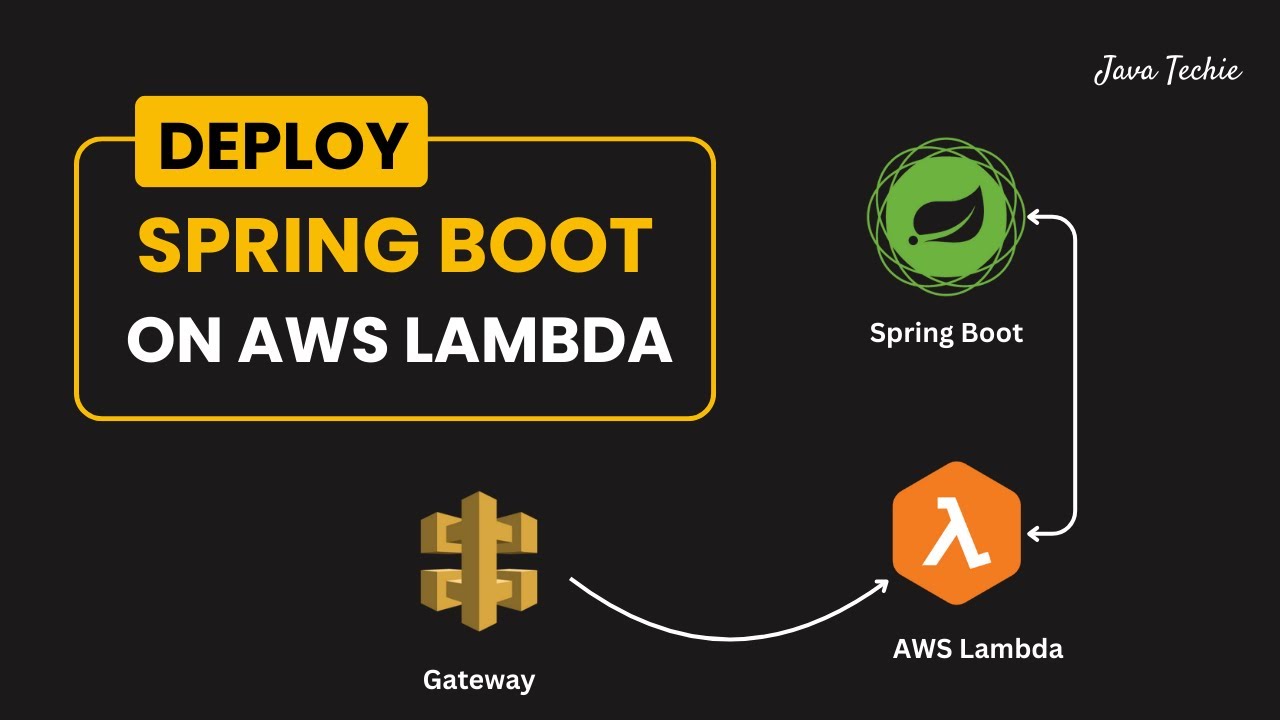
Deploy Spring Boot Serverless CRUD API to AWS Lambda 🔥 | API Gateway | @Javatechie
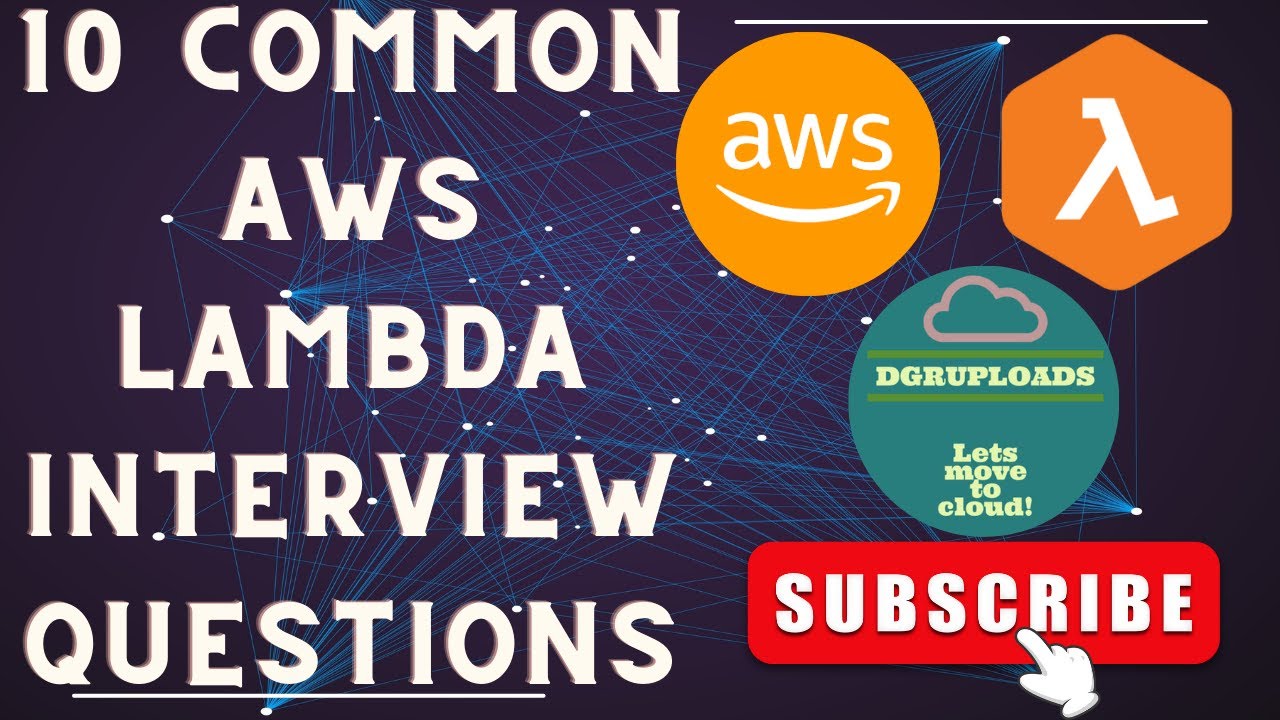
Crack the AWS Lambda Code: Top 10 AWS Lambda Interview Questions with Answers Revealed!

How to Dockerize Spring Boot Apps | Containerize and Deploy Microservices with Docker

Create Your First AWS Lambda Function | AWS Tutorial for Beginners

How To Deploy Serverless SAM Using Code Pipeline (5 Min) | Using AWS Code Build & Code Commit

8 AWS Lambda practical lab-1 | AWS Data Engineer
5.0 / 5 (0 votes)