Beginner XLOOKUP Tutorial In Google Sheets
Summary
TLDRThis tutorial on Google Sheets' XLOOKUP function explains how to search for a value in one range and return a corresponding value from another range. It walks through practical examples, showing how to retrieve employee information, including salaries, positions, and IDs. The video highlights various features of XLOOKUP, such as handling errors, using different match modes, and returning multiple values. By the end, viewers will understand how to leverage XLOOKUP to streamline data analysis, with the flexibility to customize searches for exact or approximate matches.
Takeaways
- 😀 XLOOKUP is a powerful function in Google Sheets that allows you to search for a value and return a corresponding value from another range or array.
- 😀 It is similar to functions like VLOOKUP and HLOOKUP but offers more advanced features and flexibility.
- 😀 The basic syntax of XLOOKUP involves three primary arguments: search key, lookup range, and result range.
- 😀 Optional arguments include 'missing value' to define a return value when there is no match, 'match mode' to specify exact or approximate matches, and 'search mode' to control search direction.
- 😀 A practical example demonstrates how XLOOKUP can be used to retrieve an employee's salary by searching for their name in a list.
- 😀 By using XLOOKUP, users can dynamically update results when the search key changes, allowing for flexible data management.
- 😀 XLOOKUP handles errors effectively, enabling you to display custom error messages when a value is not found in the lookup range.
- 😀 The match mode feature in XLOOKUP allows for various search types, including exact matches and approximate values.
- 😀 You can return multiple values for a search term by expanding the result range to include additional columns of data.
- 😀 This video provides clear examples and step-by-step guidance to help both beginners and advanced users grasp the power of XLOOKUP in Google Sheets.
Q & A
What is XLOOKUP in Google Sheets?
-XLOOKUP is a versatile function that allows you to search for a value in one range or array and return a corresponding value from another range or array, making it more advanced and flexible than traditional functions like VLOOKUP or HLOOKUP.
How does the syntax of XLOOKUP work?
-The syntax of XLOOKUP consists of a search key (the value you're looking for), a lookup range (the range or array to search within), and a result range (the array containing the values to return). Additionally, there are optional arguments for handling errors, match modes, and search direction.
What are the optional arguments in XLOOKUP?
-The optional arguments in XLOOKUP include 'missing value' (to specify what to return if there's no match), 'match mode' (to define whether you want an exact or approximate match), and 'search mode' (to control whether the search goes from first to last or last to first).
Can XLOOKUP handle errors?
-Yes, XLOOKUP can handle errors. For example, if a value you're searching for isn't found, you can specify a custom message, like 'Employee not found', to be returned.
How can you perform a lookup with exact match using XLOOKUP?
-To perform an exact match lookup, you can set the 'match mode' argument to 0. This ensures that XLOOKUP looks for an exact match to the search key.
What happens if there is no exact match in XLOOKUP when using a match mode of 0?
-If there is no exact match and 'match mode' is set to 0, XLOOKUP will return an error. However, you can adjust the match mode to find the closest match.
Can XLOOKUP return multiple values for the same search term?
-Yes, XLOOKUP can return multiple values. For example, you can adjust the return array to include multiple columns of data, allowing XLOOKUP to return all relevant information associated with a search term.
How do you adjust the range for a multiple return in XLOOKUP?
-To return multiple values, you adjust the return array to include more than one column. This way, XLOOKUP will spill the data into adjacent cells, returning multiple pieces of information for a single search term.
What is the significance of the 'search key' in XLOOKUP?
-The 'search key' is the value you are searching for in your data set. It can be a number, string, or any other value. The search key is the foundation of the XLOOKUP function, as it determines what the function will look for within the lookup range.
How does XLOOKUP differ from older lookup functions like VLOOKUP or HLOOKUP?
-XLOOKUP is more flexible than VLOOKUP or HLOOKUP because it allows you to search in any direction (not limited to left-to-right or top-to-bottom), doesn't require you to manually select the column index, and can return multiple results. It also includes more robust error-handling features.
Outlines

This section is available to paid users only. Please upgrade to access this part.
Upgrade NowMindmap

This section is available to paid users only. Please upgrade to access this part.
Upgrade NowKeywords

This section is available to paid users only. Please upgrade to access this part.
Upgrade NowHighlights

This section is available to paid users only. Please upgrade to access this part.
Upgrade NowTranscripts

This section is available to paid users only. Please upgrade to access this part.
Upgrade NowBrowse More Related Video
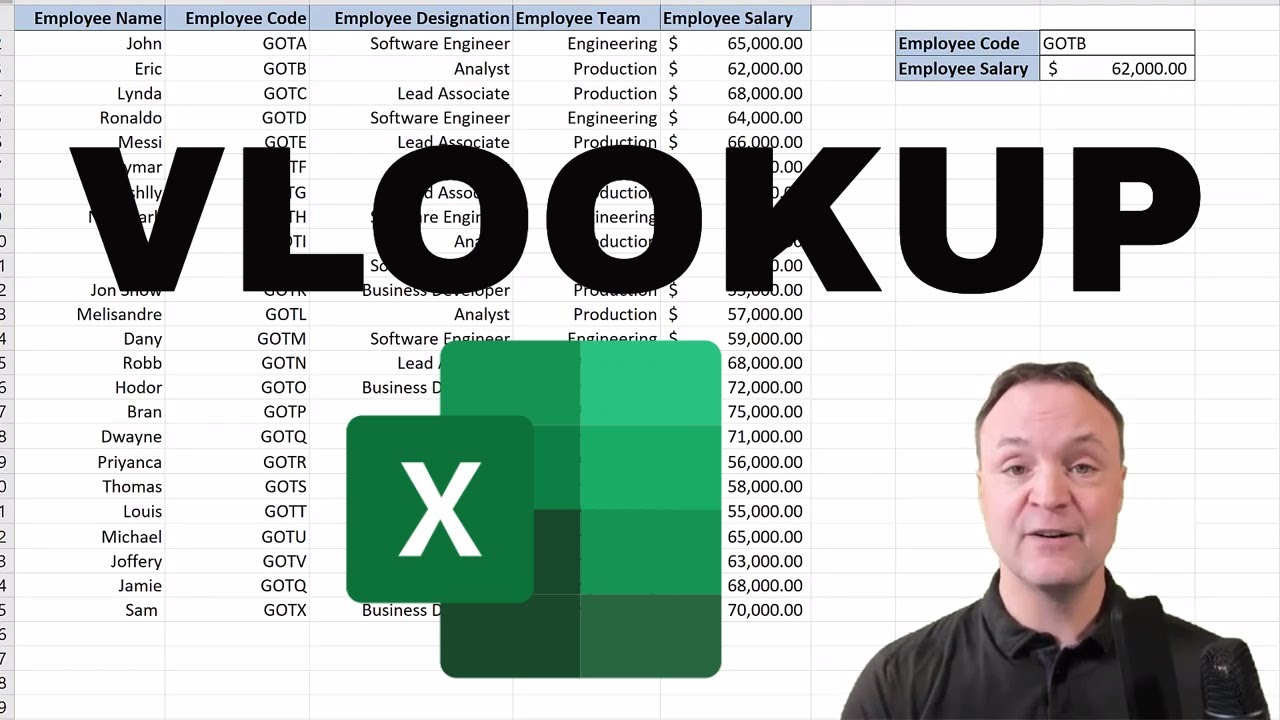
Vlookup Function in Excel for Beginners
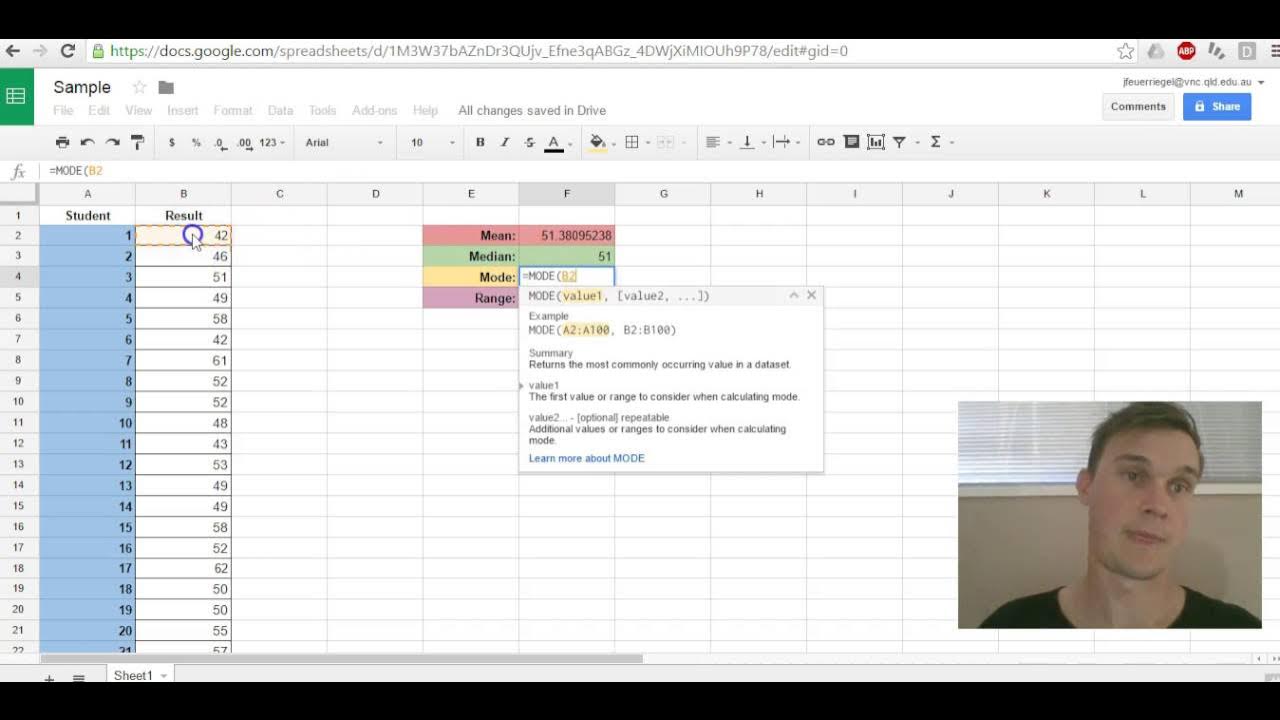
Google Sheets Mean,Median,Mode,Range
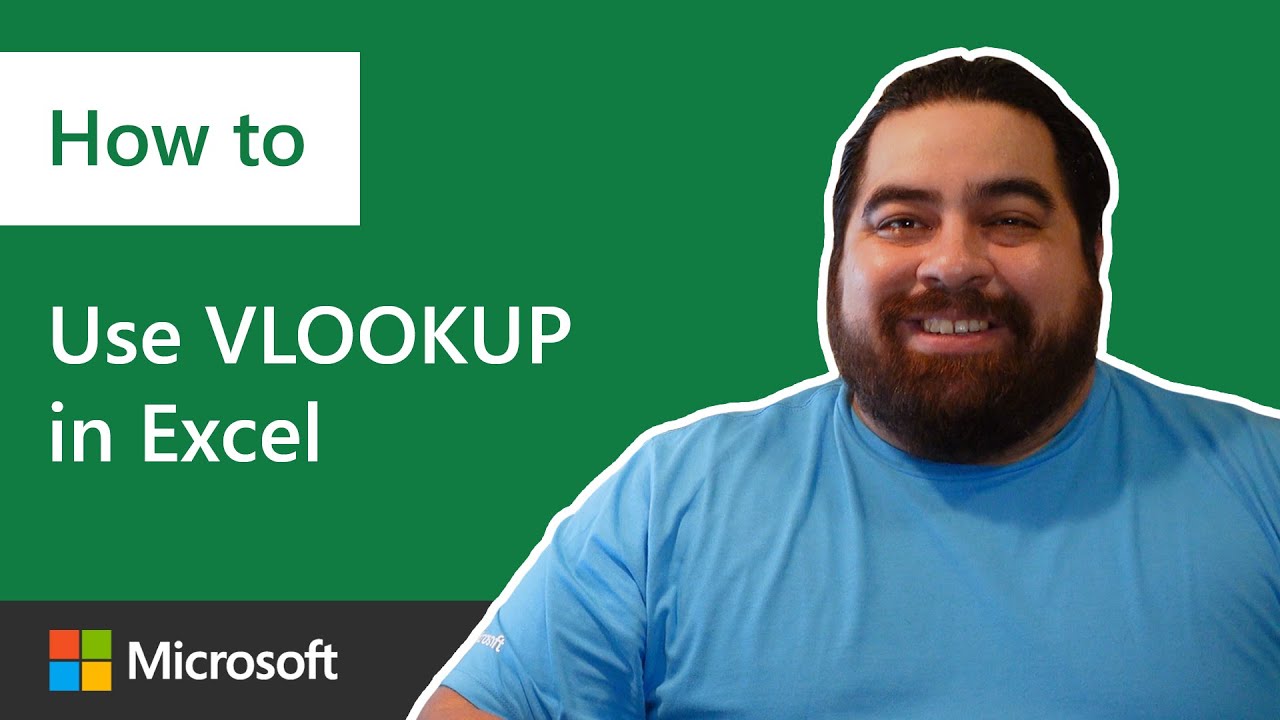
How to use VLOOKUP in Microsoft Excel

(#2) Pencarian Data dengan Fungsi REFERENCE (MATCH, INDEX, CHOOSE) Analisis Data Informatika Kelas 8

Mathematical Optimization | Chapter 5.2 : Golden Section | Indonesian

Restricting domain of trig function to make invertible | Trigonometry | Khan Academy
5.0 / 5 (0 votes)