How to view our local host website on mobile phone | web development tutorial
Summary
TLDRIn this tutorial, you'll learn how to display a local host website on your mobile phone. The process involves three key steps: connecting both your phone and laptop to the same Wi-Fi network, obtaining your laptop's IPv4 address, and entering the local host URL on your phone's browser. Once set up, the mobile phone will display the website, and any code changes made on your laptop will automatically update on the mobile display without needing a refresh. This hands-on guide helps you see your website's responsiveness live on your phone, ideal for web development and testing.
Takeaways
- 😀 Ensure both your mobile phone and laptop/computer are connected to the same Wi-Fi network or use a mobile hotspot.
- 😀 You can use your mobile hotspot as an alternative if a direct Wi-Fi connection isn't possible.
- 😀 To connect your phone to the website, find the IPv4 address on your laptop/PC using Command Prompt.
- 😀 In Command Prompt, type 'ipconfig' to locate your IPv4 address and focus on that specific address.
- 😀 On your mobile phone, enter the IPv4 address into Google to access the localhost website on your phone.
- 😀 The localhost URL should be typed exactly as shown to access the website correctly on your mobile device.
- 😀 Once set up, your website will display on your mobile device just as it appears on your computer.
- 😀 Changes made to the website’s code (like editing HTML) will automatically update on the mobile device without requiring a refresh.
- 😀 This method enables you to test the responsiveness of your website live on your mobile device.
- 😀 The demonstration shows how updates in code, such as modifying text, instantly appear on the live mobile view.
- 😀 If you found the tutorial helpful, consider liking the video and subscribing for more content on similar topics.
Q & A
What is the first step to display your localhost website on a mobile phone?
-The first step is to ensure that both your laptop (or computer) and mobile phone are connected to the same Wi-Fi network. Alternatively, you can use your mobile hotspot for this purpose.
Can I use a mobile hotspot instead of a Wi-Fi connection to connect my phone and laptop?
-Yes, you can use your mobile hotspot to connect both devices. Just make sure both your phone and laptop are connected to the same network.
How do you find the IPv4 address on your laptop?
-To find the IPv4 address, open the 'Command Prompt' on your laptop, type 'ipconfig', and press Enter. Then, look for the IPv4 address under the 'Ethernet adapter' or 'Wireless LAN adapter' section.
What do you need to do with the IPv4 address once you've located it?
-After finding the IPv4 address, open Google on your mobile phone and type this address into the search bar. It should be entered exactly as shown in the command prompt to ensure it works properly.
What is the third and final step in displaying the website on your mobile phone?
-The third step is to enter the localhost URL of your website into your mobile phone’s browser. Make sure to enter it exactly as shown on your laptop.
How do I make changes to my website and see those changes live on my mobile phone?
-To see the changes live on your mobile phone, simply edit the HTML code on your laptop, save it, and the website on your mobile phone will automatically update without the need for refreshing the page.
Do I need to refresh the mobile webpage to see the changes after editing the code?
-No, there is no need to refresh the webpage. Once you save the changes on your laptop, the website will automatically update on your mobile phone.
What kind of changes can be seen instantly on the mobile website during live updates?
-Any changes you make to the HTML code, such as text or layout modifications, will be reflected instantly on your mobile phone without needing to refresh the page.
What happens if the entered IPv4 address or localhost URL is incorrect?
-If the IPv4 address or localhost URL is entered incorrectly, the website will not load on your mobile phone. Ensure both the IP address and URL are entered exactly as displayed on your laptop.
How does this process help with testing a website's responsiveness?
-By viewing the website on your mobile phone, you can test its responsiveness in real-time. This method allows you to see how the website adjusts to different screen sizes and make adjustments as needed.
Outlines

This section is available to paid users only. Please upgrade to access this part.
Upgrade NowMindmap

This section is available to paid users only. Please upgrade to access this part.
Upgrade NowKeywords

This section is available to paid users only. Please upgrade to access this part.
Upgrade NowHighlights

This section is available to paid users only. Please upgrade to access this part.
Upgrade NowTranscripts

This section is available to paid users only. Please upgrade to access this part.
Upgrade NowBrowse More Related Video

Create Responsive Grid System - Figma Tutorial (FREE TEMPLATE)

Build your first API in 10 minutes | API tutorial | FastAPI tutorial | Build API from scratch
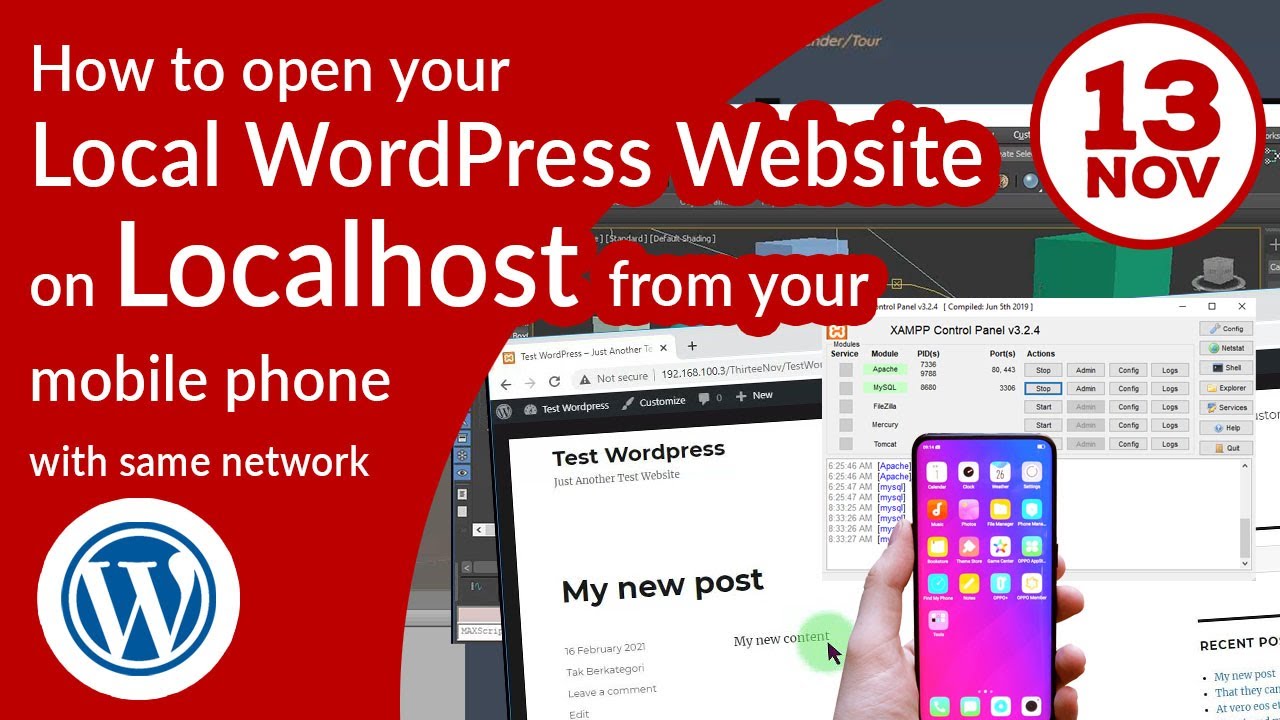
How To Access Your Localhost Website Running With XAMPP From Another Devices (Like Android Phone)

How to Animate on FlipaClip Tutorial for Beginners (FREE!)
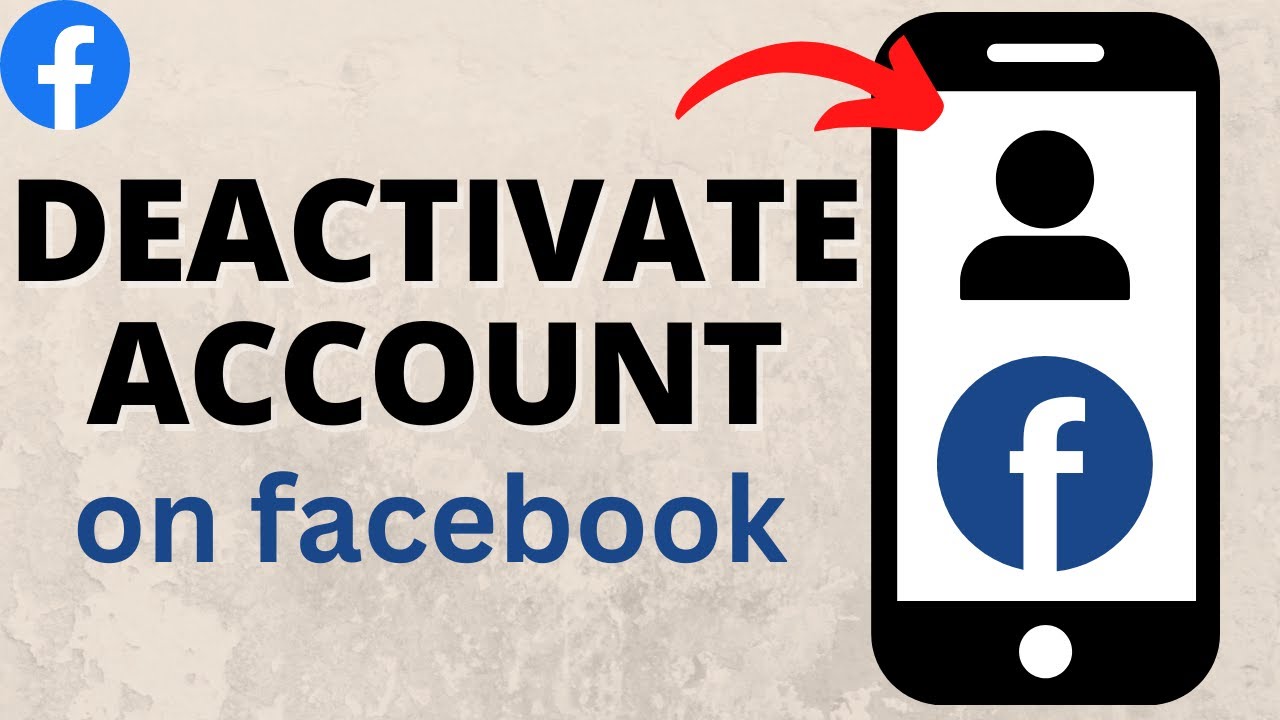
How to Deactivate Facebook Account - 2023
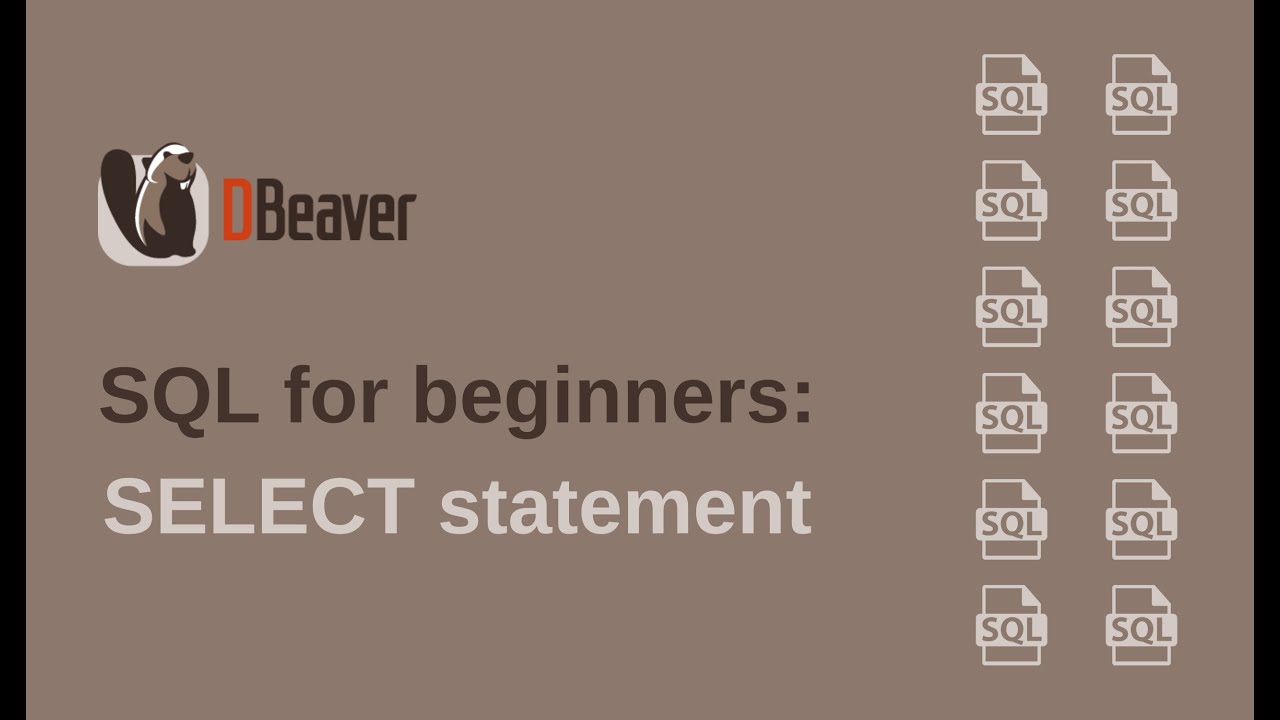
SQL for beginners: SELECT statement
5.0 / 5 (0 votes)