How to Find Government Contracts for Your Business | Step-by-Step Guide
Summary
TLDRThis video tutorial guides viewers on how to effectively search for government contract opportunities on sam.gov. It emphasizes the importance of setting up an account, using advanced search filters, and understanding different notice types like solicitations and sources sought. The presenter advises on narrowing down searches with specific codes and location filters, and demonstrates how to follow opportunities, add to interested vendors lists, and save searches for ongoing updates. The video concludes with a prompt to watch further videos on proposal writing and responding to notices.
Takeaways
- 🔍 Start by visiting the free tool at sam.gov to search for government contracts that suit your business.
- 📝 To access all features, set up a user account and sign in by clicking the 'Sign In' button at the top right of the website.
- 🔑 Use the 'Select Domain' feature to narrow down your search to 'Contract Opportunities' for more precise results.
- 🔎 Filter by 'Notice Type' and select 'Sources Sought', 'Pre-Solicitation', 'Solicitation', and 'Combined Synopsis Solicitation' to find open contracts and opportunities to influence the solicitation process.
- 🏢 Understand the difference between 'Award Notice', 'Solicitation', and 'Source Sought Notice' to know when to engage with the government agency for potential contracts.
- 🔍 Use 'Product or Service Information' to filter results by specific NATE codes relevant to your industry or business.
- 📍 Apply the 'Place of Performance' filter to find contracts within your geographical area of operation, starting with those within driving distance.
- 📝 Click on the opportunity title to access detailed information about the contract, including the response deadline and instructions on how to respond.
- 📧 Look for the contact information of the purchasing agent to establish communication and potentially influence the solicitation process.
- 🔗 Utilize the 'Follow' button to keep track of opportunities and the 'Interested Vendors List' to see other businesses interested in the same opportunity.
- ⏰ Remember to save your search and set up notifications to stay informed about new contract opportunities that match your criteria.
Q & A
What is the purpose of the video script?
-The purpose of the video script is to guide viewers on how to find government contracts suitable for their business using the free tool on sam.gov.
Why is it necessary to create a user account on sam.gov?
-Creating a user account on sam.gov is necessary to access all the features of the website, including the ability to search for and filter government contract opportunities.
What are the different types of notice types mentioned in the script?
-The different notice types mentioned are sources sought, pre-solicitation, solicitation, combined synopsis solicitation, and award notice.
Why is it recommended to look at source sought notices along with solicitations?
-It is recommended to look at source sought notices because during this phase, you can interact with the agency, learn more about their needs, and potentially influence the solicitation process before it is officially released.
What is the significance of the 'NATE' code in the context of the script?
-The 'NATE' code is used to filter contract opportunities by industry or business type. It helps in narrowing down the search to contracts relevant to the specific industry of the business.
How can the place of performance filter be beneficial for businesses?
-The place of performance filter is beneficial as it allows businesses to focus on contracts within their geographical area or within driving distance, making it more convenient and practical for them to bid on and fulfill.
What information can be found on the page of a selected contract opportunity?
-On the page of a selected contract opportunity, one can find the title, notice ID, department and office issuing the contract, response date, detailed description of the work needed, instructions on how to respond, contact information for the purchasing person, and any attachments or additional documents.
What is the 'follow' button for on the contract opportunity page?
-The 'follow' button allows users to keep track of any changes to the opportunity and easily find it in the future.
What is the purpose of the 'interested vendors list' feature?
-The 'interested vendors list' feature allows businesses to add themselves to a list of interested vendors for a particular opportunity. If the list is public, it can also be used to see other interested businesses and their contact information for potential networking or subcontracting opportunities.
How can users stay informed about contract opportunities after setting up their search?
-Users can save their search and set up notifications to receive email alerts about new or updated contract opportunities that match their search criteria.
What additional filters can users add to refine their search further?
-Users can add filters such as publish date or due date to refine their search further and find the most relevant and recent contract opportunities.
Outlines

This section is available to paid users only. Please upgrade to access this part.
Upgrade NowMindmap

This section is available to paid users only. Please upgrade to access this part.
Upgrade NowKeywords

This section is available to paid users only. Please upgrade to access this part.
Upgrade NowHighlights

This section is available to paid users only. Please upgrade to access this part.
Upgrade NowTranscripts

This section is available to paid users only. Please upgrade to access this part.
Upgrade NowBrowse More Related Video
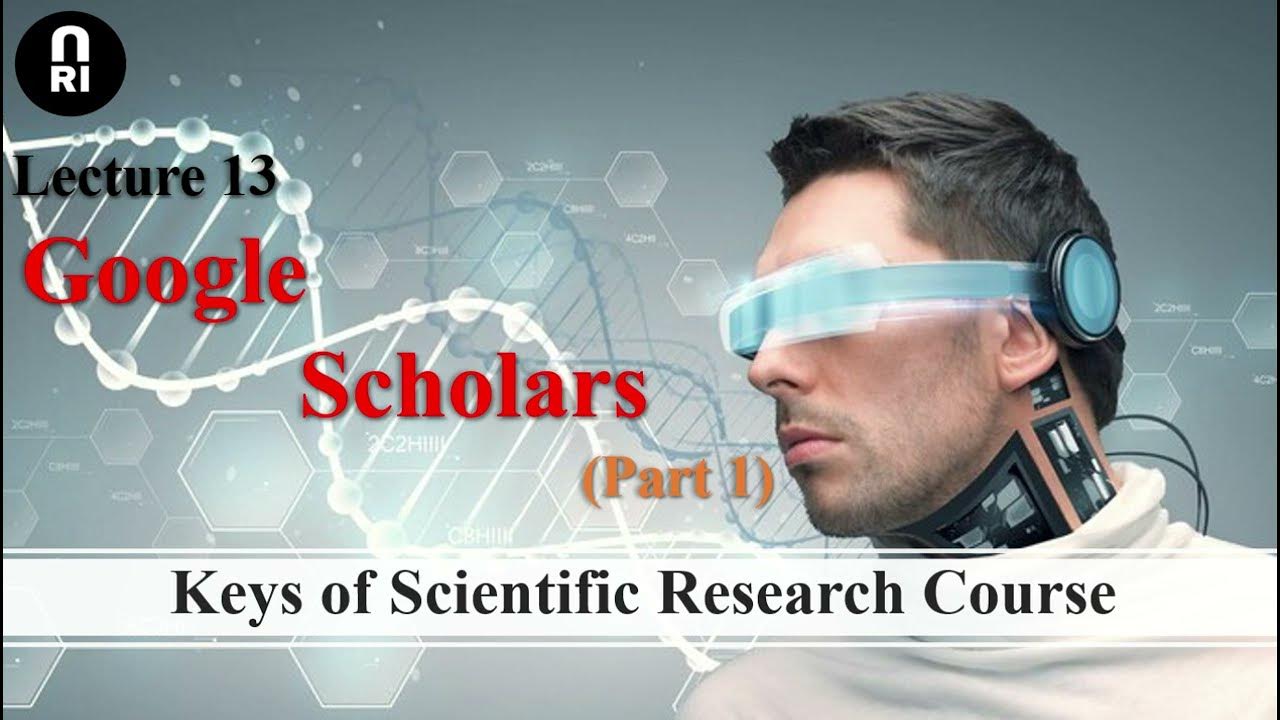
Keys of Scientific Research Course: Lecture (13) Google Scholars Part (1)

HOW TO GET A DEGREE APPRENTICESHIP. 99% SUCCESS. WORKED 23/23 FOR ME | DEGREE APPRENTICE EP. 2
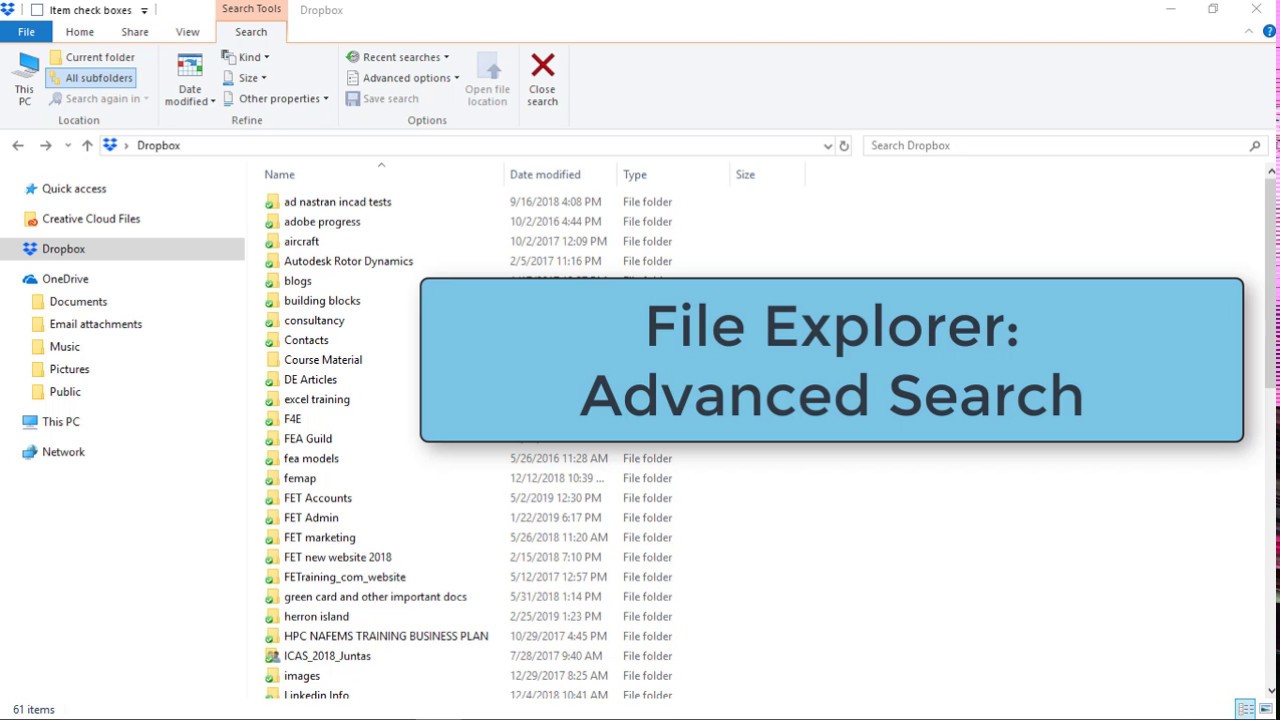
File Explorer - advanced search methods
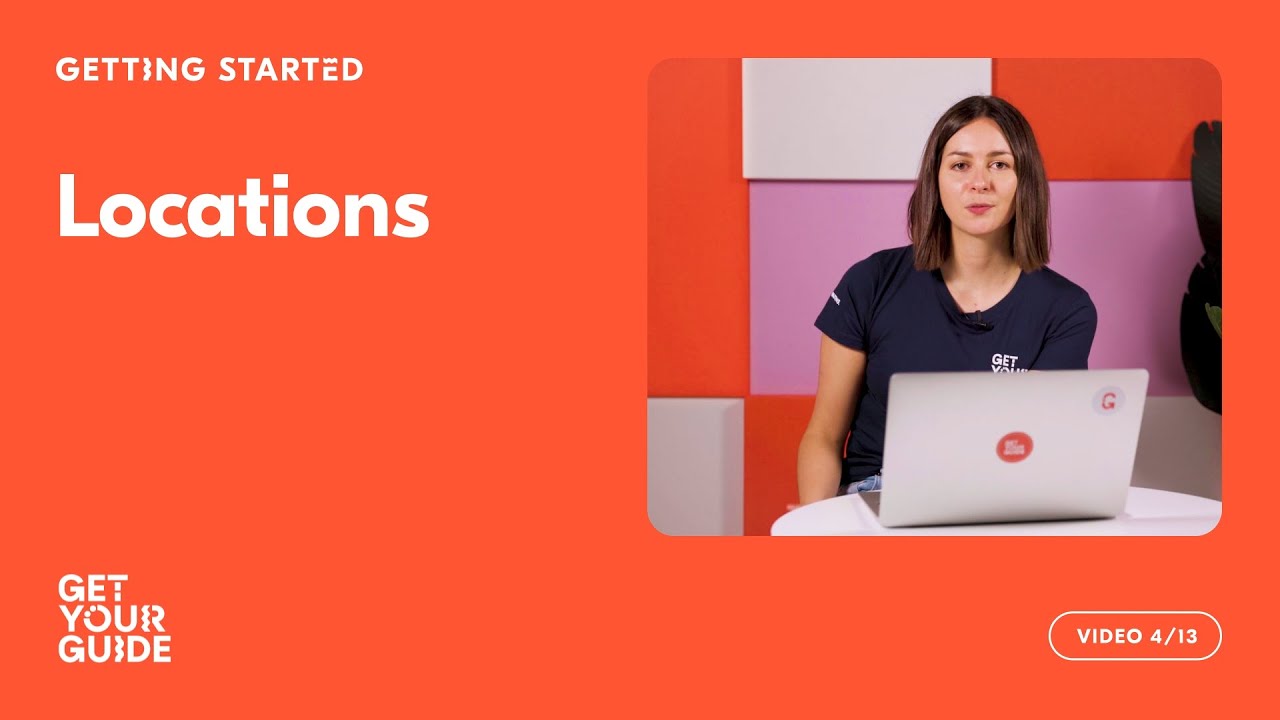
Adding Locations to Your Product | Getting Started on GetYourGuide

Keyword Research Pt. 2: How to Find Keywords for Your Website - 1.3. SEO Course by Ahrefs

Keyword Research Tutorial: From Start to Finish
5.0 / 5 (0 votes)