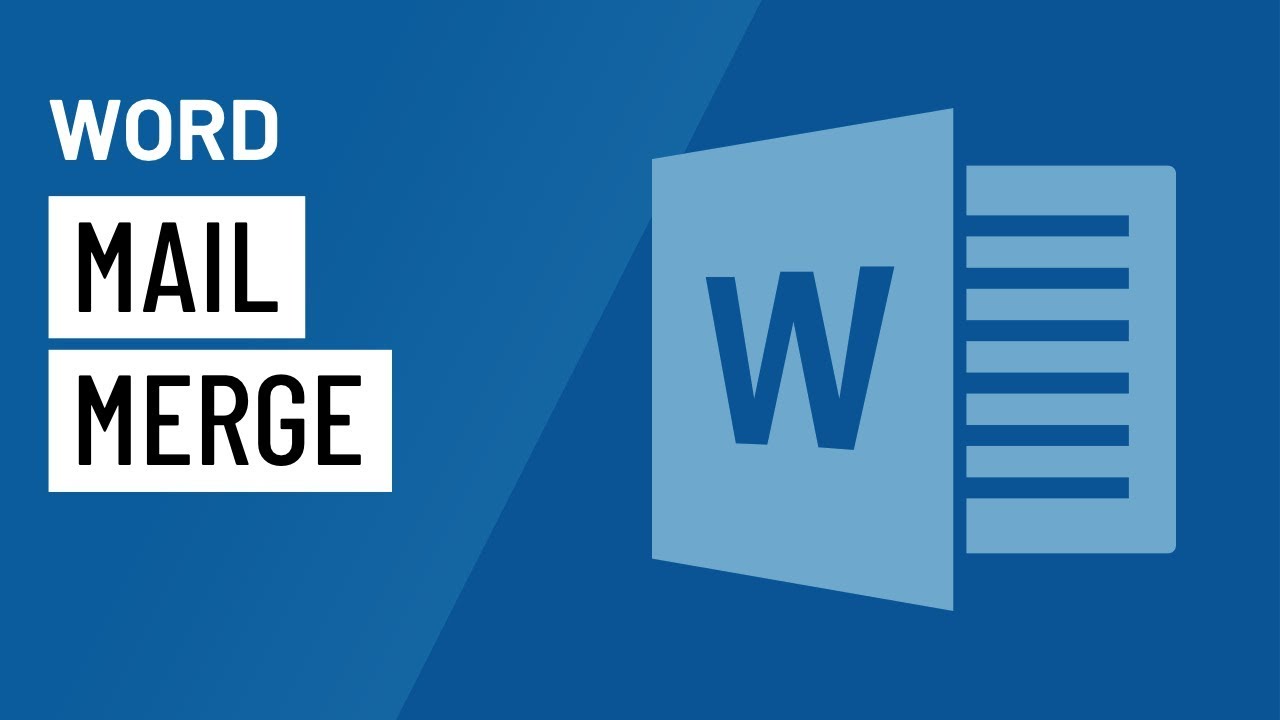Módulo: Criando documentos - Criando novo documento
Summary
TLDRThis tutorial guides users through the process of creating a document in the system, starting with selecting a document template, such as an official letter. It covers essential fields such as origin, access, recipient, and authority details. The tutorial also explains how to customize various fields like the subscriber and classification, as well as how to enter the content of the document, including addressing and closing. Users are reminded to refer to the official manual for proper formatting and guidelines, and the tutorial emphasizes that certain fields may vary based on the selected template.
Takeaways
- 😀 Creating a new document in the system allows for the initiation of a document production process.
- 😀 To start, click on the 'Create Document' button and select the document model you want to use.
- 😀 In the example, an official letter model is chosen to create a document for another department.
- 😀 The 'Origin' field is automatically populated with 'Internal' when producing the document within the system.
- 😀 In the 'Access' field, choose 'Public' to make the document publicly accessible.
- 😀 The 'Subscribing Person' field is pre-filled with the user's data, but can be customized if necessary.
- 😀 The 'Recipient' field is used when the document needs to be routed automatically after signature, or left blank for manual processing.
- 😀 The 'Matrícula' (ID number) of the authority to whom the document is being sent must be selected or searched if not known.
- 😀 For document classification, 'Administrative Act' is selected, along with related keywords for search.
- 😀 Enter the authority's gender and specify the form of address in the document according to official writing standards.
- 😀 After composing the document, you can preview it and ensure it meets your expectations before finalizing.
Q & A
What is the main purpose of the 'Create Document' functionality?
-The 'Create Document' functionality allows users to initiate the production of a new document within the system.
How do you begin creating a new document in the system?
-To start creating a new document, click the 'Create Document' button and select the document template you wish to use.
What should you do if you want to create an official letter (ofício)?
-If you want to create an official letter, select the 'Ofício' template when prompted to choose the document model.
What does the 'Origin' field represent when creating a document?
-The 'Origin' field specifies the source of the document. For this example, select 'Internal' as the origin.
What is the purpose of the 'Access' field in document creation?
-The 'Access' field determines whether the document is public or restricted. In this example, select 'Public' for the document's access level.
How is the 'Signer' field automatically filled in the document creation process?
-The 'Signer' field is automatically populated with the user's details, but can be customized if needed.
What should you do if you need to select a recipient for the document?
-In the 'Recipient' field, select the appropriate recipient. If necessary, leave the field blank if no recipient is required before processing the document.
What should you do if you don’t know the recipient’s ID or the administrative unit’s code?
-Click on the three dots next to the field to open a search screen where you can find the necessary recipient ID or administrative unit code.
What is the purpose of the 'Classification' field when creating a document?
-The 'Classification' field helps categorize the document. For example, select 'Administrative Act' as the classification type.
How do you specify the title or address of the recipient in the official letter?
-Specify the title or address by entering the recipient’s name, position, organization, and address. The font size should remain normal.
What is the function of the 'View Document' button?
-The 'View Document' button allows you to preview the document before finalizing it. If satisfied with the preview, you can close the document view.
How might the fields presented vary during document creation?
-The fields available for filling out may vary depending on the document model you select. For more detailed guidance, refer to the specific video or supporting material.
Outlines

This section is available to paid users only. Please upgrade to access this part.
Upgrade NowMindmap

This section is available to paid users only. Please upgrade to access this part.
Upgrade NowKeywords

This section is available to paid users only. Please upgrade to access this part.
Upgrade NowHighlights

This section is available to paid users only. Please upgrade to access this part.
Upgrade NowTranscripts

This section is available to paid users only. Please upgrade to access this part.
Upgrade Now5.0 / 5 (0 votes)