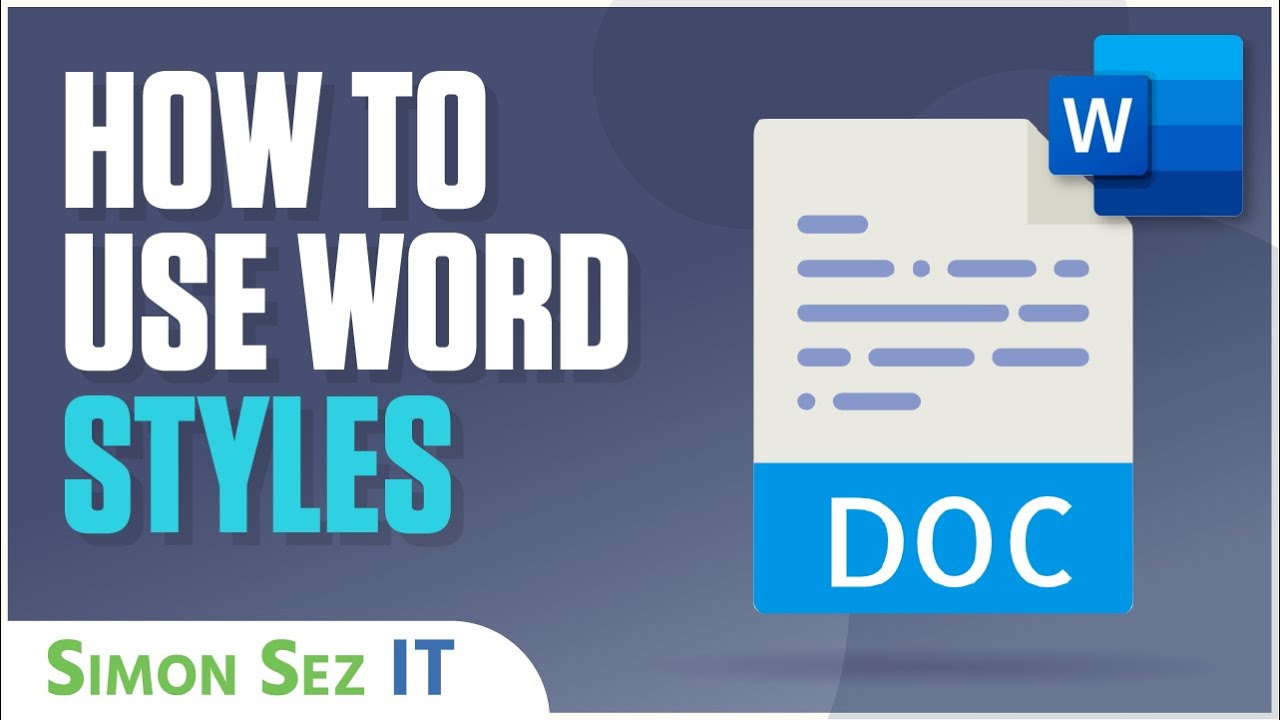Módulo: Criando documentos - Preenchimento automático
Summary
TLDRThis video tutorial demonstrates how to create and use custom document templates with automatic filling. It shows how to save frequently used text as a template, which can be easily accessed and reused in new documents. The process includes filling in the desired fields, saving the template under a recognizable name, and selecting it for future use. Users can also edit or remove the template as needed, providing a convenient way to streamline document creation and ensure consistency across multiple files.
Takeaways
- 😀 You can save document templates for repeated use in different units.
- 😀 To save a template, fill in all the desired fields and locate the autofill section.
- 😀 After filling in the necessary information, click 'OK' to proceed.
- 😀 When the prompt asks for the template name, choose a name that’s easy to associate with the template.
- 😀 To use a saved template, create a new document using the same template.
- 😀 Select the saved autofill option to automatically apply the standard text.
- 😀 The saved template text can be deleted or edited if needed.
- 😀 To edit the template, change the text and click 'Modify'.
- 😀 To delete the template, click the 'Remove' icon.
- 😀 This tutorial demonstrates how to use autofill and template features for document management.
Q & A
What is the purpose of the automatic fill feature mentioned in the script?
-The automatic fill feature allows users to save a document template with pre-filled information, so it can be reused in the future for efficiency and consistency.
How do you save a document as an automatic fill template?
-To save a document as an automatic fill template, fill in all the desired fields, locate the 'automatic fill' field, and choose the 'add' option. After that, give the template a name that is easy to associate with the content and click 'OK'.
Can you modify the saved document template?
-Yes, you can modify the saved template by selecting it and making the necessary changes to the text. After editing, click 'Change' to save the updates.
What should you do if you want to remove a saved document template?
-If you want to remove a saved document template, click on the 'remove' icon associated with the template.
How do you use a saved document template for a new document?
-To use a saved template, create a new document using the same model and then select the saved template from the 'automatic fill' option.
What happens when you create a new document using the automatic fill feature?
-When you create a new document using the automatic fill feature, the saved text from the template is automatically inserted into the new document.
What is the importance of naming the template when saving it?
-Naming the template allows for easy identification and association with its contents, ensuring that you can quickly find and use it later.
Is it possible to edit the content of a saved automatic fill template?
-Yes, it is possible to edit the content of a saved automatic fill template. After selecting the template, simply change the text and click 'Change' to save the edits.
Can the saved automatic fill text be deleted once it's no longer needed?
-Yes, the saved automatic fill text can be deleted by selecting the template and clicking the 'remove' icon.
What is the role of the 'automatic fill' feature in improving workflow?
-The 'automatic fill' feature enhances workflow by allowing repetitive document entries to be saved and reused, saving time and reducing the chance for errors.
Outlines

This section is available to paid users only. Please upgrade to access this part.
Upgrade NowMindmap

This section is available to paid users only. Please upgrade to access this part.
Upgrade NowKeywords

This section is available to paid users only. Please upgrade to access this part.
Upgrade NowHighlights

This section is available to paid users only. Please upgrade to access this part.
Upgrade NowTranscripts

This section is available to paid users only. Please upgrade to access this part.
Upgrade NowBrowse More Related Video
5.0 / 5 (0 votes)