How To Fix New Hard Drive Not Showing Up In Disk Management
Summary
TLDRThis video provides a comprehensive guide on how to fix the issue of a new hard drive not showing up in Disk Management. It covers key troubleshooting steps, including checking the SATA cable and power connection, verifying the BIOS settings, deleting faulty drivers, managing storage spaces, and importing foreign disks. The video emphasizes restarting the computer and checking Disk Management and Device Manager to ensure the new hard drive is detected. These steps are designed to resolve common connection and configuration issues, ensuring the new hard drive is recognized and functional.
Takeaways
- 😀 Restart your computer to resolve common issues before troubleshooting.
- 😀 Check the Sata cable connection between the hard drive and motherboard.
- 😀 Ensure the power cable is properly connected to the hard disk.
- 😀 Access the BIOS to check if the computer can detect the hard drive.
- 😀 Try a different Sata cable or port if the hard drive is not detected in BIOS.
- 😀 Delete all other channel drivers to resolve possible glitches in drivers.
- 😀 Use the Device Manager to uninstall and reinstall ATA drivers.
- 😀 Delete the hard drive from storage spaces if it is included in a virtual drive.
- 😀 Access the Control Panel to manage and delete storage spaces.
- 😀 Import foreign disks from Disk Management if the drive is marked as foreign.
Q & A
What should you do first when facing the issue of a new hard drive not showing up in Disk Management?
-First, restart your computer. This will refresh the operating system and resolve most common issues.
What is a potential cause of the new hard drive not appearing in Disk Management?
-A common cause could be an issue with the SATA cable that connects the hard drive to the motherboard. Check if the cable is properly connected at both ends.
How can you check if the problem lies with the SATA cable?
-Make sure the SATA cable is securely inserted at both the hard drive and motherboard ends. You can also try using a different SATA cable.
What is the BIOS, and how can it help diagnose the issue of a hard drive not showing up?
-The BIOS is software on your motherboard that helps configure hardware. You can check if the hard drive is detected in the BIOS during startup by pressing the designated setup key (like F2 or F12).
What should you do if the hard drive is not detected in the BIOS?
-Try using a different SATA cable or a different hard disk. Also, try plugging the SATA cable into a different SATA port on the motherboard.
How can deleting drivers in Device Manager help resolve the issue?
-Deleting other channel drivers in Device Manager can solve the issue if there’s a glitch in those drivers. Once deleted, Windows will reinstall the drivers during the next startup.
What steps should you follow to delete the channel drivers in Device Manager?
-Press Windows key + R, type 'devmgmt.msc' to open Device Manager. Expand the 'IDE ATA/ATAPI controllers' section, and uninstall each channel driver. Restart your computer afterward.
How can storage spaces affect the visibility of a new hard drive in Disk Management?
-If the new hard drive is part of a storage pool, it might not show up in Disk Management. Deleting the hard drive from the storage pool in Control Panel can resolve this issue.
What are the steps to delete a hard drive from a storage pool in Control Panel?
-Press Windows key + R, type 'control' to open Control Panel, go to 'System and Security', then 'Storage Spaces'. Expand the storage pool and click 'Delete' for the associated hard drive. Restart your computer after deletion.
What does it mean if a hard drive is marked as a 'foreign' disk in Disk Management?
-A 'foreign' disk indicates that the hard drive is not recognized by the current system. To fix this, you can import the foreign disk by right-clicking on it in Disk Management and selecting 'Import Foreign Disks'.
Outlines

This section is available to paid users only. Please upgrade to access this part.
Upgrade NowMindmap

This section is available to paid users only. Please upgrade to access this part.
Upgrade NowKeywords

This section is available to paid users only. Please upgrade to access this part.
Upgrade NowHighlights

This section is available to paid users only. Please upgrade to access this part.
Upgrade NowTranscripts

This section is available to paid users only. Please upgrade to access this part.
Upgrade NowBrowse More Related Video
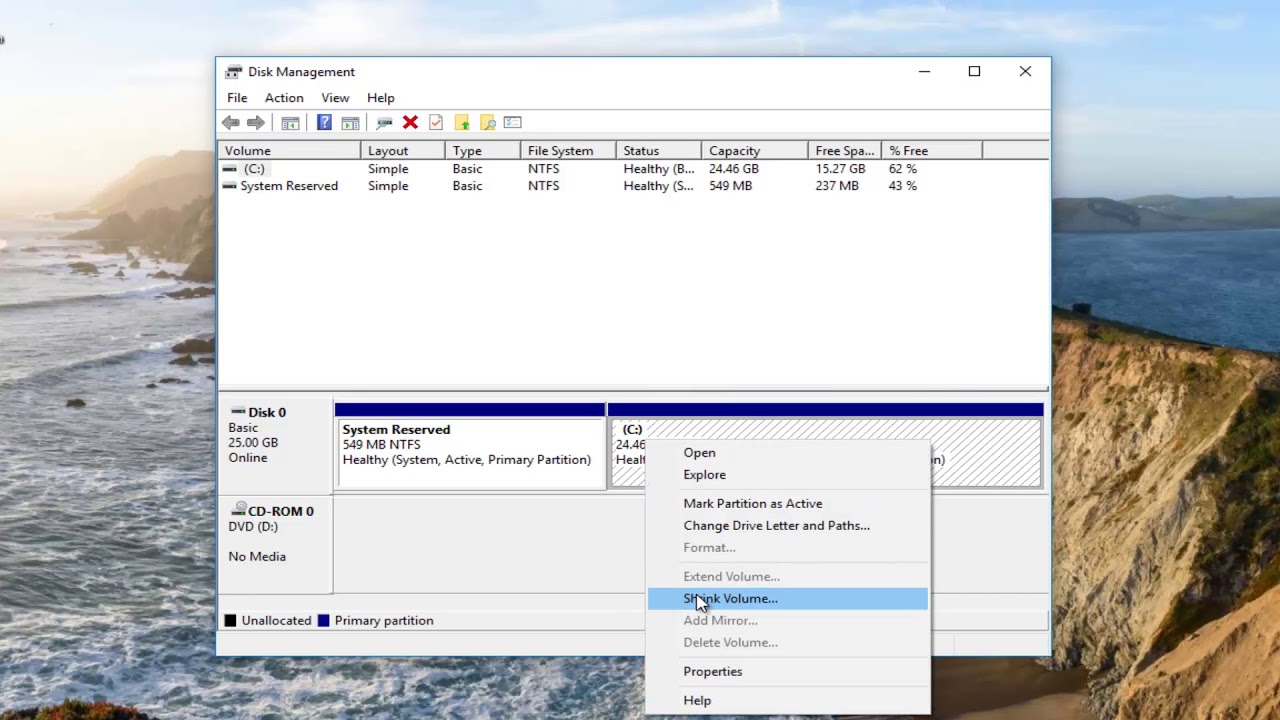
Windows 10 - How To Partition Hard Drives [Tutorial]

CARA SETTING DVR CCTV HILOOK - 2023 DARI AWAL | PANDUAN MUDAH

Cara Install Ulang OS Mac Download, Bootable USB Hingga Reinstall

How to create Partition on Windows 10 | Partition Hard Drives
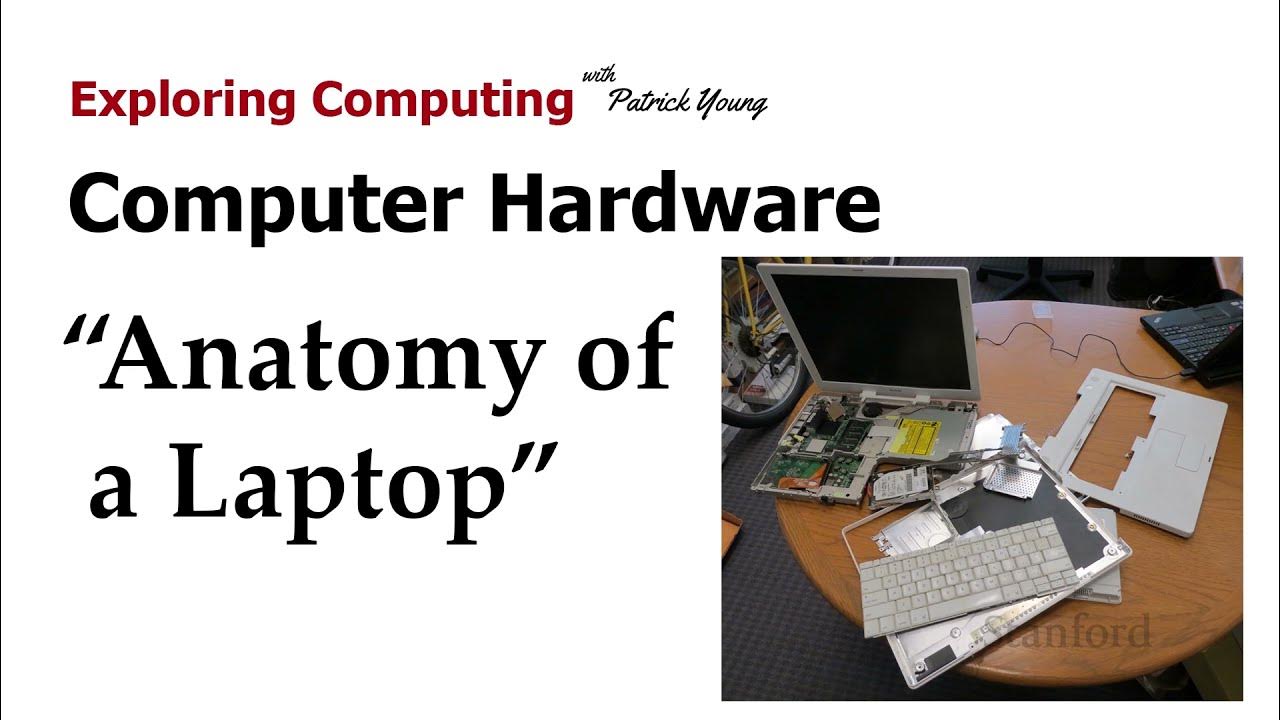
Stanford CS105: Intro to Computers | 2021 | Lecture 4.3 Computer Hardware: Anatomy of a Laptop

How to install Ubuntu 24.04 LTS in VirtualBox 2024
5.0 / 5 (0 votes)