A different way of making 3D landscapes in Blender
Summary
TLDRIn this Blender tutorial, the creator walks viewers through the process of making a realistic canyon scene using procedural techniques. The video covers creating terrain with displacement using Musgrave textures, applying a water material with a bump map, and adding final touches like HDRI lighting and camera positioning. The tutorial also introduces using Frame VR for showcasing 3D models. The scene relies heavily on procedural methods, ensuring minimal geometry use while achieving detailed, realistic results for both the canyon and water, making it an efficient and creative way to design environments.
Takeaways
- 😀 The video focuses on creating a procedural canyon scene in Blender, using various techniques for displacement and materials.
- 😀 To start, the default cube is deleted, and a plane is added and scaled for the canyon base.
- 😀 Users are instructed to apply transformations using Ctrl + A to ensure accurate scaling.
- 😀 The 'Cycles GPU' rendering engine is used with the 'experimental' feature set enabled to work with displacement.
- 😀 A subdivision surface is added to create adaptive geometry for the canyon's landscape.
- 😀 A Musgrave texture is used to generate the displacement height, with tweaks to the detail and dimension for a rough canyon effect.
- 😀 The tutorial emphasizes the use of a color ramp and math nodes for fine control over the displacement and textures.
- 😀 A noise texture is used to add detailed material effects like color variation to the canyon surface.
- 😀 Water is created by adding a bump map and a Musgrave texture to simulate realistic water surfaces, with adjustments to color and transmission.
- 😀 The video demonstrates adding realistic lighting and HDRI for enhanced visual appeal in the scene.
- 😀 The final render benefits from additional finishing touches like fine-tuned camera placement, lighting adjustments, and noise textures for a more realistic atmosphere.
Q & A
What is the purpose of enabling the 'Experimental' feature set in Blender for this tutorial?
-Enabling the 'Experimental' feature set in Blender allows the use of displacement techniques that are not available in the default settings, enabling the procedural terrain generation for the canyon scene.
Why do we apply transformations using 'Ctrl + A' in this tutorial?
-'Ctrl + A' is used to apply transformations in Blender to reset the scale, rotation, and location of an object, ensuring that all changes are finalized and that the model behaves predictably in the scene.
What role does the Musgrave texture play in creating the canyon terrain?
-The Musgrave texture is used to generate displacement on the mesh, simulating the rocky and uneven surface of the canyon. By adjusting its parameters, you can control the level of detail and roughness of the terrain.
How does the 'Subdivision Surface' modifier contribute to the canyon scene?
-The 'Subdivision Surface' modifier is applied to increase the mesh resolution, creating more vertices that allow the displacement to have finer details. This is essential for achieving a smooth, adaptive terrain suitable for the canyon.
Why is the displacement strength adjusted to 20 in this tutorial?
-The displacement strength is set to 20 to amplify the effect of the displacement texture, ensuring that the terrain has visible variation and depth, which is crucial for the canyon's realistic appearance.
What is the purpose of using the 'Multiply' node in the shader setup?
-The 'Multiply' node is used to combine values, enabling the user to fine-tune the displacement effect. This helps in achieving more varied and interesting results by controlling how different displacement layers interact.
How does the 'Color Ramp' node help refine the displacement in the canyon scene?
-The 'Color Ramp' node is used to map displacement values to specific height levels, allowing for more controlled and visually appealing terrain. It ensures smoother transitions between different elevation levels in the canyon.
What is the significance of the 'Transmission' setting in the water material?
-Setting the 'Transmission' to 1 makes the water material transparent, mimicking the properties of real water. This allows for light to pass through, contributing to the realistic appearance of the water in the canyon scene.
How does adding an HDRI improve the final scene render?
-Adding an HDRI (High Dynamic Range Image) provides realistic lighting and reflections, enhancing the overall atmosphere of the scene. It creates natural-looking shadows and highlights, particularly on the water and canyon surfaces.
Why is it important to adjust the 'Dicing Scale' of the plane in the final rendering step?
-The 'Dicing Scale' controls the resolution of the geometry in the render. Lower values result in higher resolution, which helps achieve better detail, especially for large surfaces like the canyon floor or water, improving the final image quality.
Outlines

This section is available to paid users only. Please upgrade to access this part.
Upgrade NowMindmap

This section is available to paid users only. Please upgrade to access this part.
Upgrade NowKeywords

This section is available to paid users only. Please upgrade to access this part.
Upgrade NowHighlights

This section is available to paid users only. Please upgrade to access this part.
Upgrade NowTranscripts

This section is available to paid users only. Please upgrade to access this part.
Upgrade NowBrowse More Related Video

Beginner Blender 4.0 Tutorial - Part 2: Basic Modelling

Blender 3D Tutorial Membuat Karakter Game Amoung Us! 3D Modeling, (Pemula) Blender 2.90
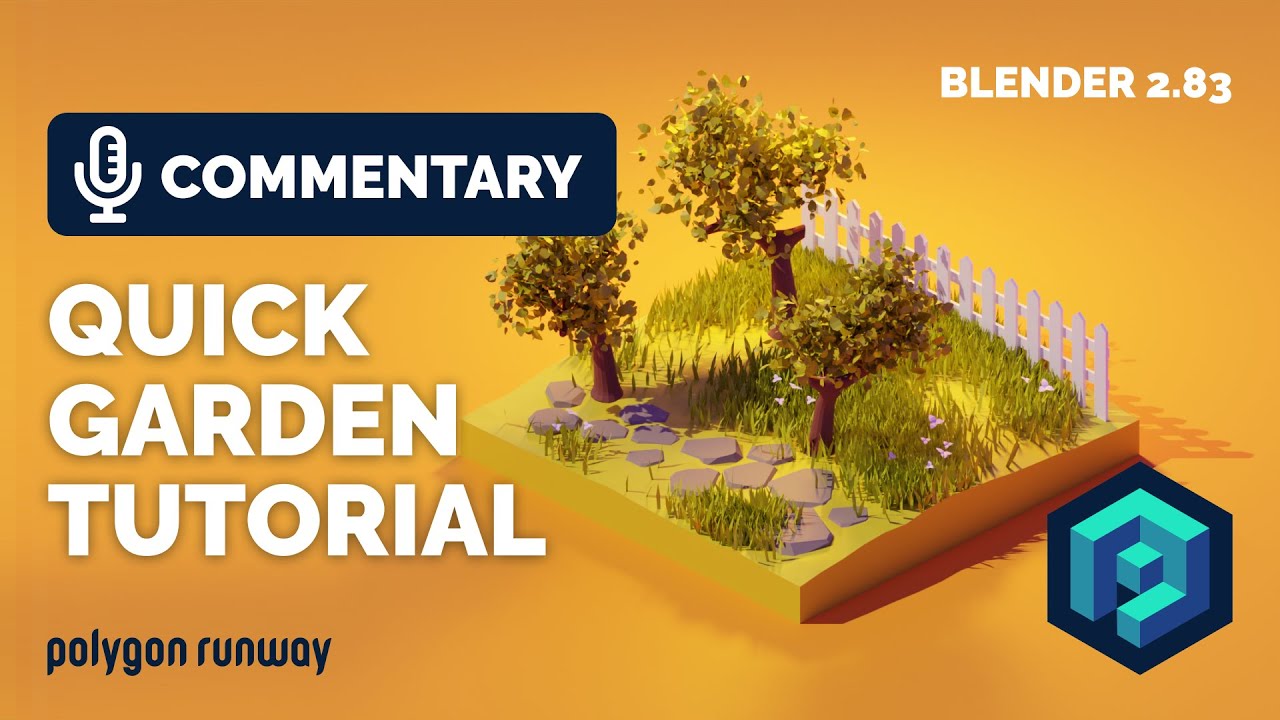
Quick Garden and Trees Tutorial in Blender 2.83

Blender sofa - Create a Realistic Sofa in Blender in 15 minutes
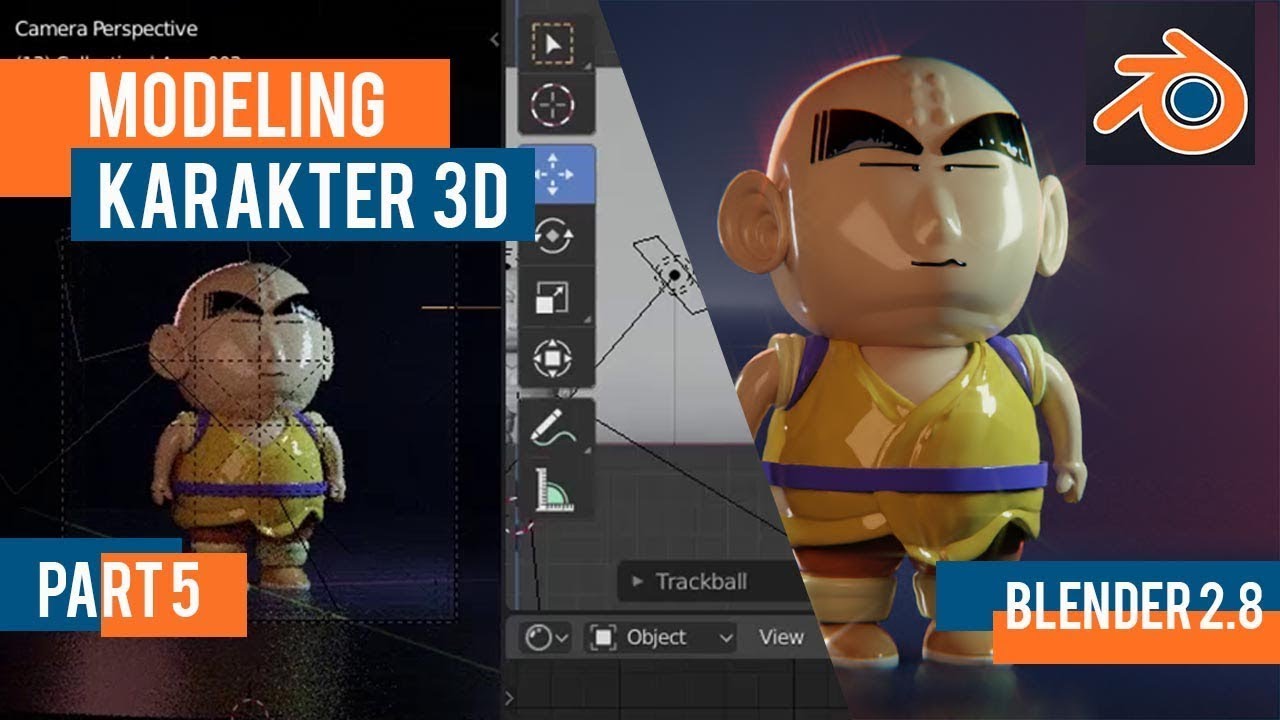
Tutorial animasi 3D blender 2.8 bahasa indonesia Pt 5 - Lighting dan Animasi

Modeling Table Under 2Min || Blender Beginners Tutorial
5.0 / 5 (0 votes)