THE MOST EASY BANDWIDTH LIMITATION - SIMPLE QUEUE - QOS [ENG SUB]
Summary
TLDRThis tutorial video provides a comprehensive guide on using Simple Queue in Mikrotik for bandwidth management. It covers the basics, such as creating IP-based traffic limits, setting maximum upload/download speeds, and applying restrictions to subnets or interfaces. The video explores advanced features like time-based bandwidth control, handling multiple IPs and interfaces, and using packet marks to manage specific traffic types. It also highlights the benefits of using Simple Queue for multi-core processors, offering a fast and efficient way to manage traffic without the complexity of other methods like Queue Tree.
Takeaways
- 😀 Simple Queue in Mikrotik allows bandwidth limiting using IP addresses, making it easy to manage without needing detailed knowledge of Firewall or Packet settings.
- 😀 The Simple Queue can be configured to limit bandwidth for specific devices or interfaces, allowing for flexible network management.
- 😀 Max-limit settings determine the upload and download speed caps, which the router calculates and adjusts over time for a consistent bandwidth experience.
- 😀 Users can apply Simple Queue limitations not only to individual IPs but also to subnets, providing more control over multiple devices or clients.
- 😀 The target for Simple Queue rules can also be set to interface names, enabling bandwidth management by physical or wireless network connections.
- 😀 For more complex setups, users can combine multiple target parameters (IP address, subnet, or interface) in one rule for broader control over network usage.
- 😀 The Time parameter in Simple Queue allows bandwidth limits to be scheduled based on the time of day or day of the week, enabling dynamic network management.
- 😀 Simple Queue supports both upload and download limitations, and users can configure these limits separately for each direction of traffic.
- 😀 Burst parameters can be adjusted for upload and download, offering temporary bandwidth bursts beyond the max limit for a smoother experience under load.
- 😀 The Parent parameter in Simple Queue allows users to create more advanced hierarchical queue setups, although it requires careful configuration of target and destination parameters to function correctly.
Q & A
What is the purpose of the Simple Queue in Mikrotik?
-The Simple Queue in Mikrotik is used to limit bandwidth for specific IP addresses, subnets, or interfaces. It simplifies bandwidth management without needing detailed knowledge of firewalls or packet filtering.
How do you set a bandwidth limit using Simple Queue?
-To set a bandwidth limit using Simple Queue, specify the target IP address, subnet, or interface, and then set the max-limit for both upload and download. For example, you can set a max limit of 5 Mbps for both upload and download.
What happens when the traffic exceeds the max limit set in Simple Queue?
-When traffic exceeds the max limit, the Simple Queue icon turns red, indicating the queue is full. The router will enforce the limit by calculating the average traffic usage.
Can you limit bandwidth for a group of IP addresses using Simple Queue?
-Yes, you can limit bandwidth for a group of IP addresses by using subnets. For example, by entering a subnet like 192.168.30.0/24, the rule will apply to all devices within that subnet.
What is the significance of the Time parameter in Simple Queue?
-The Time parameter allows you to configure bandwidth limits based on specific times of the day or week. For example, you can set a limit of 5 Mbps in the morning and 10 Mbps in the evening, or customize the limits for different days of the week.
How can you manage bandwidth based on interfaces rather than IP addresses?
-You can target specific interfaces (such as ether 2 or a wireless interface) in the Simple Queue. This allows you to limit the total bandwidth used by all devices connected to that interface, regardless of their IP addresses.
What is the difference between upload and download targets in Simple Queue?
-Upload target refers to the bandwidth used by the client to send data, while download target refers to the bandwidth used by the client to receive data. These parameters help in defining separate limits for upload and download speeds.
Can you combine different types of targets in a single Simple Queue rule?
-Yes, you can combine different types of targets in a single rule. For example, you can use a mix of individual IP addresses, subnets, and interfaces in one rule to apply bandwidth limitations flexibly.
What is the role of the Parent parameter in Simple Queue?
-The Parent parameter in Simple Queue is used to create a broader queue, typically for managing multiple child queues. The parent queue acts as the main container for setting limits, with child queues applying more specific rules.
How does the Simple Queue work on multi-core processors in Mikrotik routers?
-On routers with multi-core processors, Simple Queue rules are distributed across different cores, allowing the system to handle multiple rules simultaneously and optimize performance. This makes Simple Queue highly efficient on such routers.
Outlines

This section is available to paid users only. Please upgrade to access this part.
Upgrade NowMindmap

This section is available to paid users only. Please upgrade to access this part.
Upgrade NowKeywords

This section is available to paid users only. Please upgrade to access this part.
Upgrade NowHighlights

This section is available to paid users only. Please upgrade to access this part.
Upgrade NowTranscripts

This section is available to paid users only. Please upgrade to access this part.
Upgrade NowBrowse More Related Video
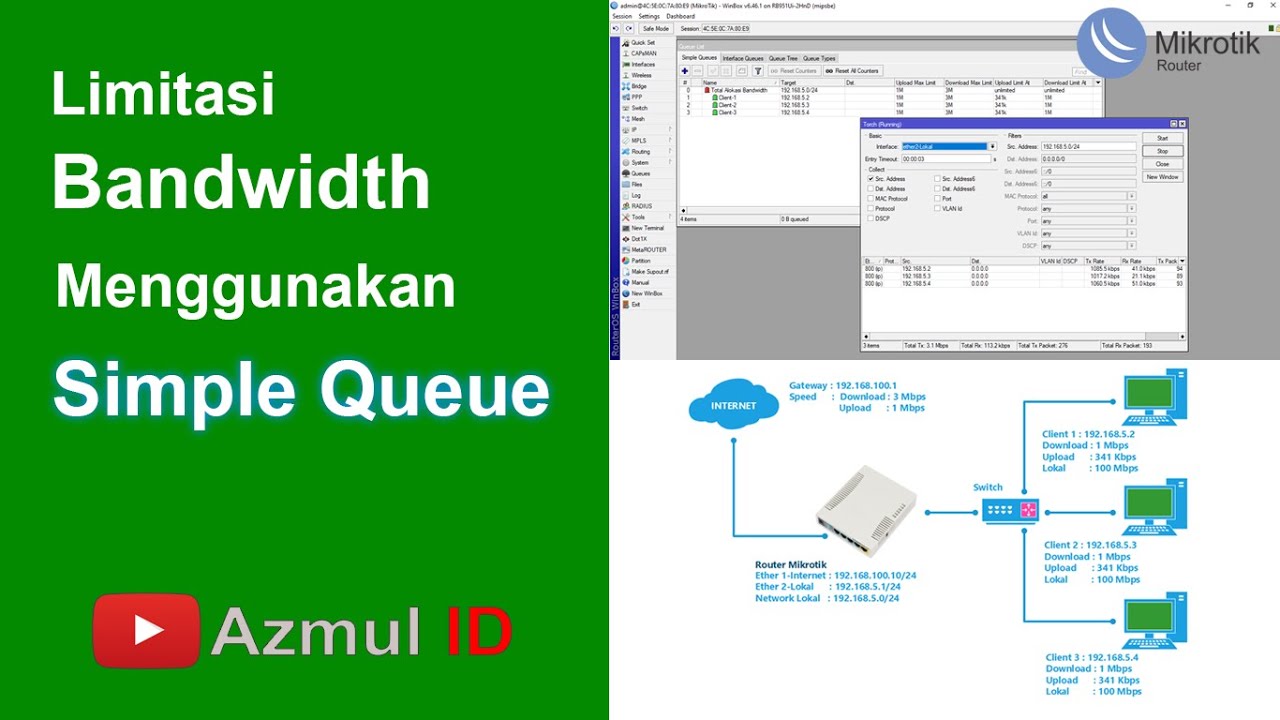
Cara Limitasi Bandwidth Menggunakan Simple Queue di Router Mikrotik - Mode IP Statik

PEMBAHASAN MANAJEMEN BANDWIDTH (QUEUE)

Rahasia Konfigurasi Queue Tree Mikrotik: Optimalkan Bandwidth dengan Mudah!

Simple Queue pada Jaringan Bridge - MIKROTIK TUTORIAL [ENG SUB]
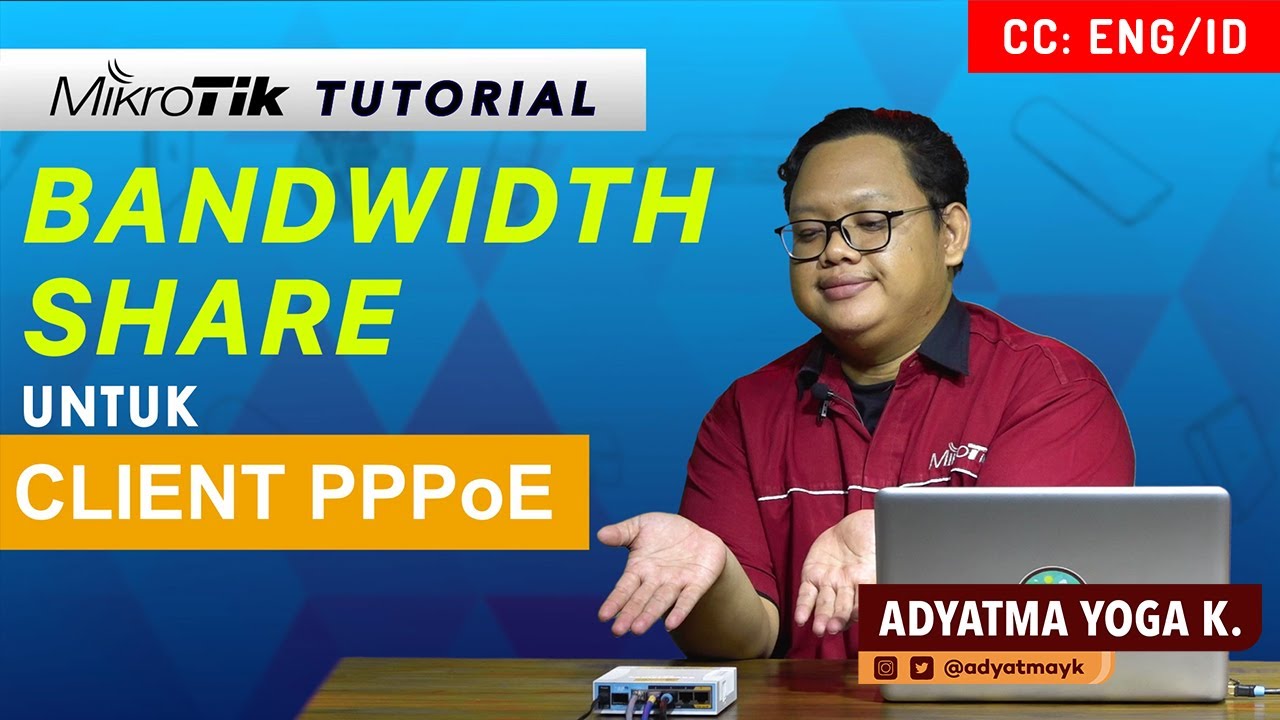
Bandwidth Share on PPPoE Client - MIKROTIK TUTORIAL [ENG SUB]

KONSEP MELIMIT BANDWIDTH DENGAN MIKROTIK - QOS [ENG SUB]
5.0 / 5 (0 votes)