Bandwidth Share on PPPoE Client - MIKROTIK TUTORIAL [ENG SUB]
Summary
TLDRIn this MikroTik tutorial, Yoga explains how to manage bandwidth sharing for PPPoE clients by combining Dynamic Queue with HTB (Hierarchical Token Bucket). The video demonstrates setting up a PPPoE server, configuring bandwidth profiles for clients, and using IP Pools to allocate bandwidth. By creating Parent and Child Queues, Yoga shows how bandwidth can be shared across multiple clients, ensuring each gets a guaranteed minimum (Limit At) and a maximum bandwidth (Max Limit). The video concludes with practical tests and answers to common questions, offering a helpful guide for ISP network admins looking to optimize bandwidth management with MikroTik.
Takeaways
- 😀 The video discusses how to share bandwidth for PPPoE clients on MikroTik routers, focusing on combining Dynamic Queue and HTB for bandwidth management.
- 😀 The process begins with setting up a PPPoE server and creating profiles for different bandwidth limits, such as 'profile-upto10' and 'profile-upto20'.
- 😀 The script demonstrates how to configure IP Pools for different profiles, making bandwidth management more flexible when clients' IP addresses change.
- 😀 The tutorial explains the importance of creating a Parent Queue and Child Queues to manage bandwidth allocation for PPPoE clients.
- 😀 Bandwidth sharing is achieved by setting a 'Limit At' value, ensuring each client gets a minimum bandwidth allocation even if both are active simultaneously.
- 😀 Simple Queue and Dynamic Queue options are discussed, with Dynamic Queue offering an automated way to manage bandwidth without manually assigning IP addresses to clients.
- 😀 The video uses a practical example of two clients connected to the PPPoE server to illustrate how bandwidth is shared and allocated between them.
- 😀 The 'Max Limit' setting is used to define the maximum bandwidth available for each profile, with different profiles offering up to 10Mbps or 20Mbps for each client.
- 😀 The tutorial covers how to adjust client bandwidth limits by changing profiles, demonstrating how users can upgrade from a 10Mbps to a 20Mbps plan.
- 😀 Key settings like Rate Limit, Burst Limit, and Queue Tab configurations are explained in detail, with a focus on creating a balanced bandwidth distribution for multiple users.
Q & A
What is PPPoE, and why is it commonly used by ISPs?
-PPPoE stands for Point-to-Point Protocol over Ethernet. It is commonly used by ISPs to provide Internet access to clients by establishing a direct connection over Ethernet, enabling easy authentication, billing, and bandwidth management.
What are the differences between Simple Queue and Dynamic Queue in MikroTik?
-Simple Queue in MikroTik is a basic way of managing bandwidth where you define limits for specific IP addresses. Dynamic Queue, on the other hand, automatically creates a queue when a client connects, making it more flexible and useful in situations where clients have dynamic IP addresses, like PPPoE connections.
How does the Dynamic Queue system work in PPPoE on MikroTik?
-The Dynamic Queue system automatically creates a queue when a PPPoE client connects. Each client is then assigned bandwidth limits based on the profile they are assigned, such as UpTo 10Mbps or UpTo 20Mbps. The system dynamically adjusts bandwidth based on usage.
What is the significance of the 'Limit At' and 'Max Limit' parameters in MikroTik’s Queue configuration?
-'Limit At' defines the guaranteed bandwidth each client gets, while 'Max Limit' sets the maximum bandwidth a client can use. For example, if 'Limit At' is set to 7Mbps, the client will get at least 7Mbps, but if there’s available bandwidth, it can use up to 10Mbps if 'Max Limit' is set to 10Mbps.
How does Bandwidth Share work in a network with multiple PPPoE clients?
-Bandwidth Share allows multiple clients to share the available bandwidth equally or according to their assigned limits. If one client is inactive, the remaining bandwidth can be used by the active clients, but each client will still receive at least the bandwidth specified by their 'Limit At' value.
What are the key steps in setting up a PPPoE server with bandwidth sharing on MikroTik?
-The key steps include configuring the PPPoE server, creating PPPoE profiles with bandwidth limits, setting up Dynamic Queues, and defining Parent and Child Queues to manage bandwidth allocation. Additionally, IP Pools and PPPoE secrets must be created for client authentication.
Why is it important to use IP Pools with PPPoE profiles in MikroTik?
-Using IP Pools with PPPoE profiles ensures that clients are dynamically assigned IP addresses from a predefined range. This allows for easier bandwidth management as each client can be assigned a unique profile with appropriate bandwidth limits based on their IP range.
What happens when both PPPoE clients are active at the same time with Bandwidth Share enabled?
-When both clients are active, they each receive the minimum bandwidth defined by 'Limit At'. If the total available bandwidth allows, both can exceed their individual limits up to the 'Max Limit'. This ensures fair bandwidth distribution without exceeding the network’s capacity.
What are the steps to upgrade a client's bandwidth profile in MikroTik from 10Mbps to 20Mbps?
-To upgrade a client's bandwidth profile, you can change the profile assigned to the client in the PPPoE secret settings. After changing the profile, the client needs to disconnect and reconnect to apply the new settings.
What might cause the download speed to appear lower than the configured bandwidth limit in MikroTik?
-If the download speed appears lower than the configured limit, it could be due to various factors such as network congestion, the performance of the client device, or inaccuracies in the speed measurement tool. The actual speed can fluctuate based on real-time network conditions and the Max Limit.
Outlines

This section is available to paid users only. Please upgrade to access this part.
Upgrade NowMindmap

This section is available to paid users only. Please upgrade to access this part.
Upgrade NowKeywords

This section is available to paid users only. Please upgrade to access this part.
Upgrade NowHighlights

This section is available to paid users only. Please upgrade to access this part.
Upgrade NowTranscripts

This section is available to paid users only. Please upgrade to access this part.
Upgrade NowBrowse More Related Video

HTB algorithm in Linux Traffic Control and RouterOS Queuing

Rahasia Konfigurasi Queue Tree Mikrotik: Optimalkan Bandwidth dengan Mudah!

How to Choose Queue Type - QoS [ENG SUB]
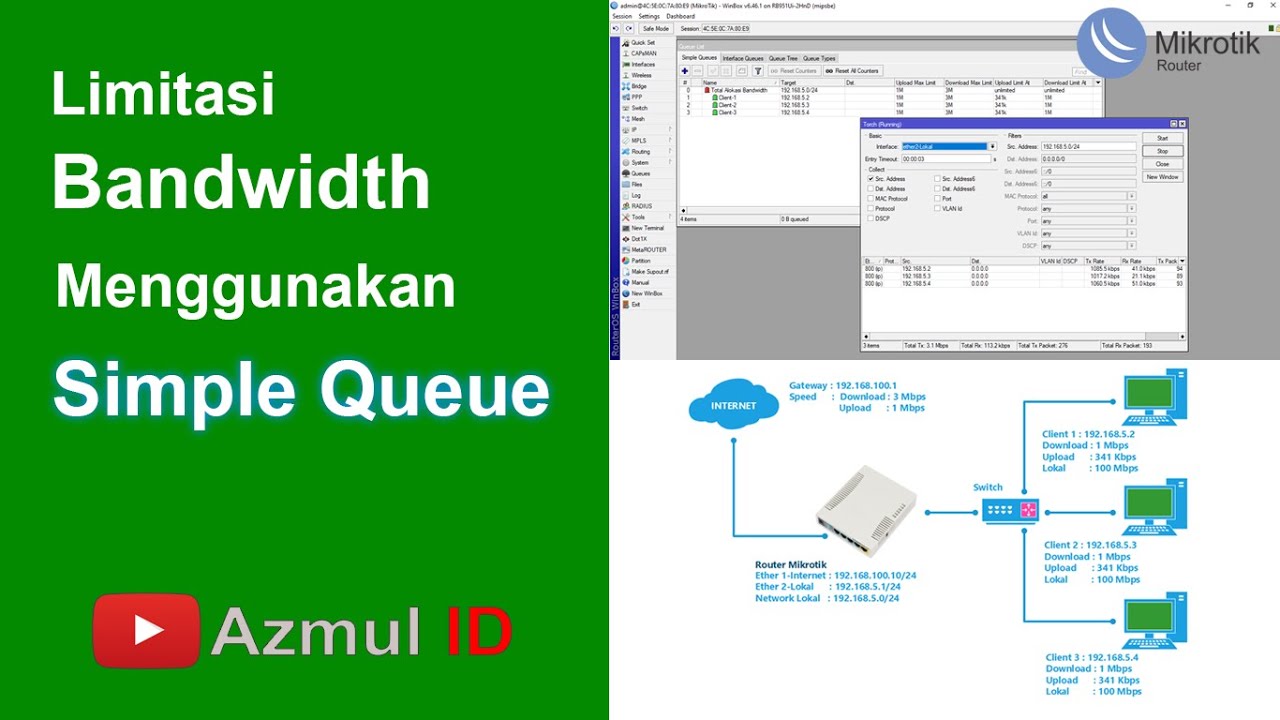
Cara Limitasi Bandwidth Menggunakan Simple Queue di Router Mikrotik - Mode IP Statik

Tutorial konfigurasi dasar mikrotik beserta sharing file & sharing printer

PEMBAHASAN MANAJEMEN BANDWIDTH (QUEUE)
5.0 / 5 (0 votes)