Mastering CI/CD with TeamCity and Octopus Deploy (10 Build Configurations in TeamCity)
Summary
TLDRThis video demonstrates how to set up a build configuration in TeamCity, connecting it to a GitHub repository. It explains two methods for accessing the build configuration interface, then walks through creating a build configuration, connecting to GitHub via VCS, and running the build. The process includes setting up authentication with a dedicated TeamCity user, testing the connection, and successfully building the code. The video also shows how TeamCity creates a unique working directory for each build, ensuring proper source code management and compilation. This serves as a foundational setup for automating the build process.
Takeaways
- 😀 Accessing build configuration in TeamCity can be done through two main methods: directly within the project or through the Administration link on the top menu.
- 😀 To create a build configuration, you must choose whether to link to a repository URL first or manually configure the build settings before connecting to the source control system.
- 😀 It's recommended to use a dedicated service account (e.g., 'teamcity-octopus') instead of a personal user to ensure that TeamCity doesn't break if a team member leaves.
- 😀 TeamCity allows you to connect to various version control systems (e.g., GitHub, SVN, TFS) with GitHub being the easiest and most commonly used with username/password authentication.
- 😀 The process of connecting to GitHub involves copying the repository's clone URL (ensure using HTTPS) and pasting it into TeamCity's configuration settings.
- 😀 After providing authentication details and testing the connection, TeamCity creates a 'VCS root' that allows the system to fetch the code from the specified repository for building.
- 😀 Once the build configuration is created, you can trigger the build by clicking the 'Run' button, which starts the process on the build agent.
- 😀 A successful build is indicated by a green checkmark, showing that there were no errors during the build process.
- 😀 The build log is crucial for monitoring the progress and troubleshooting; it provides detailed information about each step of the build, including source code checkout.
- 😀 The 'working directory' is a unique folder created by TeamCity on the build agent, where the source code is checked out and compiled. This directory ensures isolation for each build process.
- 😀 TeamCity automatically creates and manages build directories on the build agent, ensuring that each build is isolated and clean, avoiding conflicts between different builds.
Q & A
What are the two ways to access the 'Create Build Configuration' button in TeamCity?
-You can access the 'Create Build Configuration' button either by going to a specific project and clicking on the button or by clicking the 'Administration' link at the top of the screen, then expanding a project under 'Projects' and selecting 'Build Configurations'.
What is the purpose of a 'VCS root' in TeamCity?
-A VCS root in TeamCity is used to connect the build configuration to a version control system (VCS), allowing TeamCity to fetch the source code for the build. It links the build configuration to a specific repository.
Why is it recommended to create a dedicated user (e.g., teamcity-octopus) for TeamCity when accessing version control systems?
-It's recommended to create a dedicated user for TeamCity to avoid potential issues if a real team member leaves the company. If a real person's account is used and that person leaves, disabling the account could break the connection between TeamCity and the version control system.
How do you authenticate TeamCity with a GitHub repository?
-To authenticate TeamCity with GitHub, you use the username 'teamcity-octopus' (or the dedicated user you've created) along with its password. After entering these details, you can test the connection to ensure that TeamCity can access the repository.
What does the 'Test Connection' button do in the VCS configuration process?
-The 'Test Connection' button is used to verify that the credentials and repository URL provided are correct and that TeamCity can successfully connect to the GitHub repository. If successful, the connection message will indicate 'Connection Successful'.
What happens after creating a build configuration in TeamCity?
-Once a build configuration is created in TeamCity, a unique ID is generated for the build configuration, and you can then trigger a build. The build process will clone the repository, compile the code, and provide feedback on whether the build was successful or failed.
What is a 'working directory' in TeamCity?
-A working directory in TeamCity refers to a unique folder created for each build on the build agent. This directory contains the source code that was cloned from the version control system, and it is where the build process happens.
What is the significance of the build log in TeamCity?
-The build log in TeamCity provides detailed information about the build process, including the source code checkout, build status, and any errors or successes. It's essential for diagnosing issues and understanding what happened during the build.
How does TeamCity handle different version control systems?
-TeamCity supports multiple version control systems, including Git, SVN, and Team Foundation Server (TFS). The easiest and most common way to connect to a VCS is by using the Git protocol, as described in the tutorial.
What should you do if you want to clone a GitHub repository to TeamCity?
-To clone a GitHub repository to TeamCity, go to the repository page on GitHub, copy the HTTPS clone URL, and paste it into the VCS root configuration in TeamCity. TeamCity will use this URL to fetch the code for the build process.
Outlines

This section is available to paid users only. Please upgrade to access this part.
Upgrade NowMindmap

This section is available to paid users only. Please upgrade to access this part.
Upgrade NowKeywords

This section is available to paid users only. Please upgrade to access this part.
Upgrade NowHighlights

This section is available to paid users only. Please upgrade to access this part.
Upgrade NowTranscripts

This section is available to paid users only. Please upgrade to access this part.
Upgrade NowBrowse More Related Video
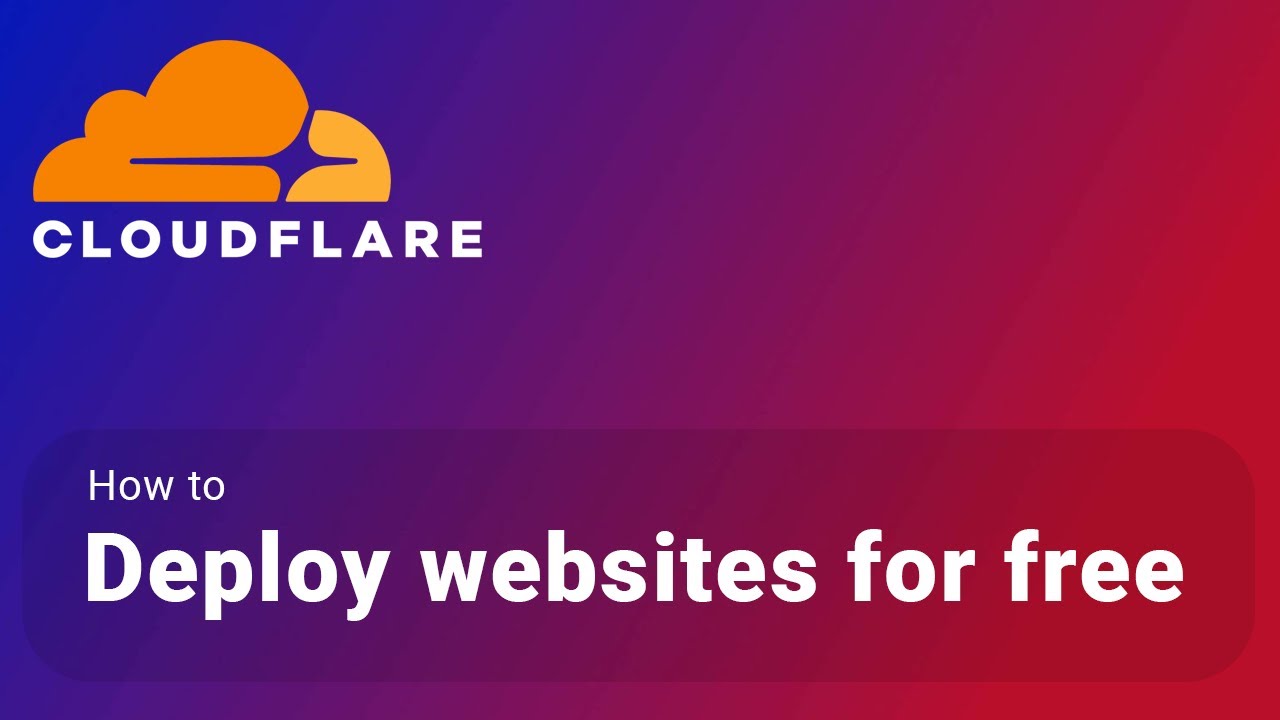
How to deploy your websites to Cloudflare's Pages Platform for free

How to Install and Configure Git and GitHub on Ubuntu 22.04 LTS (Linux)
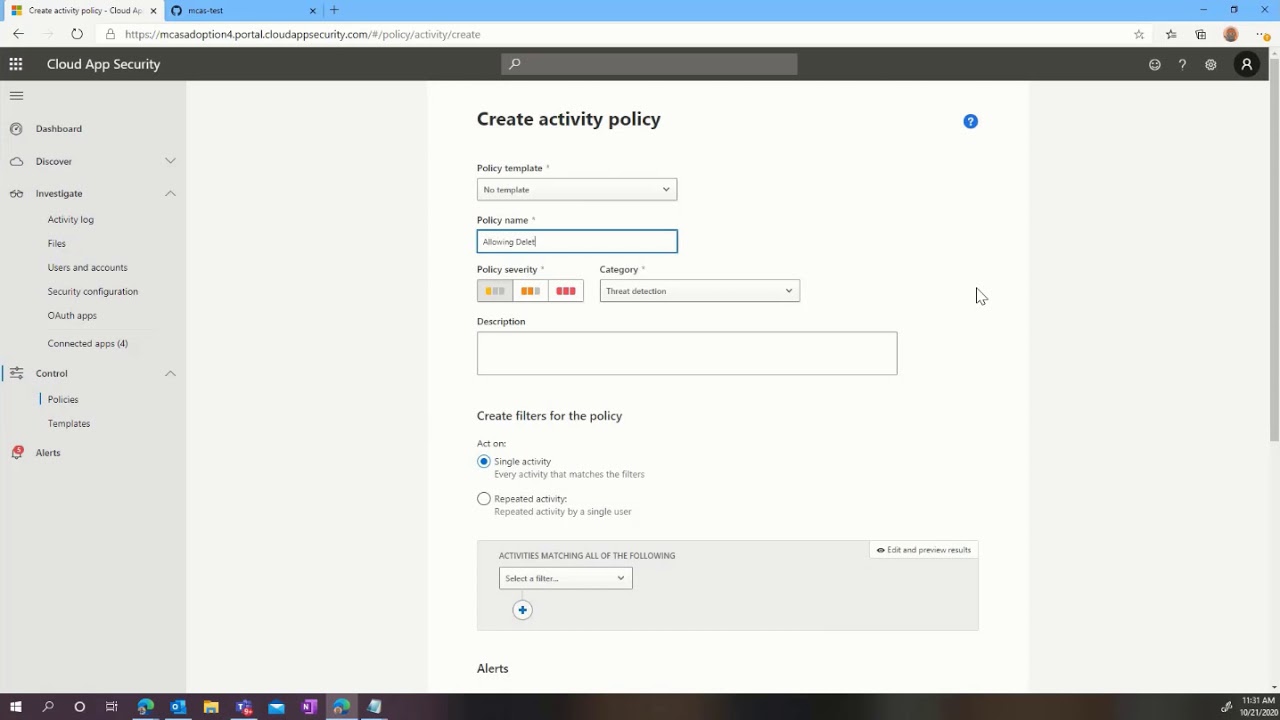
Microsoft Cloud App Security: Protecting GitHub

cursor ai tutorial: how I setup cursor with github and host for free with cloudflare
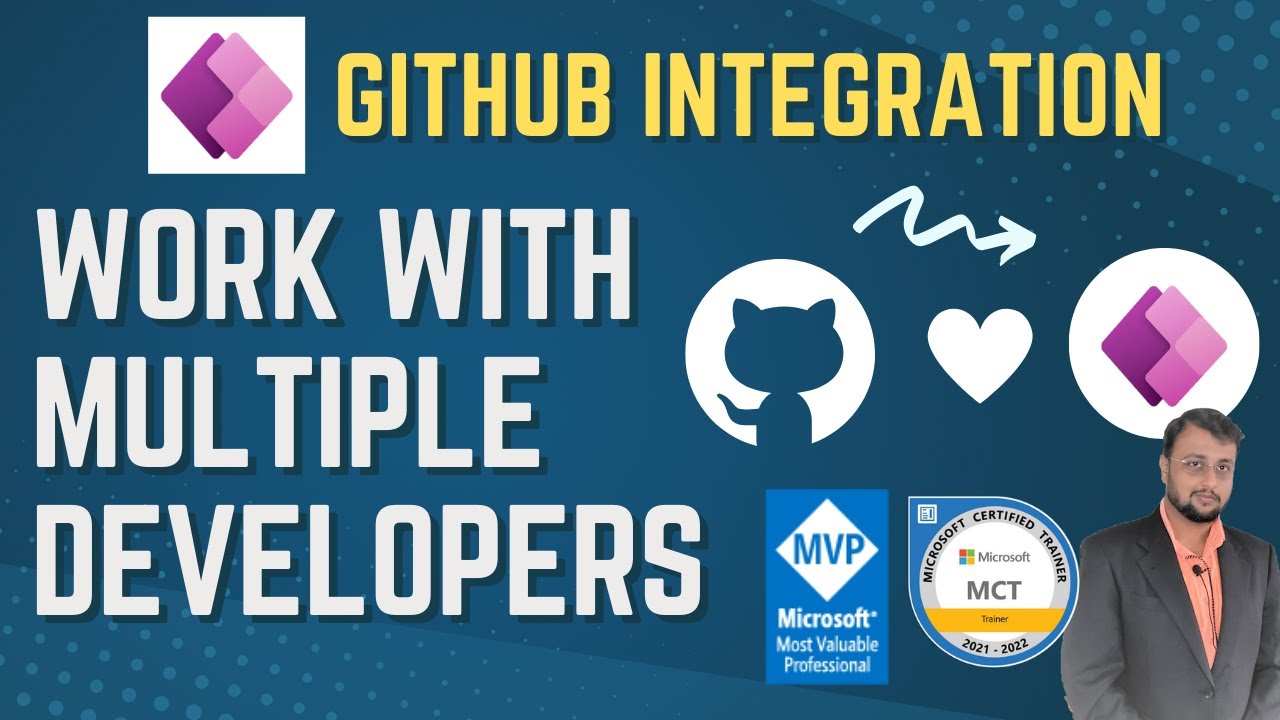
GitHub Integration in Power Apps | Work with Multiple Developer in a single Power Apps
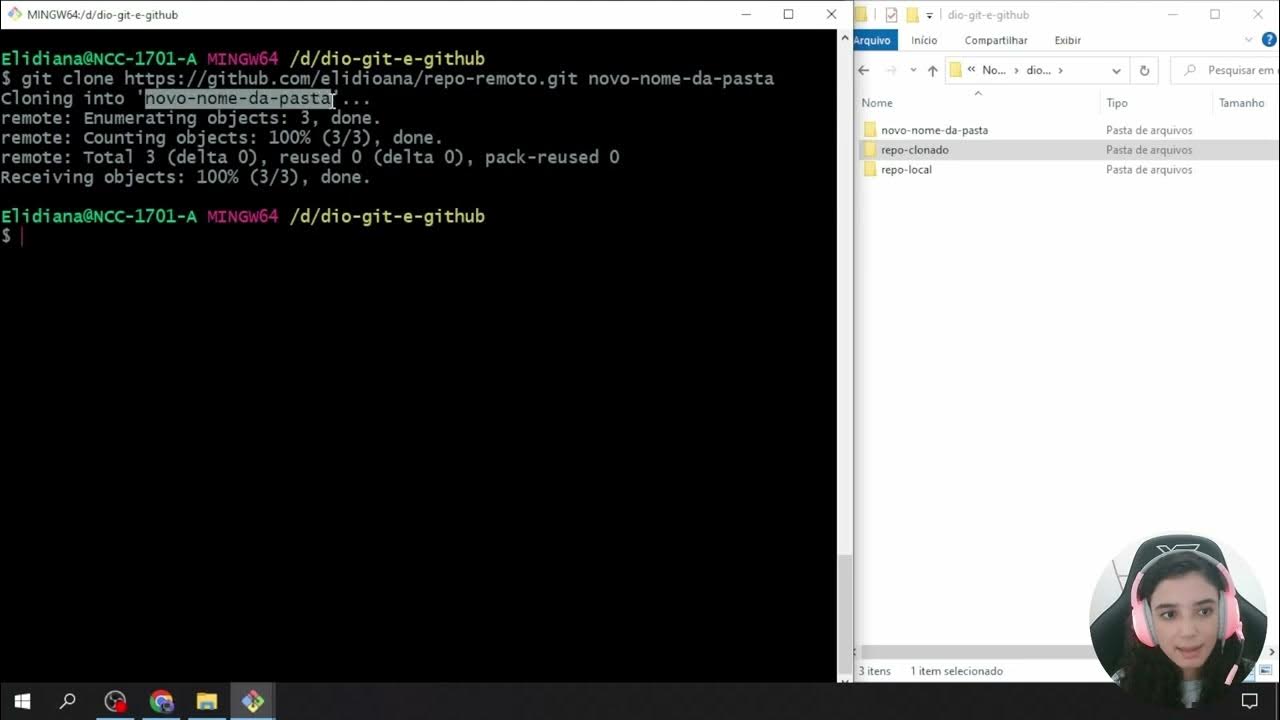
Criando e Clonando Repositórios
5.0 / 5 (0 votes)