Gabut
Summary
TLDRThe transcript details a technical process related to configuring network settings, including IP address adjustments, activating wireless connections, setting DNS, and enabling a firewall. The speaker mentions specific configurations for a router, such as setting static IP addresses and using DHCP. They also discuss configuring network routing and setting up various addresses to stabilize the network. Throughout the process, the speaker checks and validates configurations while ensuring the network setup is functioning smoothly, highlighting the technical steps involved in the router setup and optimization.
Takeaways
- 😀 The IP address is initially set, with a slight adjustment by adding 1 to the address.
- 😀 Wireless functionality is activated, and the wireless IP address is configured with a range like 192.168.x.x.
- 😀 The router ID is configured, and the system is set up for both wired and wireless network access.
- 😀 The DHCP server is configured to manage dynamic IP addresses, ensuring devices are assigned addresses automatically.
- 😀 DNS service is activated, with the request being successfully handled to ensure proper routing of network requests.
- 😀 A basic firewall configuration is implemented to secure the network from unwanted access.
- 😀 The router's IP address is set for the local network, such as 151.x.x.x, and additional addressing is configured.
- 😀 Dynamic routing is enabled to allow the router to automatically adjust its routing paths for better network efficiency.
- 😀 The system is tested to ensure network stability, and the settings are confirmed to be functioning properly.
- 😀 The process concludes with a final check of all configurations, ensuring the router setup is complete and operational.
Q & A
What is the first action the speaker takes in the configuration process?
-The speaker starts by setting up the IP address and adds 1 to the initial address.
How does the speaker handle the wireless settings?
-The speaker activates the wireless settings and ensures that the maximum range is set to 55, with a value of 170 for the wireless network.
What value does the speaker set for the wireless network range?
-The speaker sets the wireless network range to 170, which is close to the maximum allowed value of 55.
How does the speaker handle the configuration of the bridge?
-The speaker configures a bridge with a MikroTik device, setting it to IP 50.51.
What DNS settings does the speaker configure?
-The speaker activates the DNS settings and confirms that the DNS request is successfully received.
What is the next step after DNS configuration?
-After setting the DNS, the speaker proceeds to configure the firewall settings and confirms that it is active.
Does the speaker configure a DHCP server?
-Yes, the speaker configures the DHCP server, with a brief mention of the next steps to finalize the server setup.
What does the speaker do after configuring the DHCP server?
-The speaker confirms that the DHCP server is set up correctly and proceeds to configure dynamic routing.
How does the speaker set up routing in the network?
-The speaker configures dynamic routing and assigns a network address of 151.20.0.102.
What is the final step in the configuration process?
-The speaker completes the router setup by finalizing the configuration and verifying that everything is working, confirming the setup is ready in 5 minutes.
Outlines

This section is available to paid users only. Please upgrade to access this part.
Upgrade NowMindmap

This section is available to paid users only. Please upgrade to access this part.
Upgrade NowKeywords

This section is available to paid users only. Please upgrade to access this part.
Upgrade NowHighlights

This section is available to paid users only. Please upgrade to access this part.
Upgrade NowTranscripts

This section is available to paid users only. Please upgrade to access this part.
Upgrade NowBrowse More Related Video

Setting Router Mikrotik RB750 sampai Konek ke Internet (Untuk Pemula)

Ano ba ang Static at Dynamic IP Adress
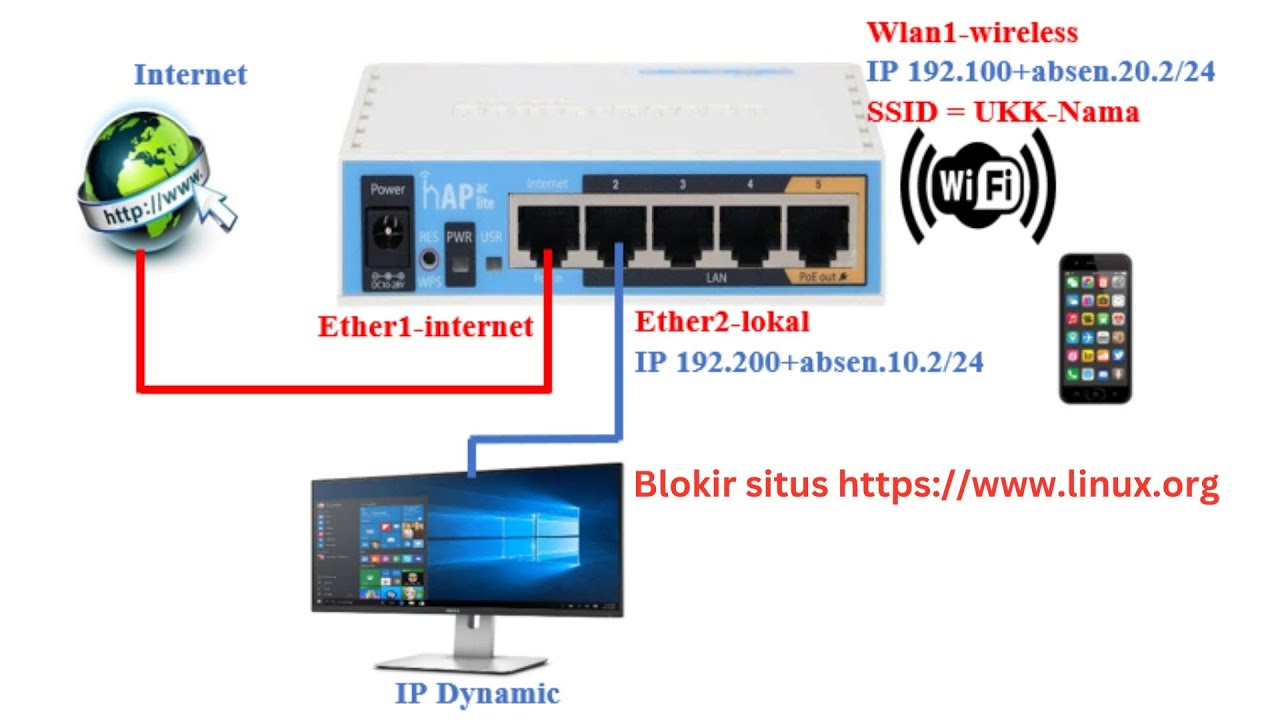
Konfigurasi dasar router Mikrotik dan cara blokir situs https

KONFIGURASI DASAR MIKROTIK (UNTUK PEMULA)
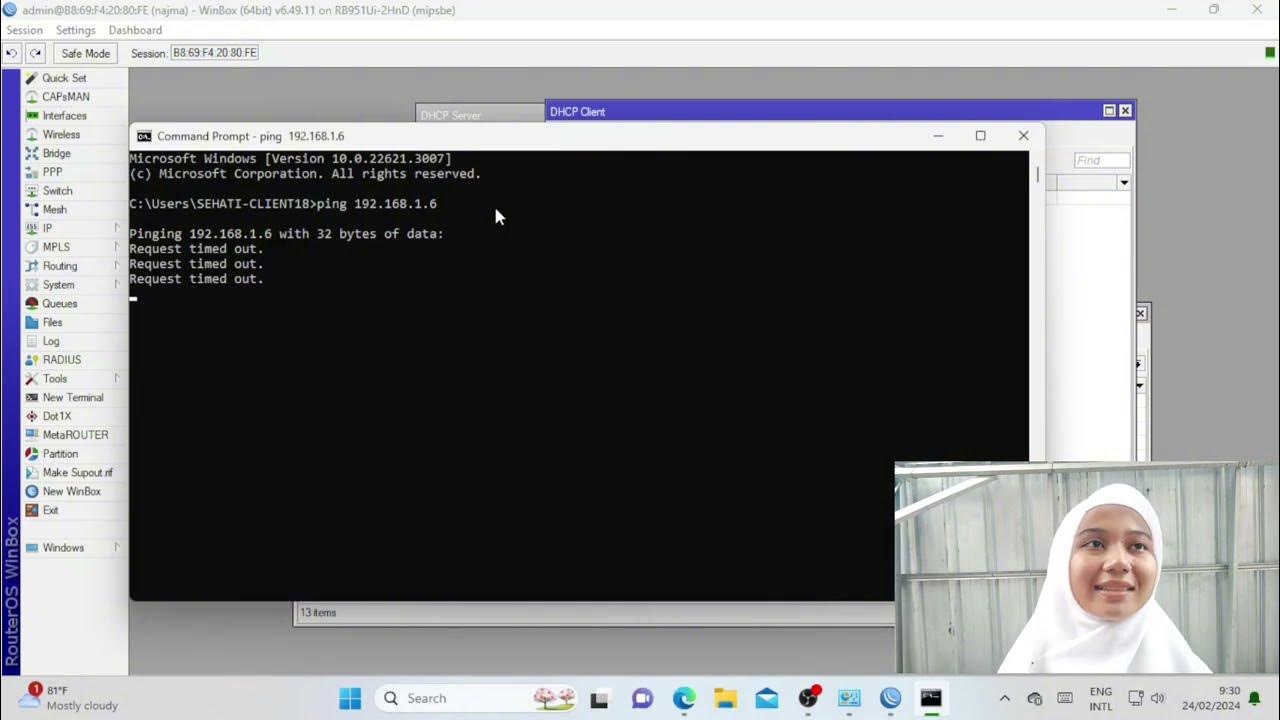
Troubleshooting Keamanan Jaringan Pada Jaringan WAN ( UJIKOM TKJ PKET 4 )
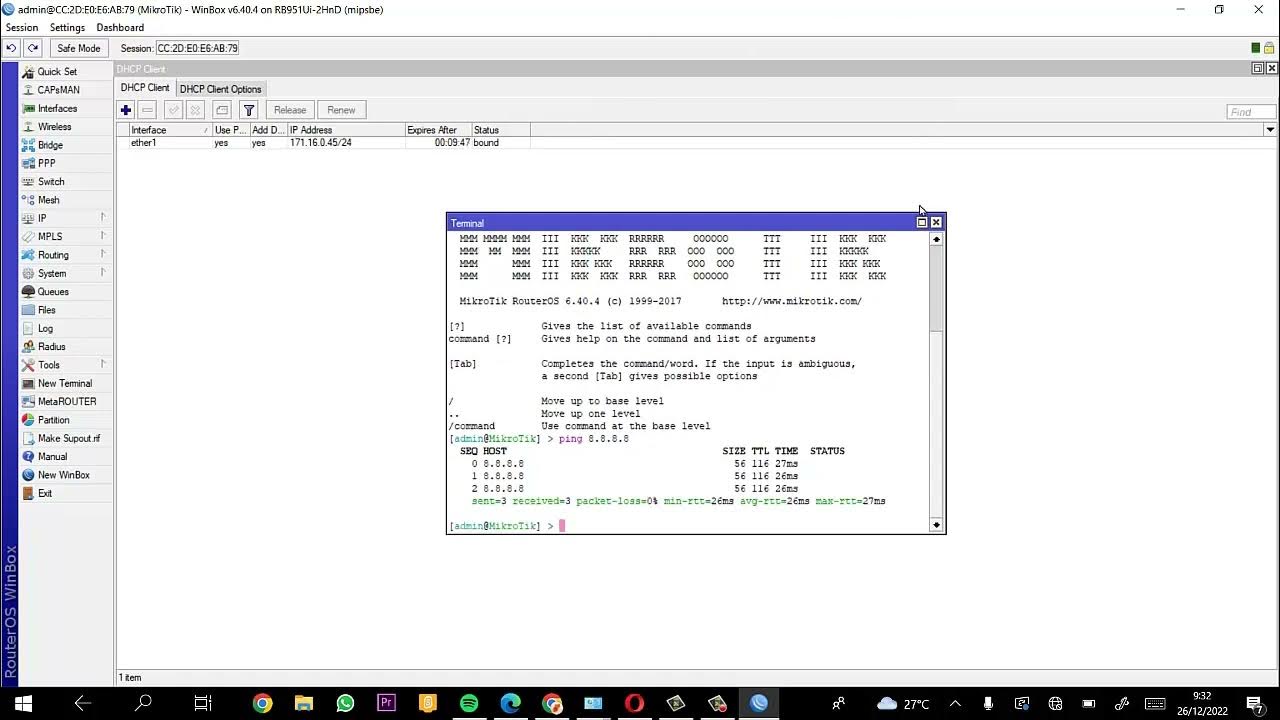
Membuat Hotspot Mikrotik
5.0 / 5 (0 votes)