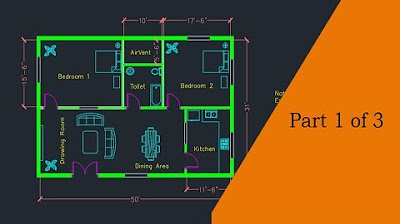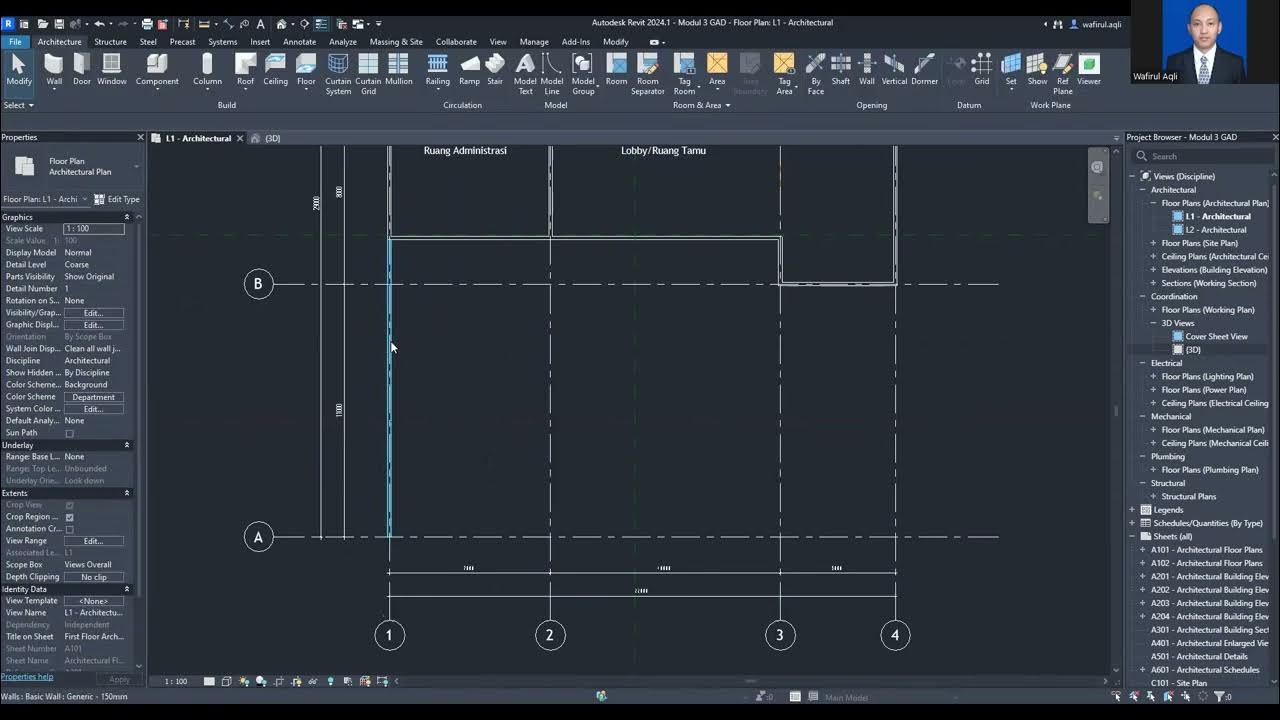Getting Started in SketchUp 2025 Part 2 - Modeling in 3D!
Summary
TLDRThis video tutorial guides users through creating basic architectural elements in SketchUp, such as walls, windows, and doors. The speaker demonstrates how to draw and manipulate window and door frames using tools like the Line, Push/Pull, and Move tools. Emphasis is placed on grouping and creating components for organization and efficient design. The tutorial also includes techniques for applying materials like glass to the window panes. Ideal for beginners, the video offers valuable insights into basic modeling techniques in SketchUp, with a call to explore further learning through the speaker's in-depth course.
Takeaways
- 😀 Make sure to draw geometry outside groups to prevent merging unwanted elements when working in SketchUp.
- 😀 Use the Line tool (L key) and the Shift key to lock the inference when drawing straight lines in SketchUp.
- 😀 To create thickness for window frames, offset the geometry and use the Push/Pull tool to extrude it to the desired thickness.
- 😀 When creating components like a window frame, ensure it’s a component rather than a group to allow for easy duplication and editing.
- 😀 Copying objects can be done using the Move tool (M key) with the Ctrl key to create duplicates, which helps in creating repetitive elements.
- 😀 Use the Paint Bucket tool (B key) to apply materials like glass to individual faces for realistic detailing.
- 😀 For doors and windows, use the Offset tool to create a frame with a specific thickness, then extrude the frame using the Push/Pull tool.
- 😀 When creating doors, extrude the door geometry, and then group or make it a component for easy reuse.
- 😀 Triple-clicking on a geometry in SketchUp will select all connected faces and edges, which can be useful when grouping elements.
- 😀 Using components rather than groups for repeated elements like windows or doors helps maintain consistency and makes the model easier to manage.
Q & A
What is the purpose of using the 'group' feature in SketchUp?
-The 'group' feature in SketchUp is used to keep geometry separate from other objects in the model. By grouping items, you can move, scale, or edit them without affecting other parts of your design.
Why is it important to draw the window frame and door frame outside of a group?
-Drawing the window and door frames outside of the group prevents them from merging with other objects unintentionally. It ensures that the geometry remains separate, allowing for easier manipulation and modifications later.
How does the offset tool work in creating the window frame?
-The offset tool is used to create an inner boundary around the window frame by pulling it inwards by a specific distance (e.g., 1 inch). This ensures the frame has consistent thickness when extruded.
What does using the 'push/pull' tool accomplish in this tutorial?
-The 'push/pull' tool is used to extrude the window frame and door frame, adding depth and thickness to the components. It turns a 2D shape into a 3D object by pushing or pulling faces.
What is the benefit of making the window and door as components?
-Making the window and door as components allows you to create multiple instances of the same object. Any changes made to one instance will automatically update all other instances, making it easier to maintain consistency throughout the model.
What does the term 'pane' refer to in the context of the window creation?
-In this context, a 'pane' refers to the glass portion of the window. It is created as a separate object inside the window frame, giving the appearance of a glass window.
Why do you use the 'control' key when creating copies of objects in SketchUp?
-The 'control' key is used to create a copy of the selected object rather than moving the original. When holding down 'control' while using the move tool, SketchUp duplicates the object and places it where you want.
What does the 'paint bucket' tool do in this tutorial?
-The 'paint bucket' tool is used to apply materials to the surfaces of the objects in the model. In this case, it’s used to apply a glass material to the window panes for realism.
What is the significance of using the 'group' feature when creating the door?
-Grouping the door ensures that it stays as a single unit, making it easier to move, scale, or edit the door without affecting other parts of the model.
What is the next step after creating the window frame and adding the glass pane?
-After creating the window frame and adding the glass pane, the next step is to make a copy of the window if needed, apply materials, and ensure all components are correctly grouped or made into components for easier handling and adjustments in the model.
Outlines

This section is available to paid users only. Please upgrade to access this part.
Upgrade NowMindmap

This section is available to paid users only. Please upgrade to access this part.
Upgrade NowKeywords

This section is available to paid users only. Please upgrade to access this part.
Upgrade NowHighlights

This section is available to paid users only. Please upgrade to access this part.
Upgrade NowTranscripts

This section is available to paid users only. Please upgrade to access this part.
Upgrade NowBrowse More Related Video
5.0 / 5 (0 votes)