Cara Membuat Grafik di Excel Untuk Pemula
Summary
TLDRThis video teaches viewers how to quickly create various types of charts in Excel to make data visually appealing and informative. The tutorial covers creating bar, line, and pie charts, including how to add data labels, adjust axis settings, and customize chart elements. It also explains how to display percentages in pie charts and adjust chart aesthetics, such as color customization. The video aims to enhance users' Excel skills, helping them turn simple data tables into dynamic and engaging visualizations.
Takeaways
- 😀 Select your data range before creating a chart in Excel.
- 😀 You can easily create a bar chart by choosing the chart type from the 'Insert' tab.
- 😀 To make the chart more informative, use the 'Chart Design' tab to add data labels.
- 😀 A line chart can be created by selecting the appropriate chart type under 'Insert'.
- 😀 You can format the Y-axis scale by adjusting the major units for better clarity.
- 😀 Pie charts are useful for displaying percentage data, and they can be customized with 3D effects.
- 😀 Data labels in pie charts can display percentages, helping to visualize the parts of a whole.
- 😀 To change the appearance of the chart, you can use the 'Format' tab for color customization.
- 😀 Make sure to adjust the chart elements, such as axis units and data labels, for better presentation.
- 😀 Subscribing to the video for more Excel charting tips will help improve your skills further.
Q & A
What is the first step in creating a chart in Excel?
-The first step is to prepare your data in a table format and select the data you want to visualize with a chart.
How do you create a bar chart in Excel?
-To create a bar chart, select the data, click on the 'Insert' tab, and then choose the bar chart option. You can enhance the chart by adding data labels via 'Chart Design' > 'Chart Elements' > 'Data Labels' > 'Outside End.'
What is the purpose of adding data labels to a chart?
-Adding data labels helps to make the chart more informative by showing the exact numerical values on the graph, making it easier to interpret the data.
How can you adjust the spacing between axis labels in a chart?
-You can adjust the spacing by right-clicking the axis, selecting 'Format Axis,' and changing the 'Major Unit' in the Axis Options to control the distance between the labels.
What is the advantage of using a line chart in Excel?
-A line chart is useful for displaying trends over time or continuous data, making it easier to observe patterns or changes in the data across periods.
How do you create a line chart in Excel?
-To create a line chart, select the data, click 'Insert,' and then choose the line chart option. Afterward, you can add data labels via 'Chart Design' > 'Chart Elements' > 'Data Labels.'
What should you do if the numbers on the left of a chart are too cramped?
-If the numbers are cramped, select the axis, right-click, and then adjust the axis spacing by modifying the 'Major Unit' to a larger value in the 'Format Axis' options.
How do you create a 3D pie chart in Excel?
-To create a 3D pie chart, select your data, go to 'Insert,' and choose the 3D Pie Chart. This will visually display the data as segments of a circle, with each slice representing a portion of the total.
What is the benefit of using a pie chart in Excel?
-Pie charts are ideal for showing proportions or percentages, helping to visualize the relative size of each category in comparison to the whole.
How do you display percentages on a pie chart?
-To display percentages on a pie chart, select the chart, go to 'Chart Design,' click 'Chart Elements,' and choose 'Data Labels.' Then, select 'More Data Label Options' and enable the 'Percentage' option.
Can you customize the colors of a chart in Excel?
-Yes, you can customize the colors of a chart by selecting the chart, clicking on 'Format,' and choosing your preferred color scheme for different chart elements, such as the slices of a pie chart or bars in a bar chart.
Outlines

This section is available to paid users only. Please upgrade to access this part.
Upgrade NowMindmap

This section is available to paid users only. Please upgrade to access this part.
Upgrade NowKeywords

This section is available to paid users only. Please upgrade to access this part.
Upgrade NowHighlights

This section is available to paid users only. Please upgrade to access this part.
Upgrade NowTranscripts

This section is available to paid users only. Please upgrade to access this part.
Upgrade NowBrowse More Related Video

Learn Excel Pivot Tables in 10 Minutes - A complete beginner's tutorial
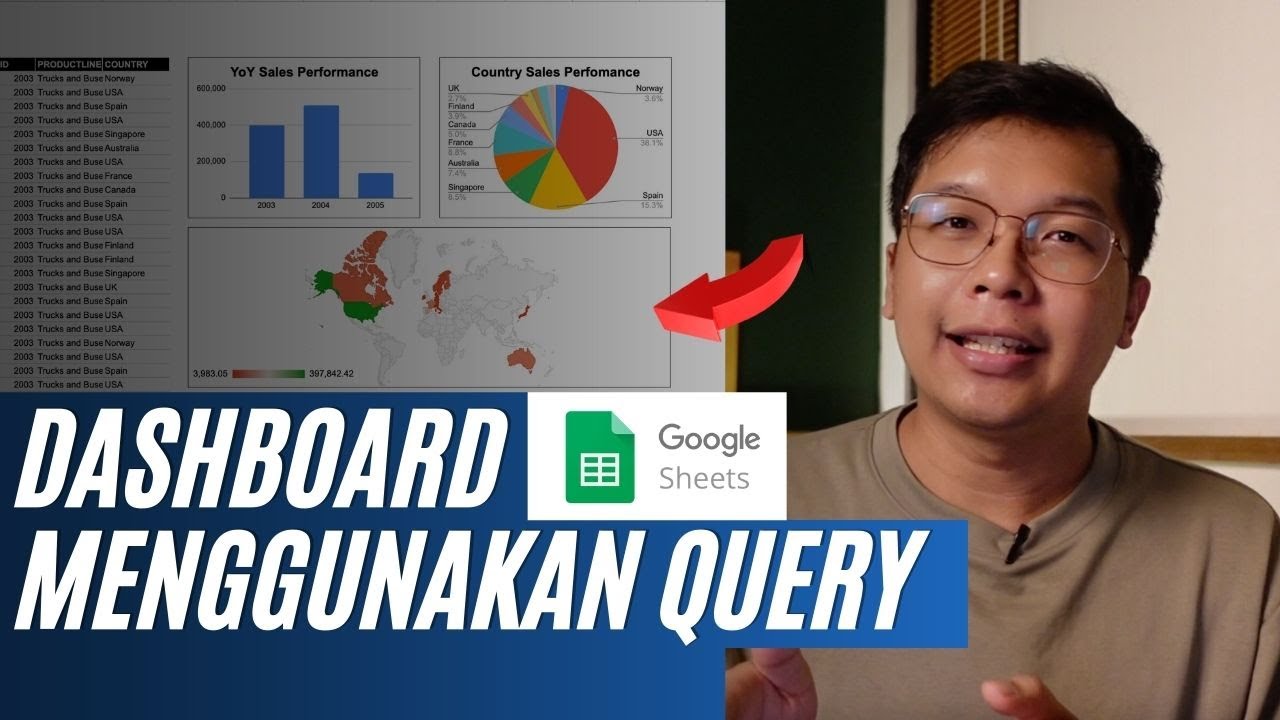
Membuat Dashboard di Google Sheet | Belajar Fungsi Query | Indonesia

Excel Quick and Simple Charts Tutorial

Como Fazer Gráficos no Excel em 2023
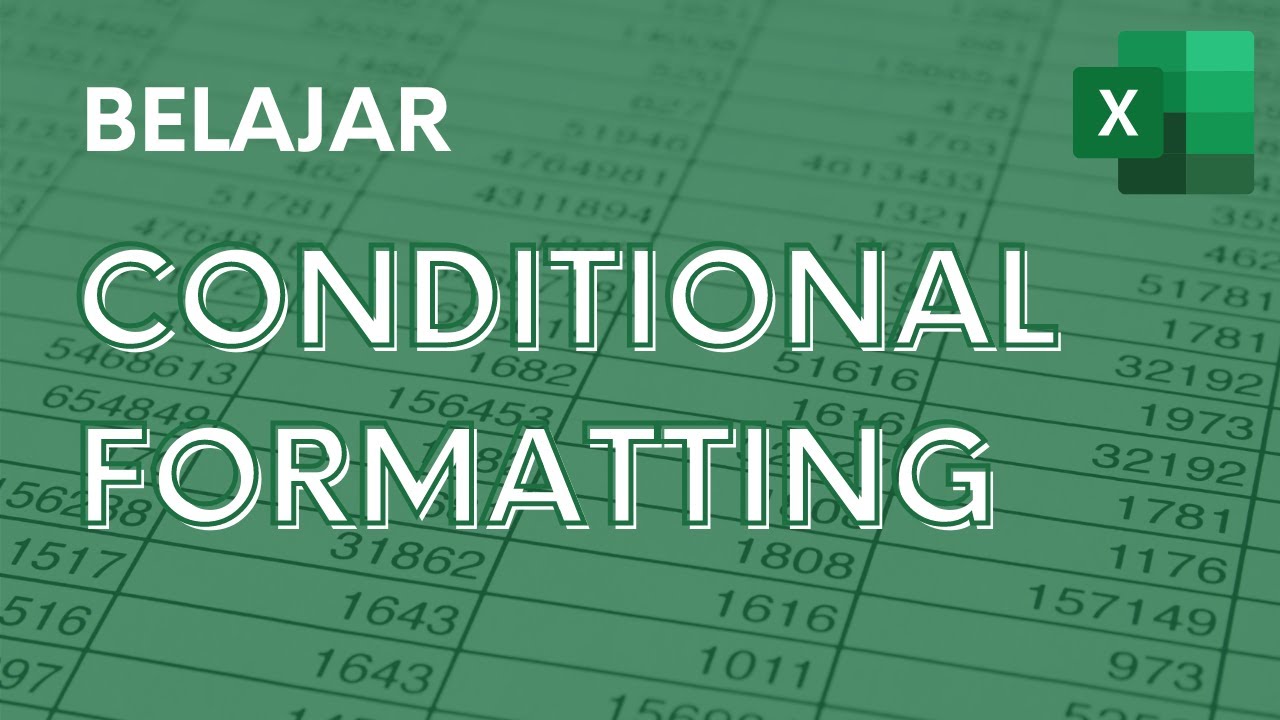
Memberi Warna Otomatis dengan Conditional Formatting - Tutorial Excel Pemula - ignasiusryan
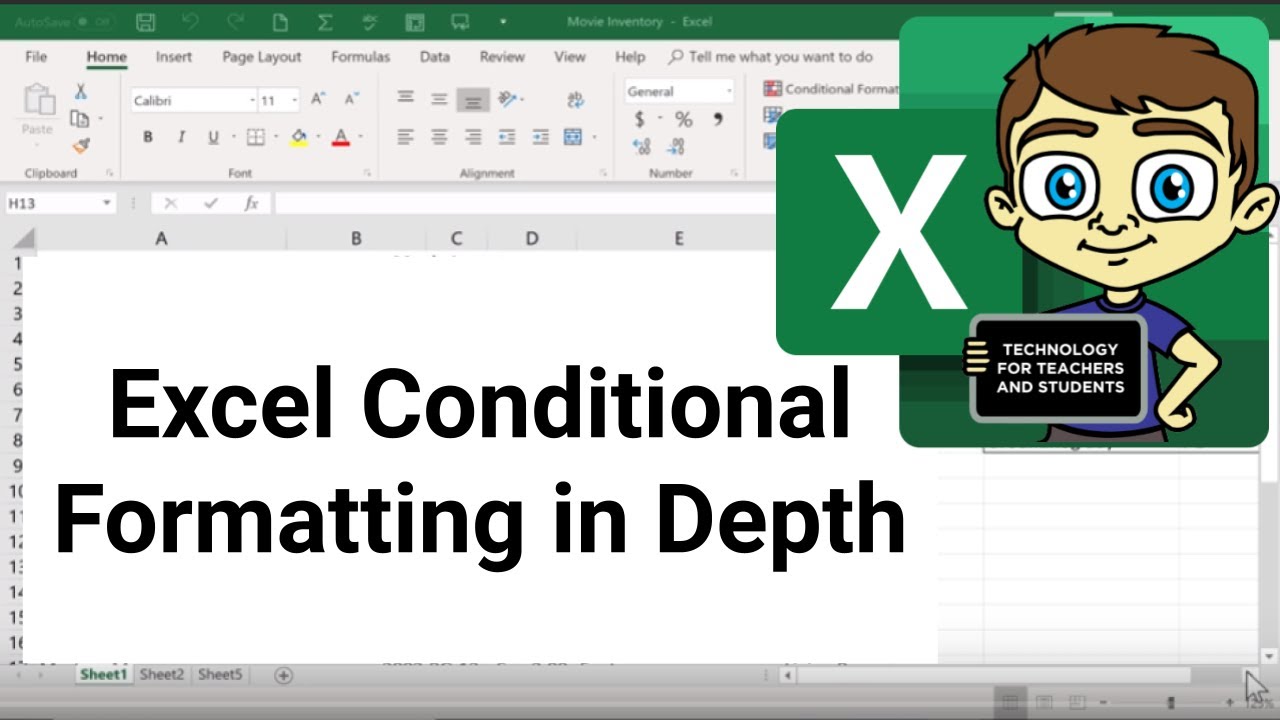
Excel Conditional Formatting in Depth
5.0 / 5 (0 votes)