Wi-Fi Configuration Windows 10
Summary
TLDRThis tutorial offers a step-by-step guide on connecting a laptop to a wireless network. The presenter demonstrates three methods: using the wireless network indicator, accessing the control panel, and navigating through network connections. The focus is on manually connecting to a guest wireless network with strong signal strength, choosing not to connect automatically, and entering the security key. The video also touches on network discoverability settings, opting not to be discoverable on the guest network for privacy and security reasons. By the end, the laptop is successfully connected and secured on the network, ready for browsing.
Takeaways
- 💻 The video provides a tutorial on connecting a laptop to a wireless network.
- 🔍 Multiple methods are described to access network settings, including using the wireless network indicator, the start menu search, and right-clicking the start button.
- 📡 The wireless network indicator shows the current connection status and available networks.
- 🔧 The Control Panel is one of the ways to access network settings, offering options to manage network and internet settings.
- 🌐 The Network and Sharing Center is mentioned as an alternative to the Control Panel for network management.
- 📶 The script demonstrates how to view and select from available wireless networks based on signal strength.
- 🔒 The process includes connecting to a specific network, 'Guest Wireless Network', and entering its security key.
- 🔄 The option to connect automatically to the network when in range or to connect manually each time is presented.
- 🔒 The user is prompted to decide if the machine should be discoverable by other devices on the network, which affects device and file sharing settings.
- 🚫 The script shows the choice of not being discoverable on the guest network for privacy and security reasons.
- 🌐 Upon successful connection, the user is confirmed to be connected and secured on the network, able to browse the internet.
Q & A
How can I connect my laptop to a wireless network?
-You can connect your laptop to a wireless network by using the wireless network indicator in the bottom right corner, searching for 'Control Panel' from the start menu, or by right-clicking the start button and going to 'Network Connections'.
What does the wireless network indicator in the bottom right corner of the screen show?
-The wireless network indicator shows the current connection status. If it says 'not connected', it means you are not connected to any network, but it will also display available connections.
How do I access the Control Panel to manage network settings?
-You can access the Control Panel by clicking on 'Start' and then searching for 'Control Panel'. Once the Control Panel opens, you can manage your network settings from there.
What is the Network and Sharing Center and how can I access it?
-The Network and Sharing Center is a feature in the Control Panel that allows you to view and manage network connections and settings. You can access it by opening the Control Panel and clicking on 'Network and Internet'.
How can I see the list of available wireless networks near me?
-You can see the list of available wireless networks by clicking on 'Connect to a Network' in the Control Panel. It will display all the wireless networks in your vicinity.
What is the process to connect to a guest wireless network?
-To connect to a guest wireless network, select the network from the list of available networks, click 'Connect', choose whether to connect automatically or manually, enter the security key if required, and follow the prompts to complete the connection.
What does 'connect automatically' mean when setting up a wireless network connection?
-'Connect automatically' means that your laptop will automatically connect to the selected wireless network whenever it is in range, without requiring manual intervention each time.
Why might I choose not to connect automatically to a wireless network?
-You might choose not to connect automatically to a wireless network if you want to have control over when and where your device connects to avoid potential security risks or data usage concerns.
What is the security key and why is it needed for connecting to a wireless network?
-The security key is a password or passphrase required to access a secured wireless network. It is needed to ensure that only authorized users can connect to the network and to protect the network's data.
What does it mean for a machine to be discoverable by other devices on a network?
-Being discoverable by other devices on a network means that other users on the same network can see your device and potentially access shared files or services. This can be important for file sharing and network communication.
Why would I choose not to be discoverable on a guest network?
-Choosing not to be discoverable on a guest network is a security measure to prevent other users on the network from accessing your device or files. It helps protect your privacy and data.
How can I tell if I am successfully connected and secured to a wireless network?
-You can tell if you are successfully connected and secured to a wireless network by checking the network indicator, which should show a connected status and possibly a lock symbol indicating a secure connection. Additionally, you should be able to browse the internet without issues.
Outlines

This section is available to paid users only. Please upgrade to access this part.
Upgrade NowMindmap

This section is available to paid users only. Please upgrade to access this part.
Upgrade NowKeywords

This section is available to paid users only. Please upgrade to access this part.
Upgrade NowHighlights

This section is available to paid users only. Please upgrade to access this part.
Upgrade NowTranscripts

This section is available to paid users only. Please upgrade to access this part.
Upgrade NowBrowse More Related Video

Cara Setting Access Point TP-Link TL-WA701ND || Konfigurasi Dasar Wireless Access Point WAP
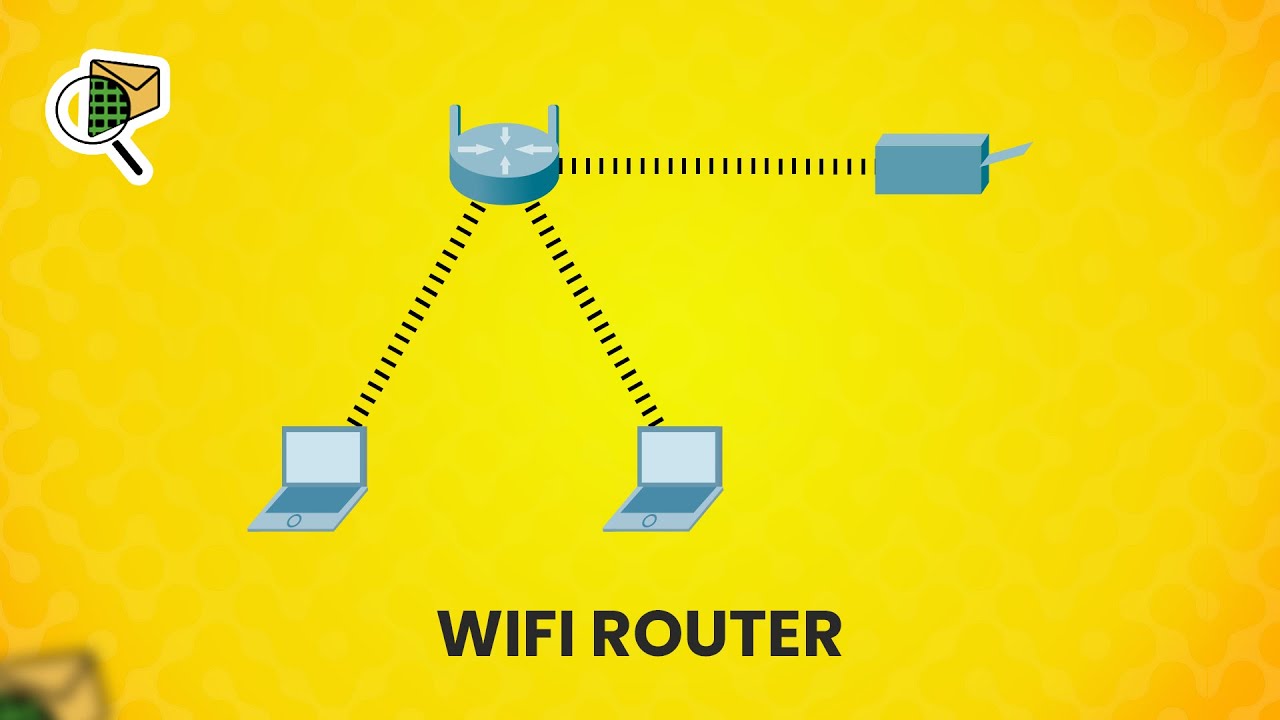
How to set up a WiFi router (wireless router) - Cisco Packet Tracer

Cara Merubah Printer Biasa USB Menjadi Printer Wifi Tanpa Kabel (Epson L3110 ZTE F609 Indihome)

Mudahnya Instalasi Jaringan Nirkabel (Tanpa Kabel) Menggunakan Router TP-LINK!🌐🔧

MENCARI KESALAHAN KONFIGURASI DASAR - MIKROTIK TUTORIAL [ENG SUB]
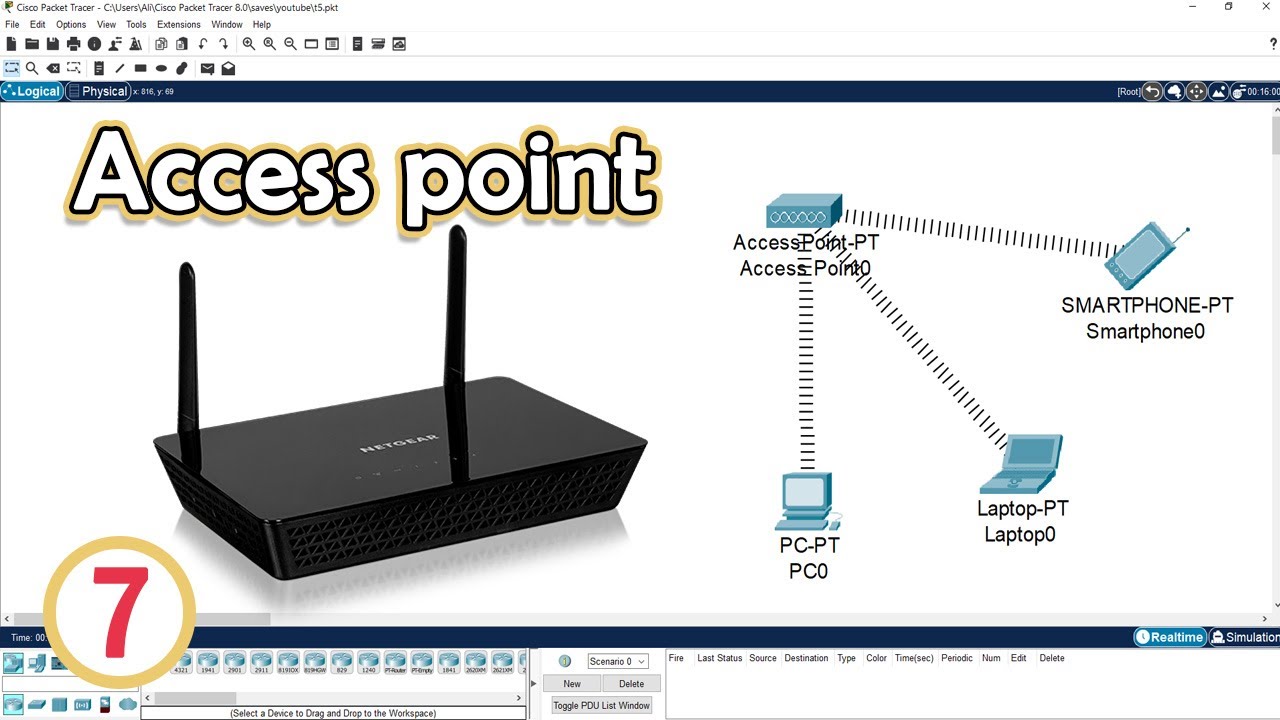
Wireless Connections with Access Point in Cisco Packet Tracer
5.0 / 5 (0 votes)