Aplikasi Profits Anywhere (Phintraco Sekuritas) Penjelasan Part 2
Summary
TLDRIn this video, the host provides a detailed walkthrough of the Anywhere profile application, focusing on its various features for stock market analysis. The content covers the market info section, explaining tools such as the order book, running trade, and share summary. The video also demonstrates how users can view global stock indexes, track active trades, and manage their own preferred stocks through the service monitor. The presenter keeps the video concise, ensuring viewers understand how to navigate the app and utilize its functions effectively, especially for trading and monitoring stocks in real-time.
Takeaways
- 😀 The video introduces the 'Profil Anywhere' application and serves as a follow-up to a previous video.
- 😀 Viewers are encouraged to watch the video until the end and to like, comment, and subscribe to the channel.
- 😀 In the 'MarketInfo' section, users can see key data such as IHSG (Indeks Harga Saham Gabungan) and IDR (Indonesian Rupiah value against the Dollar).
- 😀 The 'Order Book' section shows detailed information about the bid and offer prices as well as stock transaction volumes.
- 😀 The 'Running Trade' section displays real-time stock transactions including the transaction time, stock price, volume, and broker information.
- 😀 The 'Indecisive' menu shows the current positions of main index constituents and sectoral indexes in the stock market.
- 😀 The 'Global Indices' section lets users check the global stock market indices, particularly in Asia, like the Hang Seng and Nikkei.
- 😀 The 'Share Summary' feature highlights the most actively traded stocks by volume, value, and frequency.
- 😀 The 'Service Monitor' tool allows users to track specific stocks they want to monitor, such as by entering stock codes like Telkom or Antam.
- 😀 Users can remove stocks from their Service Monitor list by swiping to the right and selecting 'remove selected.'
- 😀 The video ends with the host thanking viewers and encouraging them to stay tuned for the next part of the series, while also reminding them to like, comment, and subscribe.
Q & A
What is the purpose of the 'Market Info' section in the app?
-The 'Market Info' section provides various tools to track and analyze stock market data, including information on stock prices, market indices, transaction volumes, and broker activity.
What does 'IHSG' represent in the app?
-'IHSG' stands for 'Indeks Harga Saham Gabungan,' which is the composite stock price index of the Indonesian Stock Exchange.
How can users check stock prices for a specific company in the app?
-Users can check stock prices by entering the stock code (for example, 'Telkom') in the app. They can then view the bid and offer prices as well as the transaction volumes for that specific stock.
What is the difference between the 'Bid' and 'Offer' prices?
-The 'Bid' price is the price at which a buyer is willing to purchase a stock, while the 'Offer' price is the price at which a seller is willing to sell a stock.
What information can be found in the 'Running Trade' section?
-The 'Running Trade' section shows real-time transactions, including the time of the transaction, stock code, price, volume, and the type of broker involved (local or foreign).
What is the purpose of the 'Indecisive' menu?
-The 'Indecisive' menu provides information about the positions of the last index, including both constituent indices and sectoral indices on the stock exchange.
What kind of data is available under the 'Global Indices' section?
-The 'Global Indices' section provides information on stock indices from global markets, particularly focusing on Asian indices such as IHSG, Hang Seng, and Nikkei.
What does the 'Share Summary' section show?
-The 'Share Summary' section displays the most actively traded stocks based on volume, value, and frequency of transactions.
How does the 'Service Monitor' feature help users?
-The 'Service Monitor' feature allows users to track and prioritize specific stocks by entering their stock codes, making it easier to monitor preferred stocks.
How can a user remove a stock from the 'Service Monitor' list?
-To remove a stock from the 'Service Monitor' list, users can swipe right on the stock entry and click 'Remove Selected' to delete it.
Outlines

This section is available to paid users only. Please upgrade to access this part.
Upgrade NowMindmap

This section is available to paid users only. Please upgrade to access this part.
Upgrade NowKeywords

This section is available to paid users only. Please upgrade to access this part.
Upgrade NowHighlights

This section is available to paid users only. Please upgrade to access this part.
Upgrade NowTranscripts

This section is available to paid users only. Please upgrade to access this part.
Upgrade NowBrowse More Related Video
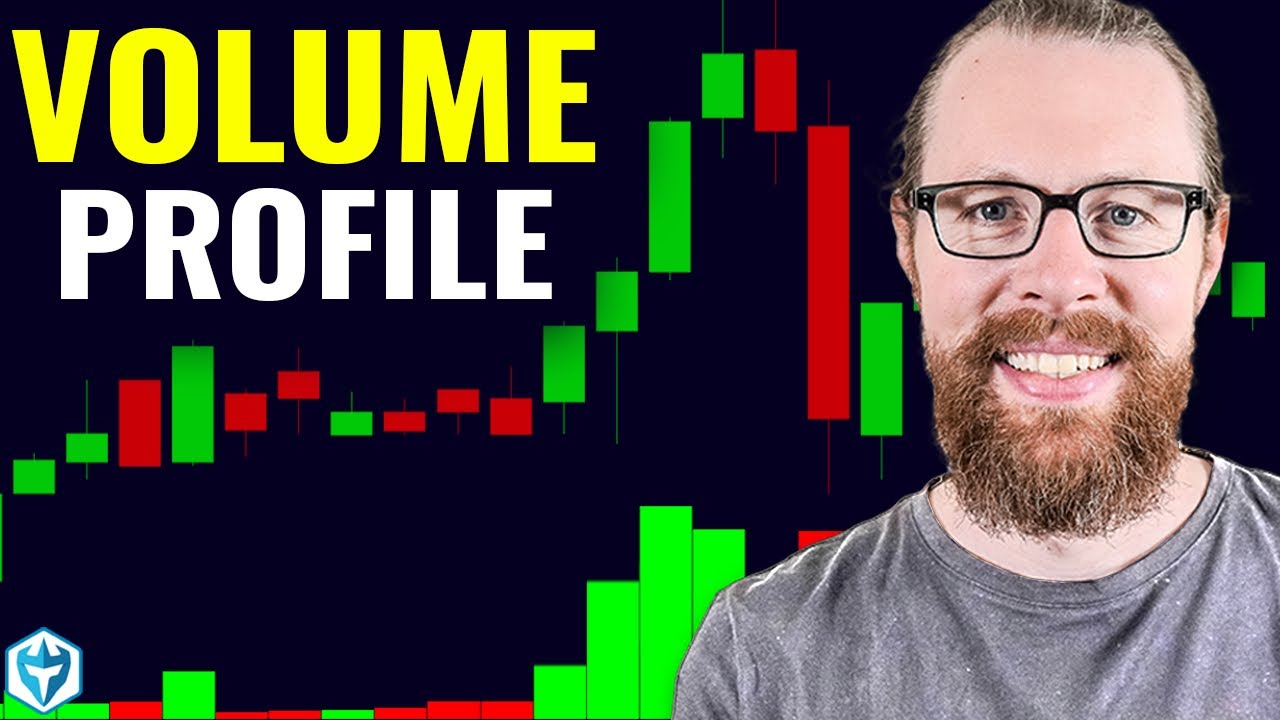
+$11k using Volume Profile - Is it better than VWAP?

Aplikasi Profits Anywhere (Phintraco Sekuritas) Penjelasan Part 3

TESLA Stock - Another Big Move Building Up?

TESLA Stock - Are TSLA Bulls Back?

Tata Motors Share Analysis | Best Stock to play EV Theme?🔥

Die TOP-10 Aktien 2025: Welche Barron´s-Aktien sind wirklich ein Kauf? Im Experten-Check
5.0 / 5 (0 votes)