APLIKASI MAESTRO (MEMBUAT PARTITUR SENDIRI)
Summary
TLDRIn this video, the presenter demonstrates the features of the Maestro app, which allows users to create, edit, and play music compositions on their Android devices. The tutorial covers key functions such as adding a title, setting tempo, choosing time signatures, and exploring music notation symbols. It also explains the use of various musical effects and playback options, like metronome and sustain. The presenter showcases how to export compositions in formats like MP3 or JPG and introduces screen recording features. The video is ideal for beginners interested in music composition and digital music tools.
Takeaways
- 😀 The video introduces Maestro, a music-related app available for Android devices, which allows users to create, edit, and export musical compositions.
- 😀 Maestro lets users customize various music-related settings, such as file names, titles, authors, and tempos.
- 😀 Users can choose different time signatures (e.g., 4/4, 3/4, 1/4) to structure their compositions.
- 😀 The app provides a range of musical symbols and effects, which can be edited, added, or removed to create unique music compositions.
- 😀 Tempo can be adjusted with options like Allegro, Andante, Adagio, and more, offering flexibility in controlling the speed of the music.
- 😀 Users can experiment with music notation symbols, learning their meanings and how they relate to musical theory.
- 😀 The app includes a metronome function to help users maintain consistent timing during composition or performance.
- 😀 Users can copy, paste, and edit sections of the composition to streamline the creation process and experiment with different versions.
- 😀 Maestro supports exporting compositions to various formats, including PNG, JPG, and MP3, making it easy to share or store work.
- 😀 The app allows for screen recording, offering users the ability to capture their compositions with or without audio, further enhancing the music creation experience.
Q & A
What is Maestro and what is its primary function?
-Maestro is an application that can be installed on Android devices. Its primary function is to allow users to create, edit, and play music by adjusting various parameters such as tempo, time signature, and note types.
How do you create a new project in Maestro?
-To create a new project in Maestro, you enter the 'tabulation' section, where you can input a name, title, subtitle, and author for your project. You can also adjust the tempo, time signature, and choose various music symbols for the composition.
What is the role of the tempo in Maestro?
-Tempo in Maestro refers to the speed at which the music will be played. Users can set it from a very fast setting like 'prestissimo' to slower tempos such as 'Largo' or 'Adagio', and adjust it to their desired speed.
How can you change the time signature in Maestro?
-You can change the time signature by selecting from options such as 4/4, 3/4, or 1/4. The time signature determines the rhythm and structure of the music.
What are some of the music symbols featured in Maestro?
-Maestro includes a variety of music symbols such as notes, rests, clefs, dynamics, and articulation marks, each representing different musical instructions like tempo, volume, and articulation of the notes.
Can Maestro be used for both composition and performance?
-Yes, Maestro is designed for both composing music and playing it back. Users can create compositions and then use the app's player to listen to the music they have created.
What options are available for editing music in Maestro?
-In Maestro, you can edit music by selecting, copying, pasting, and removing notes and symbols. Additionally, you can adjust the speed, tempo, and modify various music symbols to create a custom composition.
How do you save and export your compositions in Maestro?
-Compositions in Maestro can be saved and exported in different formats such as PNG, JPG, and MP3. The app also supports MIDI format for further editing in other music production tools.
What is the function of the metronome in Maestro?
-The metronome in Maestro helps maintain a consistent tempo while composing or practicing. It produces a steady beat to guide the user through the composition or performance process.
How can you customize the appearance of your Maestro project?
-You can customize the appearance of your Maestro project by selecting background themes and changing the color schemes. For example, you can choose a 'jam' background theme to enhance the visual aspect of your project.
Outlines

This section is available to paid users only. Please upgrade to access this part.
Upgrade NowMindmap

This section is available to paid users only. Please upgrade to access this part.
Upgrade NowKeywords

This section is available to paid users only. Please upgrade to access this part.
Upgrade NowHighlights

This section is available to paid users only. Please upgrade to access this part.
Upgrade NowTranscripts

This section is available to paid users only. Please upgrade to access this part.
Upgrade NowBrowse More Related Video

Create an Android APP in MINUTES by FREE AI 📱 EASY Tutorial with Cursor and Android Studio
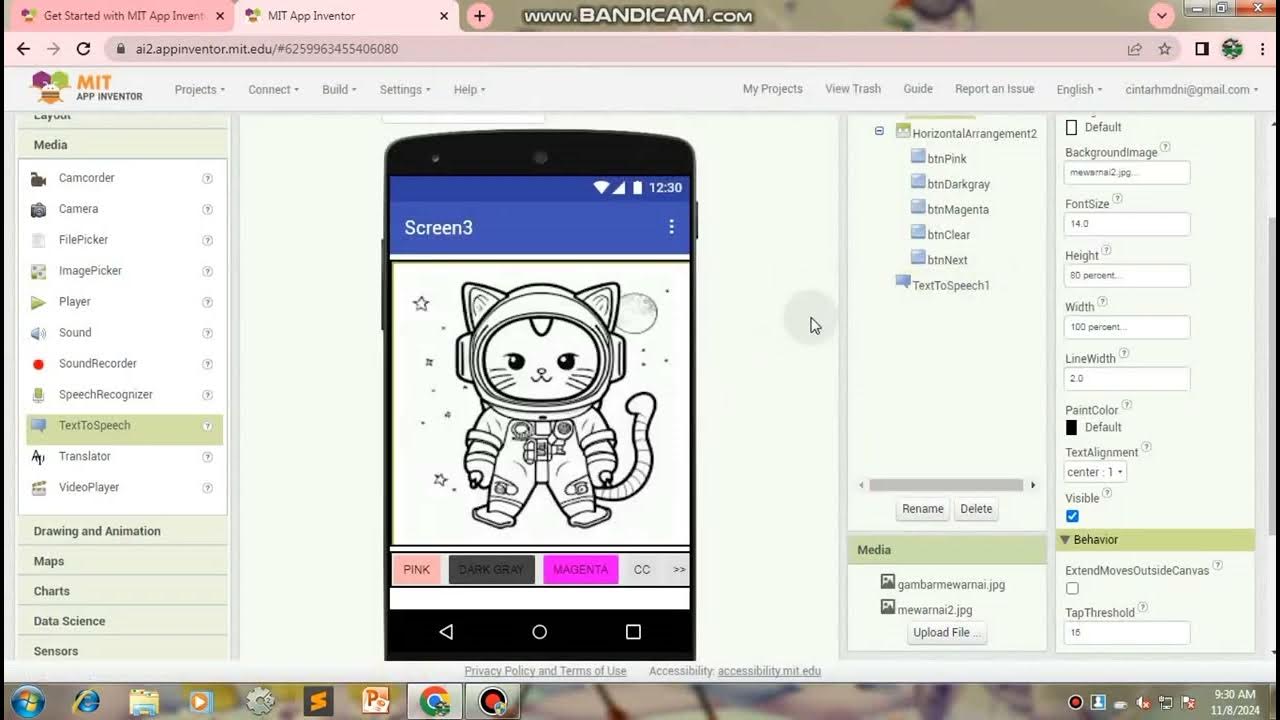
TUTORIAL MEMBUAT GAME MEWARNAI/APK,Di Mit App Inventor

How to Watch Videos While on Call? Android Phone Tricks Revealed! | Android Data Recovery

How to Create a Digital Twin of Your Room with LiDAR & Canvas.io | Easy 3D Modeling Tutorial

How ChatGPT Built My App in Minutes 🤯

Tutorial membuat daftar isi yang rapi di Microsoft word Hp android
5.0 / 5 (0 votes)