ER Mapper 7.0 tutorial part 3 (cell values profile)
Summary
TLDRThis video tutorial explains how to use the *Cell Values Profile* feature in image analysis software to explore pixel data, such as spectral signatures and band values. It covers how to interact with the interface to select pixels, view their spectral profiles, and analyze neighboring pixels. The tutorial also shows how to compare multiple spectral signatures, calculate averages across selected pixels, and remove signatures as needed. The process is ideal for tasks like analyzing remote sensing data and understanding pixel-level reflectance across various bands.
Takeaways
- 😀 The 'Cell Values Profile' function helps users examine the spectral signature of any pixel in an image.
- 😀 To access the 'Cell Values Profile' tool, go to the 'View' menu or click on the image within the window.
- 😀 The 'Cell Values Profile' consists of three sections: 'Signature', 'Neighbors', and 'Values', each of which can be toggled on/off and resized.
- 😀 The 'Signature' section displays the spectral signature of a selected pixel, with the X-axis representing the band number and the Y-axis representing the pixel's digital values.
- 😀 The 'Neighbors' section shows the values of the surrounding pixels in a 3x3 array around the selected pixel, allowing you to compare the pixel's value to its neighbors.
- 😀 You can change the band in the 'Neighbors' section to observe how pixel values vary across different bands (e.g., Band 1, Band 2).
- 😀 The 'Values' section displays the reflectance values of the selected pixel across all bands, giving a complete view of its spectral properties.
- 😀 You can select multiple pixels and view their spectral signatures in different colors, making it easy to compare multiple signatures at once.
- 😀 If you no longer need a spectral signature, you can remove it by clicking on the same color that represents it in the tool.
- 😀 The 'Average' feature calculates and displays the average spectral signature for selected pixels, represented by a thicker curve in the 'Signature' section.
- 😀 The 'Average' feature is helpful for assessing general trends across multiple pixels, and you can remove an average signature by clicking on the corresponding color.
Q & A
What is the purpose of the 'Cell Values Profile' in the ER Mapper?
-The 'Cell Values Profile' in ER Mapper allows users to view the spectral signature of any pixel in an image. It displays the digital values for each pixel and its surrounding neighbors, offering insights into the pixel's characteristics across various bands.
What are the three sections in the 'Cell Values Profile'?
-The three sections in the 'Cell Values Profile' are: 1) Signature, 2) Neighbors, and 3) Values. These sections display the spectral signature, the surrounding pixel values, and the values for all bands in the selected pixel, respectively.
How can you modify the size of the sections in the 'Cell Values Profile'?
-You can modify the size of each section in the 'Cell Values Profile' by clicking and dragging the white rectangle located at the bottom of each section.
What does the 'Signature' section display in the 'Cell Values Profile'?
-The 'Signature' section displays the spectral signature of the selected pixel. It shows the digital values (DN) on the y-axis, ranging from 0 to 255, and the bands of the image on the x-axis, with each band representing a specific wavelength.
How do you select a pixel to view its spectral signature?
-To select a pixel, you can either move your mouse pointer to the desired pixel and click on it or use the 'content' option in the toolbar to select the pixel you wish to analyze.
What does the 'Neighbors' section show in the 'Cell Values Profile'?
-The 'Neighbors' section shows the values of the pixels surrounding the selected pixel. It displays an array of values that represent the pixels in close proximity, offering insight into the spatial distribution of pixel values around the selected one.
Can you change the band for the selected pixel in the 'Cell Values Profile'?
-Yes, you can change the band for the selected pixel by selecting a different band from the available options, such as Band 1, Band 2, etc. The pixel values and their neighbors will update based on the selected band.
What information does the 'Values' section provide?
-The 'Values' section provides the values of all the bands for the selected pixel, along with the corresponding wavelengths and the reflectance data for each band.
How can you compare the spectral signature of multiple pixels in the 'Cell Values Profile'?
-To compare the spectral signatures of multiple pixels, you can select different pixels using different colors for each one. This allows you to view the spectral signatures of several pixels at once.
What does the 'Average' function in the 'Cell Values Profile' do?
-The 'Average' function calculates and displays the average spectral signature of multiple selected pixels. It shows a combined spectral curve that represents the average reflectance of all selected pixels.
How can you remove a spectral signature from the 'Cell Values Profile'?
-To remove a spectral signature, you can click on the same color used for that signature. This will remove the spectral curve associated with that pixel or set of pixels.
Outlines

This section is available to paid users only. Please upgrade to access this part.
Upgrade NowMindmap

This section is available to paid users only. Please upgrade to access this part.
Upgrade NowKeywords

This section is available to paid users only. Please upgrade to access this part.
Upgrade NowHighlights

This section is available to paid users only. Please upgrade to access this part.
Upgrade NowTranscripts

This section is available to paid users only. Please upgrade to access this part.
Upgrade NowBrowse More Related Video
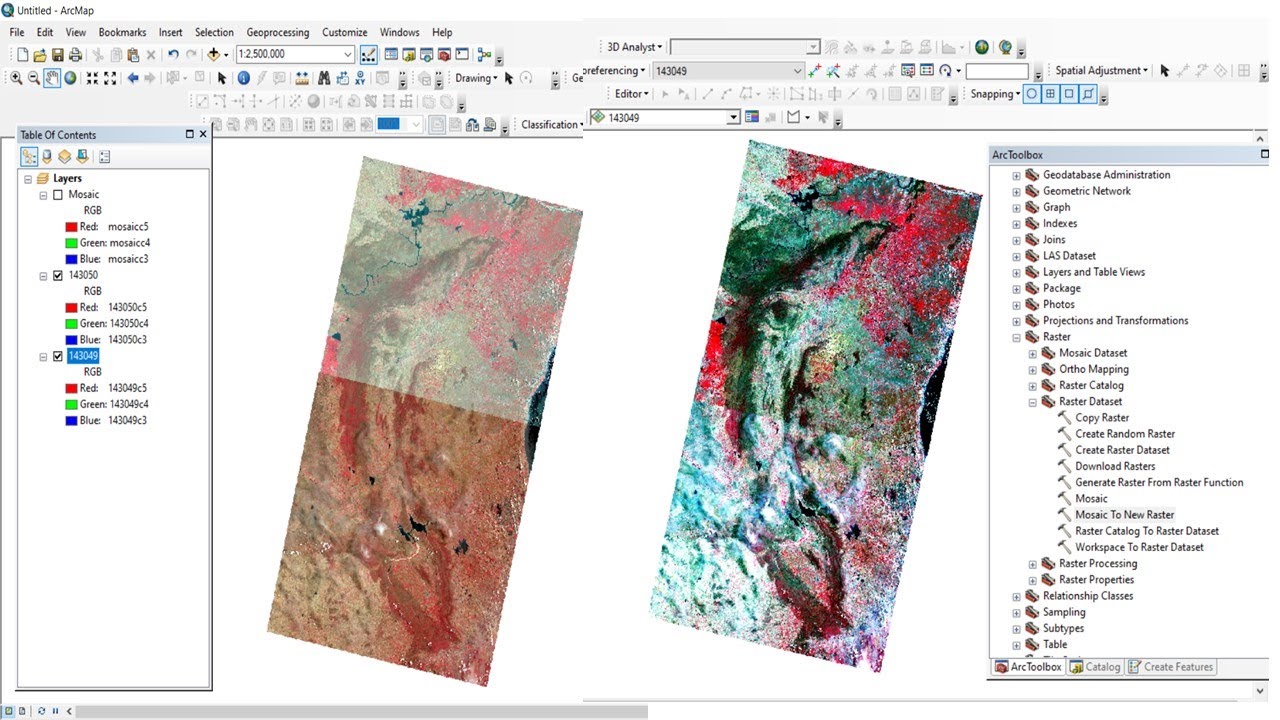
Band Composite & Mosaic of Landsat 8 data in ArcGIS
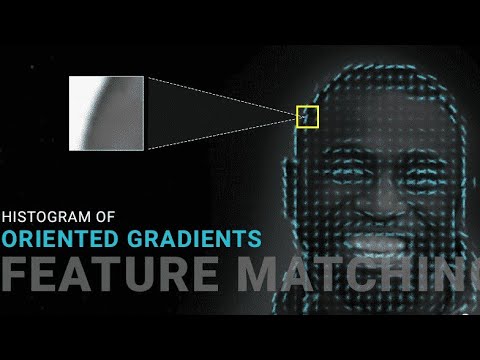
Histogram of Oriented Gradients features | Computer Vision | Electrical Engineering Education

ER Mapper 7.0 tutorial part 2 (mouse functions and geolinking)

ER Mapper 7.0 tutorial part 4 (cell coordinates)

Spatial Filtering Introduction with An Example | Digital Image Processing

Surpac Tutorials -Lesson 3 Geology database(Drillhole styles and Manipulation)
5.0 / 5 (0 votes)