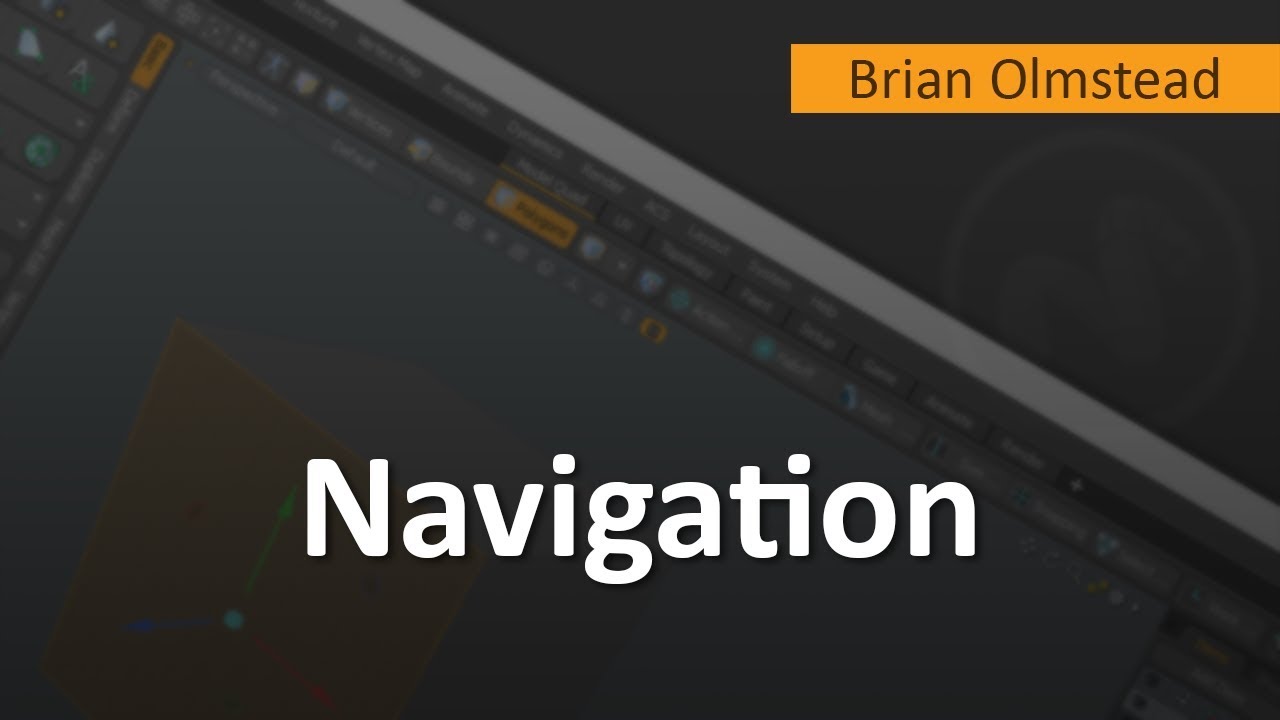ER Mapper 7.0 tutorial part 2 (mouse functions and geolinking)
Summary
TLDRThis video tutorial explains the four main mouse functions used in a mapping software: Hand (for panning), Zoom (for zooming into areas), Zoom Box (to zoom a specific area by drawing a rectangle), and Pointer (for accessing cell values). It covers how to resize images to fit the window and introduces geolinking, a feature that links multiple windows to show synchronized changes. The tutorial explains different types of geolinking (None, Window, Screen, Overview Zoom, and Overview Pan) and their applications, such as zooming into specific areas or viewing images with coordinated overlays.
Takeaways
- 😀 The tutorial focuses on four key mouse functions: Hand, Zoom, Zoom Box, and Pointer.
- 😀 The **Hand** tool allows users to pan or move the image around for easier navigation.
- 😀 The **Zoom** tool enables users to zoom into any part of the image by clicking on it.
- 😀 The **Zoom Box** tool lets users draw a rectangle around an area they want to zoom into.
- 😀 The **Pointer** tool is used for selecting specific elements, like cell value profiles, in the image.
- 😀 To resize an image to fit the window, users can use the **Quick Zoom** option or go to **Geo Position** in the View menu.
- 😀 **Geo-Linking** allows users to synchronize multiple windows, making changes in one window reflect in the others.
- 😀 There are five types of geo-linking: None, Window, Screen, Overview Zoom, and Overview Pan.
- 😀 **Window Link** syncs two windows so that actions like zooming or panning in one affect the other.
- 😀 **Screen Link** overlays images from two windows, aligning them with the same coordinates, allowing users to see different sections of the image.
- 😀 **Overview Zoom** and **Overview Pan** allow users to zoom or pan in one window, with the changes reflected in the linked window.
- 😀 Keyboard shortcuts can be used to quickly apply geo-linking settings by right-clicking on the image inside a window.
Q & A
What are the four main mouse functions discussed in the tutorial?
-The four main mouse functions are: Hand Tool (for panning or roaming the image), Zoom Tool (to zoom into a selected area), Zoom Box (to zoom into a drawn rectangular area), and Pointer Tool (used for selecting cell values and interacting with the image).
How can you activate the mouse functions?
-You can activate the mouse functions by clicking on their respective icons in the toolbar or by right-clicking on the image and selecting the function you want.
What is the purpose of the Hand Tool in image mapping?
-The Hand Tool is used to pan or roam the image, allowing you to move around the image without zooming in or out.
What does the Zoom Tool do?
-The Zoom Tool allows you to click on any area of the image and zoom in on that specific area, providing a closer view.
How does the Zoom Box work?
-The Zoom Box allows you to draw a rectangle over any area you want to zoom into, and the image will zoom into that specific area.
What is the Pointer Tool used for?
-The Pointer Tool is used for actions like selecting cell values or interacting with the image, especially when using cell value profiles.
How can you reset the image to fit the window size?
-You can reset the image by right-clicking on the image and selecting 'Quick Zoom' then 'Zoom to Current Data Set,' or by going to the 'View' tab and selecting 'Zoom to Current Data Set.'
What is geolinking and why is it useful?
-Geolinking is the process of linking multiple windows so that changes made in one window (such as zooming or panning) are reflected in other linked windows. It enhances navigation and coordination across multiple windows.
How can you enable geolinking between windows?
-You can enable geolinking by going to the 'View' tab, selecting 'GeoPosition,' and choosing a geolink type. Alternatively, you can right-click on the image in the window and select the desired geolink type.
What are the five types of geolinking mentioned in the tutorial?
-The five types of geolinking are: None, Window, Screen, Overview Zoom, and Overview Roam.
What is the difference between 'Window' and 'Screen' geolinking?
-'Window' geolinking links the windows together so changes made in one affect the others. 'Screen' geolinking overlays the images on top of each other, aligning them based on their coordinates.
When should you use 'Overview Zoom' and 'Overview Roam'?
-'Overview Zoom' is used when you want to zoom into a specific area in one window and reflect that zoom in another linked window. 'Overview Roam' is used when you want to pan the image in one window and see the same movement reflected in another window.
Outlines

This section is available to paid users only. Please upgrade to access this part.
Upgrade NowMindmap

This section is available to paid users only. Please upgrade to access this part.
Upgrade NowKeywords

This section is available to paid users only. Please upgrade to access this part.
Upgrade NowHighlights

This section is available to paid users only. Please upgrade to access this part.
Upgrade NowTranscripts

This section is available to paid users only. Please upgrade to access this part.
Upgrade Now5.0 / 5 (0 votes)