ER Mapper 7.0 tutorial part 1 (open windows and load images)
Summary
TLDRThis tutorial introduces users to ER Mapper 7, a software commonly used in remote sensing courses. It covers the basics of navigating the user interface, including opening new windows, resizing, and managing multiple images. The video also explains how to load images from the provided examples folder and how to apply different settings to images. Despite being an older software, ER Mapper 7 remains accessible and user-friendly, with its simplicity making it an ideal choice for beginners. The tutorial serves as a foundational guide to getting started with the software and utilizing its features effectively.
Takeaways
- 😀 ER Mapper 7 is an older software but still easy to use and install, making it ideal for university remote sensing courses.
- 😀 The software's user interface is simple and intuitive, allowing for easy navigation even for beginners.
- 😀 You can open a new window for a project by selecting 'File' and choosing 'New Window'.
- 😀 The standard toolbar can be enabled via right-clicking, and it includes icons for common actions like opening files and saving projects.
- 😀 Windows can be moved, resized, maximized, or minimized just like any other software window.
- 😀 Images can be loaded into a window by selecting 'File' > 'Open File' or clicking the 'Open' icon in the toolbar.
- 😀 The 'Examples' folder in the ER Mapper installation contains various satellite images, DEM files, and tutorial resources for practice.
- 😀 Users can add comments to datasets and algorithms, providing additional context or explanations for future use.
- 😀 The 'Info' button provides metadata about the selected image, including dataset information and algorithm details.
- 😀 Multiple windows and images can be opened simultaneously, allowing for side-by-side comparisons of different datasets.
- 😀 ER Mapper allows flexibility in image loading, offering options like loading an image with or without closing the current window.
Q & A
What is ER Mapper 7, and why is it being used in the tutorial?
-ER Mapper 7 is a software used for remote sensing tasks, particularly for educational purposes. The tutorial is created to help users understand how to use the software, which is still relevant despite being an older version, and is used in remote sensing courses at the university.
What is the first step when working with a new project in ER Mapper 7?
-The first step is to open a new window for the project. This can be done by going to the **File** menu and selecting **Open New Window**.
How can users access toolbars in ER Mapper 7?
-Users can access toolbars by clicking on the **View** tab and selecting the **Standard Toolbar** option, or by clicking the toolbar icon on the menu.
What are some of the basic actions that can be performed on the window in ER Mapper 7?
-Users can move, resize, maximize, minimize, or close the window. Resizing can be done by dragging the corners or sides of the window.
How can users load images into ER Mapper 7?
-To load an image, users can go to **File** and select **Open File**, or they can click the **Open** icon on the standard toolbar. Then, they can choose an image from the available folders, such as the **Examples** folder.
What is the function of the **Examples** folder in ER Mapper 7?
-The **Examples** folder contains various sample images and tutorial files, organized into subfolders like **Applications**, **Data Types**, **Functions**, and **Shared Data**. These are used for reference and learning within the software.
What are the options available when selecting an image to load in ER Mapper 7?
-When selecting an image, users can choose from three options: **Cancel** to cancel the action, **Apply** to load the image without closing the window, and **OK** to load the image and close the window.
What is the difference between the **Comment** and **Info** buttons in ER Mapper 7?
-The **Comment** button allows users to view or add comments related to the image or algorithm, providing context or additional information. The **Info** button shows dataset information related to the file, especially for files with the **.ers** extension.
Can users load multiple images at once in ER Mapper 7?
-Yes, users can load multiple images by opening new windows and selecting additional images. Each image is displayed in a separate window.
What are the three buttons available when opening an image, and what do they do?
-The three buttons are: **Cancel**, which cancels the operation; **Apply**, which loads the image without closing the window; and **OK**, which loads the image and closes the window.
Outlines

This section is available to paid users only. Please upgrade to access this part.
Upgrade NowMindmap

This section is available to paid users only. Please upgrade to access this part.
Upgrade NowKeywords

This section is available to paid users only. Please upgrade to access this part.
Upgrade NowHighlights

This section is available to paid users only. Please upgrade to access this part.
Upgrade NowTranscripts

This section is available to paid users only. Please upgrade to access this part.
Upgrade NowBrowse More Related Video

Penginderaan Jauh

Definisi dan Komponen Penginderaan Jauh (PJ)/ Geografi Kelas X/ Kurikulum Merdeka

BS GEODETIC ENGINEERING OVERVIEW

Penginderaan Jauh: Pengertian dan Komponen | Geografi Kelas 10 - KHATULISTIWA MENGAJAR

Water Quality Monitoring using Remote sensing techniques GEE web Application || GEE Web Application
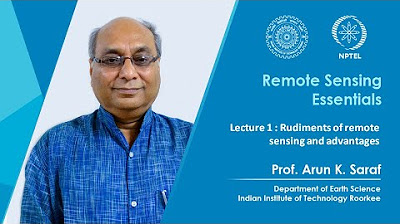
Lecture 1 : Rudiments of Remote Sensing and Advantages
5.0 / 5 (0 votes)