Exercício de matemática sobre unidade de medida elaborado na plataforma Scratch
Summary
TLDRIn this tutorial, Márcia guides users through creating an interactive math exercise on the Scratch platform, focused on unit conversion. She walks through setting up a background, character, and answers, programming each to respond to user interaction. The exercise involves answering a question about converting 3250 mm, with feedback provided for both correct and incorrect responses. The tutorial also covers adding multiple scenes, programming events like sound effects, and adjusting visual elements. This hands-on approach helps users learn math while engaging with the Scratch interface, making learning both fun and interactive.
Takeaways
- 😀 Create a Scratch account to access all the platform's tools.
- 😀 Select a backdrop for the exercise, such as the 'Urban' scene.
- 😀 Choose and customize a character (sprite), adjusting its size to 90%.
- 😀 Design multiple answer choices using Scratch’s paint editor with different colors and text.
- 😀 Incorrect answers are marked with a red X, while the correct answer is marked with a green checkmark.
- 😀 Use event programming to make the character speak the conversion question when the green flag is clicked.
- 😀 Program each answer choice to trigger different feedback, such as sounds or text, when clicked.
- 😀 Position the answer choices accurately on the screen for user interaction.
- 😀 When a correct answer is selected, display a success message like 'Parabéns' and a 'correct' sound.
- 😀 At the end of the exercise, change the backdrop to 'Blue Sky' and display an end message ('Fim').
- 😀 Ensure characters appear and disappear appropriately according to the backdrop changes and user interactions.
Q & A
What is the purpose of the Scratch platform in this tutorial?
-The Scratch platform is used to create an interactive math exercise that helps users practice converting units of measurement, such as kilometers to meters.
How do you begin using Scratch for this exercise?
-To begin using Scratch, you need to create an account, and then access various tools and options available on the platform to set up your project.
What background was selected for the exercise?
-The background selected for the exercise is the 'Urban' setting, which serves as the main backdrop for the math problem.
How do you add a character in Scratch?
-To add a character, you click the 'Choose a Sprite' icon, select a character from the available options, and then you can move or resize it as needed.
What are the steps to create the answer options in this exercise?
-To create answer options, you use the paintbrush tool to draw shapes like rectangles, change their colors, and add text for the answers. Then, duplicate them to create multiple response options, ensuring to mark the wrong answers with an 'X'.
How do you program the interaction for when a user clicks an answer?
-You program the interaction by using event blocks. For example, when the user clicks on an answer, it triggers a sound effect and shows whether the answer is correct or incorrect. The program also provides feedback like 'Parabéns' for the correct answer and 'Não' for the wrong one.
What type of sound effect is used for correct and incorrect answers?
-For incorrect answers, the 'Bonk' sound effect is used, while the 'Connect' sound effect is used for correct answers.
How does the program transition between different screens or backgrounds?
-The program transitions between different backgrounds, such as from 'Urban' to 'Blue Sky', using event blocks that trigger a backdrop change when a correct answer is selected.
What happens when the correct answer is chosen?
-When the correct answer is chosen, a congratulatory message ('Parabéns') is displayed, the character moves to a new location, and the backdrop changes to 'Blue Sky'. The previous characters are also hidden.
How do you ensure that the answers are correctly positioned on the screen?
-The answers are correctly positioned by specifying their x and y coordinates on the screen, ensuring that they appear in the desired locations. The character's size can also be adjusted for better alignment.
Outlines

This section is available to paid users only. Please upgrade to access this part.
Upgrade NowMindmap

This section is available to paid users only. Please upgrade to access this part.
Upgrade NowKeywords

This section is available to paid users only. Please upgrade to access this part.
Upgrade NowHighlights

This section is available to paid users only. Please upgrade to access this part.
Upgrade NowTranscripts

This section is available to paid users only. Please upgrade to access this part.
Upgrade NowBrowse More Related Video

GAMPANG BANGET! Cara buat game matematika di SCRATCH | Tutorial Scratch Bahasa Indonesia
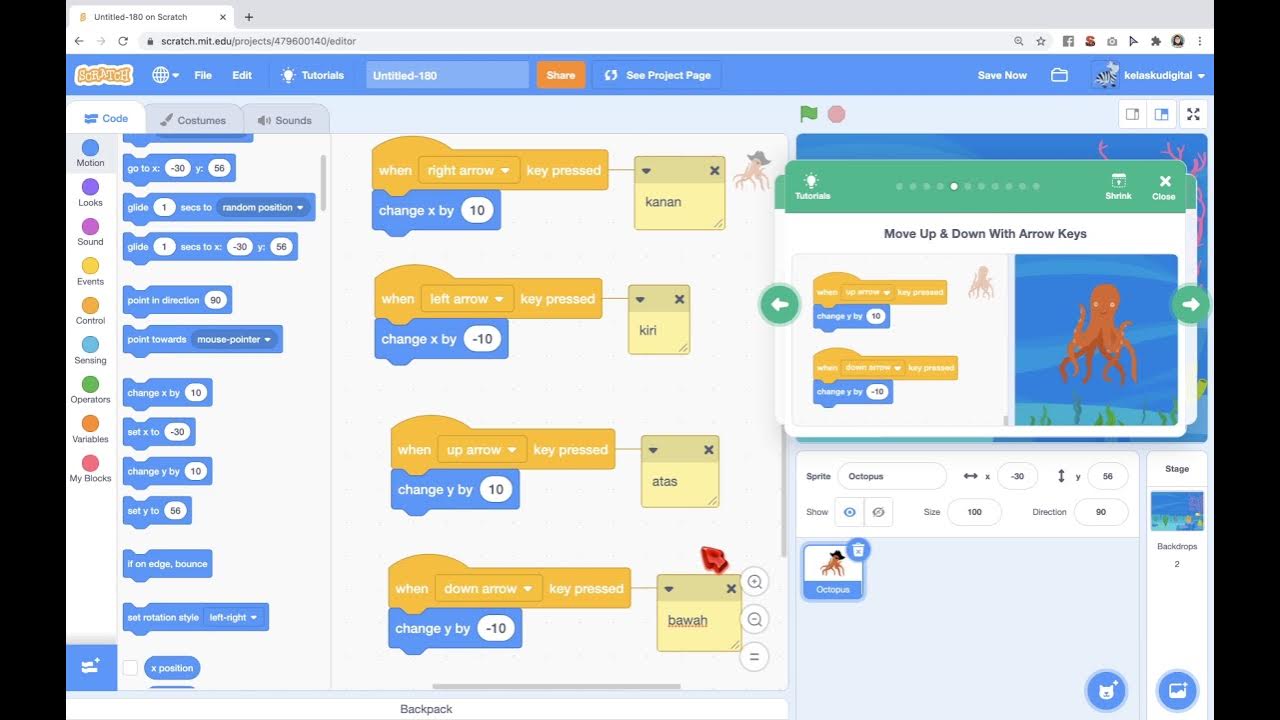
Game Gurita Mengejar Bintang Dari Tutorial di Scratch
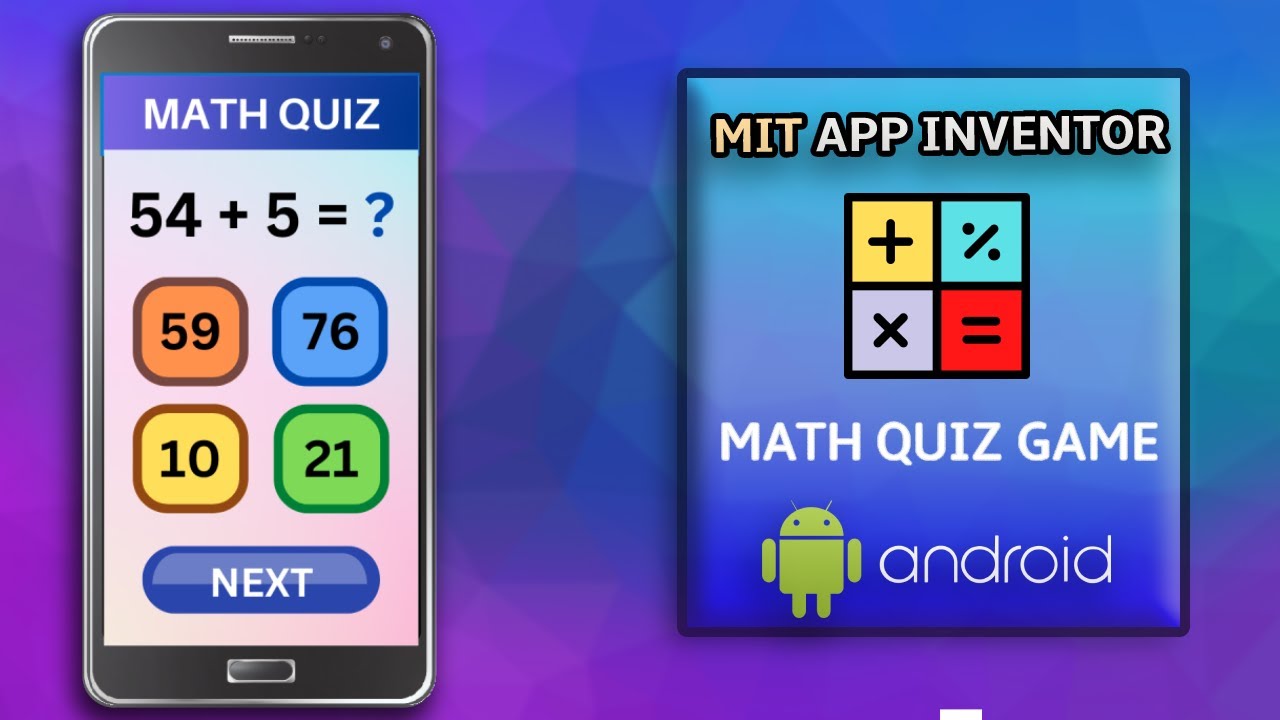
Create a Math Quiz App in MIT App Inventor 2 || Quiz Mobile App || MIT App Inventor Educational App

Pengenalan Aplikasi Scratch || Mengenal Tampilan Scratch

How To Use NotebookLM For Beginners In 2024 (NotebookLM Tutorial)
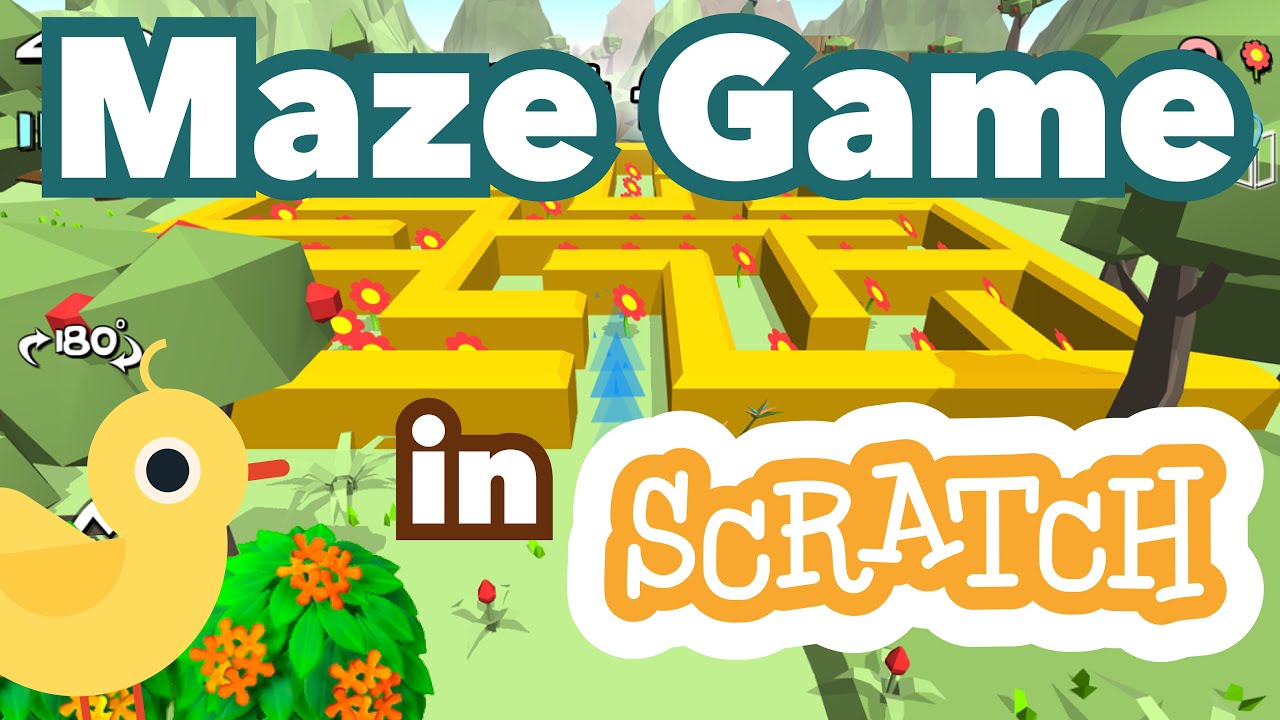
How to Make a Maze Game in Scratch | Tutorial
5.0 / 5 (0 votes)