Solusi HTML:5 Tidak Berfungsi di Visual Studio Code: Panduan Lengkap!
Summary
TLDRThis video tutorial addresses a common issue where HTML.25 does not work in Visual Studio Code. The presenter explains three methods to resolve the problem. First, ensure that the file is saved with the correct .html extension. Second, check the language settings in VS Code and set it to HTML if needed. Lastly, enable the 'Trigger Expansion on Tab' setting through the shortcut Ctrl + Comma. These solutions help users fix issues when typing HTML.25 or using the exclamation mark shortcut to generate an HTML5 template, aiming to make the coding experience smoother for beginners.
Takeaways
- 😀 The video addresses a common issue where typing 'html.25' doesn't generate the basic HTML structure in Visual Studio Code (VS Code).
- 😀 The issue occurs when typing 'html.25' or using the '!' key followed by 'Enter', and no HTML5 structure is generated.
- 😀 A first solution is to create a new HTML file, ensuring the file extension is '.html' to avoid any errors.
- 😀 After creating the new HTML file with the correct extension, typing 'html.25' or using the '!' shortcut should work properly.
- 😀 If the 'html.25' command still doesn't work after creating a new file, the problem might be related to the language settings in VS Code.
- 😀 To fix the language setting, ensure the language mode in the bottom right corner is set to 'HTML' rather than another language, such as 'Plain Text'.
- 😀 If the language is set to 'Plain Text', typing 'html.25' or using '!' will not generate the HTML5 structure as expected.
- 😀 Change the language mode back to 'HTML' or set it to 'Auto Detect' based on the file extension to solve this issue.
- 😀 Another solution involves accessing the settings by pressing 'Ctrl + Comma' to open VS Code's settings.
- 😀 In the settings, ensure the 'Trigger Expansion on Tab' option is enabled to allow the shortcuts to work properly in generating the HTML structure.
Q & A
What is the main issue discussed in the video?
-The main issue discussed is that typing `html.25` or using the shortcut `! + enter` in Visual Studio Code does not generate the expected HTML5 boilerplate structure.
What is the first solution proposed in the video to fix the issue?
-The first solution is to create a new HTML file with the correct `.html` extension. After creating the file, typing `html.25` or `! + enter` should generate the HTML5 structure.
What happens if the first solution doesn't work?
-If the first solution doesn't work, the video suggests checking the language setting in the bottom-right corner of Visual Studio Code and ensuring it is set to 'HTML' and not 'Plain Text' or another language.
How do you change the language setting in Visual Studio Code?
-To change the language setting, you can click on the language indicator in the bottom-right corner of Visual Studio Code and select 'HTML' from the available options.
What is the third solution offered in the video?
-The third solution is to open the settings in Visual Studio Code by pressing `Ctrl + ,`, then searching for and enabling the 'Emmet: Trigger Expansion On Tab' option. This ensures that the Emmet abbreviation, like `html.25`, expands correctly.
Why is the language setting important in Visual Studio Code?
-The language setting is important because if it's set to something other than 'HTML', typing `html.25` will not trigger the HTML5 structure. The editor needs to know it's dealing with HTML code to trigger the correct expansion.
What does the `! + enter` shortcut do in Visual Studio Code?
-The `! + enter` shortcut is used to quickly generate the HTML5 boilerplate structure in Visual Studio Code. It is part of the Emmet toolkit.
What could happen if the file extension is incorrectly set?
-If the file extension is incorrect, such as using `.txt` instead of `.html`, the Emmet abbreviations like `html.25` or `! + enter` will not work properly, as Visual Studio Code won't recognize it as an HTML file.
What is Emmet, and how does it help in web development?
-Emmet is a toolkit in Visual Studio Code that provides powerful shortcuts for quickly writing HTML and CSS code. It helps developers save time by expanding abbreviations into full HTML tags or CSS rules.
What should you do if none of the solutions work?
-If none of the solutions work, it's recommended to check Visual Studio Code's settings for any misconfigurations, ensure that the Emmet feature is enabled, and make sure that the file is properly saved with the `.html` extension.
Outlines

This section is available to paid users only. Please upgrade to access this part.
Upgrade NowMindmap

This section is available to paid users only. Please upgrade to access this part.
Upgrade NowKeywords

This section is available to paid users only. Please upgrade to access this part.
Upgrade NowHighlights

This section is available to paid users only. Please upgrade to access this part.
Upgrade NowTranscripts

This section is available to paid users only. Please upgrade to access this part.
Upgrade NowBrowse More Related Video

How To Solve ⚠️ This unlicensed Adobe app has been disabled || Photoshop 2024 | 2025
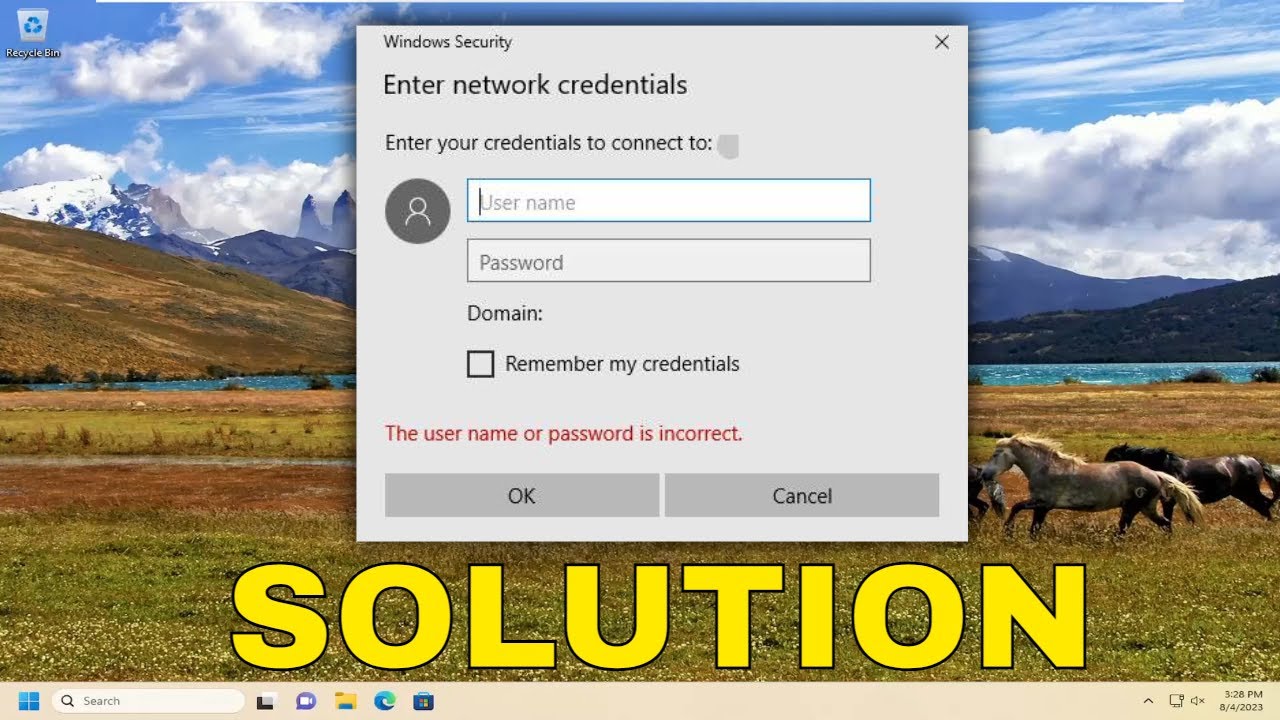
Fix Enter Network Credentials Error on Windows 11/10 (Guide)
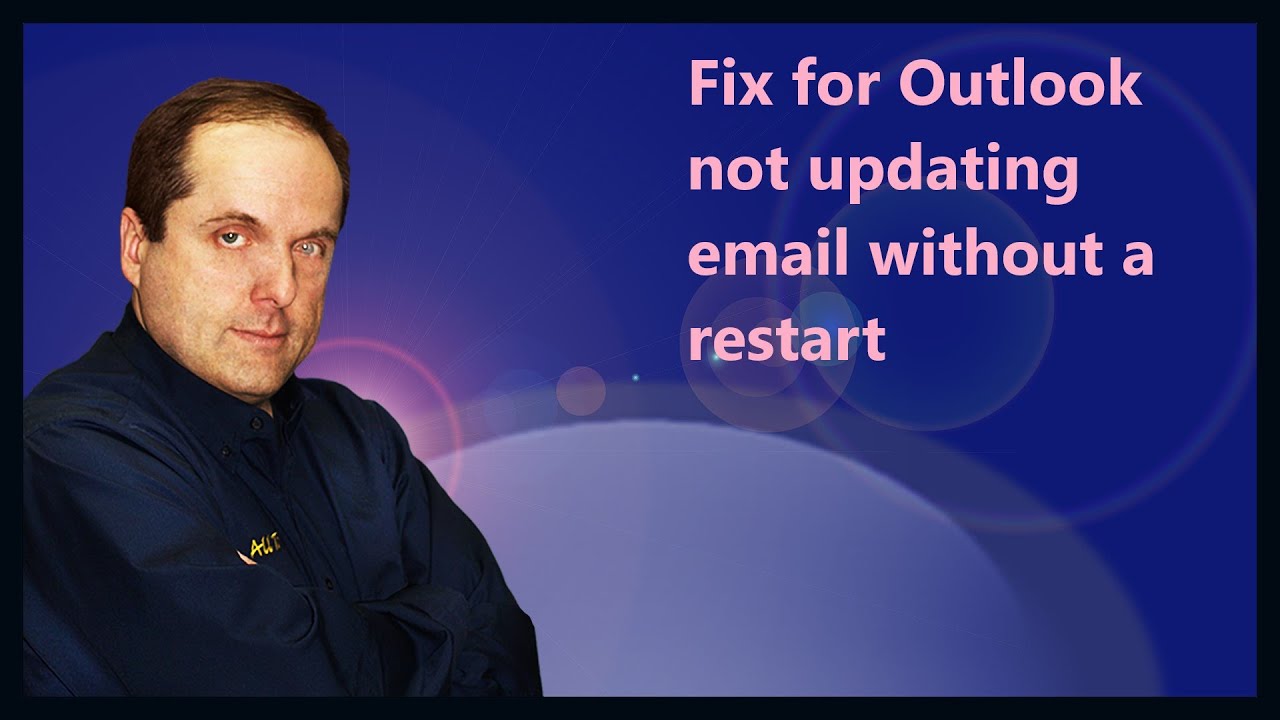
Fix for Outlook not updating email without a restart

ATEM Mini Pro is Overheating-Easy Fix-No Problem
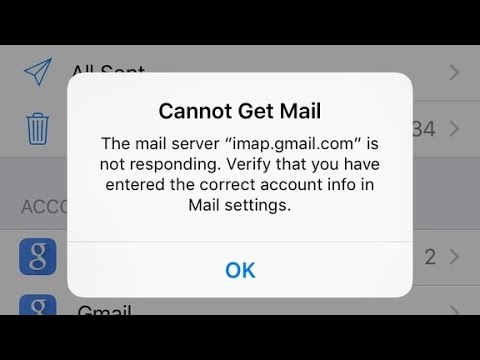
Cannot Get Mail The mail Server imap gmail com not Responding error on iPhone ans iPad in iOS 18

html bangla tutorial 18 : How to write bangla in webpage
5.0 / 5 (0 votes)