Cannot Get Mail The mail Server imap gmail com not Responding error on iPhone ans iPad in iOS 18
Summary
TLDRIn this video, Apple Tech Page addresses a common issue faced by iPhone users: trouble with mail verification. The tutorial provides six solutions to fix the problem, including disabling VPN, enabling mail settings, restarting the device, resetting network settings, turning off SSL, and updating iOS. Step-by-step instructions are given for each solution to ensure users can easily follow and resolve the issue. The video concludes with a reminder to like, share, and subscribe for more helpful tips.
Takeaways
- 😀 Delete VPN if it's connected to fix mail verification issues.
- 😀 Enable or disable the 'Mail' option in account settings to troubleshoot mail issues.
- 😀 Reboot your device after enabling or disabling mail settings to check if it works.
- 😀 Restart your iPhone using the specific steps for your model (e.g., iPhone 8, SE 2nd/3rd generation, iPhone 11-16).
- 😀 Reset network settings to resolve mail verification issues by resetting Wi-Fi, VPN, and cellular settings.
- 😀 Turn off SSL in the advanced mail settings if it's enabled, as this can solve verification problems.
- 😀 Check for iOS updates and install any available updates to ensure your device runs the latest software.
- 😀 If a mail account is not working, delete it and re-add it to your device to resolve the issue.
- 😀 To reset network settings, go to Settings > General > Transfer or Reset iPhone > Reset Network Settings.
- 😀 Ensure the correct account info is entered in the mail settings for proper mail syncing.
Q & A
What should you do if you cannot get mail on your iPhone?
-You should verify that you have entered the correct account information in the Mail settings and check for other possible fixes such as disabling VPN, enabling Mail, or restarting the device.
How do you delete a VPN to fix mail issues?
-To delete a VPN, launch the Settings app, tap on 'General', then tap on 'VPN and Device Management'. If a VPN is connected, remove it.
How can you enable Mail if it's disabled on your iPhone?
-Go to Settings, tap on 'Mail', then 'Accounts', select your mail account type, and ensure that Mail is enabled. If it's already enabled, disable and enable it again, then reboot your device.
What should you do if enabling Mail doesn't fix the issue?
-If enabling Mail doesn't work, try deleting your mail account and then re-add it to resolve the issue.
How can you restart your iPhone to fix mail issues?
-To restart your iPhone, press and release the volume up button, press and release the volume down button, and then press and hold the side or power button until you see the Apple logo.
What happens when you reset network settings on your iPhone?
-Resetting network settings will reset your Wi-Fi networks and passwords, APN and VPN settings, and cellular settings. This can help resolve connectivity issues affecting mail.
How do you reset network settings on your iPhone?
-To reset network settings, go to Settings, tap 'General', then 'Transfer or Reset iPhone'. Tap 'Reset', then 'Reset Network Settings' and enter your passcode to confirm.
What does turning off SSL do, and why might it help fix mail issues?
-Turning off SSL may resolve certain mail issues by disabling secure socket layer encryption for mail accounts. If SSL is turned on, go to 'Settings', 'Mail', 'Accounts', select the account, tap 'Advanced', and turn off 'Use SSL'.
How can you check if there's an iOS update available for your iPhone?
-To check for an iOS update, go to 'Settings', tap 'General', then 'Software Update'. If an update is available, you can download and install it to fix mail or other issues.
What devices are covered by the restart instructions in the tutorial?
-The restart instructions apply to iPhone models 8, 10, 11, 12, 13, 14, 15, and 16 series, as well as the iPhone SE second and third generation.
Outlines

This section is available to paid users only. Please upgrade to access this part.
Upgrade NowMindmap

This section is available to paid users only. Please upgrade to access this part.
Upgrade NowKeywords

This section is available to paid users only. Please upgrade to access this part.
Upgrade NowHighlights

This section is available to paid users only. Please upgrade to access this part.
Upgrade NowTranscripts

This section is available to paid users only. Please upgrade to access this part.
Upgrade NowBrowse More Related Video

How To Solve ⚠️ This unlicensed Adobe app has been disabled || Photoshop 2024 | 2025

iPhone 16 camera fault - APPLE ISNT REPLACING IT

iOS 18.5 Improve BATTERY Life with these TRICKS

This Document might Contain unsafe content make sure you trust WhatsApp problem fix | whatsapp unsaf
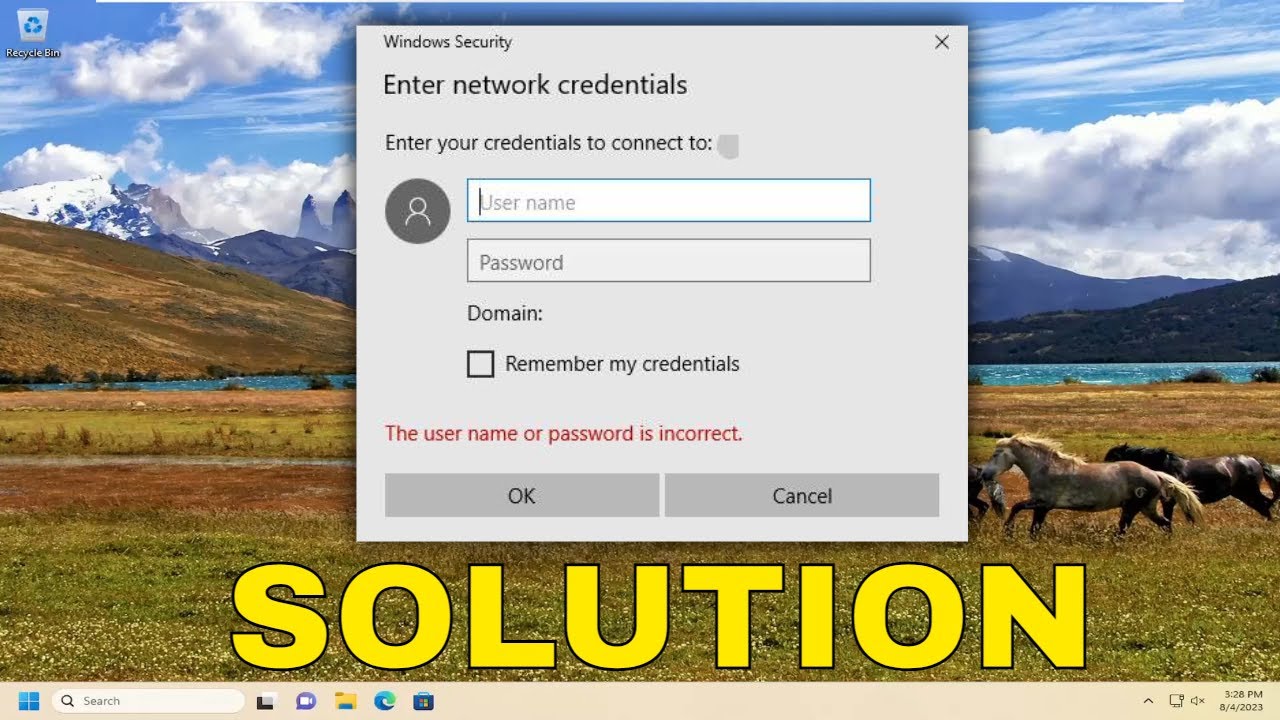
Fix Enter Network Credentials Error on Windows 11/10 (Guide)

VMware Bridged Network Not Working | VMware No Internet Access Bridged Mode.
5.0 / 5 (0 votes)