TUTORIAL COMPLETO DO BÁSICO DO POWERPOINT PARA INICIANTES
Summary
TLDRThis PowerPoint tutorial offers an introduction to essential tools and techniques for creating professional presentations. It covers simple animation styles, the use of speaker notes for personal reminders, and the addition of comments for collaboration. Viewers also learn how to adjust slide layouts, zoom, and use different views to improve the presentation experience. The video emphasizes the importance of focusing on clarity and flow rather than excessive animations, and encourages users to explore advanced features and resources for creating more dynamic presentations.
Takeaways
- 😀 Animations in PowerPoint should be used to enhance the presentation flow, not distract the audience. Simple effects like 'fade' or 'appear' are ideal.
- 😀 The purpose of animations is to reveal content progressively while speaking, keeping the audience engaged without overwhelming them.
- 😀 Avoid chaotic animations or excessive movement that could disrupt the presenter and distract the audience from the main message.
- 😀 The notes section in PowerPoint is useful for making personal reminders or preparing for a speech without displaying content to the audience.
- 😀 Comments feature is great for collaboration, allowing team members to leave feedback and suggestions directly on slides.
- 😀 You can place comments on specific areas of the slide, making it clear which parts of the presentation need attention or revision.
- 😀 PowerPoint offers different viewing modes, including a wide view for seeing all slides at once, which is helpful for planning your presentation.
- 😀 The presentation mode allows you to deliver your slides while focusing on the key content and speaking points, without distractions.
- 😀 Zoom functionality is helpful to adjust the view of slides for better navigation and visibility during the editing process.
- 😀 The tutorial encourages viewers to subscribe for more advanced PowerPoint tips, tools, and visual resources to take their presentations to the next level.
- 😀 The goal is to move beyond basic presentation techniques, improving the quality and effectiveness of your slides and overall delivery.
Q & A
What is the purpose of using subtle animations in a PowerPoint presentation?
-Subtle animations, like 'Fade', are used to control the flow of the presentation by making each element appear as the speaker talks. This helps maintain audience focus and supports the speaker’s narrative without distracting from the content.
How do animations contribute to the overall effectiveness of a presentation?
-Animations help to manage the timing of content delivery, ensuring that each element appears when the speaker addresses it. This ensures a smooth and focused delivery, aiding the audience's understanding without overwhelming them with too much information at once.
What is the role of the 'Notes' section in PowerPoint?
-The 'Notes' section allows the presenter to add personal reminders, scripts, or key points for themselves. These notes are not visible to the audience and serve as a tool for preparation and rehearsing the presentation.
Can comments added to PowerPoint slides be viewed by the audience?
-No, comments are meant for collaboration and can only be seen by the presenter or other collaborators. They are not visible to the audience during the presentation.
How does the 'Presenter View' feature help during a presentation?
-The 'Presenter View' allows the speaker to see their current slide, upcoming slides, and notes on their own screen, while the audience only sees the current slide. This provides the speaker with better control and visibility during the presentation.
What is the purpose of the 'Slide Sorter' view in PowerPoint?
-The 'Slide Sorter' view provides a broader overview of all slides in a presentation, helping the presenter organize, reorder, and check the flow of slides in a visual manner.
What kind of content can be added to PowerPoint slides using external resources?
-PowerPoint allows the addition of various external content, such as illustrations, GIFs, and other visual elements that can enhance the presentation and make it more engaging for the audience.
How can you control the zoom level on PowerPoint slides?
-PowerPoint provides a zoom feature that lets the presenter adjust the view of the slides, making it easier to focus on details or get a broader perspective of the entire presentation.
What is the purpose of using the 'Animations' feature in PowerPoint for text and other elements?
-Using animations for text and elements allows the presenter to make information appear in sync with their speech, ensuring a smooth and organized presentation flow, which aids in audience comprehension.
What is the speaker's recommendation for beginners using PowerPoint?
-The speaker recommends beginners to start with basic tools like simple animations and gradually explore more advanced features. They also encourage viewers to subscribe to the channel for additional tips on improving presentations.
Outlines

This section is available to paid users only. Please upgrade to access this part.
Upgrade NowMindmap

This section is available to paid users only. Please upgrade to access this part.
Upgrade NowKeywords

This section is available to paid users only. Please upgrade to access this part.
Upgrade NowHighlights

This section is available to paid users only. Please upgrade to access this part.
Upgrade NowTranscripts

This section is available to paid users only. Please upgrade to access this part.
Upgrade NowBrowse More Related Video

Microsoft PowerPoint Tutorial - Beginners Level 1

COMMENT utiliser POWERPOINT ? - Formation complète Microsoft 365
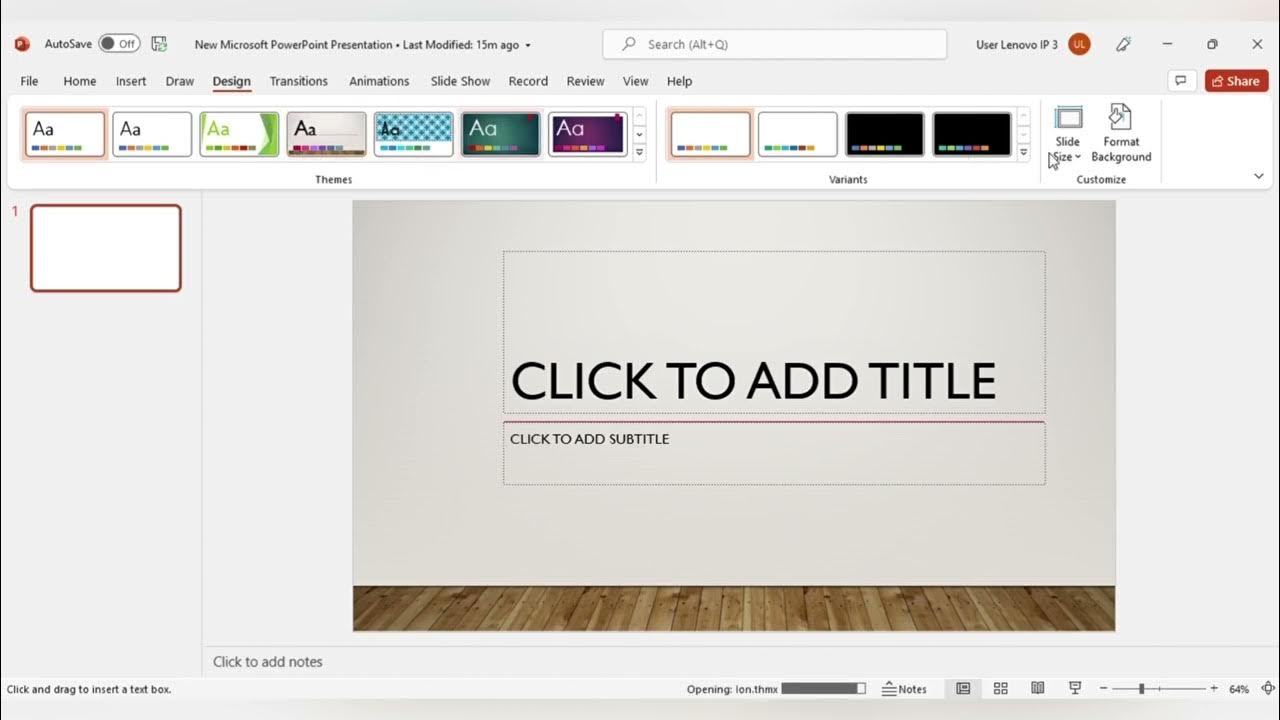
MENGENAL FITUR FITUR MICROSOFT POWER POINT DAN FUNGSI FUNGSINYA (TUGAS KEL PENG APLIKASI KOMPUTER)

PENGENALAN MICROSOFT OFFICE (WORD, EXCELL, POWER POINT) | VIDEO PEMBELAJARAN MATERI TIK
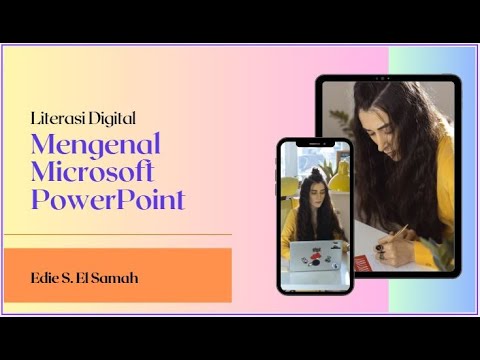
28. Literasi Digital - Mengenal Microsoft PowerPoint - Informatika Kelas X

CARA MEMBUAT MORPH SLIDE POWERPOINT YANG KEREN DAN MENARIK | Pediaku ID
5.0 / 5 (0 votes)