⌛ Aprenda Lumion em 20 minutos!
Summary
TLDRIn this tutorial, the presenter demonstrates how to efficiently use Lumion software to render a project in just 20 minutes. The video covers the essentials, from importing models and editing materials to applying textures and adjusting lighting. Key steps include working with water, concrete, and vegetation materials, and enhancing the scene with HDR maps and perspective effects. The tutorial emphasizes time-saving techniques, offering downloadable resources and tips for achieving high-quality renders. It's a quick and easy guide for both beginners and experienced users looking to optimize their workflow in Lumion.
Takeaways
- 😀 Learn how to use Lume One in just 20 minutes with this tutorial.
- 😀 Lume One is easy to use, but many people don't know how to utilize it effectively, which is why this video is aimed at beginners.
- 😀 The first step is to import a SketchUp project into Lume One, where you can easily adjust textures and materials.
- 😀 You don't need to spend time editing textures in SketchUp. Instead, assign simple colors to materials and replace them with pre-made textures in Lume One.
- 😀 Lume One's interface is user-friendly, offering intuitive navigation and helpful tips as you work.
- 😀 Materials can be easily edited in Lume One by selecting and adjusting their properties in real-time, allowing for immediate visual feedback.
- 😀 For specific materials like grass, water, or concrete, Lume One offers detailed adjustments like reflectivity, texture scale, and wave height for water.
- 😀 You can enhance materials by adding features like foliage or adjusting the glossiness and reflection of surfaces.
- 😀 Lume One allows easy manipulation of textures and materials for elements like wood and glass, including rotating and resizing them for precise fit.
- 😀 For realistic scene rendering, use HDR maps (real skies) and adjust lighting with the sun's direction and strength.
- 😀 Once you've set up the scene, choose the best camera angle, apply rendering styles, and adjust for perspective to create professional-quality visuals.
Q & A
What is the main objective of this tutorial?
-The main objective of the tutorial is to teach users how to use Lume One to render a high-quality external image in just 20 minutes, focusing on essential tools and processes.
How should you prepare the SketchUp model before importing it into Lume One?
-In SketchUp, instead of applying detailed textures, you should use basic colors for materials. These colors will be replaced with real materials in Lume One for quicker processing.
What is the advantage of using Lume One over other rendering programs?
-Lume One is fast, intuitive, and allows for real-time adjustments to materials and effects, significantly reducing rendering time and increasing efficiency.
What is the first step after importing a SketchUp model into Lume One?
-After importing the model into Lume One, the first step is to start editing the materials. You can modify the colors from SketchUp to actual materials directly in Lume One.
How does Lume One help streamline the editing process of materials?
-Lume One provides a real-time preview of material changes. This means users can see their adjustments immediately without needing to render after every change, making the process much faster.
Can you use textures from SketchUp in Lume One?
-Yes, you can use textures from SketchUp in Lume One. Once imported, Lume One automatically applies basic properties to these textures, and you can further edit them within the program.
What are some of the material categories available in Lume One?
-Lume One offers several categories for materials, including Nature (for grass, water, etc.), External (for concrete, wood, metal), and Internal (for materials like glass).
How do you add objects like trees and furniture to your scene in Lume One?
-To add objects, click on the 'Objects' icon, select the 'Nature' or 'Interior' categories, and choose items like trees, furniture, or other decor elements. You can also adjust their size, rotation, and position.
What is the purpose of adjusting the camera angle in the tutorial?
-Adjusting the camera angle is crucial for framing the scene correctly. A good angle ensures the final render highlights the most important parts of the model effectively.
What is the significance of the 'two-point perspective' effect in Lume One?
-The two-point perspective effect is important for correcting the distortion of vertical lines in tall buildings. It ensures that vertical lines remain straight rather than converging at a point, creating a more realistic view.
Outlines

This section is available to paid users only. Please upgrade to access this part.
Upgrade NowMindmap

This section is available to paid users only. Please upgrade to access this part.
Upgrade NowKeywords

This section is available to paid users only. Please upgrade to access this part.
Upgrade NowHighlights

This section is available to paid users only. Please upgrade to access this part.
Upgrade NowTranscripts

This section is available to paid users only. Please upgrade to access this part.
Upgrade NowBrowse More Related Video
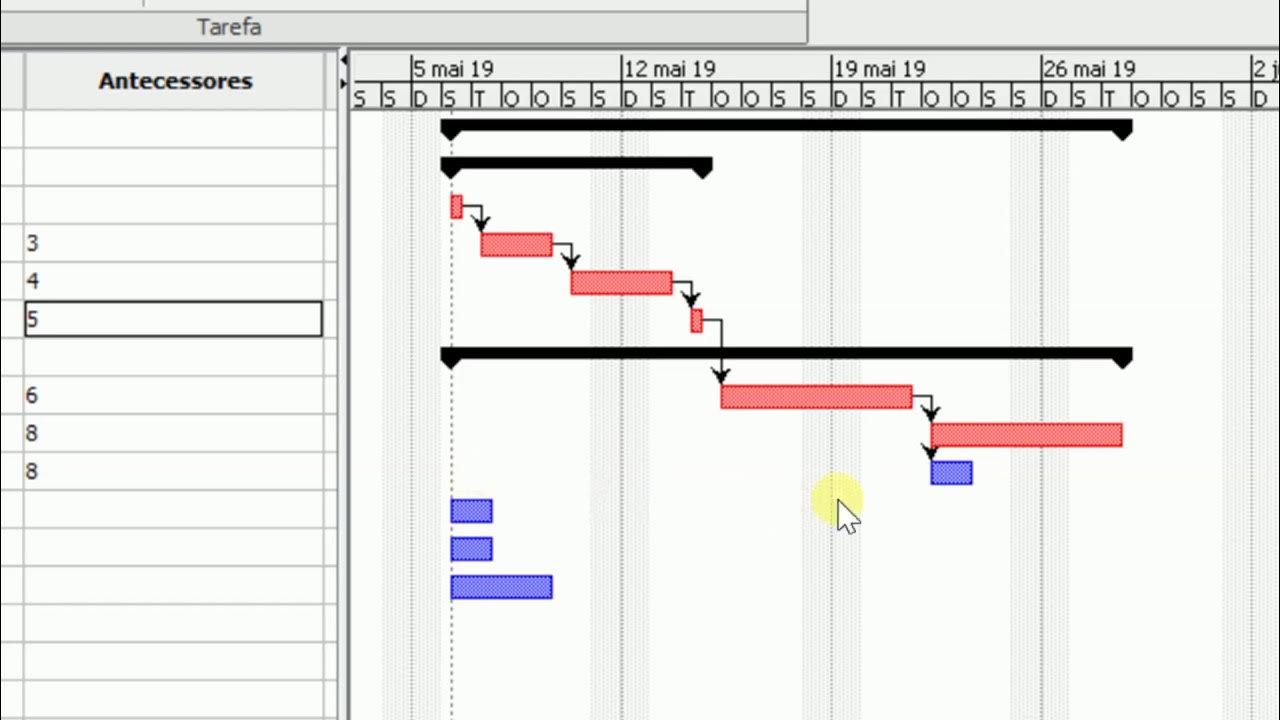
ProjectLibre (Aula 01): Instalação e Criação de um Projeto Básico
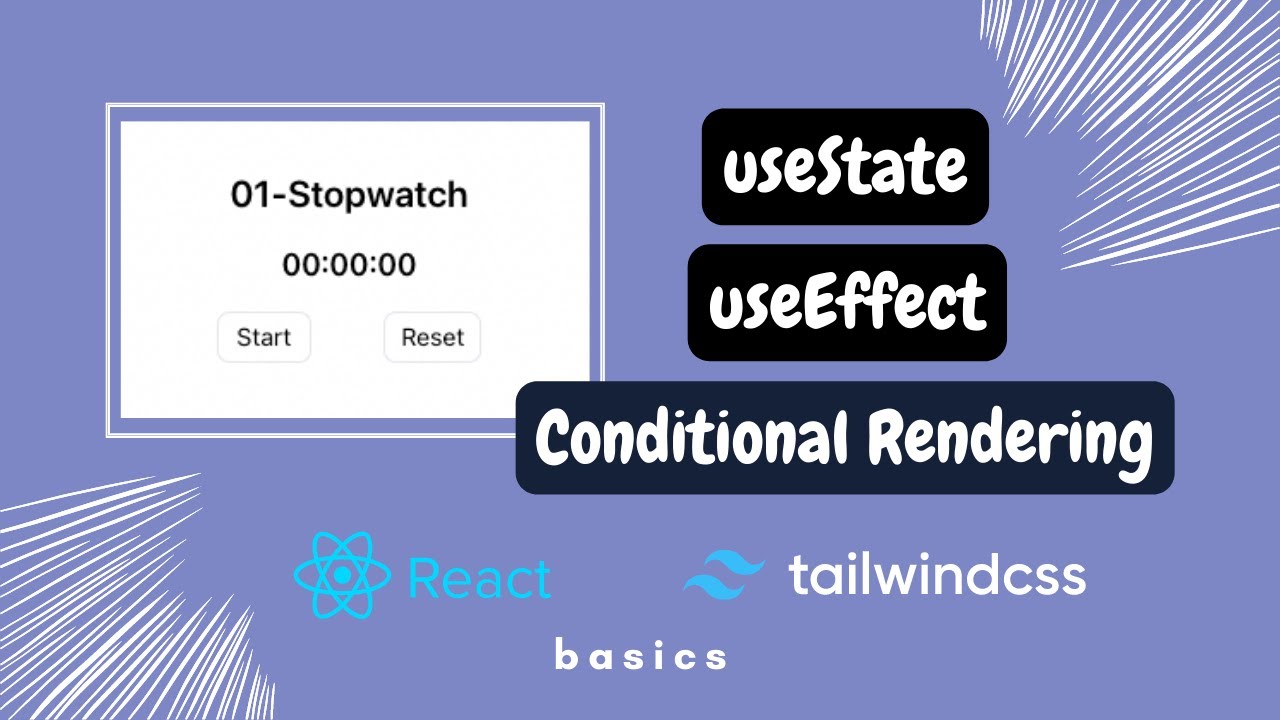
01. Stopwatch/Count-Up Timer || Learn React Through Mini Projects

UD Mawar Cool - Pembahasan Cara Import Daftar Akun Perusahaan Dengan Accurate - UKK Akuntansi 2025

Cara Menghitung Payback Period Dan NPV
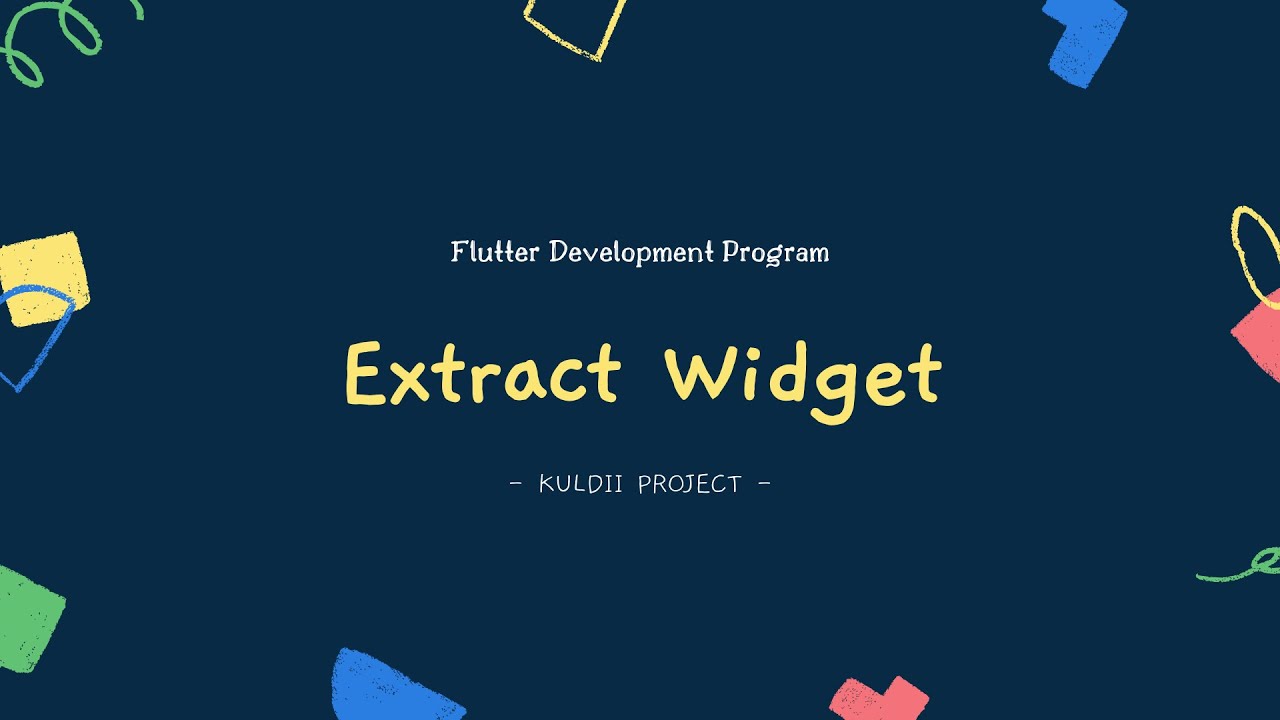
FLUTTER 10 Extract Widget (Tutorial Flutter Bahasa Indonesia)

Cara Download Citra Resolusi Tinggi di SAS Planet 2023 | Mudah dan Cepat dengan Hasil yang Jernih
5.0 / 5 (0 votes)