orb.live Signup and Basic How To
Summary
TLDRIn this tutorial, Shannon Weir from NS1 Labs guides viewers through the process of signing up for Orb.live, a community SaaS site for the open-source Orb dynamic edge observability platform. The video covers creating an account, setting up an agent, defining a policy for metric collection, and syncing data with Prometheus for visualization in Grafana. It provides a step-by-step walkthrough, from accessing the project website to deploying the agent and monitoring metrics, showcasing the ease of getting started with Orb for network observability.
Takeaways
- 🌐 The video is a tutorial on signing up for orb.live, a community SaaS site for the open-source Orb Dynamic Edge Observability platform.
- 📝 The registration process is quick and does not require a credit card; it only needs basic information like a first name, email address, password, and agreement to terms of service.
- 🔍 The tutorial covers how to create an account on the getorb.io project website, which also provides extensive information and documentation about the platform.
- 🛠️ After signing up, the next step is to create an agent within the Orb platform, which is done through the 'Fleet' menu.
- 📜 The video demonstrates how to use a provisioning command to connect the new agent to the system by running a Docker container with the provided credentials.
- 🔗 It explains how to use tags for grouping and accessing agents, which is crucial for sending policies to them.
- 📊 The process of creating a policy is outlined, which involves specifying which metrics the agent should collect, in this case, DNS metrics.
- 👥 The concept of 'Agent Groups' is introduced, which allows policies to be sent to specific agents based on matching tags.
- 📈 The tutorial includes setting up a Prometheus time-series database for the agent to send metrics to, using Grafana Cloud as an example.
- 🔄 The final steps involve creating a data set to connect the policy, agent group, and Prometheus database, and then sending the policy to the agent to start collecting metrics.
- 📊 The video concludes with verifying the metrics collection by checking the Grafana dashboard, which should show incoming data from the agent.
Q & A
What is the purpose of the 'orb.live' platform mentioned in the video?
-Orb.live is a community SaaS site for the open-source Orb Dynamic Edge Observability platform where users can sign up and try out the service for free.
What does the acronym 'SaaS' stand for?
-SaaS stands for Software as a Service, which means that the software is provided over the internet, rather than being installed locally on the user's device.
How long does it typically take to sign up for the Orb platform?
-The video mentions that it only takes a few minutes to sign up for the Orb platform.
Is a credit card required during the sign-up process for Orb.live?
-No, a credit card is not required for signing up; the platform can be tried out for free.
What is the first step in setting up an Orb agent after signing up?
-The first step is to go into the 'Fleet' menu and click on 'Agents' to create a new agent, naming it and setting optional tags for grouping and access control.
What is a provisioning command and why is it used in the script?
-A provisioning command is a set of instructions used to configure and run a Docker container with the necessary credentials for the newly created Orb agent.
How can you verify that the Orb agent is running and connected to the platform?
-You can check the logs of the Docker container to see if the agent is running and connected to the platform.
What is a policy in the context of the Orb platform?
-A policy in the Orb platform is a set of rules that determine which metrics the agent collects.
What is the purpose of creating an agent group in the Orb platform?
-An agent group is created to match against the tags of the agents, allowing for the assignment of policies to specific agents based on those tags.
What is the role of the Prometheus time series database in the Orb platform?
-The Prometheus time series database is used to store and manage the metrics collected by the Orb agents.
How does the Grafana dashboard relate to the Orb platform?
-The Grafana dashboard is used to visualize the metrics collected by the Orb agents and sent to the Prometheus database.
What is a data set in the context of the Orb platform?
-A data set in the Orb platform is a way to connect all the pieces created so far, including the policy, agent group, and Prometheus database, to send out instructions to the agent.
Outlines

This section is available to paid users only. Please upgrade to access this part.
Upgrade NowMindmap

This section is available to paid users only. Please upgrade to access this part.
Upgrade NowKeywords

This section is available to paid users only. Please upgrade to access this part.
Upgrade NowHighlights

This section is available to paid users only. Please upgrade to access this part.
Upgrade NowTranscripts

This section is available to paid users only. Please upgrade to access this part.
Upgrade NowBrowse More Related Video
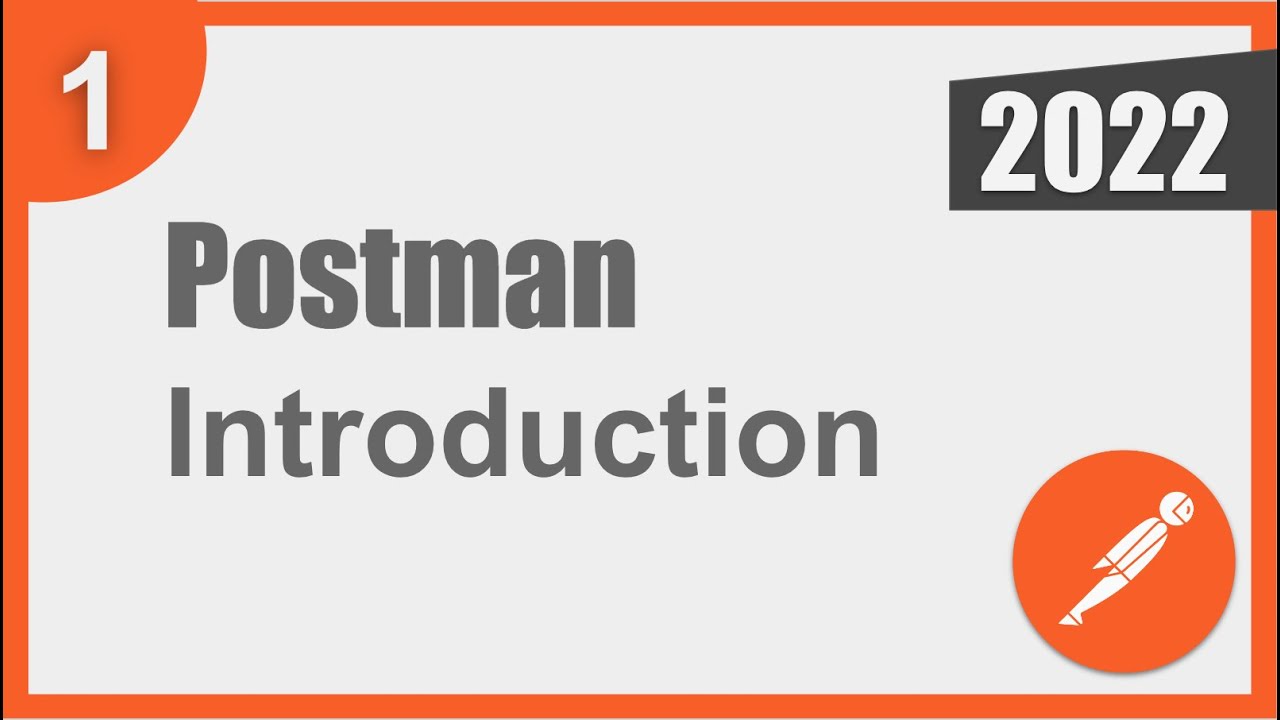
Postman Beginner Tutorial 1 | What is Postman

How To Create MONETIZABLE Animated Story Video With AI - Full Course

Cloud Computing #1 - Cara Daftar Akun AWS Free Tier 1 Tahun

Tutorial Dukung "Mbak Hania" Juara AKSI Indosiar 2023

Create gmail account without phone number in 2024
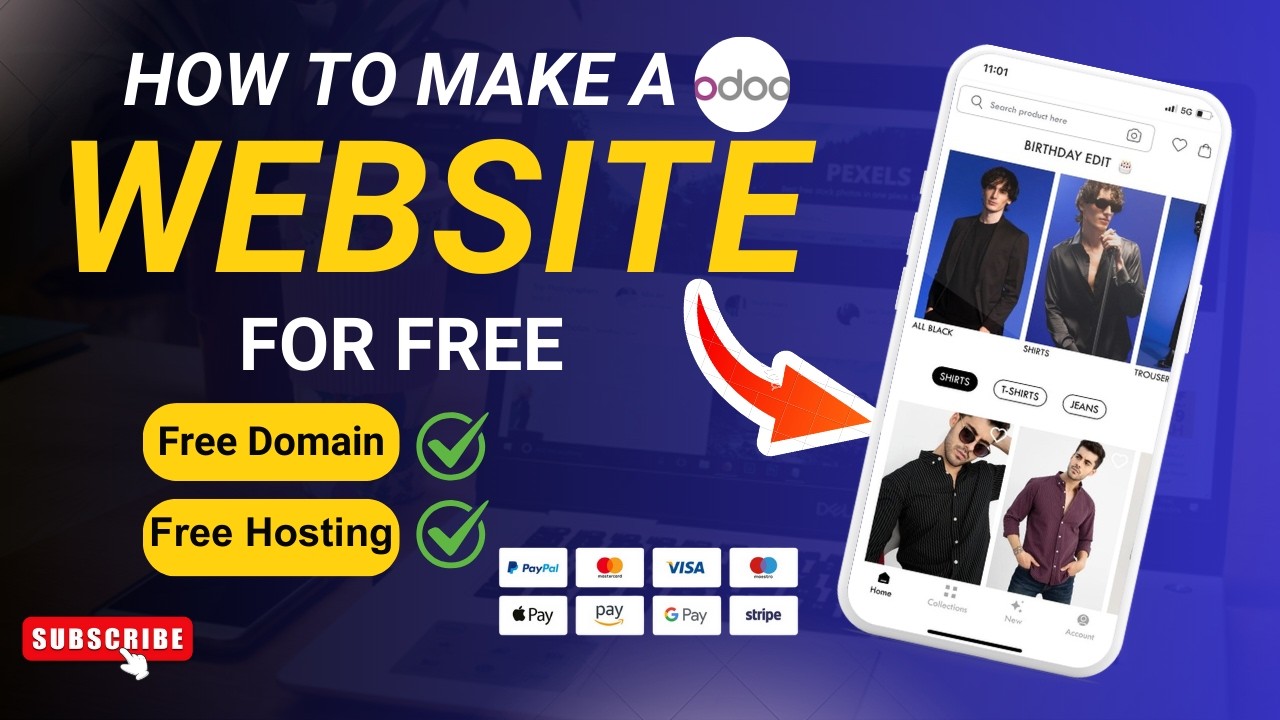
How To Make An Ecommerce Website | Ecommerce Website Kaise Banaye | Hindi | Digital_Thakur
5.0 / 5 (0 votes)