Postman Beginner Tutorial 1 | What is Postman
Summary
TLDRThis video tutorial from 'Automation Step by Step' introduces beginners to Postman, a comprehensive API platform. The host, Raghav, guides viewers through signing up for a Postman account, setting up, and exploring its GUI and features. He demonstrates using both the web application and the downloadable version across various operating systems, ensuring accessibility. The session covers the header, sidebar, builder area, and status bar, promising further exploration of Postman's functionalities in upcoming sessions.
Takeaways
- 😀 Raghav from Automation Step by Step introduces a tutorial on Postman, a platform for API development.
- 🔑 The tutorial starts with the basics, guiding users through signing up for a Postman account and setting it up.
- 🖥️ Postman is available as a web application and can be accessed on any operating system, including Windows, Mac, and Linux.
- 🌐 Postman's official website (postman.com) offers a free sign-up option and provides download options for various operating systems.
- 🔧 Postman is a comprehensive tool for API lifecycle management, including development, testing, management, monitoring, and more.
- 💻 The tutorial demonstrates how to create an account on Postman's website and navigate to the dashboard.
- 📱 Postman can be downloaded and installed on a local system or used directly through a web browser for convenience.
- 🛠️ The GUI and features of Postman are explored, including the header, sidebar, builder area, and status bar.
- 🔎 The script highlights the ability to perform advanced searches within Postman for APIs and other resources.
- 🔗 Postman allows users to create and manage workspaces, which can be public or private, to organize APIs and collections.
- 📚 The tutorial promises to delve deeper into Postman's functionalities in subsequent sessions, encouraging continuous learning.
Q & A
What is Postman and what does it offer for API development?
-Postman is a platform for API development that allows users to manage the complete API lifecycle. It aids in development, testing, management, and monitoring of APIs.
How can I access Postman and is it platform-specific?
-Postman can be accessed through a web application on any browser, making it platform-agnostic. It is also available for download on various operating systems like Windows, Mac, and Linux.
What are the steps to create a Postman account?
-To create a Postman account, visit postman.com, click on the sign-up option, provide an email address, create a password, and then click 'Create Free Account'. After account creation, fill in the form with your details and continue to the dashboard.
Can I sign up for Postman without a team?
-Yes, during the account creation process, you have the option to 'Continue without Team' if you do not wish to invite others to your team at that time.
How do I download Postman for my operating system?
-Once you are on the Postman website, navigate to the download section where you can find download options for Windows, Mac, and Linux based on your operating system's bit size.
What is the purpose of the Postman header?
-The Postman header contains options such as Home, Workspaces, API Network, Reports, and Explore. It also includes a search box for advanced searches and access to account settings and notifications.
What features can be found in the Postman sidebar?
-The sidebar includes options for Collections, APIs, Environments, Mock Services, Monitors, Flows, and History, providing easy access to these features within Postman.
How can I create a workspace in Postman?
-To create a workspace in Postman, navigate to the settings, select 'Workspaces', and then click on 'Create Workspace'. Provide a name and summary, choose the privacy settings, and confirm the creation.
What is the role of the Postman status bar?
-The status bar at the bottom of the Postman interface provides options to hide the sidebar, open the console, and access various links such as Bootcamp, Auto Select Agent, Runner, Trash, and help documentation.
What are some of the settings available in Postman under the 'Settings' section?
-In the 'Settings' section, users can adjust options such as request timeout, max response size, request validation, working directory, and appearance settings like font size and themes.
How can I change the font size in Postman for better readability?
-You can increase the font size in Postman by going to the 'Settings' section, then adjusting the font size slider to your preferred size.
Outlines

This section is available to paid users only. Please upgrade to access this part.
Upgrade NowMindmap

This section is available to paid users only. Please upgrade to access this part.
Upgrade NowKeywords

This section is available to paid users only. Please upgrade to access this part.
Upgrade NowHighlights

This section is available to paid users only. Please upgrade to access this part.
Upgrade NowTranscripts

This section is available to paid users only. Please upgrade to access this part.
Upgrade NowBrowse More Related Video
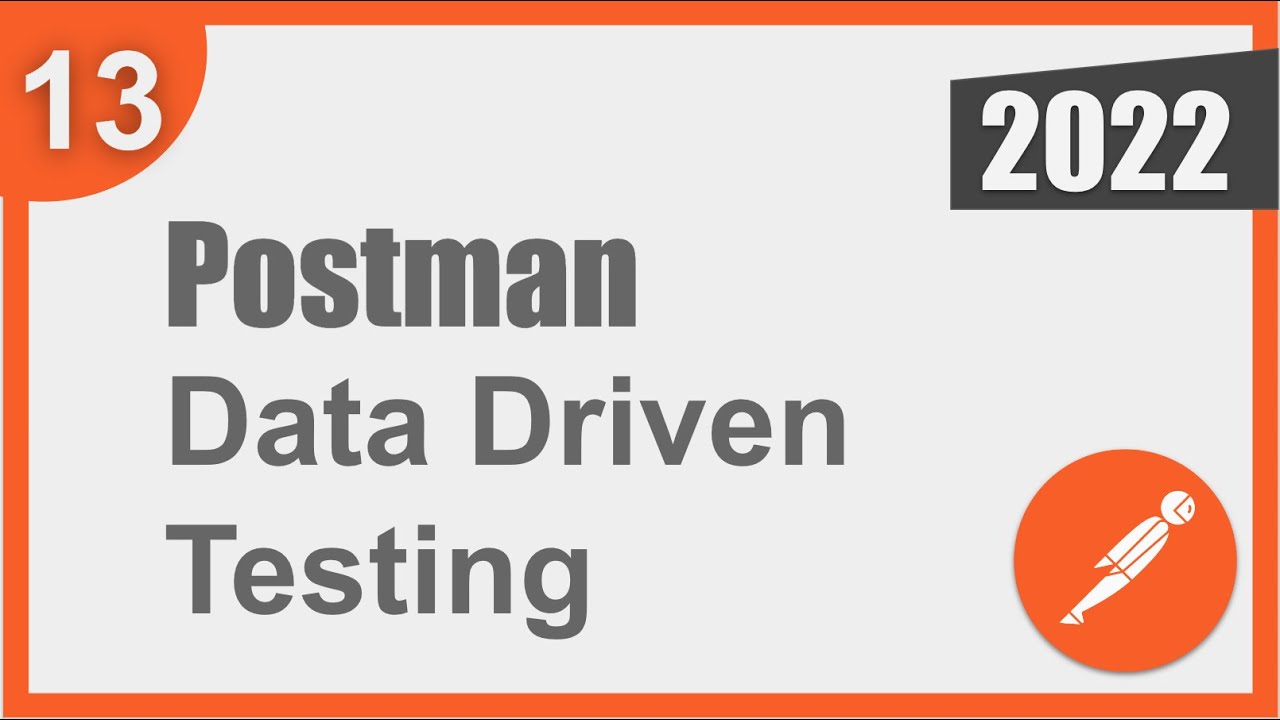
Postman Beginner Tutorial 13 | Data Driven Testing | How to get data from CSV and JSON files

Build your First AI Agent using N8N
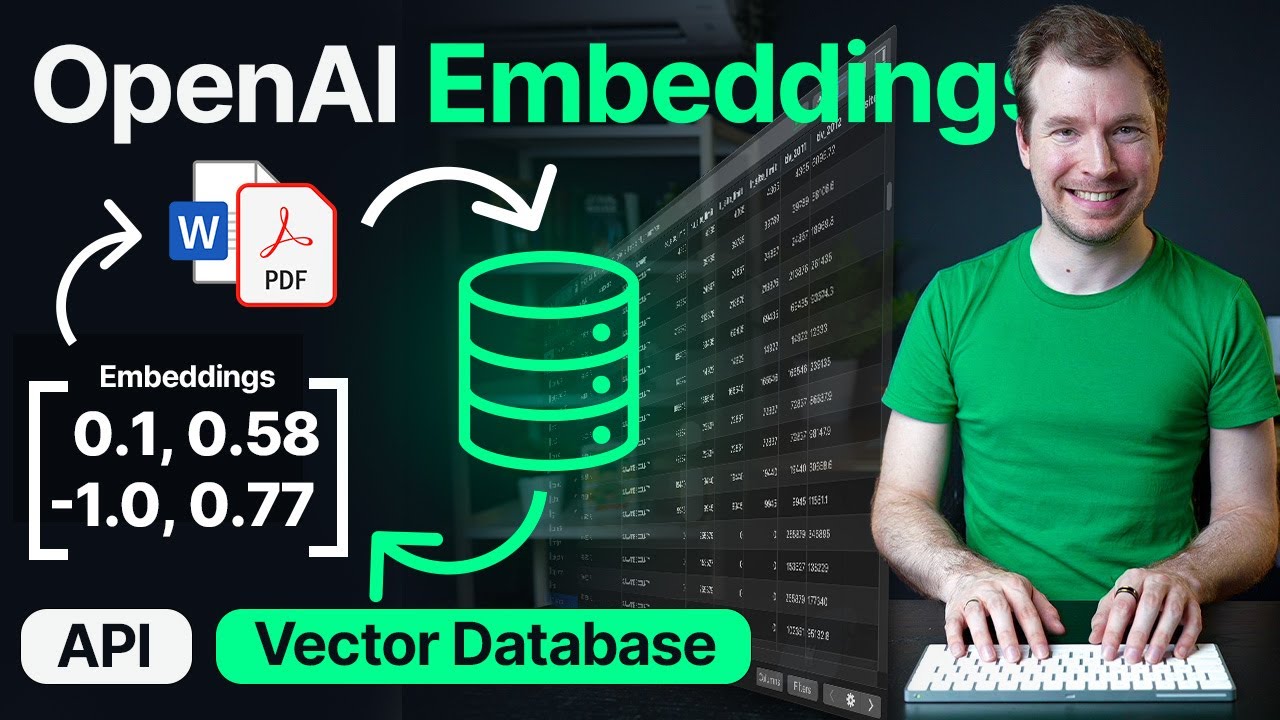
OpenAI Embeddings and Vector Databases Crash Course

Larvel 9: Buat REST Api CRUD dalam 8 menit

Pinterest Affiliate Marketing: $2,150/Day For Beginners (2024 Make Money Online)
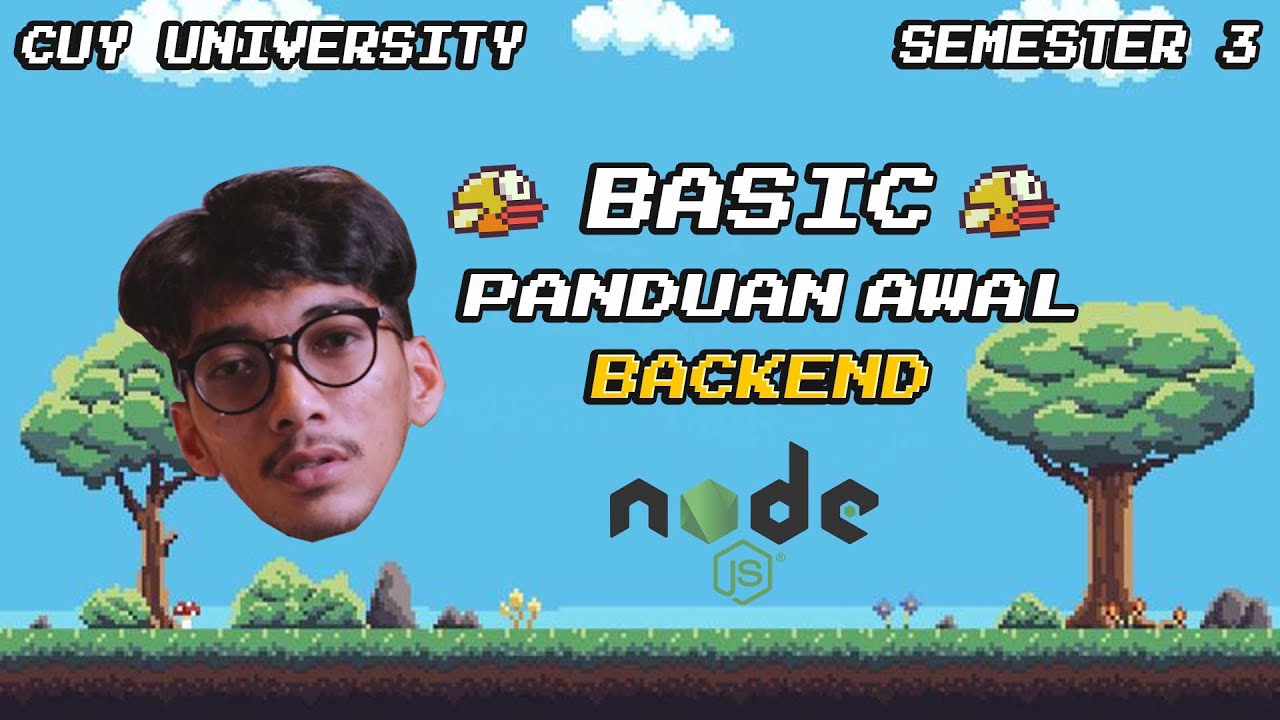
SESI 1 - Tutorial Setup Backend API NodeJS Express
5.0 / 5 (0 votes)