TUTORIAL ATTACHMENT FOTO ARCGIS - mapvel geospatial
Summary
TLDRIn this tutorial, the presenter demonstrates how to attach photos to spatial data in ArcGIS using a set of shapefiles and image files. He begins by ensuring the photo filenames match the parcel numbers, then walks through the process of importing the data and enabling attachments. The tutorial covers steps like managing data, generating tables, and linking photos to specific features in the map. The presenter concludes by showcasing the successful integration of photos and attributes, with a sample image and associated information displayed on the map.
Takeaways
- 😀 Introduction: The tutorial demonstrates how to photograph and integrate images into ArcGIS using a specific geospatial dataset from Kelapa Gading Timur, Jakarta Utara.
- 😀 Step 1: Organize data by placing the shapefile (SHP) and corresponding photos in the same folder for easy access and management.
- 😀 Step 2: Ensure the photo filenames match the parcel numbers and include the appropriate file extension (JPG or JPEG) for proper file recognition.
- 😀 Step 3: Import the shapefile and photo into the ArcGIS environment, ensuring the photo file is used as a key for linking data.
- 😀 Step 4: Create a new geodatabase (Geodatabase) and import the photo files into it to store the necessary information for further analysis.
- 😀 Step 5: Enable attachment functionality to connect photos with specific features within the shapefile for easy retrieval and management.
- 😀 Step 6: Use Data Management Tools to process the dataset and generate a table with the correct links between photos and geospatial features.
- 😀 Step 7: Join the photo data with the shapefile using the file key and ensure the photos are accurately linked to the respective parcels.
- 😀 Step 8: Monitor the processing time, as large datasets (e.g., 2GB of photos) may take a while to process.
- 😀 Step 9: After processing, test the functionality by clicking on the linked features to verify that images and information are displayed correctly.
- 😀 Step 10: Conclude the tutorial with a reminder to ensure all steps are completed for the successful integration of photos into the ArcGIS environment.
Q & A
What is the main focus of the tutorial?
-The tutorial focuses on attaching photos to spatial data using ArcGIS, specifically for a dataset related to Kelurahan Kelapa Gading Timur in North Jakarta.
Why is it important to have the photo and SHP file in the same folder?
-It is crucial to keep the photo and SHP file in the same folder to avoid confusion and ensure smooth integration during the import process into ArcGIS.
What should be the format for naming the photo file?
-The photo file should be named according to the parcel number and should include an extension, such as .JPG or .JPEG, to ensure correct identification and linking.
What is the purpose of importing the photo into ArcGIS?
-The photo is imported into ArcGIS to serve as an attachment to spatial data, allowing users to view and reference the photo along with other geographic information.
What is the role of the geodatabase in the tutorial?
-The geodatabase is used to store the spatial data and attachments. It helps organize and manage both the SHP file and the associated photo files for easier processing in ArcGIS.
What does enabling attachment in ArcGIS accomplish?
-Enabling attachment in ArcGIS allows the user to associate photos and other files with specific geographic features, making it easier to manage and view the attached data in the software.
How do you ensure the photo is correctly linked to the spatial data?
-The photo is correctly linked by ensuring the file name matches the identifier of the spatial data, such as the parcel number. The join operation in ArcGIS uses the photo file as a key to link the data.
Why is the process of generating a 'join table' necessary?
-Generating a 'join table' is necessary to match the photo files with the corresponding spatial data. It ensures that each photo is attached to the right feature, such as a specific parcel of land.
How long did the process take, and why was it lengthy?
-The process took a long time, approximately 2 gigabytes of data with 10,609 photos, which resulted in significant processing time due to the large volume of data being handled.
What is the significance of activating the HTML attachment feature?
-Activating the HTML attachment feature allows users to view the attached photos directly within the ArcGIS interface, making it easy to inspect the data and its related images.
Outlines

This section is available to paid users only. Please upgrade to access this part.
Upgrade NowMindmap

This section is available to paid users only. Please upgrade to access this part.
Upgrade NowKeywords

This section is available to paid users only. Please upgrade to access this part.
Upgrade NowHighlights

This section is available to paid users only. Please upgrade to access this part.
Upgrade NowTranscripts

This section is available to paid users only. Please upgrade to access this part.
Upgrade NowBrowse More Related Video

BELAJAR ARCGIS UNTUK PEMULA #PART1 || DASAR DASAR DATA SPATIAL, IMPORT DATA, BUKA & SIMPAN PROJECT.

Cara Digitasi Peta Di ArcGIS Bagi Pemula Part 1
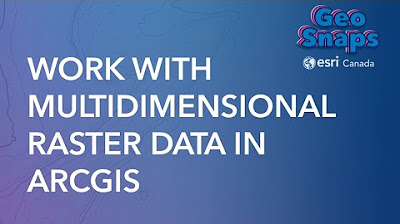
Work with Multidimensional Raster Data in ArcGIS
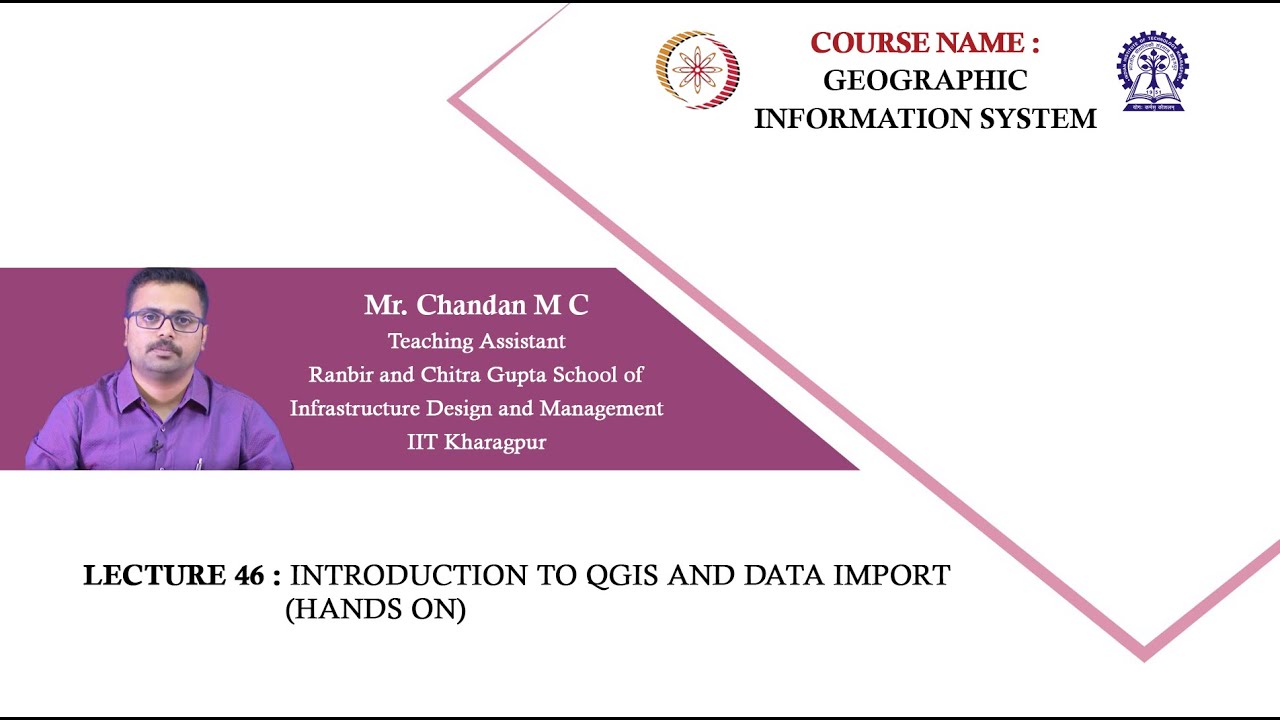
Lecture 46: Introduction to QGIS and Data Import (Hands on By: Chandan M C)

Groundwater/Aquifer Level Map in ArcGIS
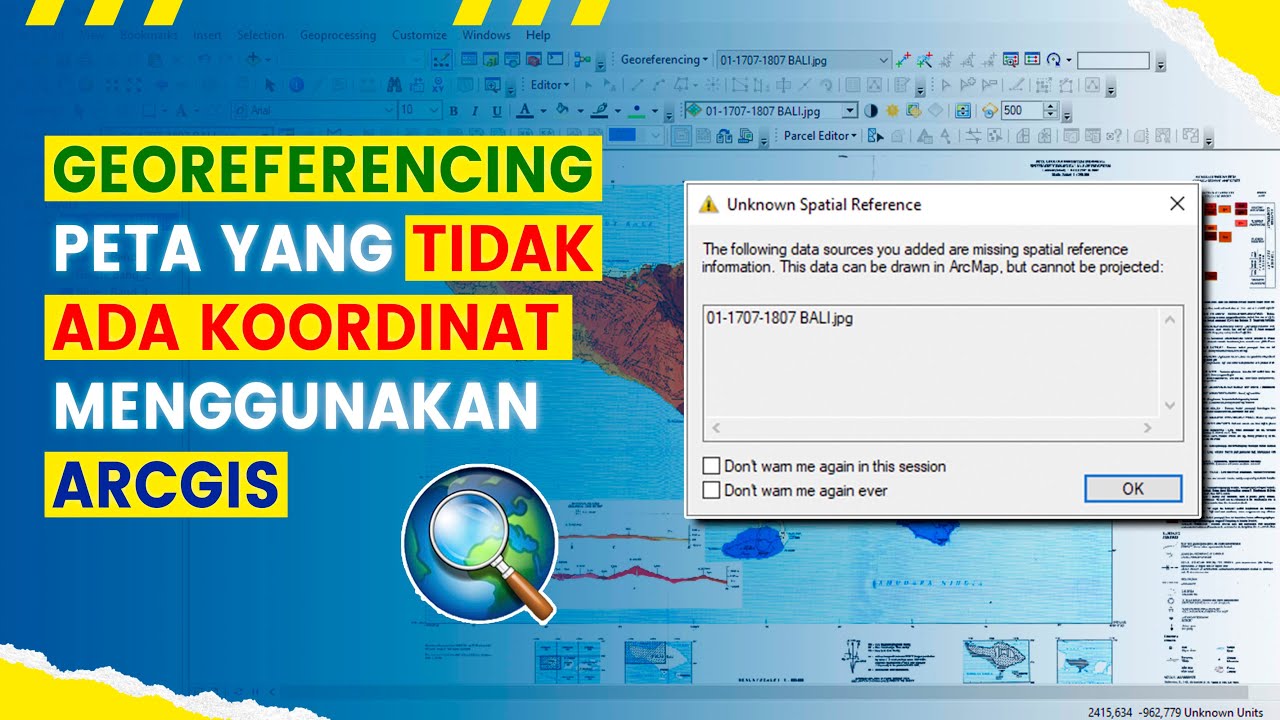
Cara Georeferencing Peta Menggunakan ArcGIS | #BelajarArcGIS #Part2
5.0 / 5 (0 votes)