Explorador de Archivos de Windows
Summary
TLDRThis video explains the essential features of the Windows File Explorer, guiding users through its different sections, including the title bar, menu bar, ribbon, address bar, and navigation pane. It demonstrates how to manage files and folders, including creating, copying, cutting, pasting, and permanently deleting them. Additionally, it explores how to organize information into folders and subfolders for better file management. The tutorial also covers settings for viewing file details, including hidden files and advanced options. The aim is to provide viewers with the knowledge to navigate and use Windows File Explorer efficiently.
Takeaways
- 😀 Windows File Explorer allows users to access and manage various types of information stored on their computer, including files on hard drives, DVDs, USB drives, and connected devices like smartphones.
- 😀 The top of the File Explorer window contains a title bar with options to minimize, maximize, restore, or close the window.
- 😀 The Menu Bar includes options like 'File', 'View', and 'Manage', offering a range of actions such as file operations and system configurations.
- 😀 The Ribbon (formerly the 'Toolbar') displays contextual options based on the selected menu, allowing users to access specific features and settings.
- 😀 The Address Bar shows the path of the current folder or location within the system, helping users navigate through directories.
- 😀 The Navigation Pane provides quick access to default folders and drives, including the system folders, hard drives, and external devices.
- 😀 Users can easily explore networked devices by accessing the 'Network' option in the Navigation Pane, enabling sharing and file transfer across connected systems.
- 😀 The 'File' menu contains system tool accesses, but it is used less frequently than other options. The 'View' menu allows users to adjust how files and folders are displayed.
- 😀 The 'Properties' menu in File Explorer provides information about selected items, like folders or drives, and allows users to configure network or system settings.
- 😀 Organizing files with folders and subfolders is crucial for maintaining a well-structured system, and users can create, rename, move, or delete files and folders using right-click options or keyboard shortcuts.
Q & A
What is the main function of the Windows File Explorer?
-The main function of the Windows File Explorer is to allow users to explore and search for all types of information stored on their computer, including files on hard drives, DVDs, USB drives, and even connected devices like smartphones.
What are the key parts of the Windows File Explorer interface?
-The key parts of the Windows File Explorer interface include the title bar (with options to minimize, maximize, or close), the menu bar (with options like File, View, and Manage), the Ribbon (or 'Cinta de Opciones'), the address bar, and the navigation pane.
What does the address bar in File Explorer show?
-The address bar in File Explorer shows the current location or path of the folder you are in, allowing users to see where they are within the system's directories.
What can you find in the navigation pane of File Explorer?
-The navigation pane in File Explorer provides quick access to common folders like Downloads, Desktop, Favorites, and connected devices such as Google Drive, Dropbox, and even local drives and external devices like USB drives.
How does the 'View' menu in File Explorer help users?
-The 'View' menu in File Explorer allows users to customize how files and folders are displayed. Options include changing the icon size, sorting files, and grouping them by specific categories, among others.
What is the purpose of the 'Ribbon' in File Explorer?
-The Ribbon in File Explorer provides a set of options that change based on the menu item selected. It allows users to perform actions like sorting, copying, pasting, and viewing properties, making it a more dynamic and context-sensitive tool.
How can you permanently delete a file or folder in File Explorer?
-To permanently delete a file or folder in File Explorer, you must press the 'Shift' key and 'Delete' key together. This bypasses the Recycle Bin and removes the file or folder completely.
What is the difference between the 'Copy' and 'Cut' functions in File Explorer?
-The 'Copy' function creates a duplicate of a file or folder, leaving the original in place, while the 'Cut' function moves the file or folder from its current location to a new one, removing it from its original position.
What are the advantages of using folders in File Explorer?
-Using folders in File Explorer helps organize information logically. It allows users to group files according to their needs, making it easier to find and manage data efficiently.
How can you rename a file or folder in File Explorer?
-To rename a file or folder in File Explorer, you can right-click on it and select 'Rename,' or simply click on the file or folder name and type the new name.
Outlines

This section is available to paid users only. Please upgrade to access this part.
Upgrade NowMindmap

This section is available to paid users only. Please upgrade to access this part.
Upgrade NowKeywords

This section is available to paid users only. Please upgrade to access this part.
Upgrade NowHighlights

This section is available to paid users only. Please upgrade to access this part.
Upgrade NowTranscripts

This section is available to paid users only. Please upgrade to access this part.
Upgrade NowBrowse More Related Video
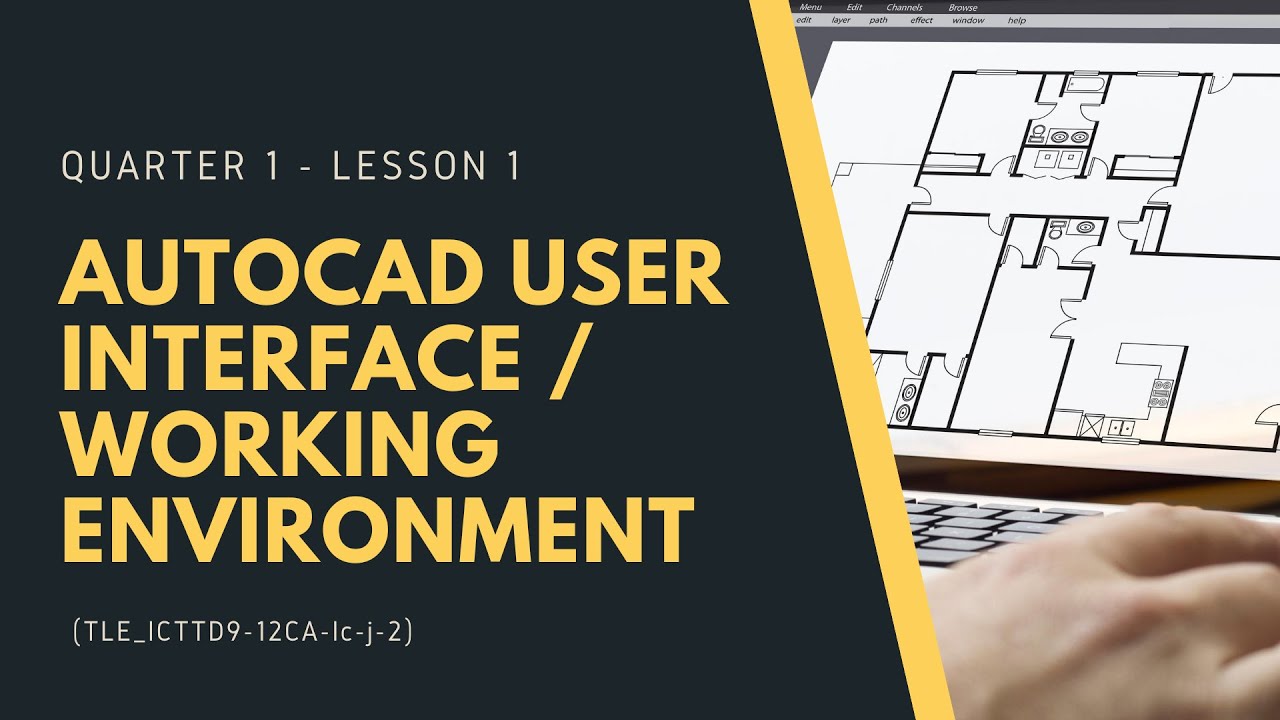
LESSON 1 - AUTOCAD USER INTERFACE

Getting Started with Caseware IDEA 01- Introduction to the Interface
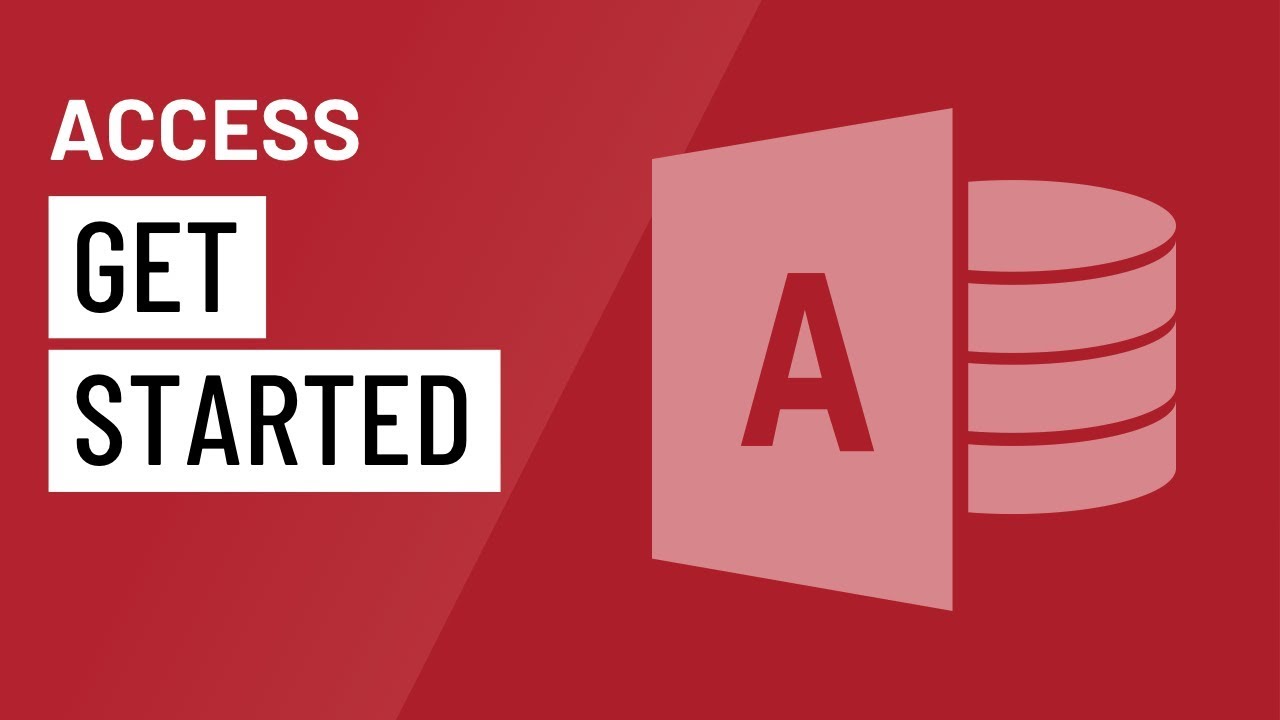
Access: Getting Started

Materi Informatika SMK/SMA BAB II TIK Ms. Excel : Fitur Dasar Ms. Excel #1 Semester 2

Pengenalan Dasar Microsoft Excel Terbaru | Tutorial Excel
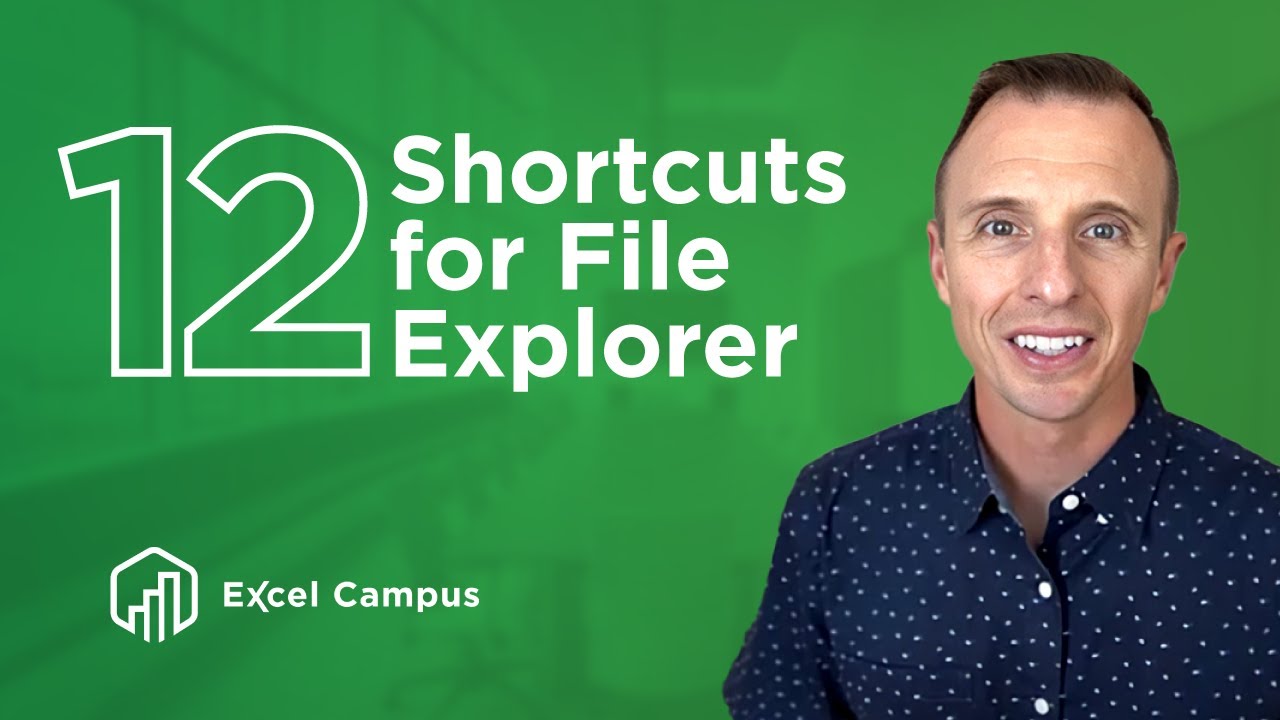
12 Keyboard Shortcuts For Windows File Explorer You Didn't Know You Needed
5.0 / 5 (0 votes)