PART III : MODULE 1 INTRODUCTION TO MIKROTIK (MTCNA SERTIFIKASI)/Mudah Mengenal Mikrotik Untuk Awam
Summary
TLDRThis video script provides an in-depth guide on updating, configuring, and troubleshooting MikroTik routers. It covers topics such as checking the router's software version, upgrading to newer releases, understanding the different service packages like DHCP, routing, and wireless, as well as using features like Winbox for configuration. The script also explains how to use VirtualBox to simulate a MikroTik router environment for practice, making it accessible for users without physical routers. Additionally, it addresses critical aspects of memory requirements, resetting the router, and securing services via IP configurations.
Takeaways
- 😀 The script explains how to view the MikroTik version through the system and Techs menu in the router.
- 😀 It highlights the various services available on MikroTik routers, such as DHCP, hotspot, MPLS, PPP, routing, security, and wireless.
- 😀 Users are encouraged to regularly update MikroTik RouterOS to the latest stable version (647) to improve performance and security.
- 😀 A discussion is presented on the importance of considering hardware capabilities before upgrading, to avoid issues such as slow performance.
- 😀 The script explains the process of downloading and selecting the correct MikroTik RouterOS version based on hardware architecture.
- 😀 It emphasizes that users should check and ensure compatibility with the hardware architecture before upgrading their devices.
- 😀 The procedure for upgrading the MikroTik router system is explained, including file transfer using FTP and rebooting to apply changes.
- 😀 Netinstall is suggested for situations where the router’s OS is malfunctioning, as it allows reinstallation or recovery from serious errors.
- 😀 Hard and soft resets are explained, with steps for performing both types depending on the situation (physical pin reset or through the software).
- 😀 A VirtualBox setup guide is provided, explaining how to simulate a MikroTik router environment on a PC when a physical device is not available.
- 😀 VirtualBox configuration is shown, including setting up network adapters to ensure proper internet connectivity and communication within the virtual router setup.
Q & A
How can you check the version of MikroTik RouterOS?
-You can check the version of MikroTik RouterOS by going to the 'System' menu, then selecting 'Resources' or 'RouterOS'. The version information will be listed there.
What are the key services available in MikroTik RouterOS?
-Key services in MikroTik RouterOS include DHCP, Hotspot, MPLS, PPP, Routing, Security, and Wireless. These services can be updated or installed with newer versions.
How do you update MikroTik RouterOS to the latest version?
-To update MikroTik RouterOS, download the latest stable version from the MikroTik website, then upload it to the router using File Transfer Protocol (FTP). Once uploaded, reboot the router to apply the new version.
What should you consider when upgrading MikroTik RouterOS?
-When upgrading, you should ensure your hardware supports the new version, as older hardware may struggle with newer updates. It’s also important to consider license compatibility and backup your configuration before updating.
What is the difference between the 'main package' and 'extracted packages' in MikroTik RouterOS?
-The 'main package' is a complete, bundled file containing all services and features of MikroTik RouterOS, while 'extracted packages' break down the individual services (like DHCP, Hotspot, etc.) into separate files for more customized installations.
How do you perform a hard reset on a MikroTik router?
-To perform a hard reset, press the reset button before powering on the router. Keep the reset button pressed while turning on the power. Wait until the router’s indicator lights blink and then release the reset button to reset the router.
What is the purpose of NetInstall in MikroTik RouterOS?
-NetInstall is used to install or re-install RouterOS on a MikroTik router, especially when the router is in an unusable state or cannot be accessed normally. It is a recovery method for damaged or corrupted RouterOS installations.
What are IP services in MikroTik RouterOS, and how can you disable them?
-IP services in MikroTik RouterOS are network services that allow remote access to the router, such as Winbox, Telnet, and SSH. These services can be disabled through the 'IP Services' menu in the 'System' settings to enhance security.
How can you simulate a MikroTik router without physical hardware?
-You can simulate a MikroTik router using VirtualBox by installing the MikroTik RouterOS image and setting up virtual network interfaces to mimic a real router environment.
What is the significance of changing the default ports in MikroTik RouterOS?
-Changing default ports, such as for Winbox or other services, enhances security by making it harder for unauthorized users to access the router. It prevents potential attackers from exploiting well-known service ports.
Outlines

This section is available to paid users only. Please upgrade to access this part.
Upgrade NowMindmap

This section is available to paid users only. Please upgrade to access this part.
Upgrade NowKeywords

This section is available to paid users only. Please upgrade to access this part.
Upgrade NowHighlights

This section is available to paid users only. Please upgrade to access this part.
Upgrade NowTranscripts

This section is available to paid users only. Please upgrade to access this part.
Upgrade NowBrowse More Related Video
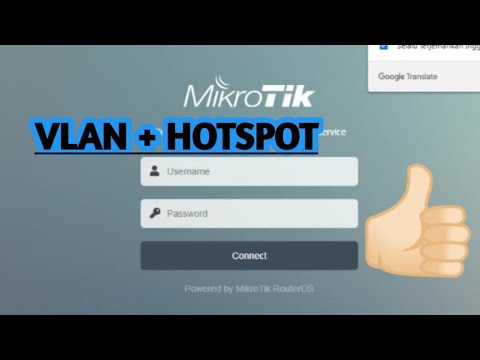
PENJELASAN VLAN + HOTSPOT (MIKROTIK) | 12-12-2022
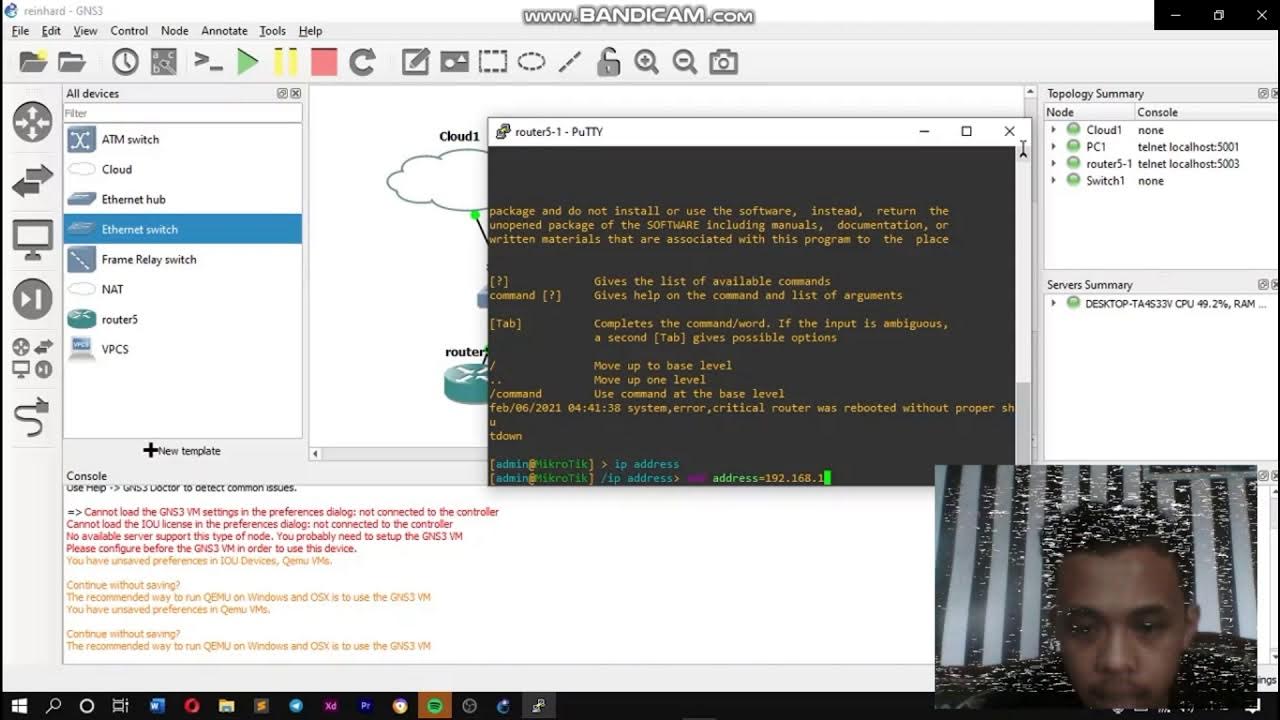
KONFIGURASI JARINGAN HOTSPOT DENGAN GNS3
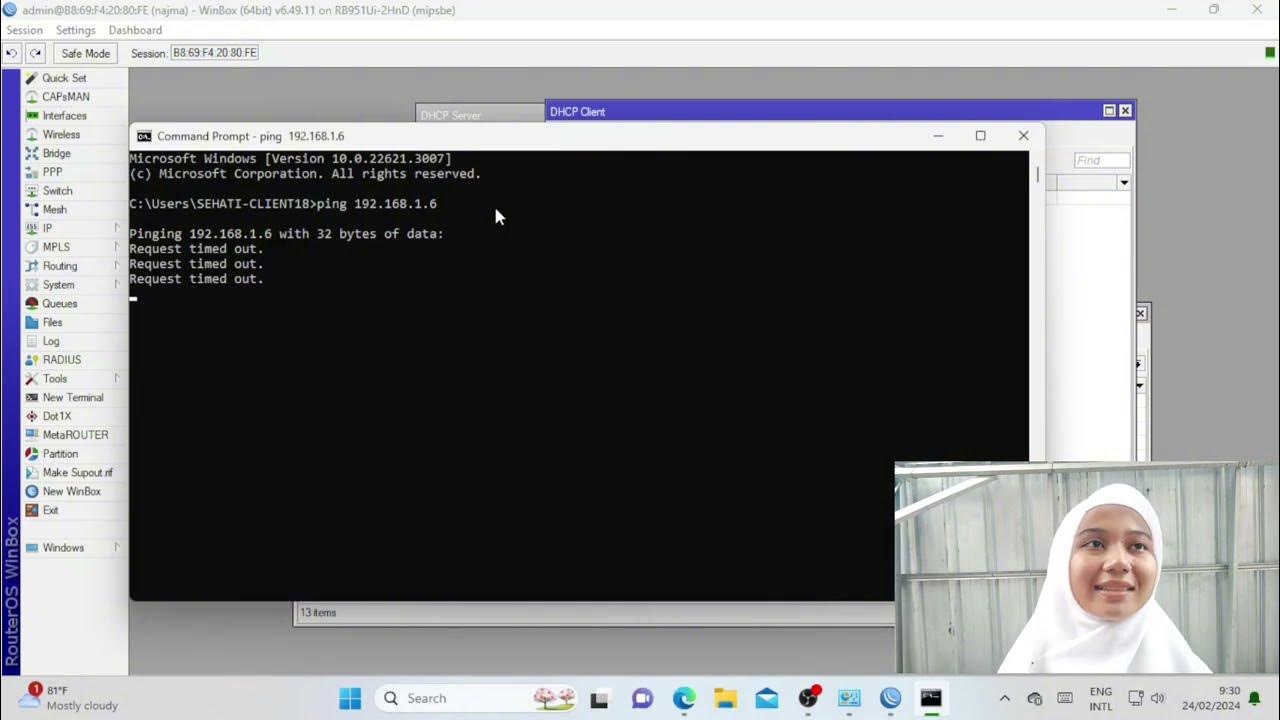
Troubleshooting Keamanan Jaringan Pada Jaringan WAN ( UJIKOM TKJ PKET 4 )

Cara Setting IP Address untuk Nembak Wifi dan Topologi Jaringan

Pembahasan Soal Uji Kompetensi Keahlian TKJ Paket 2 Tahun 2025

Network Interconnection with IP Tunnel - MIKROTIK TUTORIAL [ENG SUB]
5.0 / 5 (0 votes)