Getting Started Series #3 Product flow the channel concept
Summary
TLDRThis tutorial demonstrates how to use channels to control the flow of products and information in a manufacturing system. It covers building a system with two machines, connecting input and output channels, and defining rules for product routing. Key concepts include managing product flow, setting up input strategies, and using the central channel for data transfer. The video also highlights the importance of defining send-to and input strategy properties for efficient system management. Overall, it provides essential steps for building and optimizing a product flow model.
Takeaways
- 😀 Channels control the flow of products and information in a model.
- 😀 A channel connection is required to allow products to flow between atoms.
- 😀 Channels can be made visible via the view menu or toggled with Ctrl + R.
- 😀 To connect a queue to a second server, use an output channel from the queue and input channels for the server.
- 😀 The send to property determines which channel products are sent through in the model.
- 😀 The random open channel option ensures products are sent to either server with a 50/50 chance if both are available.
- 😀 If you don't need a channel, create a new one; it will automatically remove the old one if needed.
- 😀 The send to property defines the rule through which products are directed, ensuring proper flow.
- 😀 The input strategy defines which input channel is used when multiple channels are available.
- 😀 The central channel is used for information transfer, not product flow, and can connect multiple atoms for data sharing.
Q & A
What is the purpose of channels in the manufacturing system model?
-Channels control the flow of products and information between different components in the model, allowing for efficient product movement and data transfer.
How can you make channels visible in the layout?
-Channels can be made visible by selecting the option from the view menu, or you can quickly toggle their visibility by using the shortcut Control + R.
What is the role of a channel connection between a queue and a server?
-A channel connection is needed to allow products to flow from the queue to the server, enabling the transfer of products between the two components.
How do you connect the output channel of the queue to the input channel of the server?
-You click the plus icon to add channels, then drag to connect an output channel of the queue to the input channel of the server.
What is the 'send to' property, and how does it affect the product flow?
-The 'send to' property defines the rule through which products are sent. The default setting, 'send to 1,' ensures that all products will be sent through output channel 1 of the queue.
What happens when the 'random open channel' option is selected?
-The 'random open channel' option ensures that if both servers are available, products will have a 50/50 chance of being sent to either server.
Can you remove channels from a model? How?
-You do not need to remove channels manually. Simply creating a new channel will automatically remove the old one. To remove a specific channel, make a connection from its endpoint to the closest central channel.
What is the input strategy, and how does it influence product acceptance in servers?
-The input strategy defines how the server chooses between available input channels. For example, 'any input channel first' gives priority to the first channel, but other options allow prioritization based on queue size or waiting time.
How can you create lanes for normal and priority customers in a model?
-By using the input strategy 'any input channel first channel first,' the server gives preference to products from its own customer queue. If that queue is empty, products from the second channel can be accepted.
What is the central channel, and how is it different from input and output channels?
-The central channel is used for information flow rather than product flow. It connects atoms that need data from others, and multiple atoms can be connected to a central channel.
Outlines

This section is available to paid users only. Please upgrade to access this part.
Upgrade NowMindmap

This section is available to paid users only. Please upgrade to access this part.
Upgrade NowKeywords

This section is available to paid users only. Please upgrade to access this part.
Upgrade NowHighlights

This section is available to paid users only. Please upgrade to access this part.
Upgrade NowTranscripts

This section is available to paid users only. Please upgrade to access this part.
Upgrade NowBrowse More Related Video

y2mate com amazin automation solution pvt ltd sPN4o9pBA 1080p
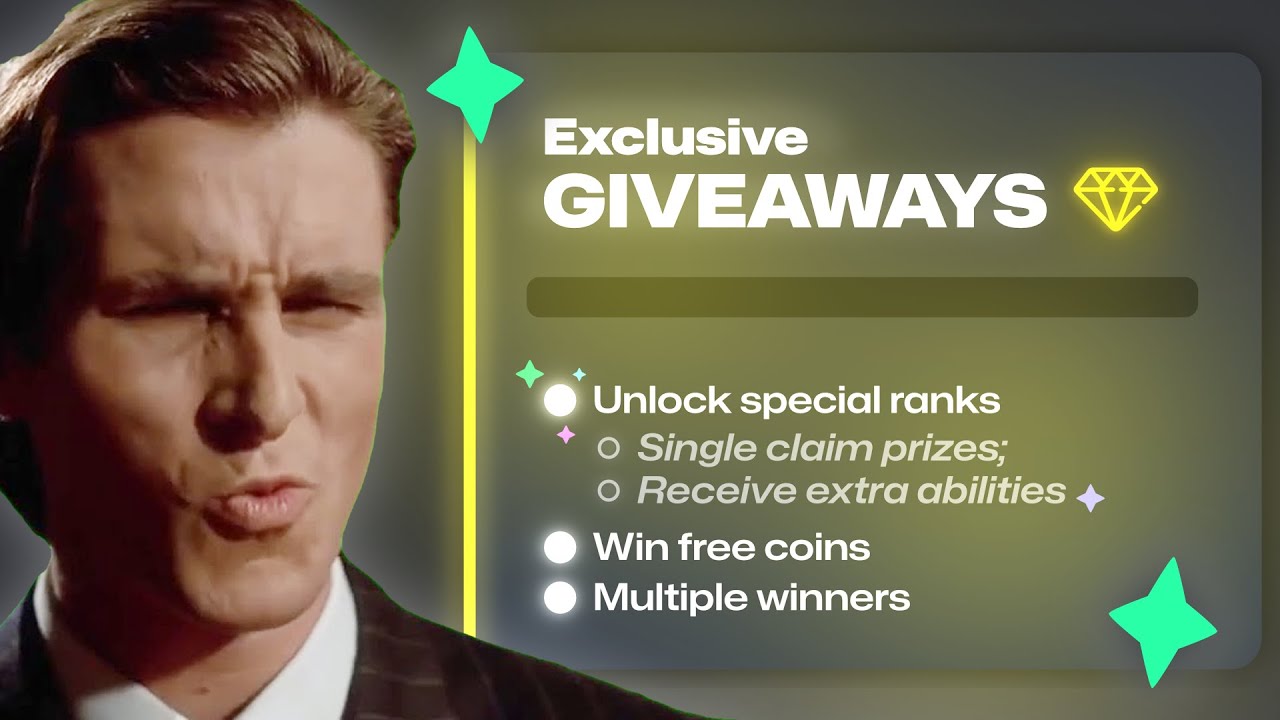
Use These Simple Tricks to Create BEAUTIFUL Discord Messages
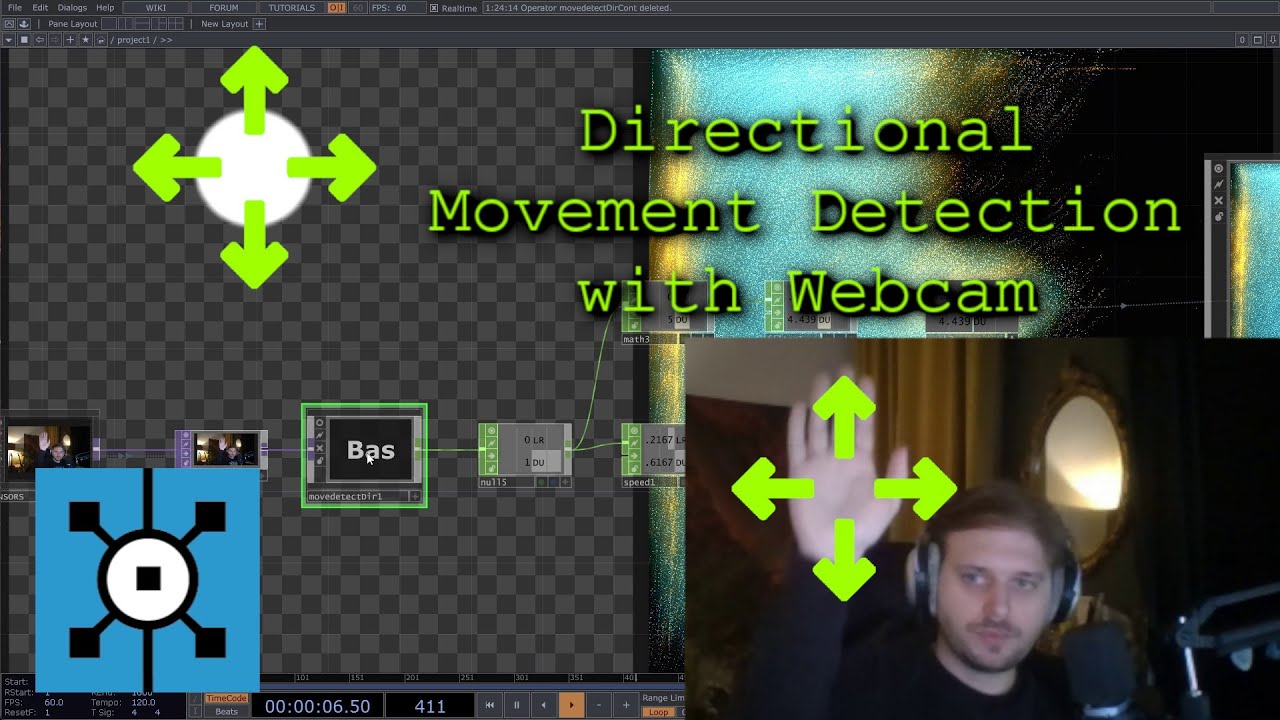
Directional Motion Detection and Tracking using Webcam in TouchDesigner #touchdesigner #tutorial

Certificação Winthor - Mód Adicionais| 3401 - Cadastro de Bens

EdgeTX Easy Wireless Trainer Setup for Everybody with DSM, AFHDS2, and D16

SLC to CompactLogix via IAB
5.0 / 5 (0 votes)