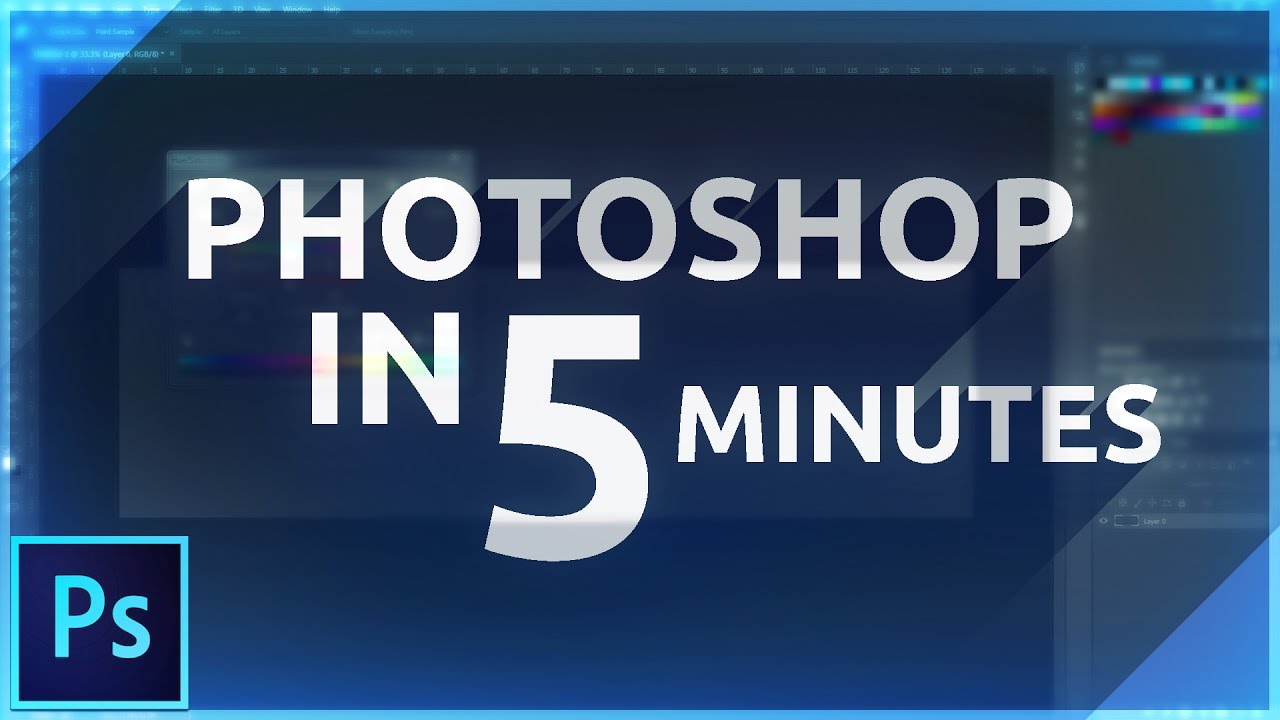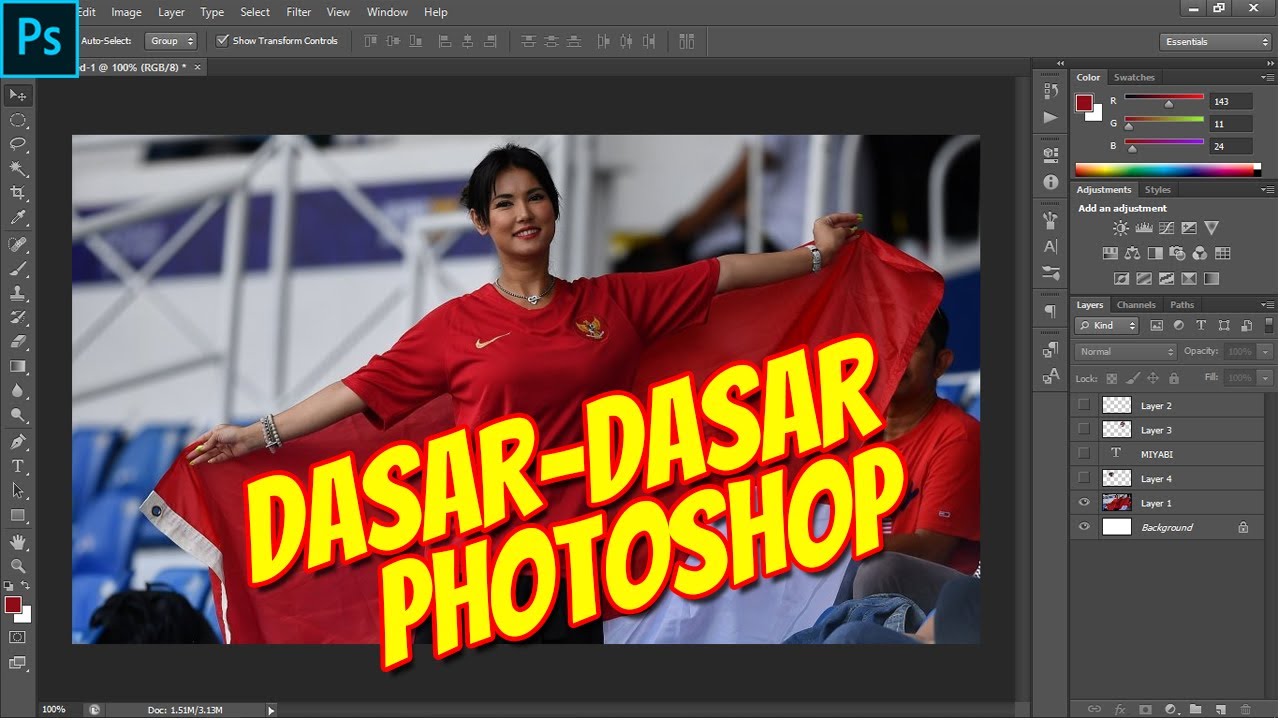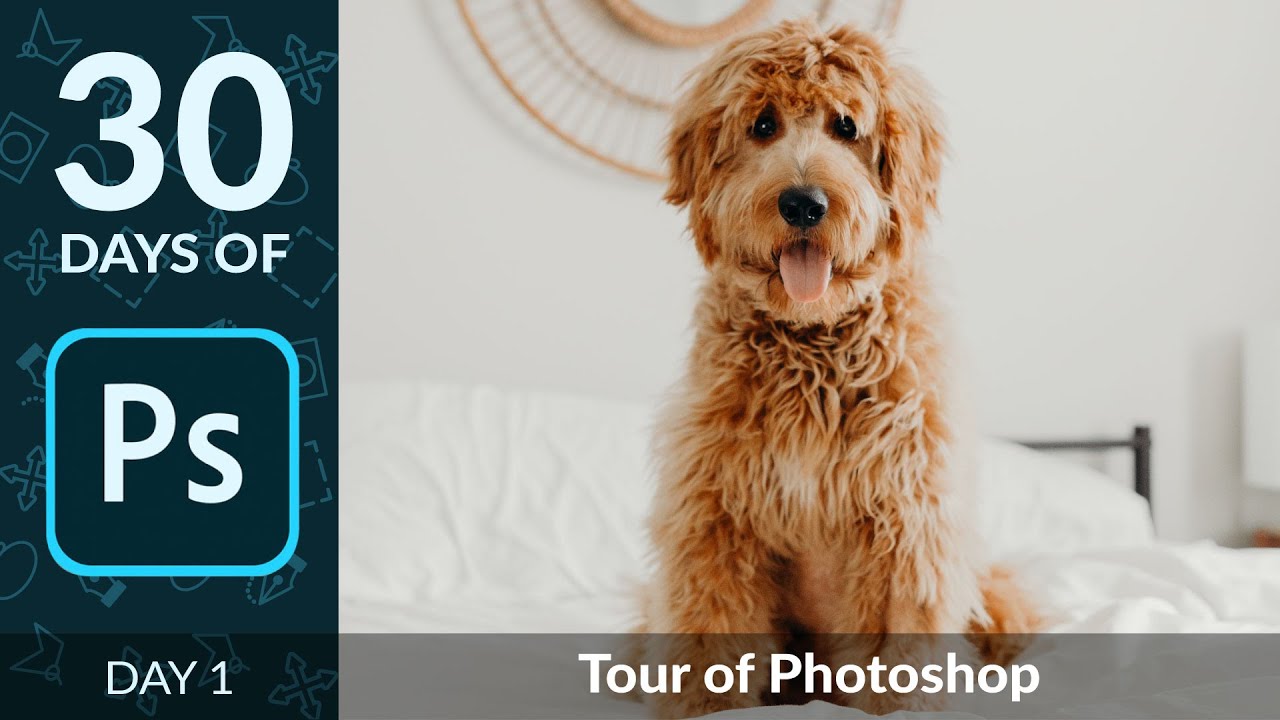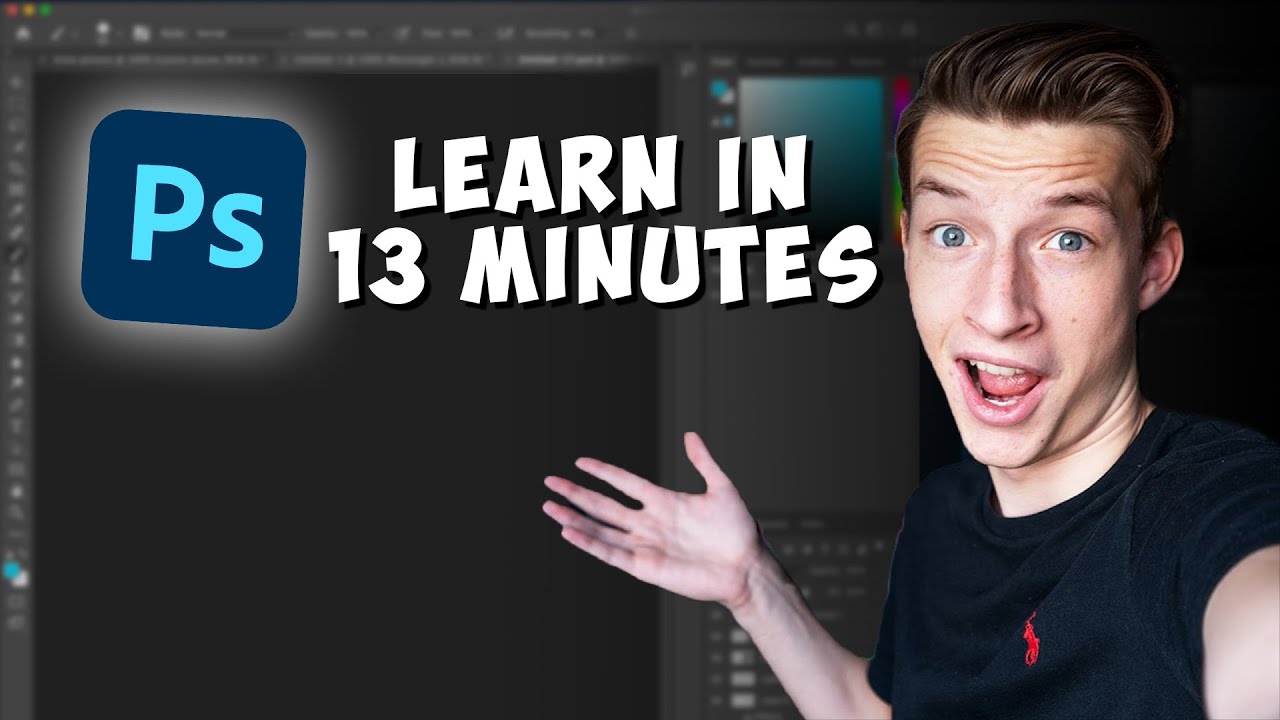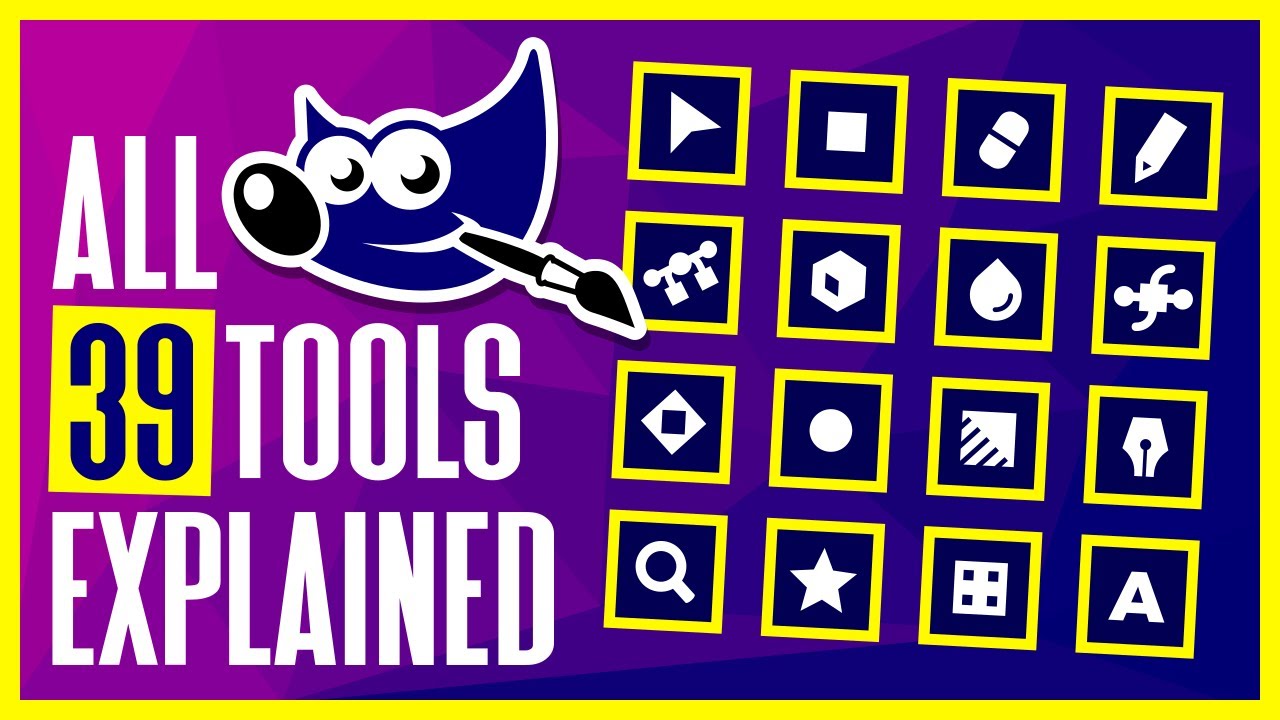🔴 Photoshop for Beginners | Basic Photoshop & Tools In Photoshop | Part 2
Summary
TLDRIn this Photoshop tutorial for beginners, the speaker covers various essential tools and their functions, from basic tasks like creating documents and layers to advanced photo editing techniques. Tools such as the Spot Healing Brush, Healing Brush, Patch Tool, and Red-Eye Tool are demonstrated for fixing imperfections, while the Brush Tool and Color Replacement Tool help in painting and adjusting colors. Digital painting features are explored with tools like the Mixer Brush and Art History Brush. The video also touches on the Gradient Tool and Eraser Tools for enhancing and manipulating images, providing a comprehensive guide for beginners.
Takeaways
- 😀 The Spot Healing Brush Tool is great for removing small imperfections like blemishes and pimples, with different modes for texture replacement and detail preservation.
- 😀 The Healing Brush Tool allows you to sample an area and apply it to a damaged part of the image, perfect for fixing imperfections by selecting an appropriate texture source.
- 😀 The Patch Tool lets you fix larger areas of an image, such as fabric tears, by selecting a good area to duplicate and patching it seamlessly.
- 😀 The Content-Aware Move Tool helps move objects while automatically filling in the background, making it useful for repositioning elements in a photo.
- 😀 The Red-Eye Tool is used to remove red-eye from photos, even in animals, by simply clicking and dragging over the affected area.
- 😀 The Brush Tool, available in other applications too, is highly customizable for painting with adjustable size, hardness, and opacity for fine control.
- 😀 Lock Transparent Pixels in Photoshop allows you to paint over transparent areas without affecting other content on the layer.
- 😀 The Pencil Tool provides a thinner stroke than the Brush Tool, mimicking pencil drawing effects for more detailed work.
- 😀 The Color Replacement Tool changes object colors by focusing the brush on the center point, offering options to refine color replacement with tolerance and sampling settings.
- 😀 The Mixer Brush Tool is used for digital painting, allowing you to simulate oil paint effects by adjusting wetness levels and brush load for a more realistic finish.
Q & A
What is the main function of the Spot Healing Brush Tool in Photoshop?
-The Spot Healing Brush Tool is used to remove small imperfections in an image, such as blemishes or pimples, by replacing them with the surrounding texture. It offers different modes like Content-Aware, Create Texture, and Proximity Match.
How does the Healing Brush Tool differ from the Spot Healing Brush Tool?
-The Healing Brush Tool is similar to the Spot Healing Brush, but it allows you to manually select a source area as a sample, whereas the Spot Healing Brush Tool automatically blends imperfections with the surrounding area.
What is the Patch Tool used for in Photoshop?
-The Patch Tool is used to fix areas in an image, such as torn material, by selecting a damaged area and dragging it to a similar, healthy area. The tool blends the patch seamlessly into the surrounding image.
How does the Content-Aware Move Tool function in Photoshop?
-The Content-Aware Move Tool allows you to move objects within an image, automatically filling in the space left behind with content that matches the surrounding area, making it useful for repositioning elements in photos.
How do you remove red-eye using the Red-Eye Tool?
-The Red-Eye Tool removes red-eye caused by camera flashes. By activating the tool and dragging it over the affected eye area, the tool automatically fixes the red-eye effect.
What is the difference between opacity, flow, and smoothing when using the Brush Tool?
-Opacity controls the transparency of the brush strokes, Flow adjusts how much paint is applied with each stroke, and Smoothing reduces the jaggedness of the strokes, making them smoother for more fluid lines.
What does the 'Lock Transparent Pixels' option do in Photoshop?
-The 'Lock Transparent Pixels' option prevents new brush strokes from affecting transparent areas of a layer, ensuring that you only paint over existing pixels, without altering the transparency.
What is the purpose of the Color Replacement Tool in Photoshop?
-The Color Replacement Tool allows you to change the color of an object within an image, by selecting a specific color to replace the existing one while maintaining the texture and shape of the object.
How does the Mixer Brush Tool help in digital painting?
-The Mixer Brush Tool is often used in digital painting to simulate different paint types and mixing effects, allowing you to create realistic oil paint textures and blending effects. It is especially useful for creating wet and dry paint effects.
What is the function of the Magic Eraser Tool in Photoshop?
-The Magic Eraser Tool removes areas of a specific color with a single click, allowing you to quickly erase unwanted background colors or elements that are uniform across the image.
Outlines

This section is available to paid users only. Please upgrade to access this part.
Upgrade NowMindmap

This section is available to paid users only. Please upgrade to access this part.
Upgrade NowKeywords

This section is available to paid users only. Please upgrade to access this part.
Upgrade NowHighlights

This section is available to paid users only. Please upgrade to access this part.
Upgrade NowTranscripts

This section is available to paid users only. Please upgrade to access this part.
Upgrade Now5.0 / 5 (0 votes)