How To Use Copilot Studio Kit for Test Automation
Summary
TLDRこのビデオでは、Microsoftのpowercatグループによって開発されたco-pilot Studio kitを使用して、co-pilotを自動化テストする方法を紹介しています。Direct Line APIを通じてco-pilotとチャットすることができる機能や、Azure Application Insightsによるテレメトリの追跡、AI Builderとの連携、Dataverseのデータ管理など、キットの機能を詳細に解説しています。また、キットの入手方法、インストール手順、テストの設定方法、実行方法についても詳しく説明しています。
Takeaways
- 🛠️ 「コパイロットスタジオキット」はMicrosoftのpowercatグループによって開発された、コパイロットの自動テストを可能にするツールキットです。
- 🔍 powercatはMicrosoftのエンジニアリングチームの拡張であり、最大の顧客と連携する際に使用されます。
- 🌐 コパイロットスタジオキットには、Direct Line API、Azure Application Insights、AI Builder、Dataverseなどの機能が含まれています。
- 🔗 Direct Line APIは、Webチャットエクスペリエンスと同様にコパイロットに接続し、チャットを行うための方法です。
- 📊 Azure Application Insightsを使用すると、コパイロットの内部で何が起こっているかを追跡して確認できます。
- 🤖 AI Builderは、生成的なAIレスポンスをテストする際に必要であり、正確な一致が返されるとは限りません。
- 💾 Dataverseはコパイロットスタジオやpowercatが構築されている基盤技術であり、効果的なデータストレージや検索機能を提供します。
- 📚 aka.ms/copilot Studio kitにアクセスしてコパイロットスタジオキットのダウンロードとインストール方法を確認できます。
- 🔧 テストを実行するには、コパイロットスタジオキットをPower Apps環境にインポートし、テストスクリプトを作成する必要があります。
- 📝 テストセットとテストランを設定し、コパイロットのパフォーマンスを評価するためのテストを実行できます。
Q & A
コパイロットスタジオキットとは何ですか?
-コパイロットスタジオキットはMicrosoftのpowercatグループによって開発された、コパイロットの自動テストを行うためのツールセットです。
powercatはどのようなグループですか?
-powercatはMicrosoftのエンジニアリングチームの1つで、最大で影響力のある顧客と連携しています。
direct lineとは何で、どのように使われますか?
-direct lineはコパイロットに接続し、チャットすることができる方法です。ウェブチャット体験ではdirect line APIが使用されます。
Azure Application Insightsとは何であり、何のために使われますか?
-Azure Application Insightsは、コパイロット内部で起こっていることを追跡し、状況を確認できるツールです。
AI Builderとは何で、何のために必要なのですか?
-AI Builderは生成的AIレスポンスをチェックするための機能で、直接一致するレスポンスが返されない場合に必要です。
dataverseとは何であり、どのような役割を持っていますか?
-dataverseはコパイロットスタジオやpowerが構築されている基盤技術で、効果的なデータ保存や検索、インポート、エクスポート機能を提供します。
コパイロットスタジオキットをダウンロードするにはどうすればよいですか?
-aka.ms/copilot-studio-kitにアクセスして、自動的にダウンロードサイトに移動し、ZIPファイルをダウンロードできます。
コパイロットスタジオキットをインポートするにはどのような手順が必要ですか?
-Power Apps環境に移動し、ソリューションをインポートするオプションからダウンロードしたZIPファイルをアップロードし、インポートプロセスを開始します。
Azure Application Insightsの接続を作成するにはどうすればよいですか?
-Azureポータルから取得したApplication IDとAPIキーをコパイロットスタジオキットに入力して、接続を作成します。
テストを実行するにはどうすればよいですか?
-テストセットを作成し、テストケースを追加して実行します。テスト結果は自動的に記録され、詳細なレポートが生成されます。
コパイロットのテスト結果を確認するにはどうすればよいですか?
-テスト実行ページからテスト結果を確認でき、各テストケースの詳細や成功/失敗の理由を閲覧することができます。
Outlines

This section is available to paid users only. Please upgrade to access this part.
Upgrade NowMindmap

This section is available to paid users only. Please upgrade to access this part.
Upgrade NowKeywords

This section is available to paid users only. Please upgrade to access this part.
Upgrade NowHighlights

This section is available to paid users only. Please upgrade to access this part.
Upgrade NowTranscripts

This section is available to paid users only. Please upgrade to access this part.
Upgrade NowBrowse More Related Video

Copilot Studio + Dynamics 365 HR + ServiceNow
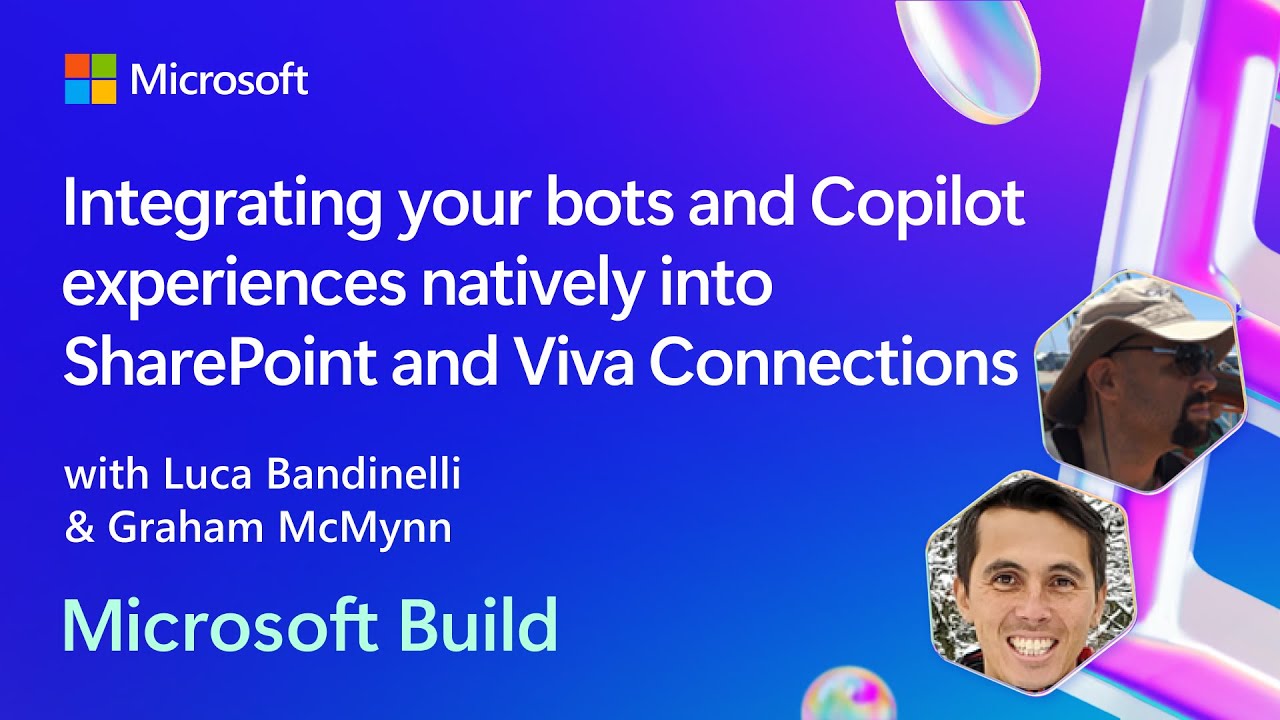
Integrating your bots and Copilot experiences natively into SharePoint and Viva | BRK144
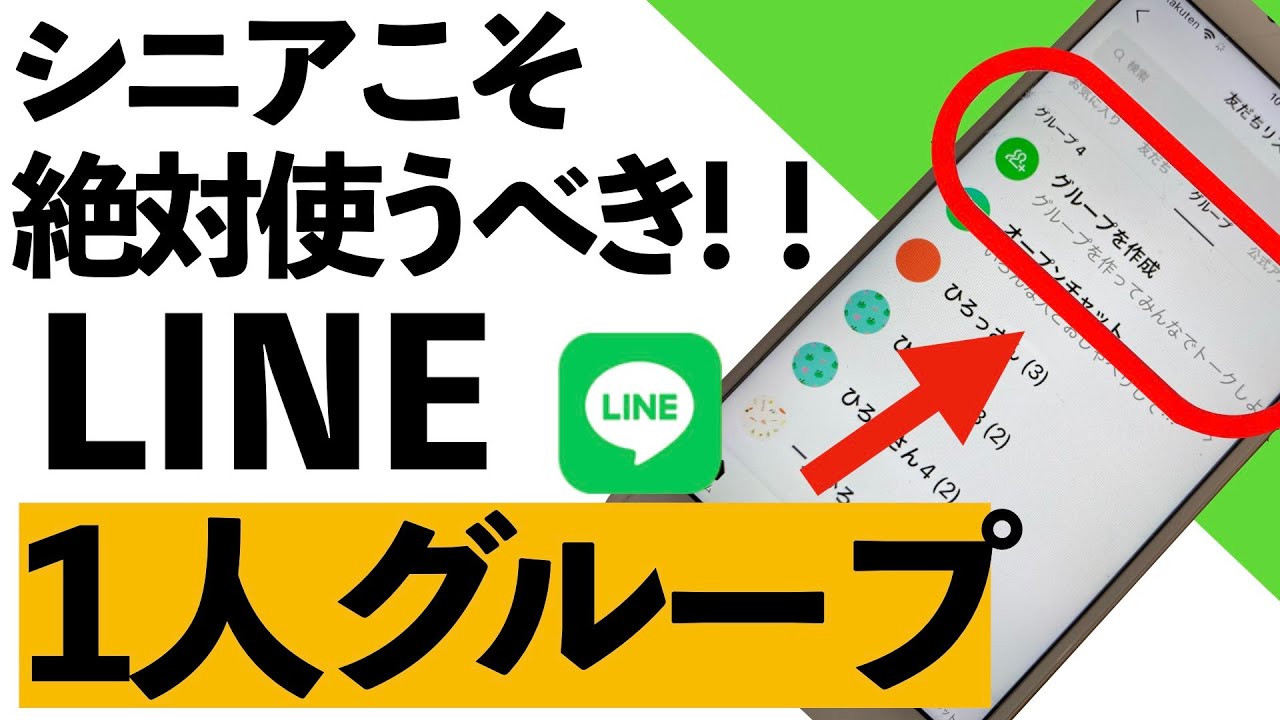
【2024年】1人LINEグループ!シニアこそ絶対使ったほうがいいヤバい理由!!【シニア向け】

Create Your Own Microsoft Recall AI Feature with RAG?
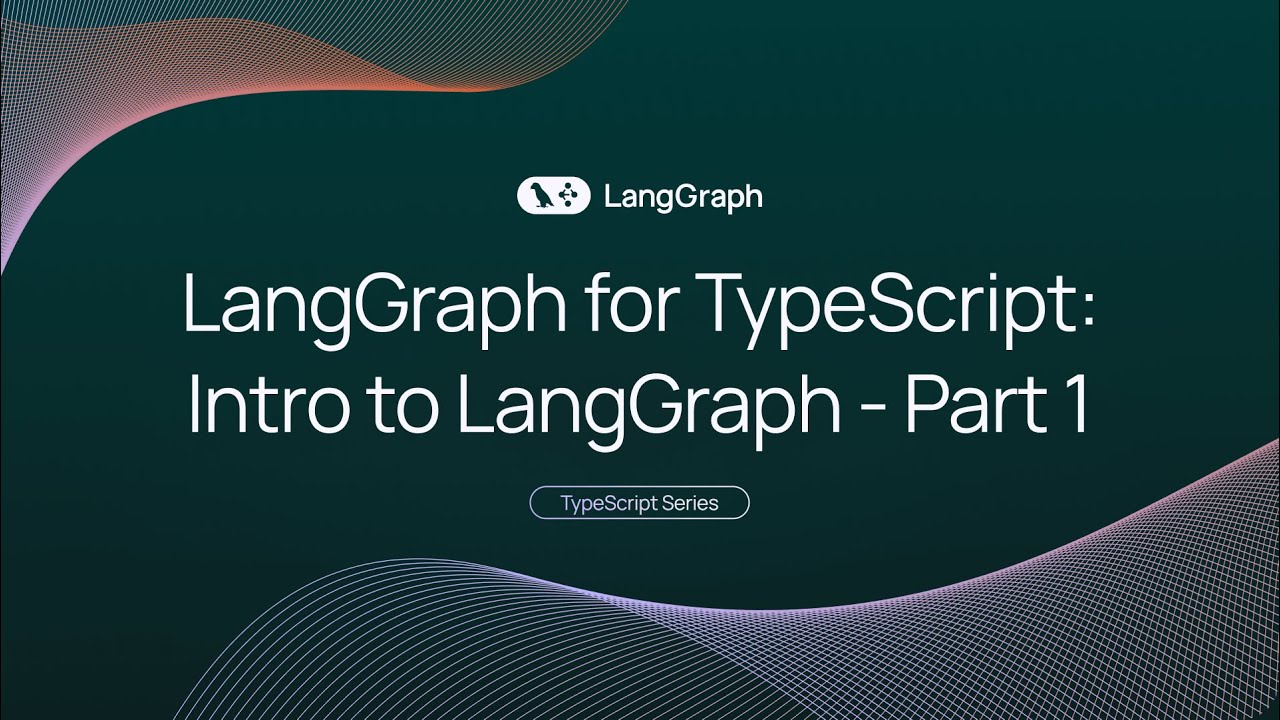
Introducing LangGraph Studio and Cloud for LangGraph.js

LangChain Agents with Open Source Models!
5.0 / 5 (0 votes)
