LG OLED Secrets You Wont Find Anywhere Else!
Summary
TLDRIn this video, the host shares a variety of helpful tips and tricks for using the LG OLED TV with the Magic Remote. The tips include customizing shortcut buttons, enabling the Art Gallery feature, managing power-off screens, and customizing the main menu. The video also covers how to control the TV with Apple HomeKit, save energy, rename HDMI inputs, and adjust the Magic Remote's cursor settings. Other features include multitasking, multi-view display, and using quick-access settings. The video provides comprehensive insights into maximizing the functionality of an LG OLED TV, ensuring users get the most from their experience.
Takeaways
- 😀 Pressing shortcut buttons on the bottom of the remote turns on the TV and opens the selected app.
- 😀 You can customize the top row of number buttons to launch specific apps like Prime Video, YouTube, or an art gallery.
- 😀 Disabling the LG logo on startup and removing the no signal image can make the TV's power-off process cleaner.
- 😀 Rearrange or delete apps in the main menu by long-holding the center button on the remote.
- 😀 Turn off unwanted home promotions and content recommendations by adjusting settings in the system menu.
- 😀 Use Apple HomeKit to control the TV with your iPhone or iPad, allowing for remote functionality without additional cost.
- 😀 You can rename your TV and view power-on hours to verify if it’s a new or used unit.
- 😀 Turn off the TV's energy-saving mode or use the screen-off feature to save energy while still playing audio.
- 😀 Rename HDMI inputs, customizing them for devices like Apple TV or gaming consoles for easier identification.
- 😀 Adjust the speed and size of the Magic Remote cursor to suit your preferences in the pointer options menu.
- 😀 Enable multitasking by holding the home button on the remote, quickly switching between apps or inputs.
- 😀 Check VRR (Variable Refresh Rate) settings for gaming or Blu-ray playback by pressing the green button on the remote.
Q & A
How do you quickly launch an app when the TV is turned off?
-By pressing any of the shortcut buttons on the bottom of the TV remote (like Netflix or Disney), the TV will turn on and immediately launch the selected app.
Can I customize the shortcut buttons on my LG Magic Remote?
-Yes, you can customize the shortcut buttons. Hold any of the top number row buttons (1-8) to assign specific apps or functions, such as Prime Video or YouTube.
How can I disable the LG logo from appearing when the TV turns off?
-To disable the LG logo, triple-tap the mute button on the remote to open a menu, then scroll down to turn off the LG logo and remove the no signal image on shutdown.
How can I rearrange or remove apps on my LG TV’s main menu?
-To rearrange or remove apps, long-press the center scroll wheel on the remote, which will bring up a menu allowing you to delete or rearrange apps as you prefer.
How can I turn off unwanted ads on my LG TV?
-To remove ads, go to General settings, navigate to 'System', then 'Additional Settings', and disable 'Home Promotions' and 'Content Recommendations' in the 'Home Settings' menu.
Can I control my LG TV with an Apple device?
-Yes, you can control your LG TV with an iPhone or iPad through Apple HomeKit. Once set up, you can control the TV using the Control Center on your iOS device.
How do I set up Apple HomeKit with my LG TV?
-To set up Apple HomeKit, hold the input button on the remote to access the LG HomeHub, go into 'AirPlay and HomeKit Settings', and scan the QR code with your iPhone to complete the setup.
Can I turn off the screen while the audio continues playing on my LG TV?
-Yes, you can turn off the screen by going to General settings and selecting 'Energy Saving'. This will allow the TV to continue playing audio while the screen is off.
How do I rename HDMI inputs on my LG TV?
-To rename HDMI inputs, go to the LG HomeHub, click the dots in the top right corner, select 'Edit Inputs', and enter a name for each input (such as 'Apple TV' or 'Gaming Console').
How can I adjust the speed and size of the pointer on the LG Magic Remote?
-To adjust the pointer, go to 'General' settings, then 'System', followed by 'Additional Settings'. Under 'Pointer Options', you can change the speed (slow, normal, fast) and size (small, large) to suit your preferences.
Outlines

This section is available to paid users only. Please upgrade to access this part.
Upgrade NowMindmap

This section is available to paid users only. Please upgrade to access this part.
Upgrade NowKeywords

This section is available to paid users only. Please upgrade to access this part.
Upgrade NowHighlights

This section is available to paid users only. Please upgrade to access this part.
Upgrade NowTranscripts

This section is available to paid users only. Please upgrade to access this part.
Upgrade NowBrowse More Related Video

LG C1 OLED - TV Picture Settings

QD-OLED vs OLED TV: The Clear Choice

Playing Destiny on a GAMING TV? (LG OLED Flex 42") | Tech Showcase

LG C1 Best Settings for PS5 Gaming - SDR, HDR, HGiG & Game Optimiser Settings

The End For QD OLED? - TVs and Monitors in 2025
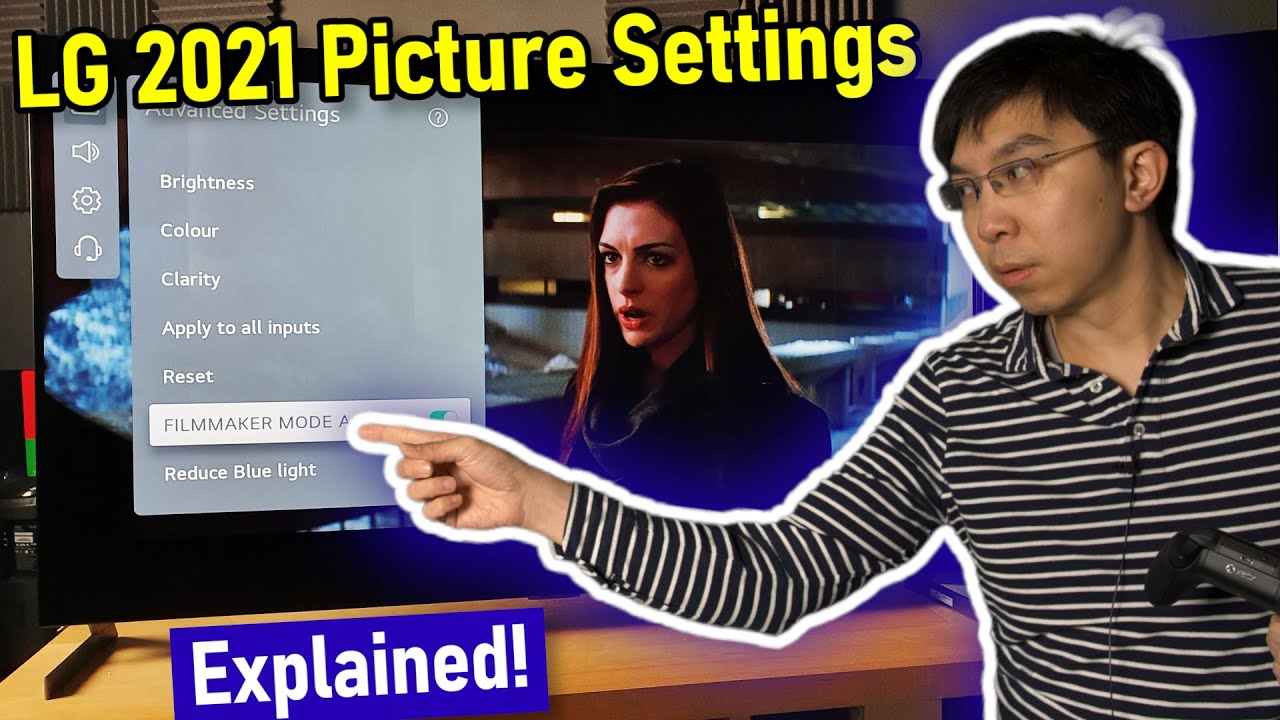
LG 2021 OLED TV (C1, G1) Picture Settings Explained - Big Changes!
5.0 / 5 (0 votes)