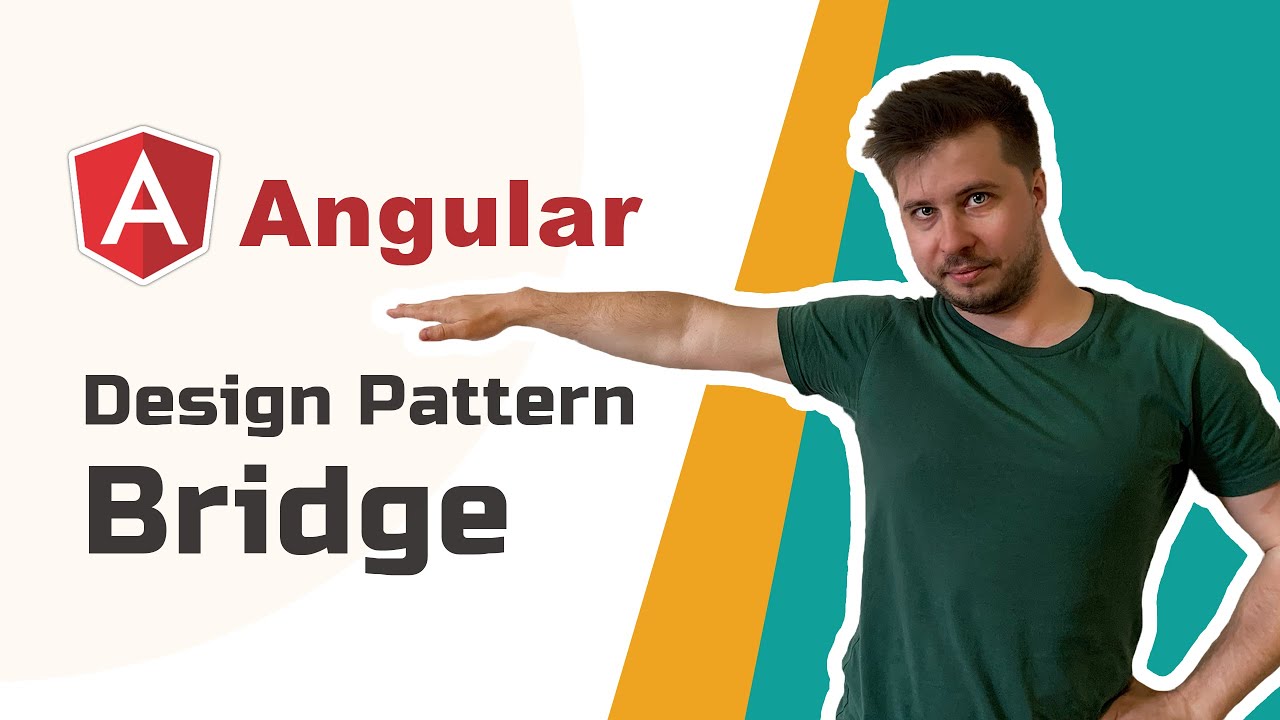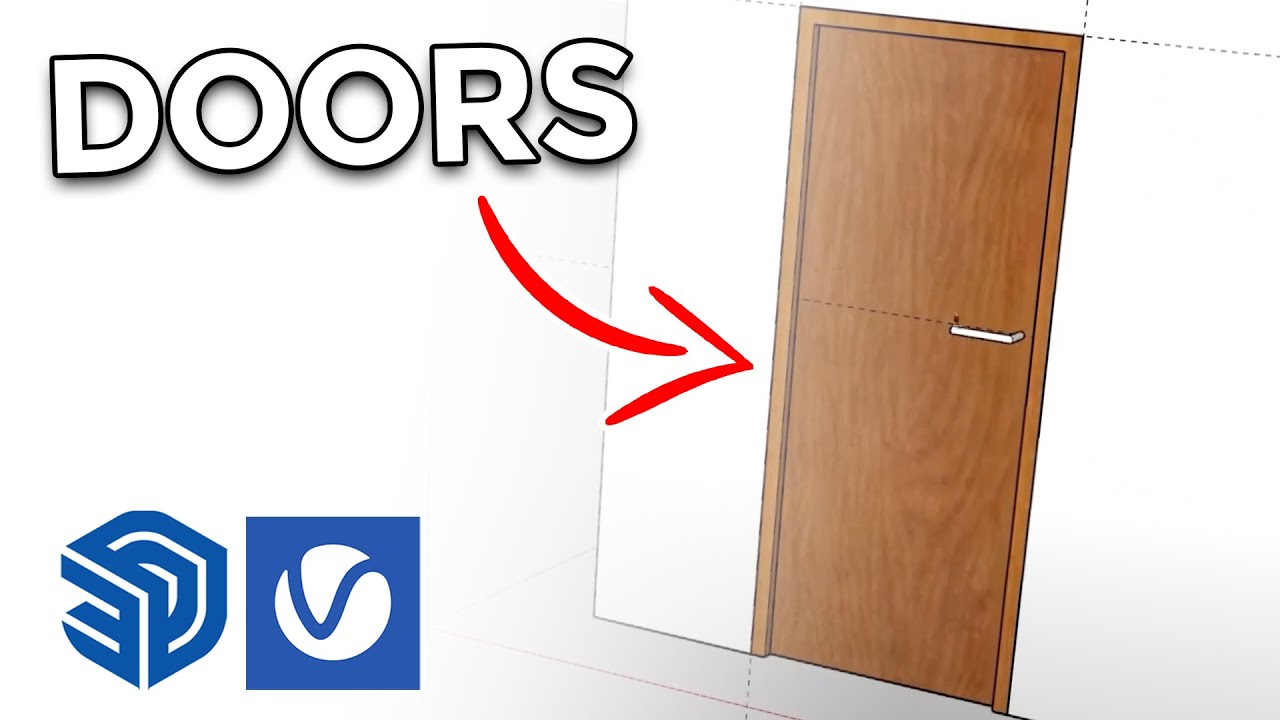Tutorial Menggambar Jembatan Pelat Beton dg Sketch Up
Summary
TLDRThe video tutorial demonstrates how to design a bridge using SketchUp, based on guidelines from the Department of Public Works. It walks viewers through creating the structure step by step, including constructing the base, tilting the asphalt, calculating the required slope, and building the sidewalk with proper drainage. The tutorial also covers the addition of bridge supports, such as piers and beams, and finishes with copying and adjusting elements as needed. The process involves precise measurements, use of tools like protractors, and grouping various components for efficiency in SketchUp.
Takeaways
- 😀 Create a rectangle in SketchUp with dimensions 12,000 by 7,700 millimeters for the bridge base.
- 😀 Follow the bridge construction guidelines provided by the Ministry of Public Works (PU).
- 😀 Add the required thickness for the asphalt and ensure proper slope alignment of 2% for the road surface.
- 😀 Ensure the width of the road is correctly calculated and applied for the slanted asphalt.
- 😀 For the sidewalk, apply a 1% slope to ensure water drainage and prevent puddles.
- 😀 Group all elements (such as road, sidewalk, and supporting features) for easier manipulation.
- 😀 Design the supporting piers of the bridge by creating angled lines and adjusting dimensions to meet specifications.
- 😀 Create a circular pipe for the supporting structure, adjusting its diameter to 45 millimeters for each unit.
- 😀 Copy and arrange the supporting elements as necessary to create a consistent bridge structure.
- 😀 Include pedestrian walkways (sidewalks) and safety barriers, adjusting their positioning and dimensions as needed.
- 😀 Finalize the entire bridge design by ensuring all components, including supports and road sections, are properly grouped and aligned.
Q & A
What is the main task described in the video?
-The main task in the video is to create a bridge design using SketchUp, based on guidelines from the Department of Public Works (PU).
Which software applications are used for the bridge design in the video?
-The software applications used for the bridge design are AutoCAD for initial drawing and SketchUp for further development.
How is the initial rectangle for the bridge created in SketchUp?
-In SketchUp, the rectangle is created with dimensions of 12,000 by 7,700 millimeters.
What is the next step after creating the initial rectangle in SketchUp?
-After creating the rectangle, the next step is to divide it into blocks according to the bridge construction guidelines.
What is the purpose of adding a slope to the road surface in the design?
-The slope of the road surface is added to ensure proper drainage and prevent water accumulation on the bridge.
What is the specified slope for the road surface, and how is it calculated?
-The slope for the road surface is set at 2%. It is calculated by multiplying the road width by 2%, and the result is divided by 100 to find the height change.
How is the sidewalk's slope different from the road surface slope?
-The sidewalk slope is set at 1%, which is calculated similarly to the road surface slope but with a smaller percentage for a gentler incline.
How are the supporting columns for the bridge designed?
-The supporting columns are designed by first creating a vertical line, then tilting it at a 60° angle and extending it to form a slanted support structure.
What is the method for copying and duplicating elements in the design?
-After grouping the elements, they are copied and duplicated multiple times, ensuring the correct number of columns and support structures are in place.
What is the purpose of adding pipes to the bridge design?
-Pipes are added to the bridge design as part of the support system, and they are represented by circles with specific diameters and lengths.
Outlines

This section is available to paid users only. Please upgrade to access this part.
Upgrade NowMindmap

This section is available to paid users only. Please upgrade to access this part.
Upgrade NowKeywords

This section is available to paid users only. Please upgrade to access this part.
Upgrade NowHighlights

This section is available to paid users only. Please upgrade to access this part.
Upgrade NowTranscripts

This section is available to paid users only. Please upgrade to access this part.
Upgrade Now5.0 / 5 (0 votes)