6 plugins essenciais para SketchUp (Como baixar e usar)
Summary
TLDRIn this comprehensive tutorial, the presenter demonstrates six essential SketchUp plugins designed to enhance workflow and improve project realism. From installing plugins like 'Make Face' and 'Floor Generator' to using features like texture positioning and roof generation, the video covers various ways to boost productivity in SketchUp. Each plugin is explained with step-by-step instructions, offering viewers an understanding of their functions and how to integrate them into their designs. With clear guidance on installation methods and practical use cases, this video serves as an excellent resource for anyone looking to level up their SketchUp skills.
Takeaways
- 😀 Plugins (extensions) enhance the functionality of SketchUp, improving workflow, realism, and performance.
- 😀 SketchUp's Extension Warehouse allows you to easily install plugins directly from within the software.
- 😀 The first plugin demonstrated is 'Make Face', which automatically creates faces in SketchUp from just lines, saving time in modeling.
- 😀 Make Face can be installed either via the Extension Warehouse in SketchUp or downloaded from external sites, with both methods being easy to follow.
- 😀 'Floor Generator' is another plugin that allows users to create realistic floor tiles, with adjustable sizes, patterns, and grout depths.
- 😀 The plugin 'Texture Positioning' provides tools for controlling the placement and rotation of textures on surfaces, making them more realistic.
- 😀 '1001bit Tools' helps users create roof structures and framing efficiently, with adjustable dimensions for roofing components.
- 😀 The 'Round Corner' plugin allows users to add curved edges or chamfers to their models, providing smoother transitions in designs.
- 😀 'Solar North' helps determine and adjust the true north direction in models, which is useful for accurate shadow studies and solar simulations.
- 😀 Each plugin installation is straightforward, either through SketchUp's Extension Warehouse or external websites, with clear instructions on how to use them.
Q & A
What is the purpose of using plugins in SketchUp?
-Plugins, also known as extensions, are used in SketchUp to enhance its functionality, improve workflow, and make projects more efficient and realistic. They allow users to add specific features to SketchUp, making tasks like drawing, modeling, and rendering easier.
What are the two main ways to install plugins in SketchUp?
-The two main ways to install plugins in SketchUp are: 1) through the Extension Warehouse, directly within SketchUp; and 2) by downloading the plugin from external websites and installing it manually via the Extension Manager.
What does the Make Face plugin do?
-The Make Face plugin automatically creates faces from lines that don’t yet have faces in your SketchUp model. It simplifies the process of converting lines into complete shapes, saving time when working with imported plans or sketches.
How do you install a plugin using the Extension Warehouse?
-To install a plugin using the Extension Warehouse, open SketchUp, go to 'Extensions' > 'Extension Warehouse', search for the desired plugin, and click 'Install'. After installation, you may need to activate the plugin from the toolbar or Extension Manager.
What is the Floor Generator plugin used for?
-The Floor Generator plugin allows users to create realistic flooring patterns, such as tiles or wood planks, within SketchUp. It provides various customization options like tile size, grout width, and material choices.
Where can you find plugins for SketchUp besides the Extension Warehouse?
-Besides the Extension Warehouse, plugins can also be downloaded from external websites such as Sketch Application. These sites may offer both free and paid plugins, which can be installed by downloading the plugin file and using the 'Install Extension' option in the Extension Manager.
What is the Texture Positioning plugin used for?
-The Texture Positioning plugin allows users to easily adjust the placement and alignment of textures on surfaces. It offers options to align textures based on face size, edges, and allows randomization to avoid repeating patterns in materials.
What is the 1001bit Tools plugin used for?
-The 1001bit Tools plugin is used to create architectural elements such as roof framing, stairs, and other structural components. It simplifies the process of generating complex designs, especially for construction modeling.
How does the Round Corner plugin enhance SketchUp models?
-The Round Corner plugin allows users to round off edges or create chamfers on shapes, making it easier to create smooth, rounded or beveled edges in designs. It's especially useful for making realistic furniture or architectural details.
What is the Solar North plugin, and how is it useful in SketchUp?
-The Solar North plugin helps users align their SketchUp models with the true solar north, useful for projects related to solar panel placement or daylighting studies. It provides options to visualize solar north and adjust shadow settings accordingly.
Outlines

This section is available to paid users only. Please upgrade to access this part.
Upgrade NowMindmap

This section is available to paid users only. Please upgrade to access this part.
Upgrade NowKeywords

This section is available to paid users only. Please upgrade to access this part.
Upgrade NowHighlights

This section is available to paid users only. Please upgrade to access this part.
Upgrade NowTranscripts

This section is available to paid users only. Please upgrade to access this part.
Upgrade NowBrowse More Related Video
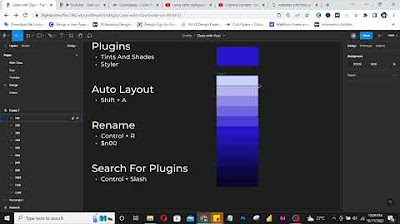
Creating Colour Tints And Shades In Figma

Install ABAP Development Tools (ADT) for Eclipse [english]
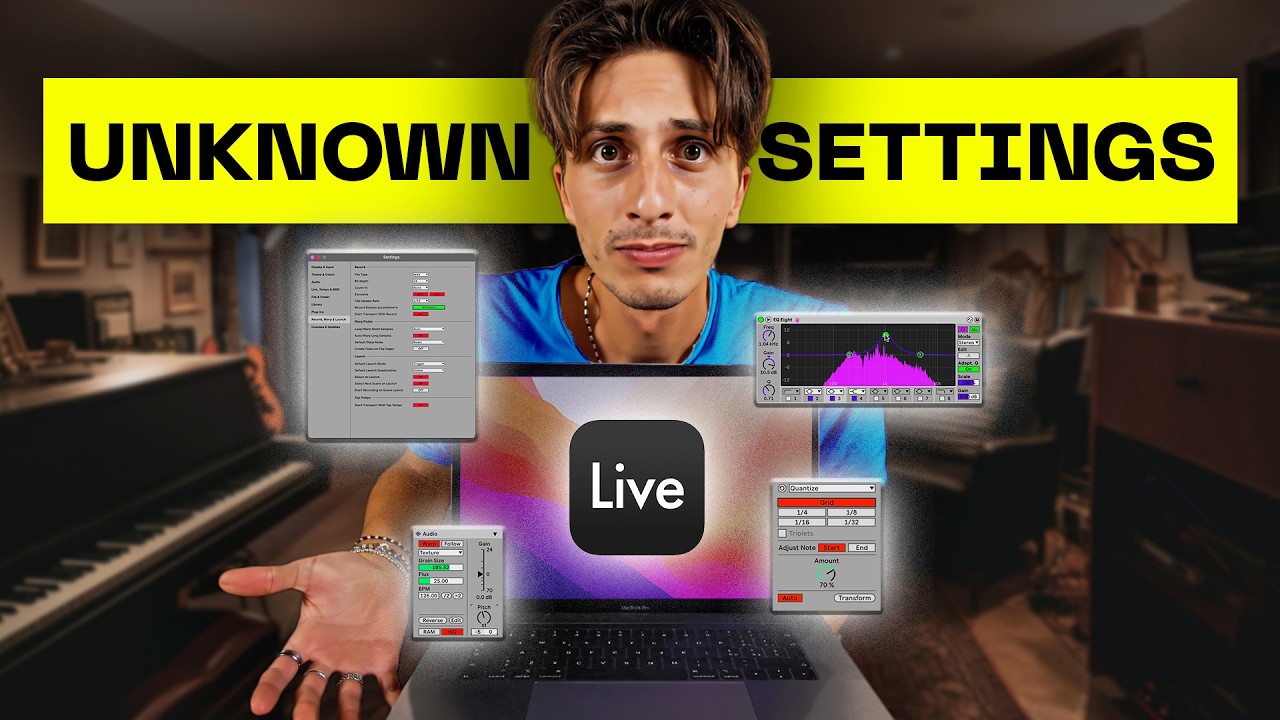
IT TOOK ME 10 YEARS TO FIND THESE 5 ABLETON TRICKS
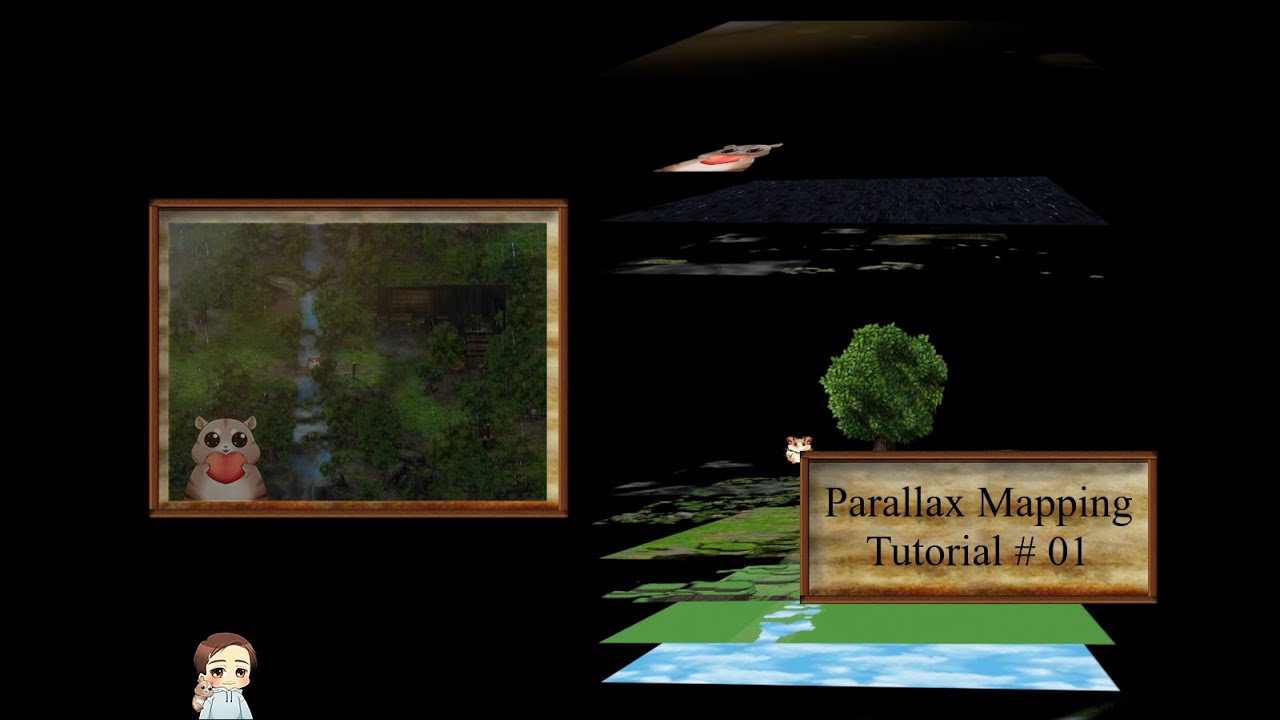
★ RPG Maker MZ ★ 🌟 Tutorial #01 Die Grundlagen [Parallax Mapping] 🌟

Creating PLANS IN LAYOUT from a SketchUp Model - COMPLETE PROCESS!
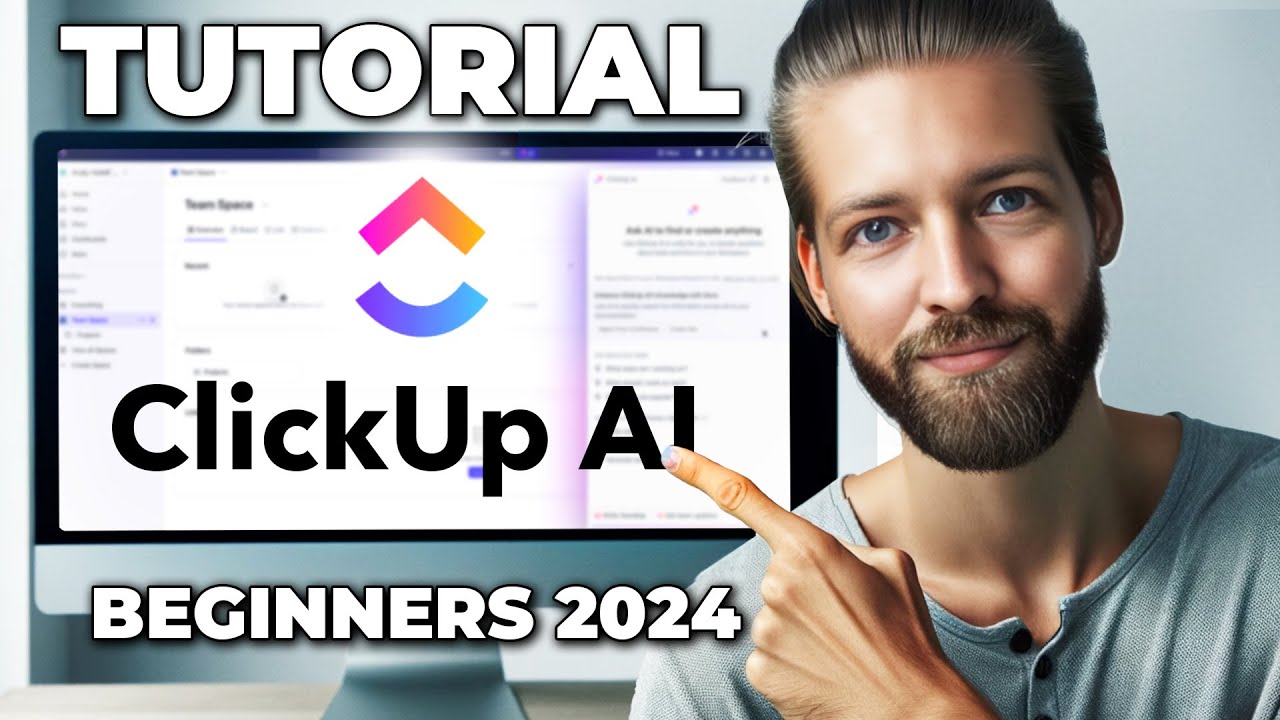
ClickUp AI Tutorial - How To Use ClickUp for Beginners in 2024
5.0 / 5 (0 votes)